10 Free Windows Tools You Should Install
Whenever I get a new PC or reinstall Windows, I spend an hour or two personalizing and optimizing it to my needs. An important part of this process is installing third-party tools that help secure, clean, manage, and optimize my PC for the best experience.
So, if you’re looking to optimize your new Windows PC for the best experience, I know 12 free Windows tools that I highly recommend installing on a new Windows PC as soon as you boot it.
Best Alternatives to Windows 10 Built-in Tools
Did you know there are much more powerful third-party alternatives for many of the Windows built-in tools? Windows... Read more
CCleaner
One of the best PC cleaning tools and a must-have companion for any PC user. CCleaner helps you delete all types of junk from your PC, including temporary files, cache, browser junk files, and much more. This helps keep your PC clean and prevent PC slowdowns. I clean my PC with CCleaner at least once a month, and there is always more than 500mb of junk ready to be deleted.
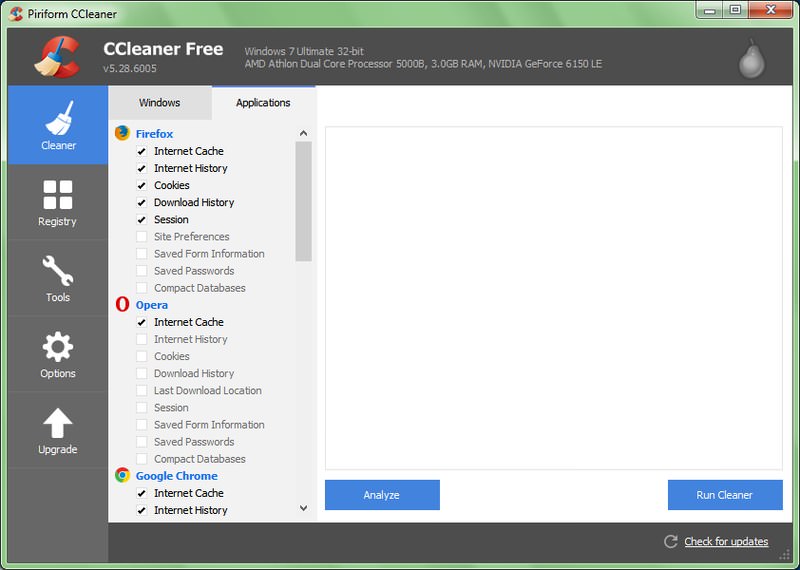
I will also recommend you to check out CCEnhancer. It is an add-on for CCleaner that adds tons of new cleaning options in CCleaner to help you get the most out of it.
How to Deep-clean Your PC with CCleaner
Like every other machine, your PC needs cleaning and maintenance. However, in the flow of daily life, we... Read more
Avast
Protecting your PC with antivirus software is a good start for PC security. For the past nine years, I am trusting Avast to protect my PC from malware and other security threats. Its free solution is more than enough for an average user as it comes with real-time protection.
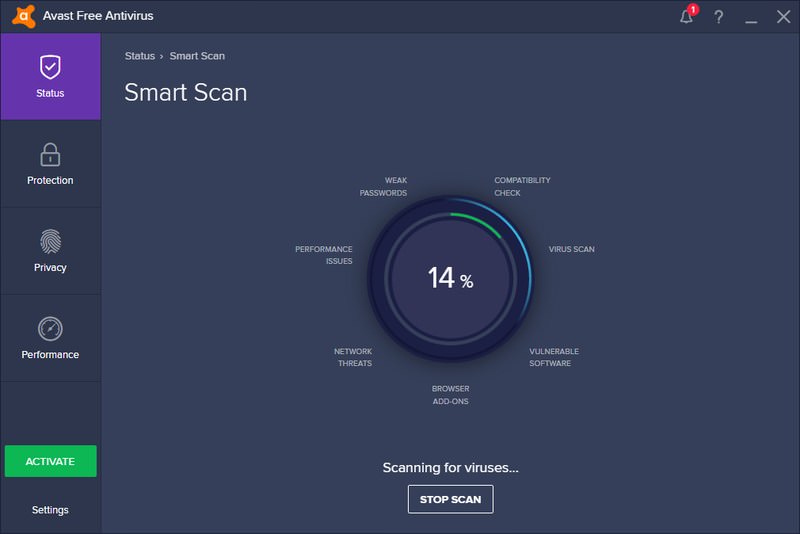
And honestly, Avast is recently adding amazing advanced features that make it a perfect malware solution. Low resource usage while gaming, application behavior control, Wi-Fi security, and online security are just a few of the cool features you can get with Avast for free.
IObit Uninstaller
Windows default program uninstaller leaves junk data behind after uninstalling a program. This data piles up and wastes space, and if not taken care in time; it will lead to slower PC and even program errors.
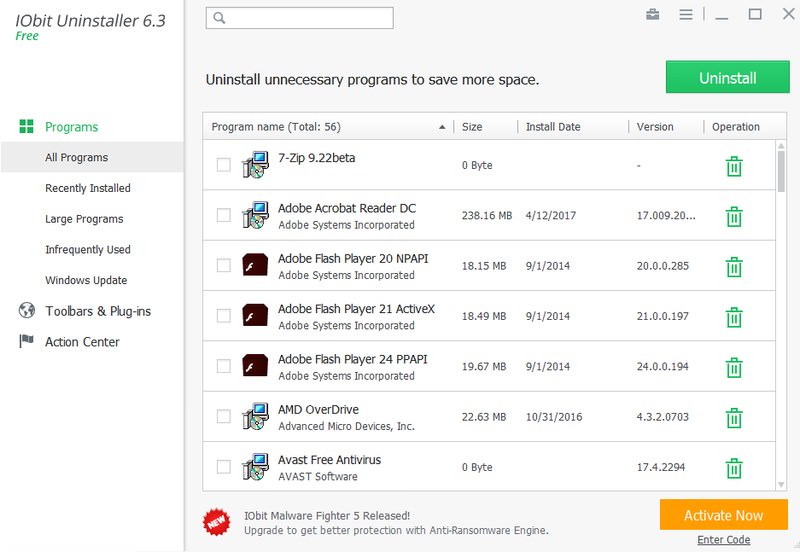
Getting a good third-party uninstaller is a must on Windows, and I recommend IObit Uninstaller. The tool is really easy to use and deletes almost all types of junk data left my programs, including registry entries, system integrated files, temporary files, program data, etc.
It also allows you to bulk remove programs, and it will automatically answer most of the uninstallation prompts during the process. It also has a built-in Windows updates manager and browser plugin manager.
Unchecky
Many programs come with bundled programs that are usually unrequired and may even contain malware. And if you are one of those "click next all the way to the install button" fellows, you might often install a lot of useless stuff. This is where Unchecky comes in handy.
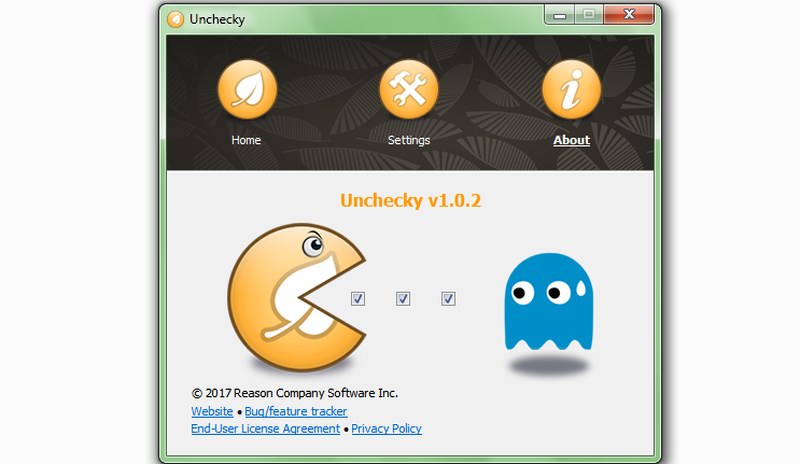
Unchecky automatically unchecks or declines offers of bundled program installation when you install new programs.
Just install the program, and it will make sure you don’t install anything unwanted apart from the main program. Although I will still recommend you to carefully check programs while installing to ensure you decline an offer that Uncheck might have missed (it has never happened to me yet, though).
PC Decrapifier
If you bought a new PC from a manufacturer, then most probably it will have pre-installed third-party apps (aka bloatware). In most cases, you don’t need these apps (at least, I never did). If you don’t want these third-party apps and want to get rid of them in one go, then PC Decrapifier is the tool you need.
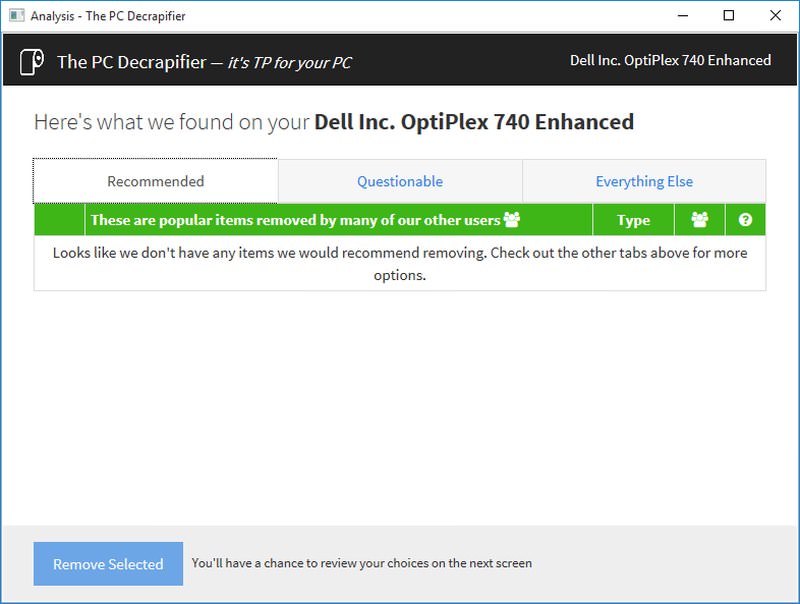
The program will search your PC for known bloatware programs and give you the option to delete them. You can simply select the ones you don’t want and PC Decrapifier will uninstall them.
FBackup
A backup of your data is necessary right from the time you first boot the PC. Any system corruption or physical damage could lead to loss of your data. Although there are many online and offline data backup tools, but FBackup astounds me with its simple functionality. This completely free backup tool is dead simple to use and lets you create both online and offline backups.

For offline backups, you simply tell the source location, destination location, and schedule and the rest are handled by FBackup. Online backups can be done to your Google Drive account and the process is same as offline backups. It also has plugins for popular apps to fully backup their data without errors.
f.lux
If most of your time is spent in front of the PC, especially at night time; then you need to get f.lux. The tool is a screen color adjuster that gets rid of the monitor’s blue light at night that is known for creating sleep problems and eye strains.
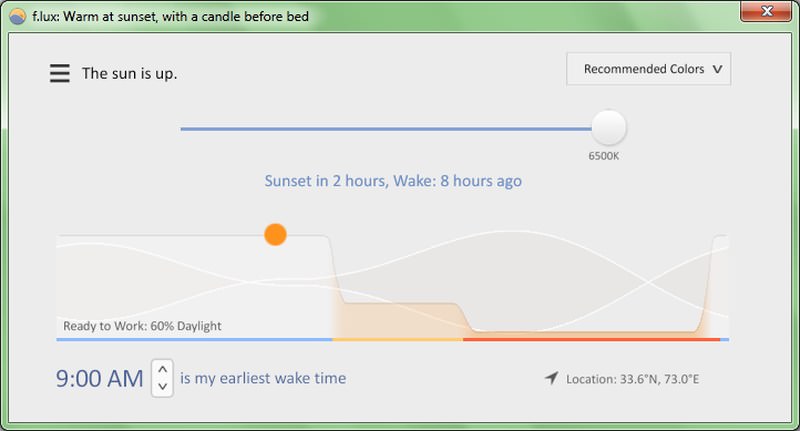
By default, it creates an orange(y) display that soothes your eyes and helps you work easily at night. And when you are done, you will have no problem sleeping as well.
Sleep is not an issue for me, but f.lux does help make my PC screen easy on the eyes. It asks for your city location to pinpoint day/night times and automatically adjusts screen display according to time. At first, the display may seem a bit weird, but after 2-3 days of use, you will see its benefits.
Listary
I have recently fallen in love with this amazing tool and this is going to be the first tool I am going to install on my every new PC. As far as I can see. Listary is a file manager, file finder, app launcher, and a quick access tool… thingy.
It simply does so much that I am not even sure in which category this tool belongs. But as far as its website says, it’s a search tool for Windows similar to Windows built-in search.
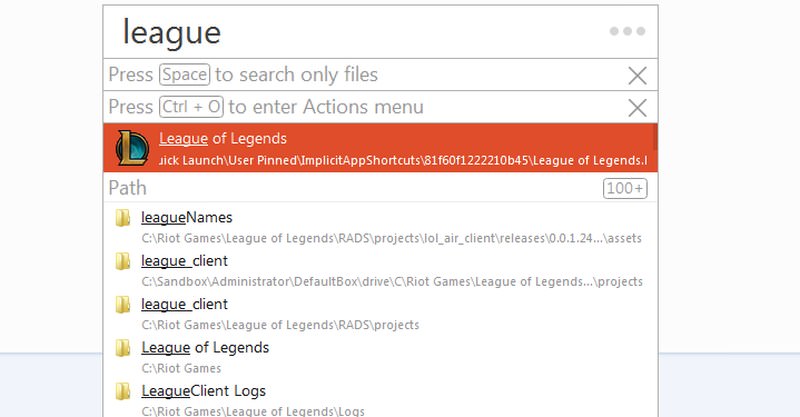
Listary lets you find almost anything on your PC instantly by simply typing what you need (no need to open the tool first). Whether its files, settings, folders or apps, it can open everything. Its speed and ease of access are what impressed me so much, but it is very powerful overall with amazing customization options (that I am still discovering).
For me, it is doing much better job than Cortana on Windows 10 as far as searching is concerned, and it’s extremely light as well.
VLC media player
Doesn’t matter which version of Windows you are using, the default media player simply stinks. It has very limited format support. Instead, I use VLC media player, simply because it has the most extensive support for media formats (never disappointed me) and it’s astonishingly customizable.
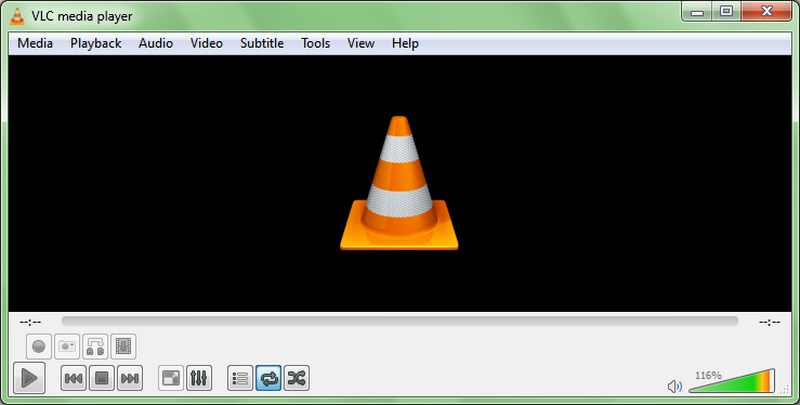
You get full control over audio, video, subtitles and synchronization options. Its interface is also highly customizable and you get amazing themes to make it look even better. Additionally, it has dozens of add-ons available to further enhances its functionality.
7-Zip
Windows built-in compression tool is very limited, and it gives you no other option than compressing and decompressing. I need to compress and decompress files on a daily basis, but even if you don’t need to do it often, getting a good compression tool is still important.
7-Zip is a powerful tool that offers amazing control over compressions and decompressions of any type of file.

It lets you choose from multiple types of compression methods and level of compression. You can also encrypt your data with strong AES 256-bit encryption and create protective archives of data and update them as needed.
Furthermore, it also makes it easy to decompress files in bulk and supports all types of compression formats. All of these features are necessary if you are ever going to compress or decompress files.
Download a third-party browser
Internet Explorer is never recommended for browsing the web, so installing a third-party browser is important on a new machine. Although if you are on Windows 10, then Microsoft Edge might work just fine for you.
There are 3 major third-party browsers currently, Chrome, Firefox, and Opera. Chrome is fast and considered to be the most secure browser. Similarly, Opera is light, fast and comes with tons of unique features. And Firefox is known for respecting your privacy.
In the end, it depends on what your needs are while browsing the web. Make your choice, and don’t depend on Internet Explorer.
Final thoughts
There are many other cool tools available as well that help keep the PC running smoothly, but these are some of the best and of course, my favorite ones. The above tools also have good alternatives if you don’t like a particular program. So do see if you can find something that fits your needs.
Which tools do you install on your new PC? Do share with us in the comments.