10 Best Windows Search Alternatives
The Windows Search feature is a convenient tool for easily finding what you’re looking for on your system. However, it has its own drawbacks; for example, it doesn’t search the contents of files and can be quite slow.
If the built-in search feature doesn’t meet your needs, you can customize your Windows by installing excellent third-party Windows search tools. Below, we’ve listed 10 of the best alternatives to the Windows Search feature.
1. WinFindr
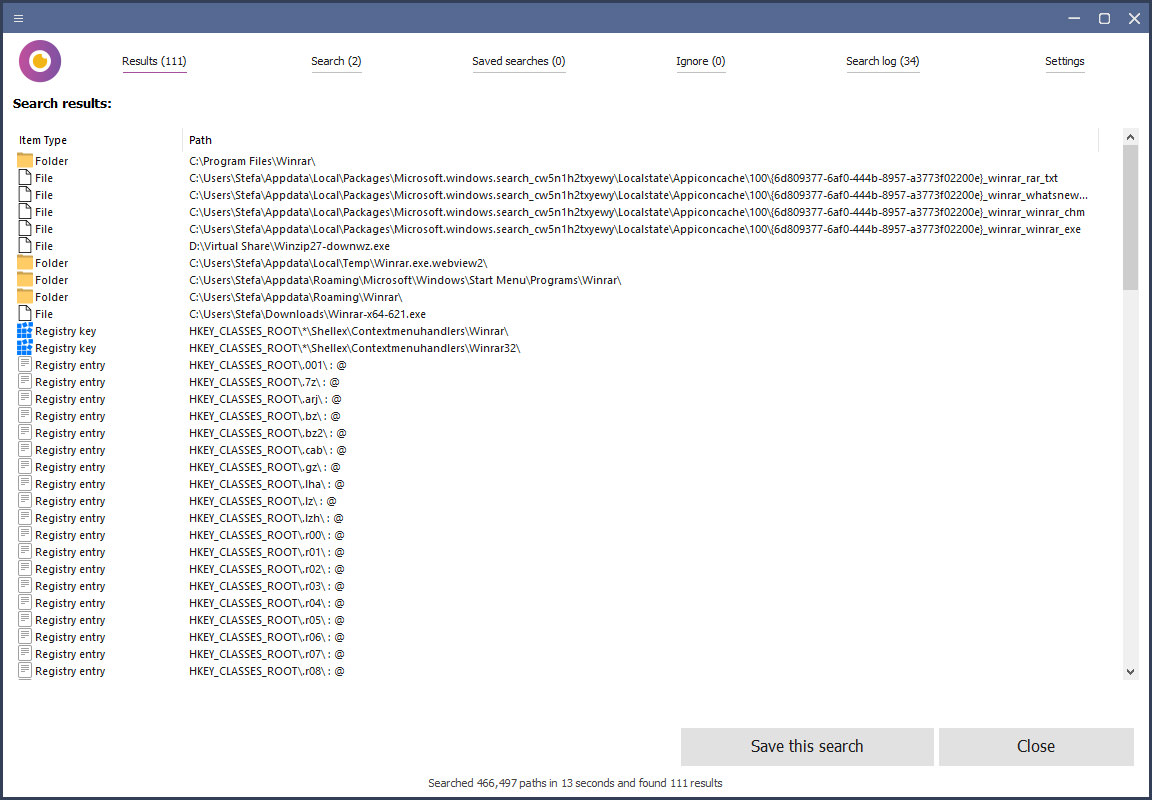
WinFindr is a free, user-friendly tool for Windows that allows you to search for files, folders, and registry data. You can employ various types of search keywords, including wildcards and advanced search patterns, all simultaneously. The tool even enables you to use “negative” terms to exclude specific results from your search. Once you’ve located what you’re seeking, you can effortlessly save the results in text, CSV, or HTML formats.
The software is both fast and lightweight, ensuring that it won’t slow down your computer. It is available in two convenient formats: a portable version that is just 2MB in size and a version that operates within the Windows Command Prompt.
Notable Features:
- Permits simultaneous searches for multiple file types
- Supports multiple search terms and wildcards
- Fast, lightweight, and portable
- Offers Windows dark mode and customization options
- Completely free to use
2. Everything
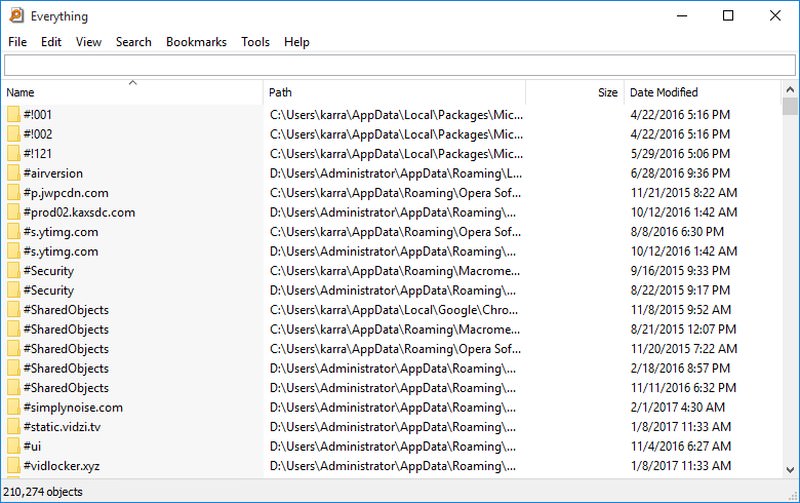
One of my personal favorite, Everything, is an astonishingly light, fast, and easy-to-use search tool for Windows. While it may not be packed with a myriad of features, it excels at quickly finding files and folders.
This tool allows you to search for files and folders solely by their names. This limitation enables it to be incredibly fast, as it can index your PC’s data in just a few seconds – about 8-10 seconds in my experience.
The results are updated in real-time as you begin typing, with no delay in their display. It also offers other convenient features, such as the ability to sort data by various criteria, search for specific file types, open files directly from its interface, and bookmark files or folders for quick access later.
Notable Features:
- Easy to use
- Fast results
- Displays a complete index in one location
3. Listary
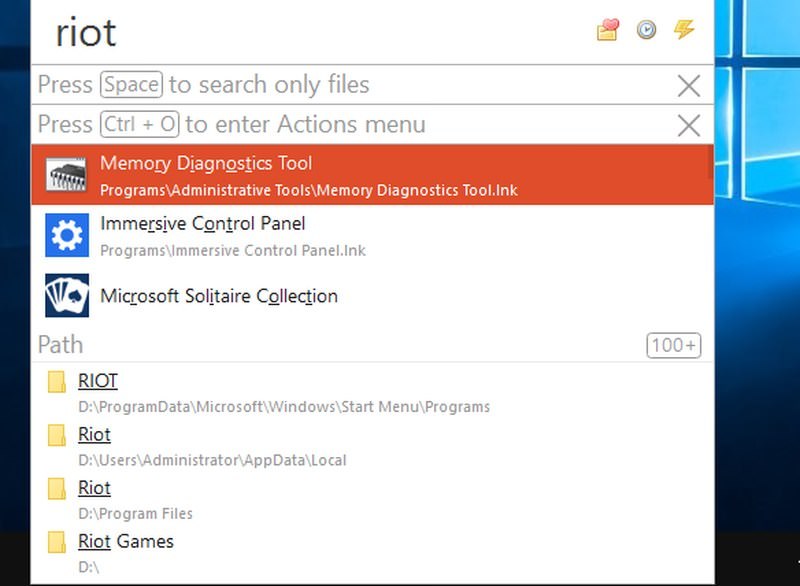
Listary is essentially a file explorer assistant focused on enhancing your productivity. When you are inside Windows File Explorer, simply start typing what you’re looking for, and results will appear in real-time. You can also press the Ctrl key twice to bring up the search bar from anywhere and begin your search.
You can create keywords to search directly within online websites, such as using "fb" to search directly on Facebook. Other features include keyboard shortcuts, the ability to add filters, create executable commands, and assign shortcuts to them, access recent files, and view complete file history.
Additionally, it offers various themes to customize its interface. The free version of Listary is available only for personal use. To use it in a business environment or gain more control, you should upgrade to the pro version.
Moreover, Listary is capable of listing Windows settings and programs in the search results, a feature I haven’t found in any other tools on this list.
Notable Features:
- Direct typing in File Explorer.
- Fast indexing and results.
- Ability to search the internet.
- Indexes Windows settings and native programs.
4. UltraSearch
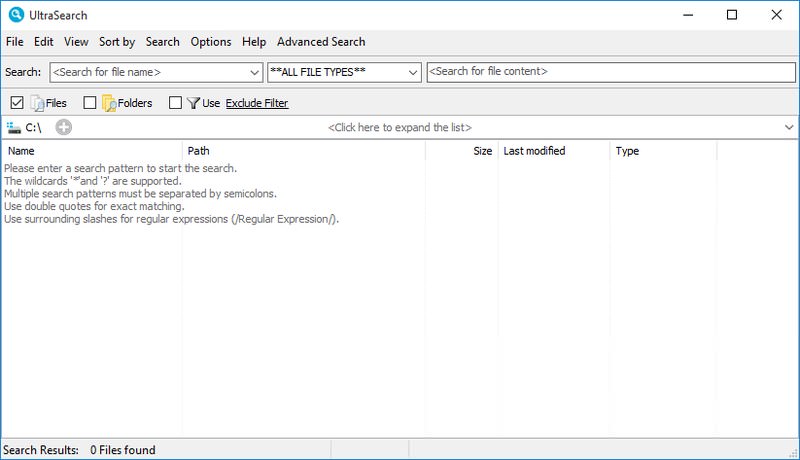
UltraSearch scans MFT (Master File Table) of your drive partition to look for data instead of indexing everything in your PC. This allows it to let you immediately start a search without having the need to index data first. It may not be able to track file changes in real-time, but you can always rescan MFT to manually update data.
Apart from MFT based search, you can use filters, create search patterns, use data type to look for files and sort the results using different factors. UltraSearch also has an interesting "Content search" feature that lets you search for content inside the files. This feature is a little slow in working but invaluable.
Notable features:
- Scans MFT and doesn’t require indexing.
- Search content of files.
5. SearchMyFiles by Nirsoft

Nirsoft is known for highly customizable tools, and SearchMyFiles is one of its most customizable search tools, offering full control over your search. I wouldn’t say it’s the best alternative to the built-in Windows search, mainly because it takes a few seconds to set up your search, and the results also take some time to appear.
However, its customization tools make it perfect for finding hard-to-pinpoint files. You can use features such as wildcards, excludable folders, file extension exclusion, adjustable file size, subfolder depth, file attributes, and timestamps for when the file was created, modified, or accessed to find the exact file you’re looking for.
It also has a reliable content search feature that allows you to search the contents of files. You can specify the type of content the file may contain using text, binary, or wildcard options.
Notable Features:
- Highly customizable search filters.
- Search for text and binary content inside files.
6. MasterSeeker

MasterSeeker is another easy-to-use Windows search tool that is also incredibly fast. In my experience, it was quick to index all of my data, taking only about 3 seconds to index all the drives.
At the top of the interface, you have three search fields: Filename, Directory, and File Size. The Filename field allows you to search for files or folders by their names. The Directory field enables you to select the directory in which you want to search, and the File Size field allows you to search for files based on their size.
I particularly appreciated the “search by file size” feature, which enables you to quickly input a file size to look for matching files. You can also filter results using symbols like >, <, =, or ~.
Notable Features:
- Quick indexing.
- Reliable file size-based search.
7. Quick Search
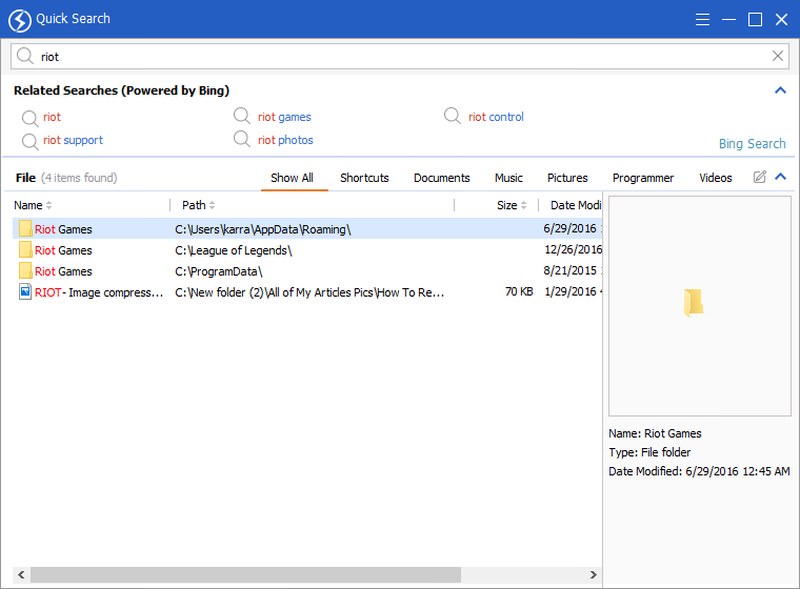
Quick Search features a sleek interface that is very intuitive to use. It swiftly indexes all data and displays it in columns such as documents, photos, videos, shortcuts, and music, among others. Additionally, it offers a convenient preview section that displays a preview of each file you select.
When you search for content, the application highlights your search keywords in the results and also displays recommended related searches on the Internet (powered by Bing). I must say, Quick Search boasts the best interface among all the apps on this list; it’s sleek, interactive, and simply works.
Notable Features:
- Organizes data into categories by default.
- Allows data preview.
- Highlights keywords in search results.
- Displays related searches from Bing.
8. DocFetcher
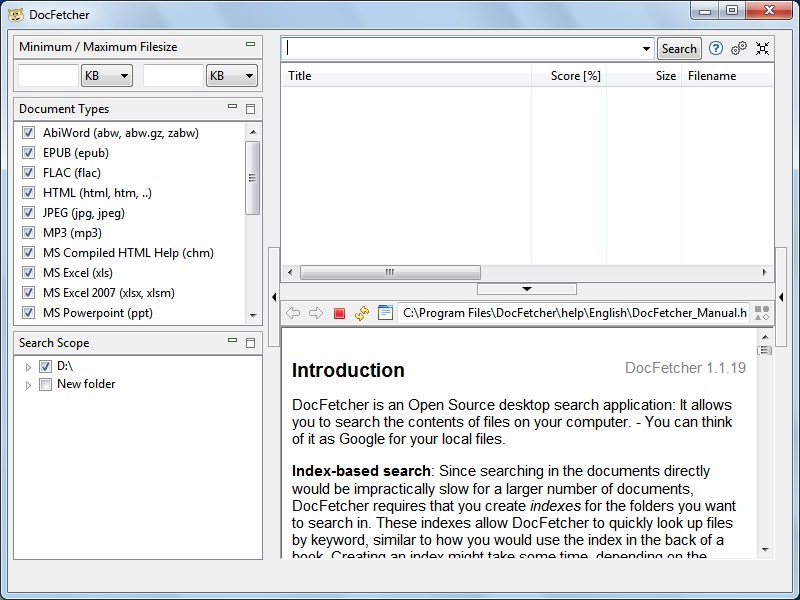
An open-source Windows search alternative that focuses solely on indexing and finding content within files. For the sake of privacy, it allows you to specify which parts of the hard drive should be indexed, unlike other tools that index the entire hard drive.
Once the files have been indexed, you can swiftly search for any type of content within them. Unfortunately, DocFetcher does not provide real-time results for its searches, so you will need to click the “Search” button each time.
Notable Features:
- A comprehensive search tool for finding content within files.
- Indexes only the specified directories.
9. Searchmonkey
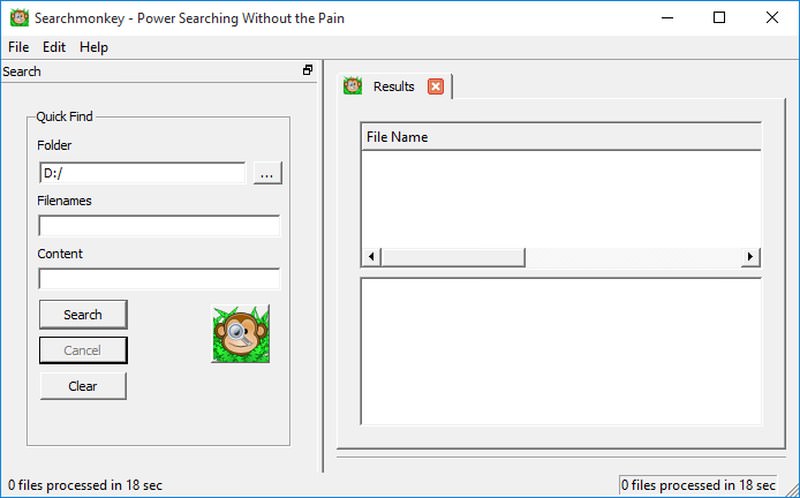
Another open-source search tool, similar to DocFetcher, Searchmonkey allows you to select a specific directory to index rather than indexing everything. Its interface is both fast and user-friendly, arguably surpassing that of DocFetcher.
You can search both the indexed file names and the content within those files. However, I find its content search capabilities to be more reliable than its file-finding features.
Simply specify the directory you wish to search and the content you’re looking for. Searchmonkey will quickly locate all relevant files and display a preview of their content directly in its interface. The keywords you searched for will be highlighted in red.
Notable Features:
- Indexes only the specified directory.
- Easy to use and fast.
- Searches for content within files.
- Previews content with keywords highlighted.
10. FileSleek
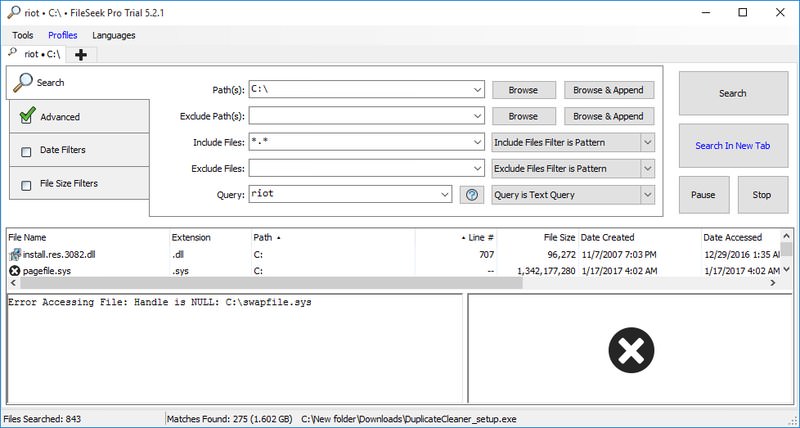
Although FileSleek is a paid tool, it offers a powerful free version suitable for personal use. FileSleek can find both files and folders as well as content within those files.
You can search multiple directories simultaneously, filter data by pattern, name, or type, preview results, search for specific keywords, filter by time, filter by size, and much more.
To find content within files, you can use either regular expressions or advanced expressions with operators like +, -, and, OR, and so on. The paid version offers additional features such as the ability to open results in multiple tabs, export data, and sync your data across devices, among others.
Notable Features:
- Search multiple directories simultaneously.
- Powerful filters for precise searching.
- Advanced expressions for content search.
Bonus: FileSearchy
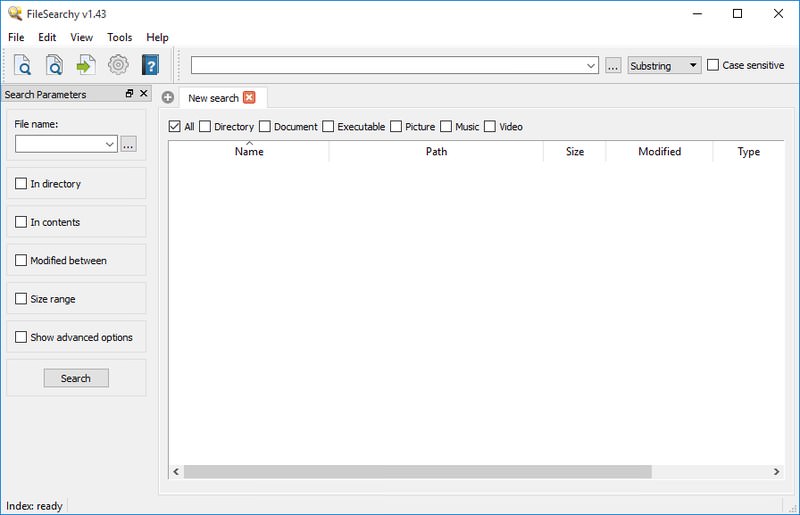
FileSearchy allows you to quickly search for data on your PC, as well as within files. Although its capabilities are limited to document formats when searching for content, it excels in speed. In addition to searching by name, you can also filter files by date and size.
The software offers other useful search customization features, such as the ability to use wildcards, conduct multi-keyword searches, perform exact word searches, and execute case-sensitive searches. It also highlights the keywords in the search results and maintains a complete history of your searches for easy reference.
Notable Features:
- Search within file content.
- Conduct multi-keyword searches.
- Highlight keywords in search results.
- Maintain a complete history of searches.
Time to Search Like a Pro
If your sole need is to search for files and folders quickly, then Everything is definitely a reliable option. However, if you aim to be more productive, Listray is unbeatable due to its in-depth search capabilities and reliable features. I also found Quick Search by GlarySoft to be pleasing; give it a try if you’re undecided.
What are Windows Services & How to Use Them
Have you ever wondered how many of Windows features work simultaneously even though they don't have an intractable... Read more