How to Change macOS Screenshot File Format
By default, all the screenshots that you take on a macOS are saved on your desktop in the .PNG image file format. If for any reason, you want to change this file format from .PNG to any other, you can easlity do that.
macOS allows you to change the default screenshot from .PNG to the following formats: JPEG, GIF, TIFF, and PDF.
Here’s how to do it.
1. Launch Terminal
Press Command + Space then type in "Terminal" and hit Enter to launch the Terminal app.
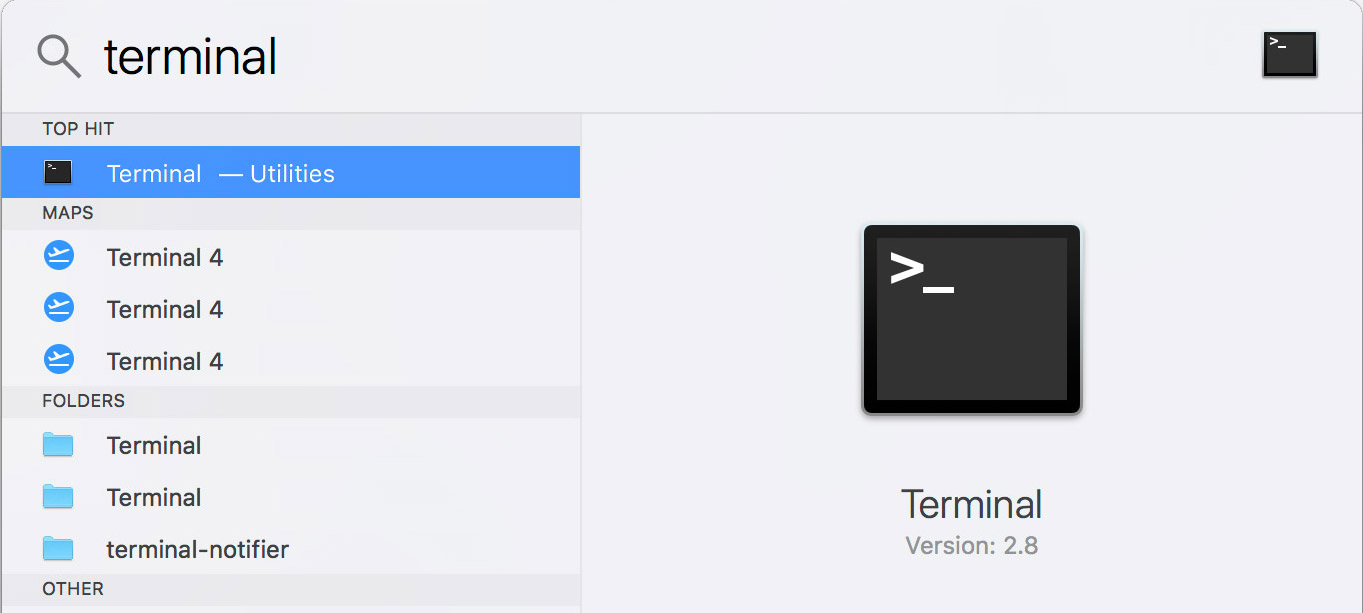
2. Changing the default format
Enter the following command to change the default screenshot file format, replacing .PNG with .JPG.
defaults write com.apple.screencapture type jpg;killall SystemUIServer
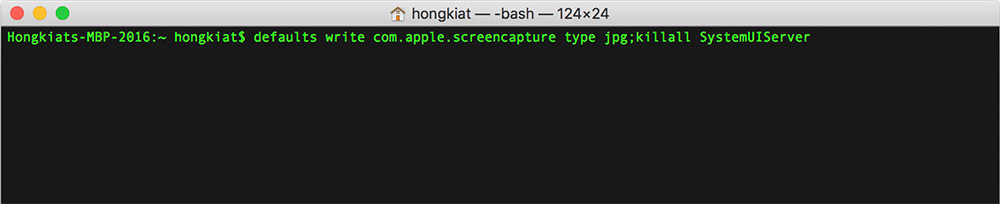
The killall SystemUIServer part of the command basically refreshes the system so the command is taken into effect.
Other file formats
If you would like to change the default .PNG format to other file formats, simply replace jpg after type with gif, tiff or pdf. Or you can also use the commands below.
GIF
defaults write com.apple.screencapture type gif;killall SystemUIServer
defaults write com.apple.screencapture type pdf;killall SystemUIServer
TIFF
defaults write com.apple.screencapture type tiff;killall SystemUIServer
Revert back to PNG
And of course, if you would like to revert it back to .PNG image format, use the following command:
defaults write com.apple.screencapture type png;killall SystemUIServer
Conclusion
That’s it! Now go and take screenshots and save it in your preferred format.

Read also: