How to Achieve "Zero Inbox" Without Tools
Have you ever had a day when you decide to check your house’s mailbox to see if there is anything important there but, instead you find inundation of useless mail, brochures and promotional material lying there for ages.
And in this heap of unwanted papers, you find that one important letter which you had been waiting for, for quite a long time.
How frustrating!
Well, I had a similar experience the other day, but with my virtual mail. I have been using Google Mail since time immemorial. It has always given me a comfortable mailing experience.
However, lately I got too comfortable, rather lazy towards my incoming emails. And so it happened that some of my very important emails got buried under a heap of less important emails.
20+ Browser Extensions For Better Gmail Experience
Gmail (also known as Google Mail) is one of the top email services that seem to get better... Read more
I decided to take the leap of courage and manage my inbox to ‘Zero Inbox’ level, once and for all.
In this article I am going to share some useful tips I’ve uncovered, and other good-to-know additions about how to maintain your Gmail inbox without having to use additional software or plugins.
What is ‘Zero Inbox’?
For a regular email user who sends and receives dozens (even hundreds) of emails every day, ‘zero inbox’ may sound as mythical and unreal as a unicorn or Santa Claus, or a unicorn-riding Santa Claus.
However, to be more precise ‘zero inbox’ is not about having no emails, it is rather about maintaining your inbox to a level that every type of email has its place and doesn’t clutter out the main Inbox.
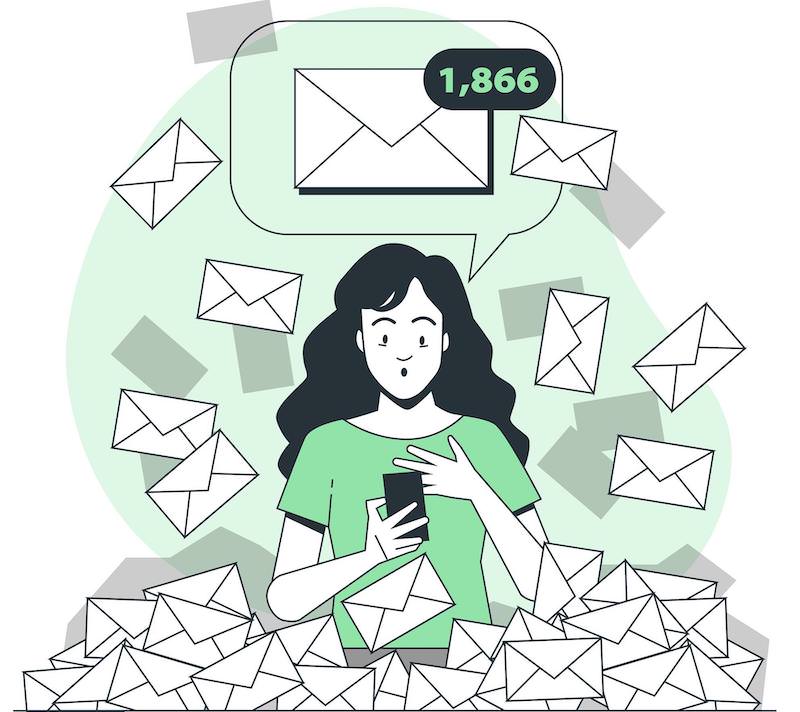
Like millions of other Gmail users, I used to think that it’s absolutely natural for an email to be received and kept in the Inbox. On the other hand, productivity experts say that the inbox should be used for the most important emails. All other types of less important emails should go to specifically assign folders.
Origins
The term ‘zero inbox’ was initially coined by productivity preacher Merlin Mann, who runs a famous productivity blog 43 Folders. In the year 2007 at the Google Tech Talk, Mann gave an hour-long video presentation on Inbox Zero.
His basic idea is to manage your inbox through a self-motivated email filtering routine without having to use any additional plugins or software.
Although Mann’s idea gave basis of email maintenance, however, some other experts have built upon this concept and given even more helpful tips for achieving ‘zero inbox’.
Useful Tips for Achieving ‘Zero Inbox’
Time never stops, and it is the same with incoming emails. This is something I have learned through time and experience – turning a blind eye towards incoming emails will not solve the problem, but will rather keep gnawing at you.
Therefore in order to get rid of the distraction caused by piling up emails, one should work towards, or at least try to achieve ‘zero inbox’. It is totally understandable that taking time out for something (apparently) as trivial as an email inbox may sound absurd, but following the below-mentioned tips will give you some easy ways to do it well.
1. Dare to Delete
In order to manage your inbox you need to be mature in your decisions and be wise enough to delete the emails you don’t want. Most people approach emails like their wardrobe in which they keep some outdated clothes in a hope that their fashion may revive someday. For them, it is better to be safe than to be broke from buying new attire when you have some that still can work in your closet.
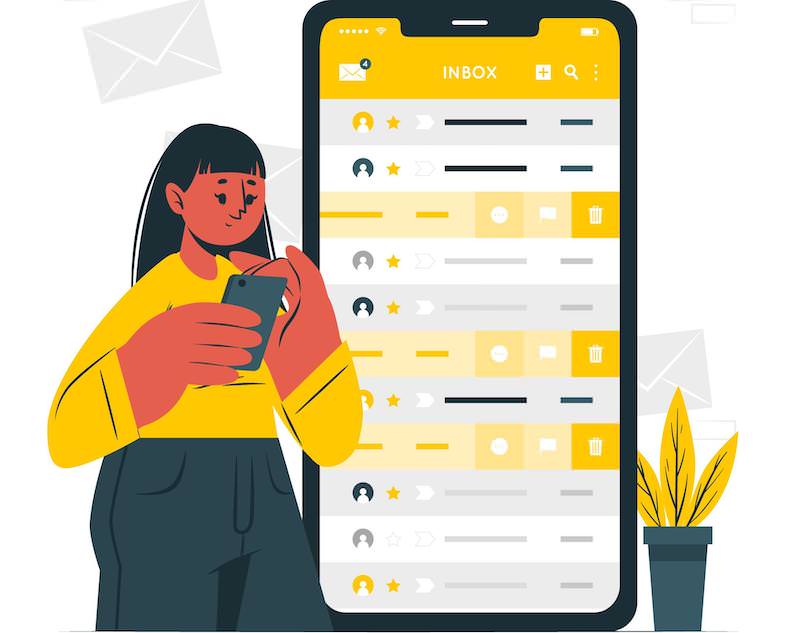
Similarly people tend to keep absolutely useless emails with a thought that they might want to go back to them one day. For such people, I would suggest that although it is good to keep a record of important emails, however, deciding what is unimportant and then deleting it is the very first thing to do.
How to Easily Find and Sort Gmail Emails by File Size
When your email inbox is full, it's common to delete some emails to free up space for new,... Read more
2. OOR – Out of Office Response
The worst thing about going on a vacation is to come back and find hundreds of pending emails in your inbox. To avoid these people do all sorts of things including, a regular check on emails throughout the vacation.
What they probably don’t know is that there is a special Out of Office Response (OOR) feature in almost all email service providers including Gmail.
All they have to do is to write a generic email saying that you are on vacation and will respond to all emails once you are back, and then set an auto-response to all the incoming emails. This way when you come back, there will be less of a mess to deal with in your inbox.
3. Weekly Operation Cleanup
If you are too busy throughout the week to respond and filter the emails are they are received, take a few hours out once every week to cleanse your inbox and get it down to zero.
You don’t need to set a time and take a quiet room to do so. You can do your inbox cleanup while commuting on a train or bus when you are just sitting and waiting for someone, or even while standing in a queue for coffee. If you have time to game or chat with a friend, you also have time to clear some emails.
Gmail on the iPhone: Google’s App or Apple’s Mail App
Learn how to set up and use Gmail on your iPhone with this step-by-step guide. Stay connected and... Read more
4. Filters and Labels
Gmail has this special feature for filters and labels that gives you the best solution for organizing your incoming emails. You can create different filters for different types of emails on the basis of senders, subject, or even keywords. You can also customize the Filters with additional instructions like ‘Skip the Inbox’ or ‘Delete’ when received.
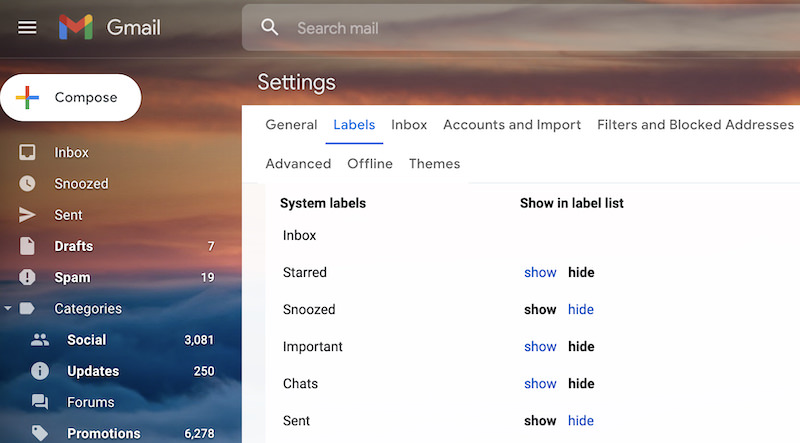
This way you can archive your emails under different Labels where they are saved for record-keeping. This feature is like moving something into a filing cabinet for safekeeping, rather than putting it in the trash bin.
You can also categorize the Labels according to their nature like To Read, To Do or To Respond, etc. It will make it easier for you to prioritize your email responses.
5. Unsubscribe the Unwanted, Mute Notifications
E-newsletters are also one of the most clutter-causing things that could pile up in your Inbox and cause your important emails to get ignored. You can use managers like Unroll.me or if you don’t want to receive any e-newsletters or promotional material by a company, service, or social media website then unsubscribe from it.
Every newsletter or brochure etc. has an ‘unsubscribe’ option at the bottom of the email, and all you have to do is to click it to be rid of it.
Similarly, all social media websites like Twitter, LinkedIn, Facebook or StumbleUpon etc have ‘Change Email Setting’ option or the ‘Mute’ feature at the bottom that can give you a one-click solution to manage the email pile-up caused by their email notifications.
How to Track Your Email Statistics with Gmail Meter
In an era where understanding web and app usage is crucial for enhancing products, email statistics remain a... Read more
Conclusion
No matter which walks of life we belong to, emails have become an important part of our daily communication. However, with this blessing comes to some complications as well, and one of these is a flooded inbox. This may seem quite a trivial issue, however, looking at hundreds of unread emails causes frustration and distraction that affects your daily productivity.
Different people have different approaches, therefore there are no set patterns to manage your inbox, and neither is achieving ‘zero inbox’ a one-time thing. It is totally up to you to make an effort every now and then and maintain a well-managed inbox.