How to Easily Find and Sort Gmail Emails by File Size
When your email inbox is full, it’s common to delete some emails to free up space for new, important messages. This process can be stressful, especially if those new emails are crucial.
This stress is avoidable if you can quickly scan your inbox and remove large emails, particularly those with big attachments. Unfortunately, Gmail does not offer tools to do this directly.
In this guide, we will show you how to solve this problem using Find Big Mail (FBM), a web application. FBM will identify large emails and sort them with labels in your inbox, making it easy to delete or move them to free up space, quickly and for free.
Gmail Advanced Search (Ultimate Guide)
We'll show you the useful Gmail search operators as well as examples on how you can search for... Read more
Insert Username
Start by visiting FindBigMail.com. Enter your Gmail or Google Apps account username in the text box and click on the big orange button that says ‘Find Big Mail’.
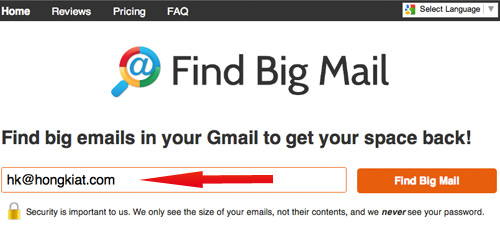
Grant Access
Since your account is private, you need to give permission for Find Big Mail to access your data. You can revoke this permission anytime under your ‘My Account’ settings.
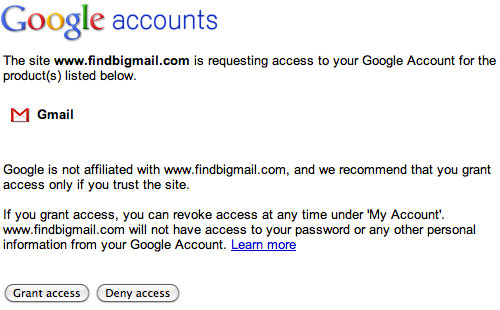
Find Big Emails in Your Inbox
Once you’ve completed the process, wait for the search results. This can take between five and sixty minutes, depending on your inbox size. If the results do not appear, click the ‘refresh’ button to prompt the process.
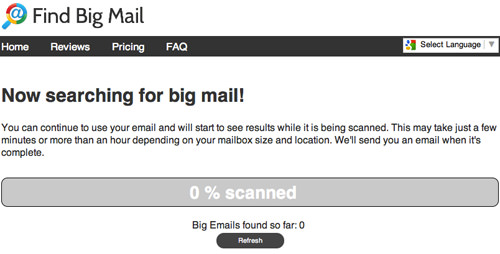
When the results are ready, a pie chart will appear, showing the emails in your inbox categorized by size.
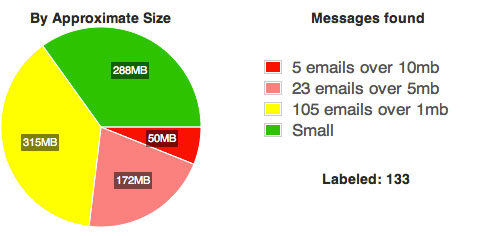
FBM will also send you an email with a detailed report and links to specific large emails, so you can focus on those. Check, delete, or move these larger emails to unclutter your inbox. In the image below, the top 3 biggest messages are linked for easy access.
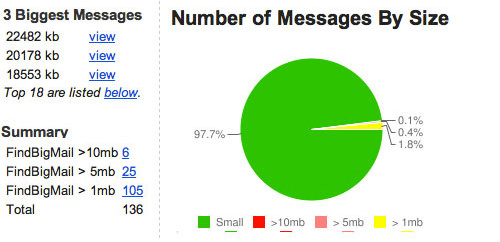
Besides the email report, FBM will create new labels in your inbox, as shown in the first image of this tutorial. You can use these labels to find specific emails by size.
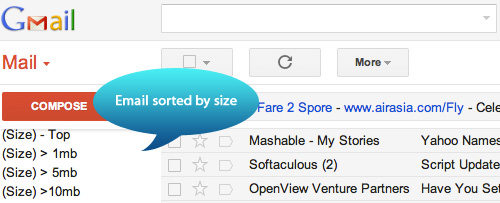
Conclusion
You can use this service for free, with no charges unless you need to check your Google Apps account. While using FBM with your personal Gmail account is straightforward, you may worry about the security of your emails (it’s like giving a stranger access to your account).
However, independent scans by security sites Norton Safe Web and McAfee SiteAdvisor have confirmed that the FBM service is safe. So, you can start clearing out your inbox without worry.