Gmail on the iPhone: Google’s App or Apple’s Mail App
It seems that everyone has at least one gmail address these days, and with good reason. While services like Hotmail (now Microsoft Hotmail), Yahoo! Mail, and other web email services have slipped and faltered, Gmail has grown stronger with time. It brings powerful features to the field, and at times it seems that there is nothing it can’t do.
Gmail fanatics not only use the service heavily, but also tweak it to fit their specific needs. Here are just some examples of how flexible and customizable Gmail has become.
- 18 Tools for a Better Gmail Experience
- 10 Ways to Tighten Up Your Gmail Security
- Gmail Advanced Search: An Ultimate Guide
- How to Set Gmail to be your Default Emailing App
Yet there is one aspect of Gmail that doesn’t get discussed too frequently, eventhough it’s one of the most common ways we experience Gmail.
How to Sign Out Gmail Remotely from Multiple Devices
If you are a frequent user of Gmail and sign in and sign out between multiple computers for... Read more
Gmail on the Move
Modern smartphones might appear more like toys or entertainment devices rather than serious productivity tools, but at the backbone of every smartphone platform is the email. In the past few years, tablets have joined smartphones as an alternative accessing the Web and your emails while on the move.
It’s no surprise then that no matter what tablet or smartphone you use, Gmail is available for you in some form or another.
Gmail on Android
On Android smartphones and tablets, the Gmail app sits front and center. It is Google’s own creation, and it provides you with nearly every function characterized by the web version of Gmail. That’s sensible because Android devices run Google’s software – it’s with other mobile platforms that a dilemma arises.
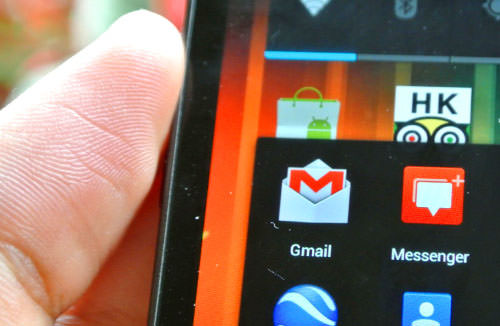
(Image Source: PopHerald)
Gmail on iOS
On the iPhone many, if not most, users run Gmail through the default Mail app. The interface is nice and simple. It runs fast, and gives you all the basics of your email right in your inbox. You can even run multiple accounts through the Mail app, so you can have all of your emails in one place. Yet there is plenty missing from a Gmail perspective.
To compensate for this, Google has released a Gmail app for the iPhone. But the question remains: which provides the better Gmail experience?
Gmail on iOS Mail App
First, here’s how you can set up your Gmail account on your iPhone’s Mail app.
- Open Settings
- Tap Mail, Contacts, Calendars
- TapAdd Account…
- Tap Gmail
- Fill out your name, full Gmail address, and password
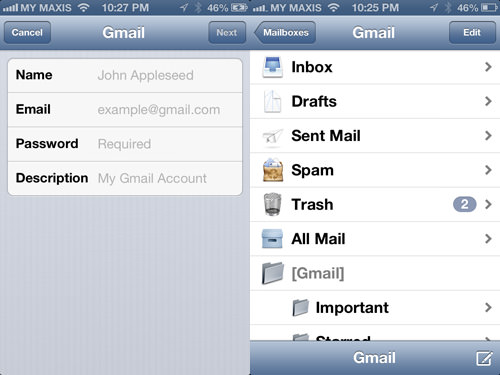
There’s just one hitch to this process: your iPhone will pull messages from the server at a certain interval (which you can set). That means your phone’s battery will drain faster and you won’t be able to see new messages instantly.
Thankfully, there’s an easy workaround to this issue.
Microsoft Exchange
If you want instant push email, you can check out this Google support doc that goes over the process. Essentially, you’ll set up your Gmail as a ‘Microsoft Exchange’ account. You’ll select this from the Add Account… menu, rather than Gmail.
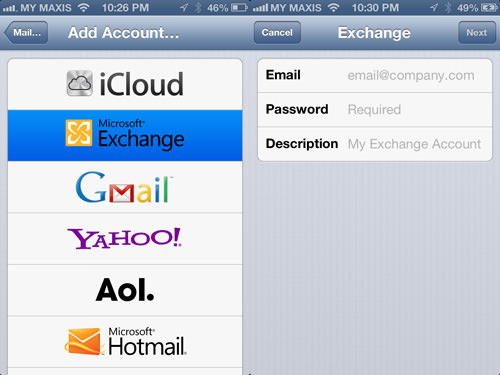
Using the server m.google.com, you can set this up in a minute or so. Once you’ve set up your Gmail as a Microsoft Exchange account, you can enjoy instant emails on your iPhone.
There are Limitations
Still, there are some inadequacies. The Mail app lacks several features that Gmail users love. Yes, they import your labels as folders and sync them both ways, so you can still label every bit of mail you receive. Have you ever tried to do the following on the Mail app?
- Archive an email
- Mark an email as unread
- Report an email for spam
- Undo an action
- Reply from one of your "send mail as" accounts
- Search for an archived message
Granted that some of these are possible with the Mail app, but the process isn’t easy. It’s enough to frustrate a loyal Gmail user. I’ve often wondered how many have jumped ship to Android, just for the easier use of Gmail.
Gmail for iPhone
Last year Google released a dedicated app for the iPhone. It launched to lukewarm and even poor reviews, but Google did make improvements in the following few months. What they have now is a usable app that is in many ways superior to Apple’s Mail app. Any dedicated Gmail user would do well to use it instead of Mail.
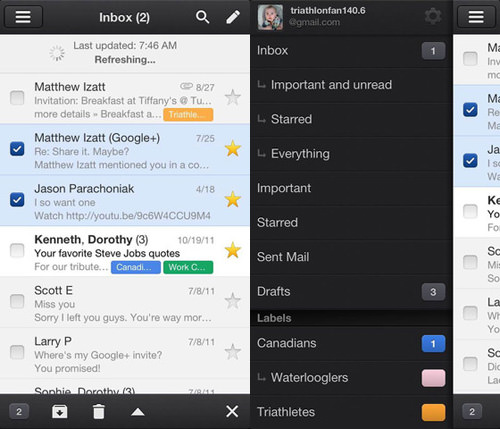
Why use the Gmail mobile app? The reasons could fill pages and pages, but here are the best ones.
Instant updates
When you get a new email, the badge on the Gmail app updates. This is pretty standard, of course, but it’s something the app has over the standard Gmail setup on iPhone.
Priority Inbox
One of the greatest Gmail features Google ever introduced was priority Inbox. This means nothing on the iPhone Mail app, but it means everything in the Gmail app. With just a tap, you can filter your important and unread emails, your starred emails, or just view everything in traditional mode.
Archives and search
If you’re a compulsive email archiver, the Mail app might frustrate you. But with the Gmail app there’s an archive icon right on the screen. You can also search through your archived mails with ease. On the Mail app, the search doesn’t work too well unless the email is actually on the device.
Advanced functions
Tap the down arrow in any email and you’ll see many familiar options. Most notably, you can report an email for spam (unavailable in Mail) or mark it as unread (have to be in the main inbox, and requires a few clicks in Mail). You can also easily add a label from there as well, and even print if you need to.
Undo actions
Sometimes our fingers slip and delete or archive a mail when we didn’t intend to do that. This is particularly bothersome in two-way sync environments. But with the Gmail app you can simply click Undo and get it all back intact.
Send mail as
When you load the Gmail app, you can send mail under any of your authorized gmail addresses. You can set this up in the Mail app if you use the Microsoft Exchange method, but that’s an extra step you have to take.
The Drawback: Launch Speed
There is but one drawback to the Gmail for iPhone app: it takes a while to load. While it does show your unread message count in the badge on the home screen, those mails aren’t instantly loaded when you click on the icon. You might sit through 10 seconds with the Gmail logo on your screen waiting for it to load. But if you can handle that small delay (and it’s really not much), there’s really nothing the Mail app has over Gmail for iPhone.
Wrap Up
Of course, customization on a smartphone or tablet is a personal decision, so perhaps some people feel more comfortable using the Microsoft Exchange method in the Mail app. Heavy Gmail users will find many more of their favorite features in the Gmail for iPhone app. If you don’t have it, it’s worth a download from the App Store. If you have it and don’t use it, perhaps it’s time to give it a whirl.