Smartsheet vs. Google Sheets: A Comparative Analysis
In today’s data-driven world, the importance of efficient and effective data management tools cannot be overstated. Two such tools that have gained significant popularity among businesses and individuals alike are Google Sheets and Smartsheet. Both offer a unique set of features, and while they may seem similar at first glance, they cater to different needs and use cases.
This article aims to provide a comprehensive comparison of these two platforms, highlighting their features, strengths, and potential applications. Whether you’re a project manager seeking better workflow control, a data analyst in need of powerful computational capabilities, or simply someone looking to make sense of personal data, this comparison will help you understand which tool might be the right fit for you.
How to Automatically Update Smartsheet from Google Sheets
Step-by-step guide on how to automate data updates from Google Sheets to Smartsheet for easy sharing and use. Read more
Smartsheet
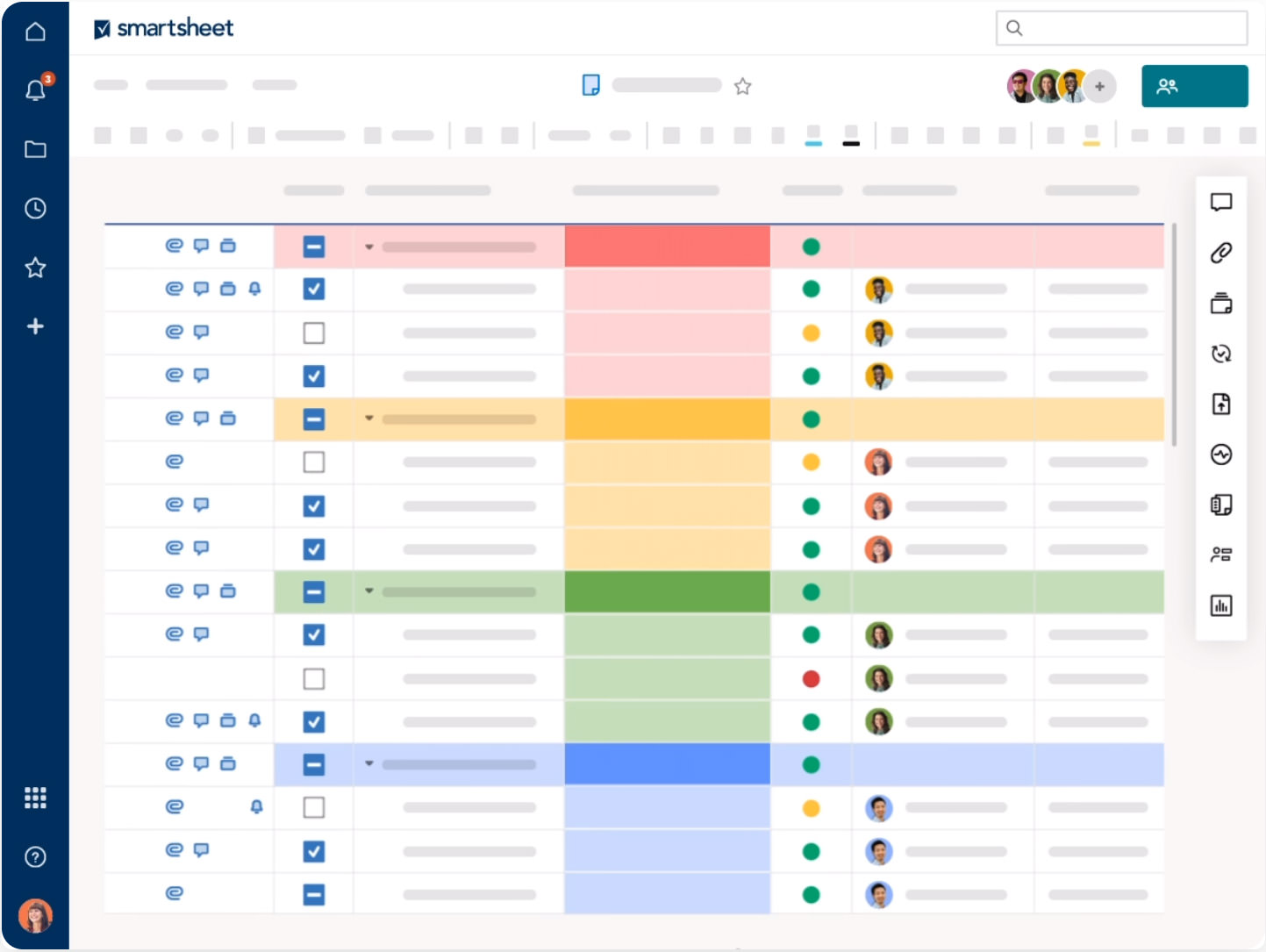
Delving into the world of Smartsheet, we explore a tool that goes beyond traditional spreadsheet functions, positioning itself as a comprehensive project management and collaboration solution.
Let’s check out some of its unique features to understand why it stands out in the realm of data management and project execution.
- Project Management – Smartsheet offers a range of project management tools, including Gantt charts, dependencies, sub-tasks, and critical path visibility. These features help manage complex projects and track progress effectively.
- Collaboration – Like Google Sheets, Smartsheet offers real-time collaboration. Multiple team members can work on the same sheet simultaneously. Features like comments, proofing, and row sharing enhance collaboration further.
- Grid View – This is a traditional spreadsheet-style view, which can be used for tasks such as budgeting, project planning, and task tracking.
- Card View – This provides a visual, card-based view of tasks, which can be beneficial for workflows like agile project management, sales pipeline tracking, and customer relationship management (CRM).
- Gantt View – Gantt charts are used to visualize a project schedule. Tasks can be linked together to show dependencies.
- Calendar View – This view allows users to see any set of tasks that have start and end dates on a calendar.
- Forms – Smartsheet forms are a way to collect and capture data that automatically populates in a sheet. These can be used for surveys, data collection, and more.
- Automation & Workflows – Smartsheet allows for automated workflows, such as automated update requests, approval requests, and alerts. This can save time and reduce manual work. For example, see How to Automatically Update Smartsheet from Google Sheets.
- Reporting & Dashboards – Smartsheet offers powerful reporting capabilities, allowing users to create summary reports across multiple sheets. Dashboards provide real-time visibility into work status, so everyone knows what’s happening.
- Integration – Smartsheet can integrate with a variety of other tools, including Google Workspace, Microsoft Office, Salesforce, and more, allowing for a seamless work experience.
- Security & Administration – With features like user management, group management, and access controls, administrators can manage and secure data effectively.
- Mobile Access – Smartsheet has a mobile app for iOS and Android, enabling users to access their sheets, reports, and dashboards on the go.
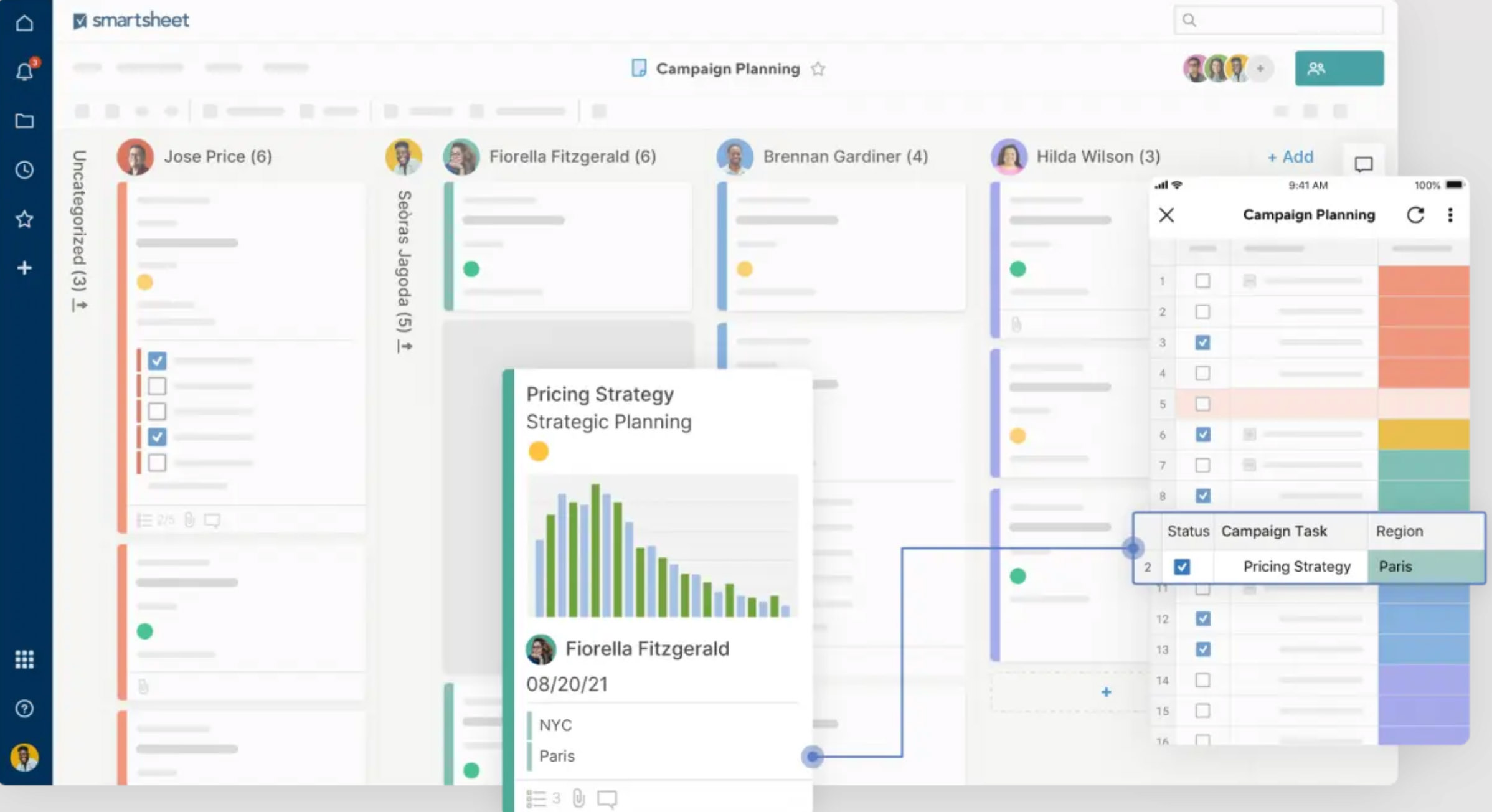
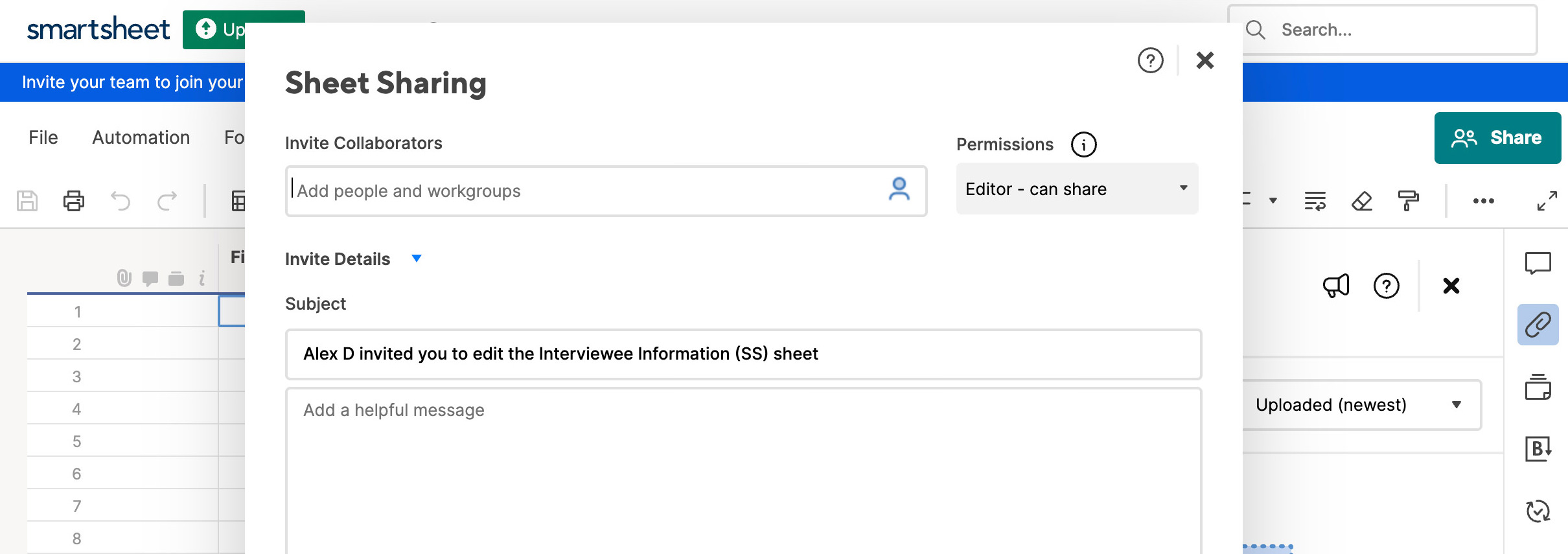
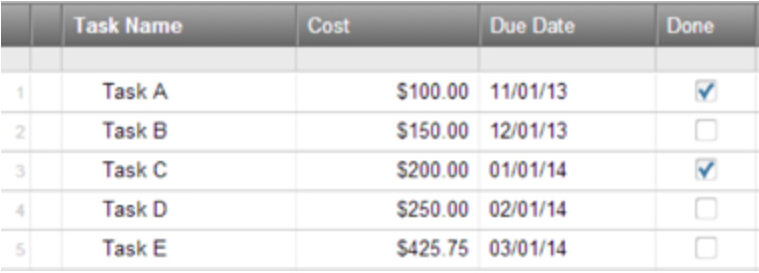



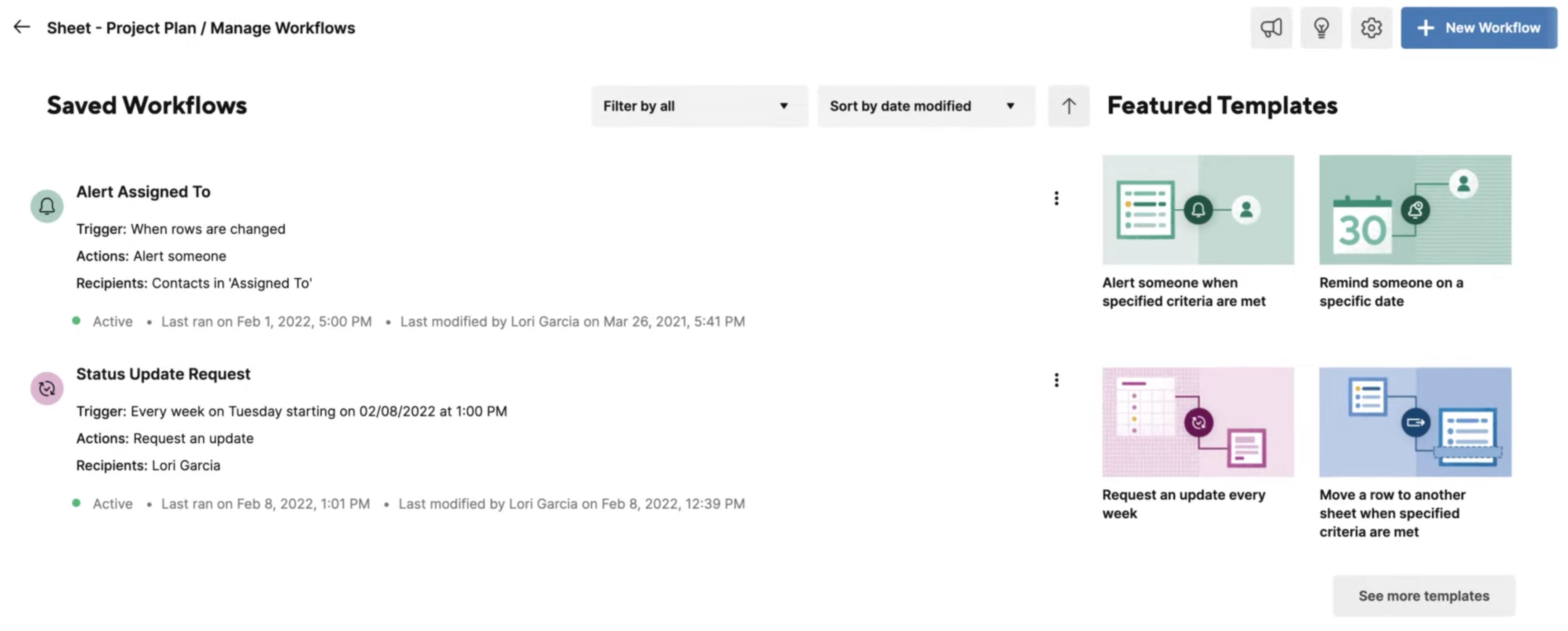
Google Sheets
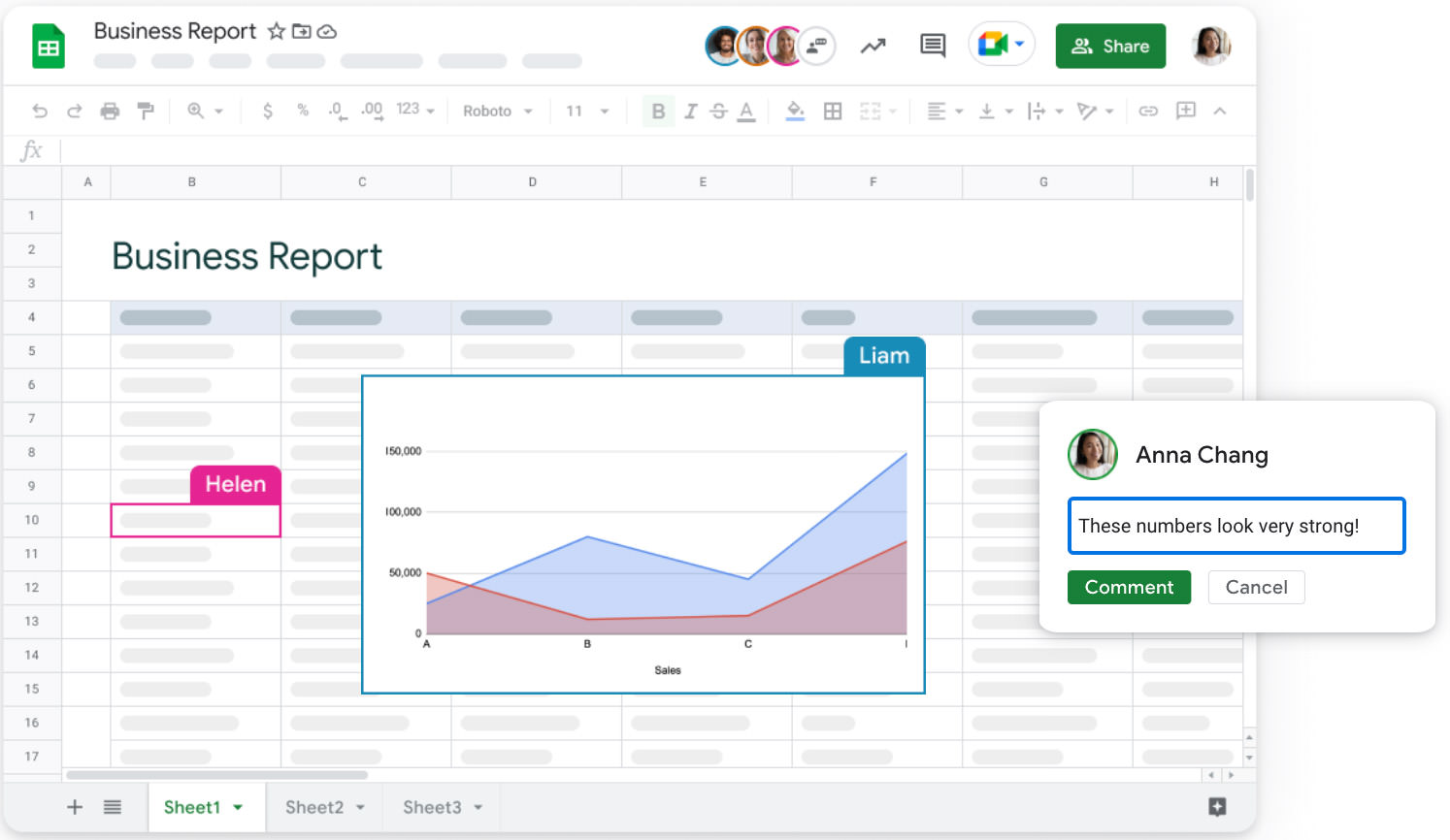
In the realm of cloud-based spreadsheet tools, Google Sheets has established itself as a major player. Known for its real-time collaboration capabilities and deep integration within the Google Workspace ecosystem, this tool goes far beyond basic data entry and calculation.
Read also: 5 Best Alternatives to Google Sheets
Here are some Google Sheets features you should know:
- Spreadsheet Basics – Google Sheets provides fundamental spreadsheet functionalities including data entry, cell formatting, and mathematical calculations through built-in formulas.
- Real-Time Collaboration – Multiple users can work on the same Google Sheet simultaneously, seeing each other’s changes in real time. This is a key feature for teams working collaboratively on data analysis or content creation.
- Commenting and Revision History – Users can add comments to specific cells for others to see and respond to. Google Sheets also keeps a complete history of changes made to the document, allowing users to see who made changes and to revert back to previous versions if necessary.
- Formulas and Functions – Google Sheets supports a wide variety of formulas and functions, from basic mathematical operations to more complex functions like
VLOOKUP,INDEX,MATCH, and array formulas. - Data Analysis Tools – Google Sheets includes tools for data sorting, filtering, and validation. It also supports pivot tables, which are powerful for summarizing and analyzing large data sets.
- Data Visualization – Users can create a variety of charts and graphs in Google Sheets, including line graphs, bar charts, pie charts, scatter plots, bar codes, and more. There are also options to customize the appearance of these visualizations.
- Scripting and Automation – With Google Apps Script, users can write scripts to automate tasks, create custom functions, and build web applications. For example, a script could automatically send emails based on the contents of a spreadsheet.
- Integration with Google Workspace – Google Sheets integrates seamlessly with other Google Workspace tools, such as Google Docs, Google Slides, and Google Forms. This integration allows for easy sharing and collaboration across these tools.
- Add-ons and Extensions – Google Sheets supports a variety of add-ons and extensions, which can provide additional functionality such as mail merge, advanced data analysis, and integration with other software.
- Import and Export Capabilities – Google Sheets can import and export in a variety of formats, including Excel (.xlsx), OpenDocument (.ods), CSV, and PDF. This flexibility makes it easy to work with data from different sources and to share your work with others.
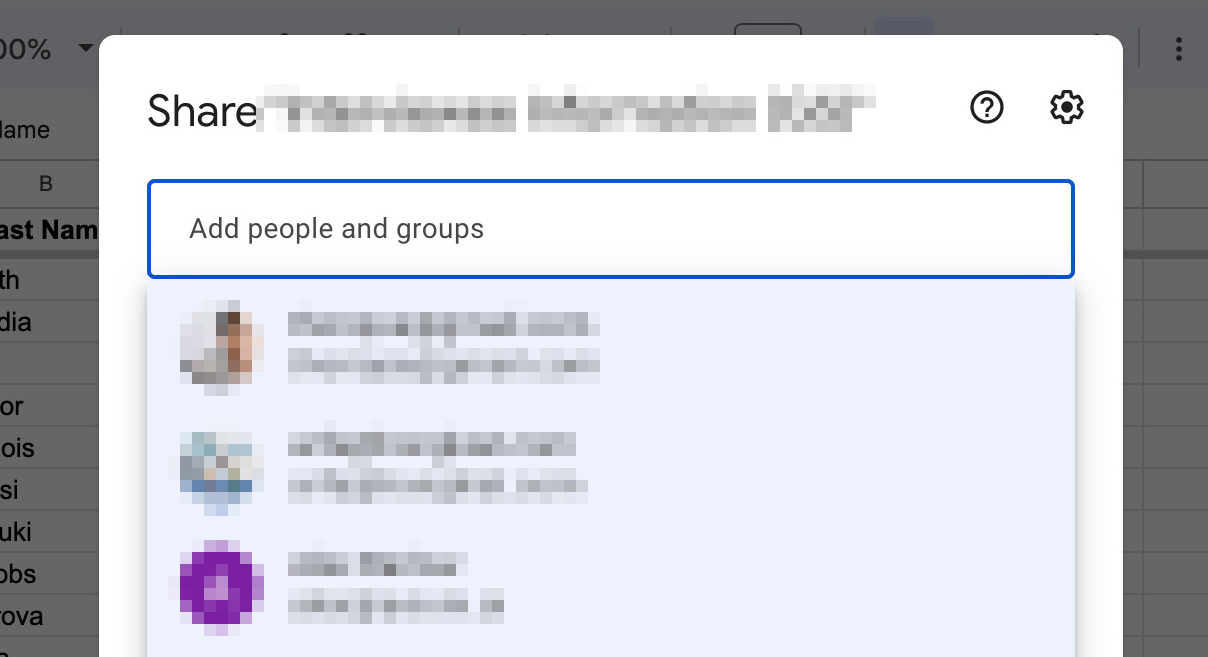
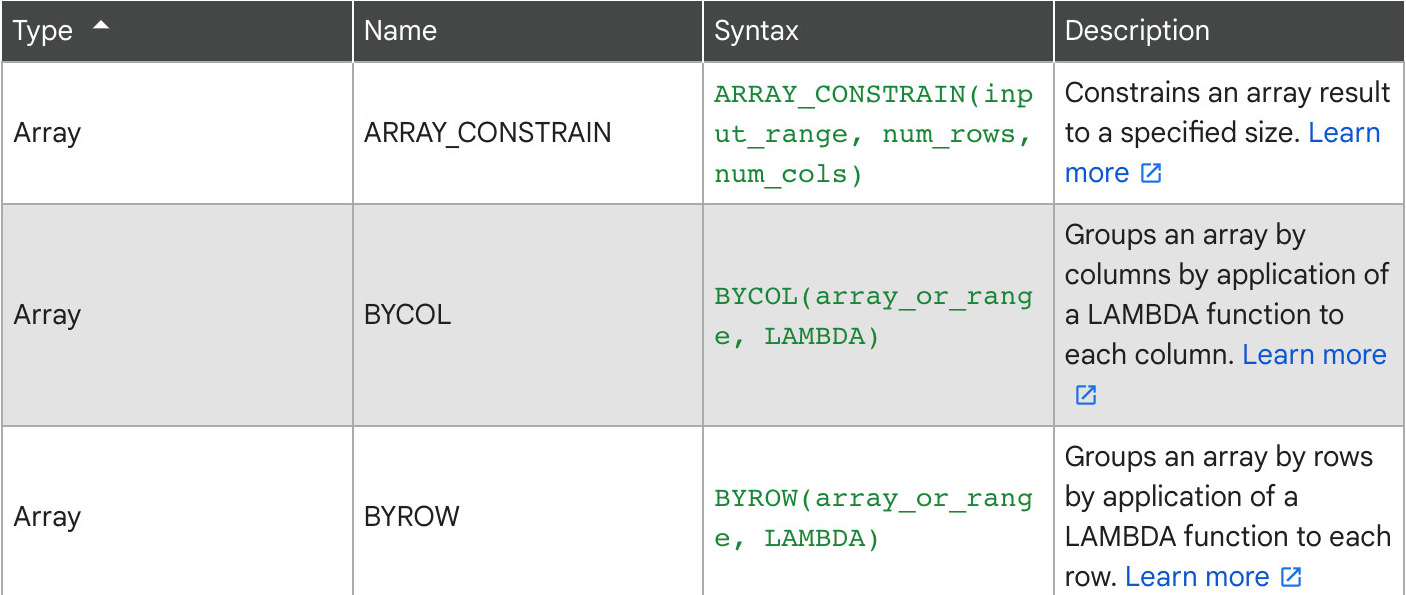
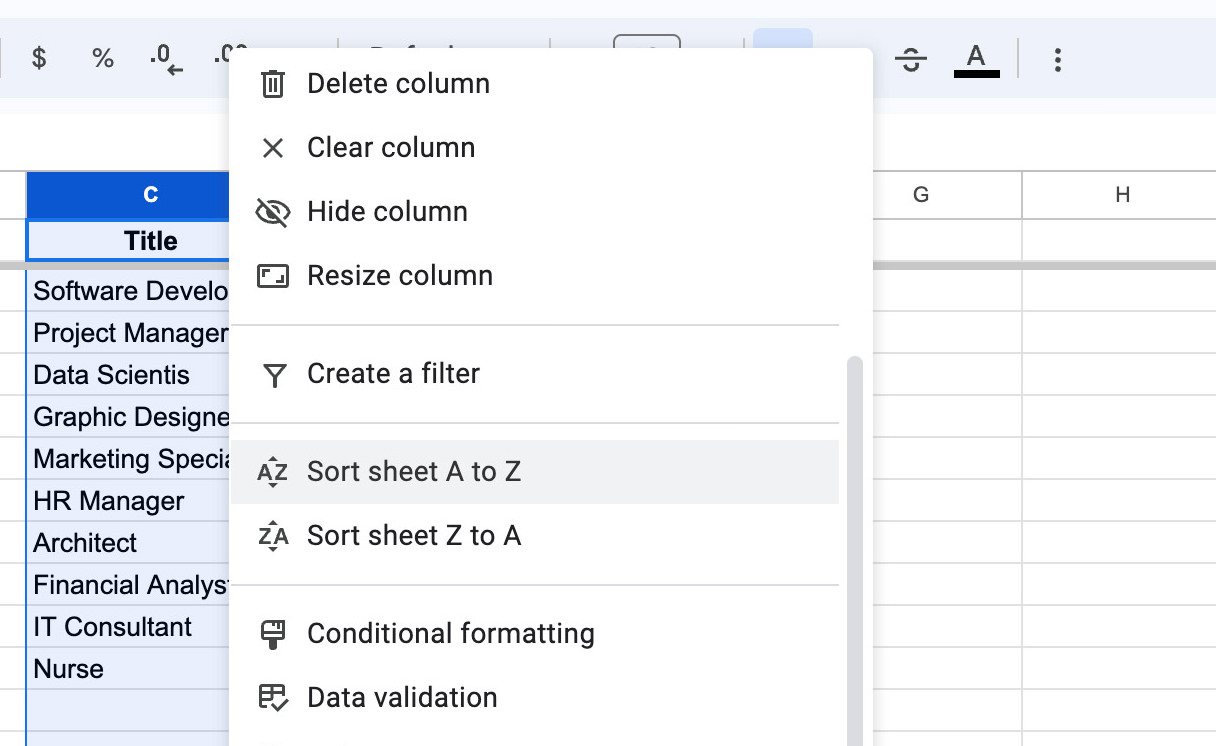
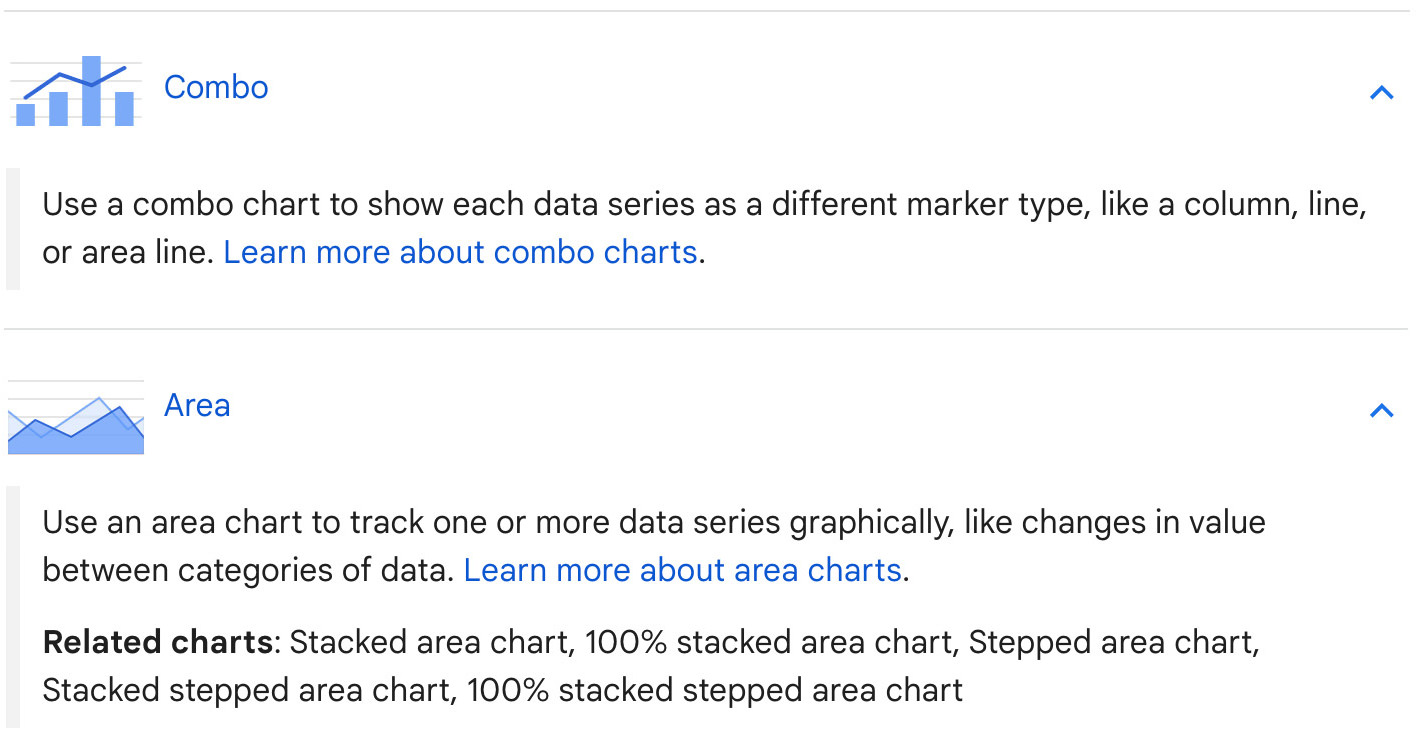
Conclusion
In conclusion, both Google Sheets and Smartsheet offer robust features that can significantly enhance your data management and collaborative workflows.
Google Sheets shines as a powerful, free-to-use tool for data manipulation and analysis, particularly for those already within the Google Workspace ecosystem.
On the other hand, Smartsheet stands out as a comprehensive project management solution, with advanced features like Gantt charts, automation, and robust reporting capabilities. Ultimately, the choice between Google Sheets and Smartsheet will depend on your specific needs, budget, and the nature of your projects. Regardless of which tool you choose, both are capable of transforming the way you work with data and collaborate with your team.
Remember, the digital tools landscape is ever-evolving, so it’s crucial to stay updated on the latest features and improvements these platforms introduce. Happy data handling!