Access Any File on Mac or PC from iOS Device with Younity
Note: Younity is no longer in service.
The mobile storage that we have in our smartphones are limited and usually used to keep the files that we need on the go: recent vacation photographs, work reports in PDF etc. If however, you want complete access to the files that you have on your computer, you don’t need to move files around. Just get the Younity app to gain spontaneous access anytime you have an Internet connection.
It doesn’t matter if you own a Mac or a PC or both, Younity will connect your iOS device to your computer, giving you access to all your files even when you don’t have your computer with you.
The app will also neatly organize your files for easy viewing on your iOS devices, and let you pre-download files for offline use. Here’s a further look at what Younity can do for you.
Effortlessly Secure Files Across All Devices with Plug-Group
Note: This project has been discontinued. Cloud storage is, shall we say, the current way to store all... Read more
Get Younity On Your Devices
First, go to the Younity website to get the latest version for your Mac and/or PC. Then get the app to allow you access to all your files through an iOS device.
After installing the Younity desktop app, you’ll be asked to register for a Younity account. It will then scan for all the files on your computer. By default, it’ll pick the root directory of your computer, so you can gain access to pretty much every file on your computer.
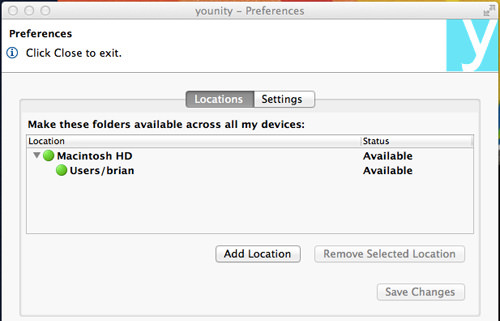
However, if you’re afraid of any security risks, you can pick specific folders that you want it to scan instead.
To do this, go to the preferences by clicking on the Younity icon on the menu bar (Mac) or taskbar (PC) and select Add A Location. Navigate to the specific folder you want Younity to access and then click on Select Location.

You can do this to as many folders as you like, giving you complete control to which folder Younity has access to.
Accessing Computer Files
When you first run the Younity iOS App, you’ll have to login with the Younity account you registered for earlier. Once logged in, you’ll be able too see all the files you have given Younity access to.
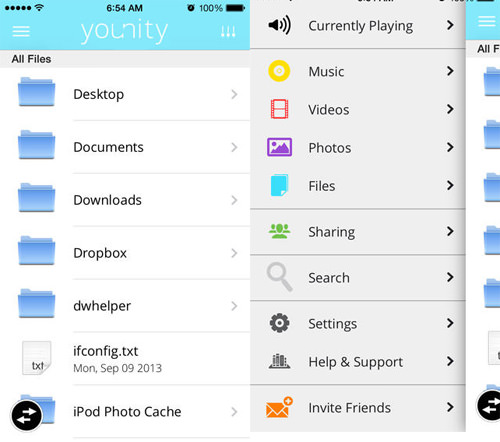
The great thing about the Younity app is that it’ll automatically sort music, video and photo files that it detects, no matter how scattered all these files are across your computer. It can sort music files by artist name, album title, song title, and even detect playlists that you have created on iTunes or other media players. It will also organize your photos.
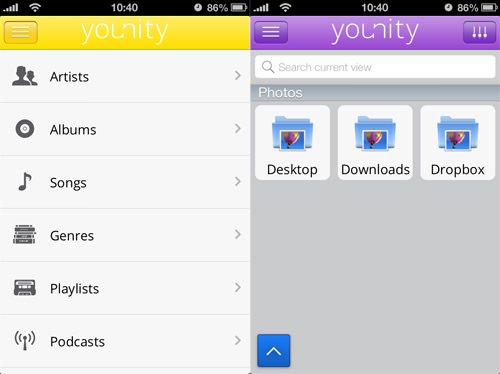
Downloading Files For Offline Use
Younity acts like a remote file browser and only loads the file when you open it. This means it doesn’t use up much mobile Internet data (unless you’re thinking of streaming your entire music library on the go).
If you need access to certain files for offline use, you can even pre-download the files you need. To download files onto the app, simply navigate to your desired document or media file and tap on the blue arrow at the bottom left corner of the screen. Select the files you want offline access to before tapping the download button.

Files that you’ve made available offline can be easily identified by the black ‘downloaded’ icon next to it. You can even filter out all the downloaded files by tapping on the top right corner button and turning on Downloaded Files for easier navigation to those offline files.
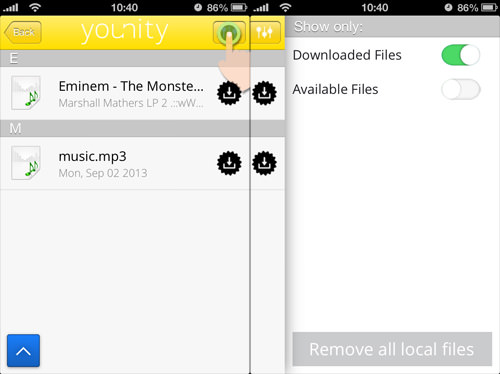
Although this allows you to download files at home, then use them on the go, these offline files will take up space in your device. To delete them, tap on the blue button at the bottom right corner and then tap on the minus button (in red) next to the downloaded file.
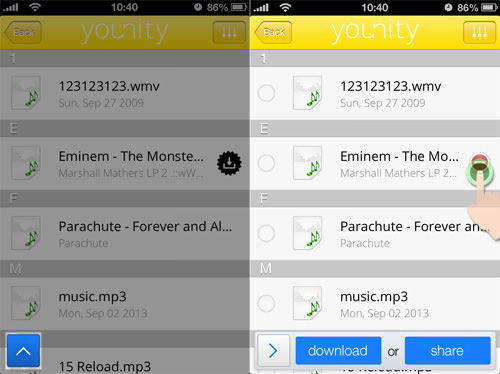
You can track how much space the app has taken by going into Settings. There, you can also see the status of the connected devices, and set up a PIN lock for launching the app (if needed).
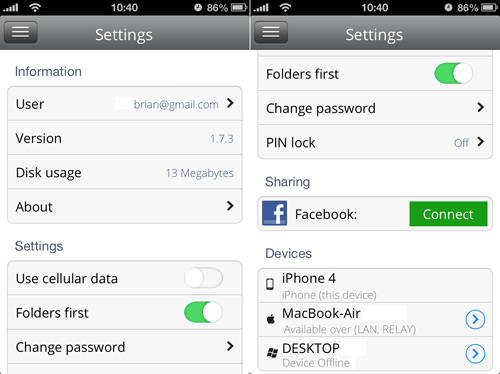
Conclusion
Younity is an awesome alternative to the mainstream cloud services and gives you even more flexibility when it comes to browsing just the files you need while on the go. Files on your computer cannot be deleted or moved with the app.
One drawback is that you need your computer to stay on to when using Younity to download the files. An Android version of the app will make an appearance in the near future.