How to Enhance Your Data Privacy on Facebook
I’m neither supporting the #DeleteFacebook campaign nor planning to leave Facebook. However, to be cautious, I’ve made some changes to improve my privacy on the platform. I believe nobody wants their personal data stolen; while we can’t fully control data on Facebook, we can certainly protect it.
In this post, I will guide you through the steps to check if your data was improperly shared with Cambridge Analytica. Regardless of the result, you’ll learn how to secure your personal data against future breaches, hacks, or leaks. Ready to strengthen your Facebook account? Let’s get started.
50 Most-Wanted Facebook Tips and Tricks
Here's a comprehensive list of most wanted Facebook tips, tricks, and hacks you should know. Read more
Check if your data was stolen
I’m sure you’ve heard about the Cambridge Analytica scandal, which highlighted the improper data sharing of Facebook users. Mike Schroepfer, CTO at Facebook, announced through Facebook Newsroom that data from up to 87 million accounts may have been stolen by the political consulting firm.

Thankfully, after all the heated campaigns and discussions, Facebook provided a tool to check if your data was improperly shared. Please log in to your account and go to this page. You must check the section “Was My Information Shared?” to confirm if your data was breached. Although you cannot undo what has already been done, you can take measures to further protect your data.

Protect your data on Facebook
Run Privacy Checkup
First of all, you can get basic settings right by using the recently announced tool named “Privacy Checkup”. How to access it? Just log in to your account > click the ? (question mark) button in the blue bar, and select Privacy Checkup.
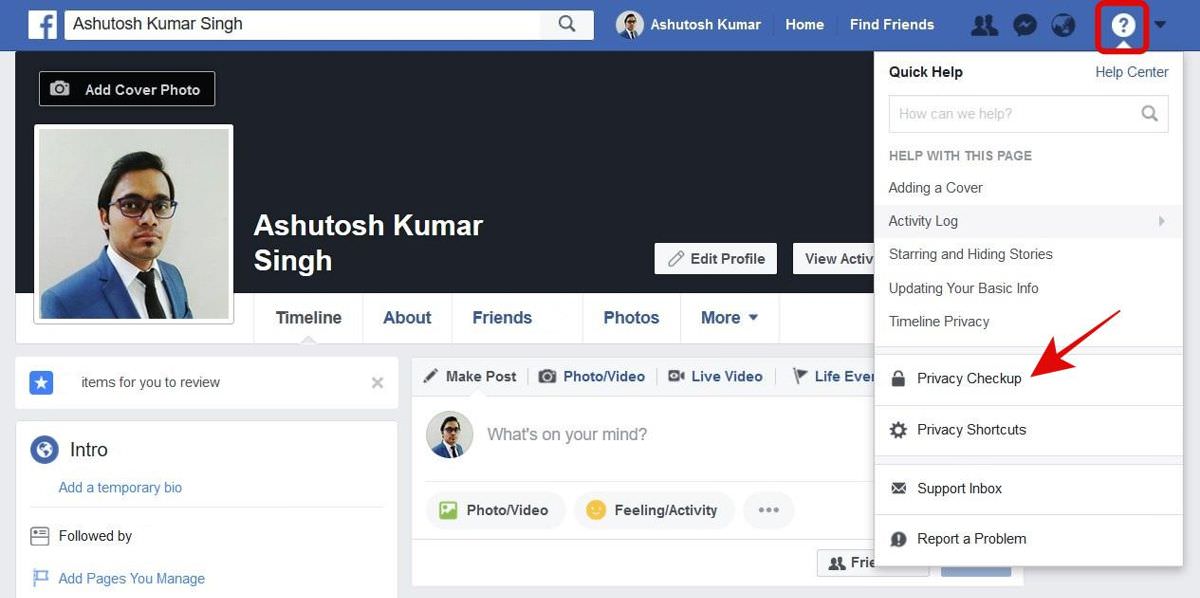
Once you have clicked the option, you will see a modal that allows you to check and change sharing settings for posts, apps, and your profile. It is recommended to share your posts with just “friends”, delete all the apps you are no longer using, and share crucial or sensitive profile info with “only me”.
Manage privacy settings
Facebook is not strictly a closed social network, so your profile, especially the loosely available information, may be visible publicly on the web or open to others on the network. Though it is not a concern if you are cautious about sharing and writing posts, I believe fixing the loopholes is equal to better privacy. It will also stop data mining or scraping attempts by such companies.
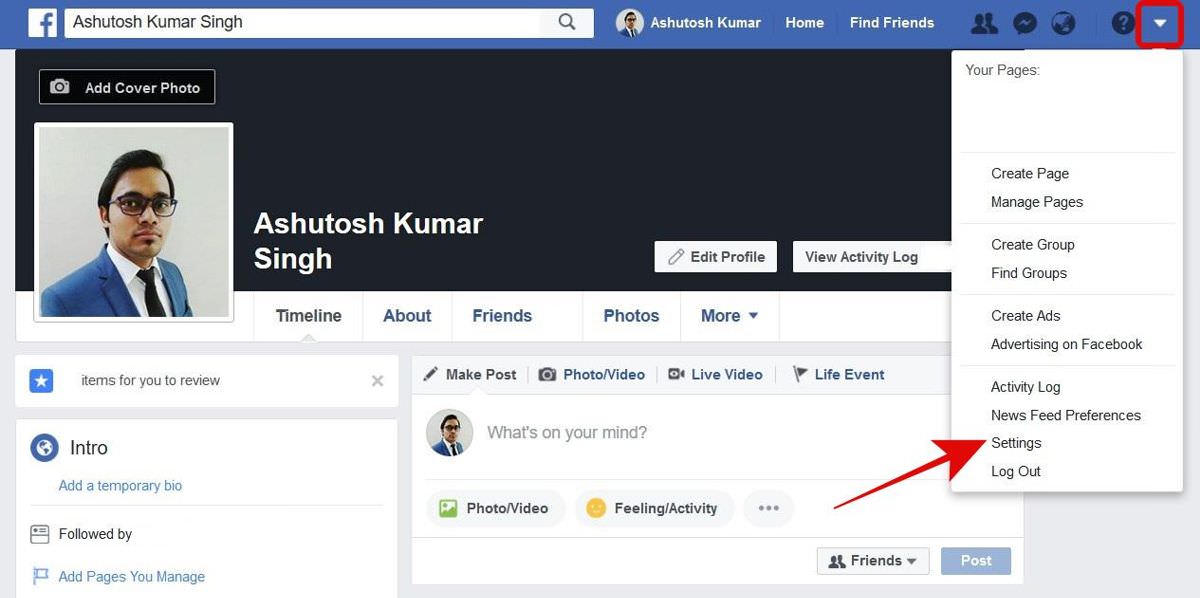
You can strengthen your account by logging into Facebook, clicking on the down arrow button, and selecting Settings. Now you must choose Privacy from the left sidebar, and you will get to the “Privacy Settings and Tools” screen.
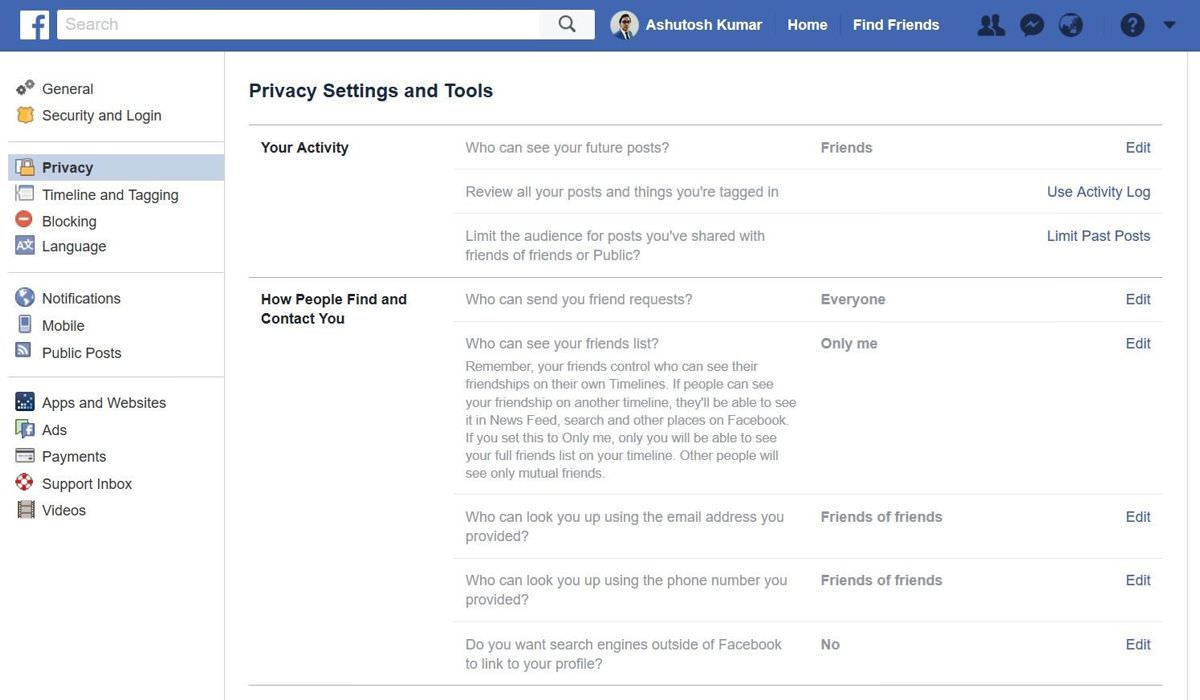
On this page, you will see many relevant settings that are crucial to your privacy on this social giant. If you are targeting maximum privacy for your account along with your posts and profile information, then I will recommend these settings:
- Who can see your future posts? Friends
- Who can send you friend requests? “Friends of friends” or Everyone (but review friend requests before accepting them if you select this option)
- Who can see your friends list? “Only me”
- Who can look you up using the email address you provided? “Friends of friends” or Friends (but then new people will not be able to find you)
- Who can look you up using the phone number you provided? “Friends of friends” or Friends (but again, new people will not be able to find you)
- Do you want search engines outside of Facebook to link to your profile? No (just uncheck the checkbox given under this option or section)
Stop sharing calls & texts
In the midst of all the data breach scandals, another issue emerged: Facebook logs your calls and texts without your permission. Though Facebook reported that this is an opt-in feature, their option labeled “Sync Contacts” in the settings does not make it clear whether it uploads just the numbers or the conversation history as well.
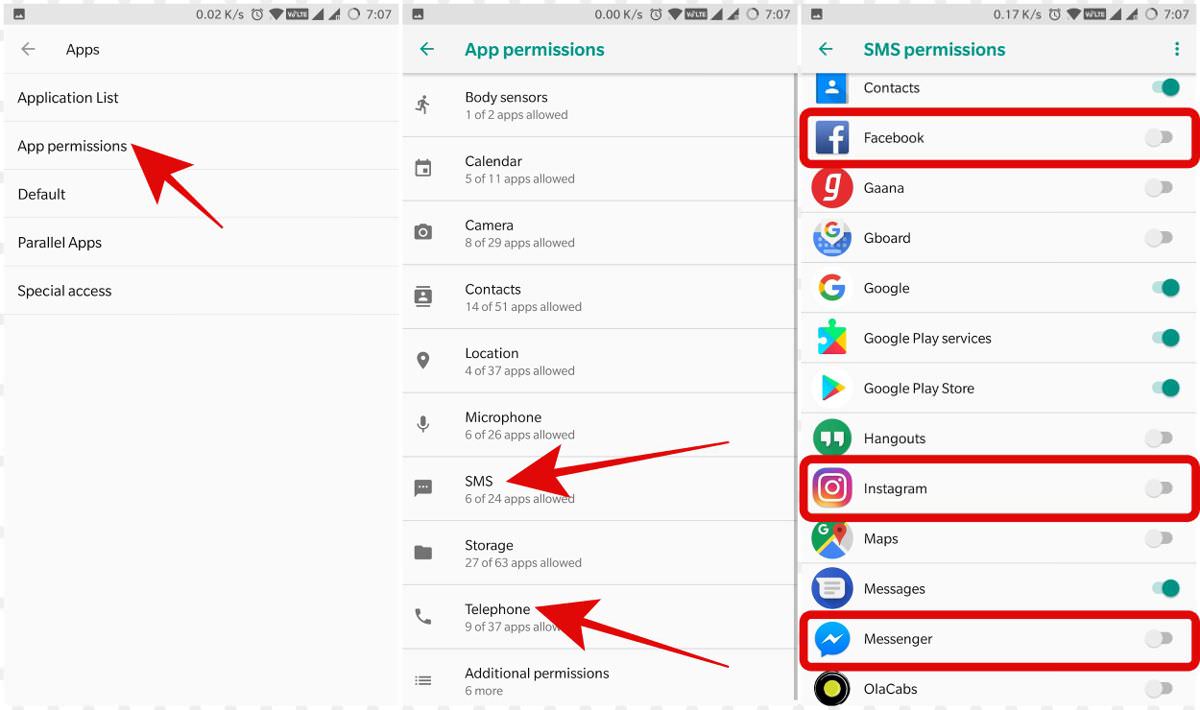
Nevertheless, you can disable this feature using this short tutorial. Additionally, if you are using Android 6 (Marshmallow) or above on your device, I recommend blocking the permissions (SMS and Telephone) for Facebook apps including Instagram and Messenger. You can do this by opening Settings > choosing Apps > App permissions, selecting SMS and toggling off this option for its apps, and choosing Telephone and toggling it off for all Facebook apps.
Review apps and websites
Facebook is not only a place to talk to friends but also a social login service that lets you log in to apps, games, and websites instantly without requiring you to sign up on them using your email and password. You get the ease of use you want, but there is a catch. Along the way, you provide access to your account to those apps, games, and websites, so they can check and collect information.
If you do not know, an app named “This Is Your Digital Life” was the real culprit behind the data breach executed by Cambridge Analytica. That said, you must check every new app, game, or website you sign in using your Facebook login, and you must also review all previously-allowed apps, games, and websites.
You can do this by clicking on the down arrow button on the blue bar, choosing Settings, and selecting “Apps and Websites” from the left sidebar. On this page, you will see three tabs — Active, Expired, and Removed. Please check apps and websites in the Active and Expired tabs, and remove the ones you do not plan to use in the future or those you find malicious or suspicious.
Moreover, for the apps that you plan to use, you must check and verify their access to your data. You can click on the “View and edit” link below an app’s name to check its permissions. I suggest disabling access to all non-required information by deselecting all options that you can uncheck. It is pretty simple, isn’t it?
How to Remove App Stories from Your Facebook Timeline
Longtime users of Facebook are probably aware that some third-party apps, games and websites are integrated into the... Read more
Provide the ad preferences
Facebook is a free service, but the company is worth billions of dollars, thanks to its advertising business. If you don’t know, the social giant works on “targeted ads”, which means you see ads based on your interests and preferences. That also means it shares and uses your data with advertisers to show you ads.
Though you cannot turn off the ads entirely on this social network, you can change the ad preferences to control the information that gets shared with the advertisers and the ads you probably see from those advertisers. Thankfully, Facebook provides a dashboard to access and change ad preferences.
If you wish to open this dashboard on Facebook, log in to your account, click on the down arrow button, and select Settings. Choose the option Ads from the left sidebar, and you will see the “Your ad preferences” screen (dashboard).
Once you are on this screen, you will see almost the same data that Facebook and the advertisers on its platform use to show you targeted ads. You may not like the data that is used to show you ads, including your information and interests.
If you expand the “Your interests” section, you will see your interests (you may notice that Facebook knows more about you than yourself) under categories. You can hover over an interest’s image and click the X button to remove it.
If you expand the “Advertisers you’ve interacted with” section, you can see the various advertisers who show targeted ads. Again, you can hover over an advertiser’s image and click the X button to stop seeing ads from that advertiser. I was more than astonished to see the list of advertisers who know me enough to upload my contact info to show me ads on Facebook.
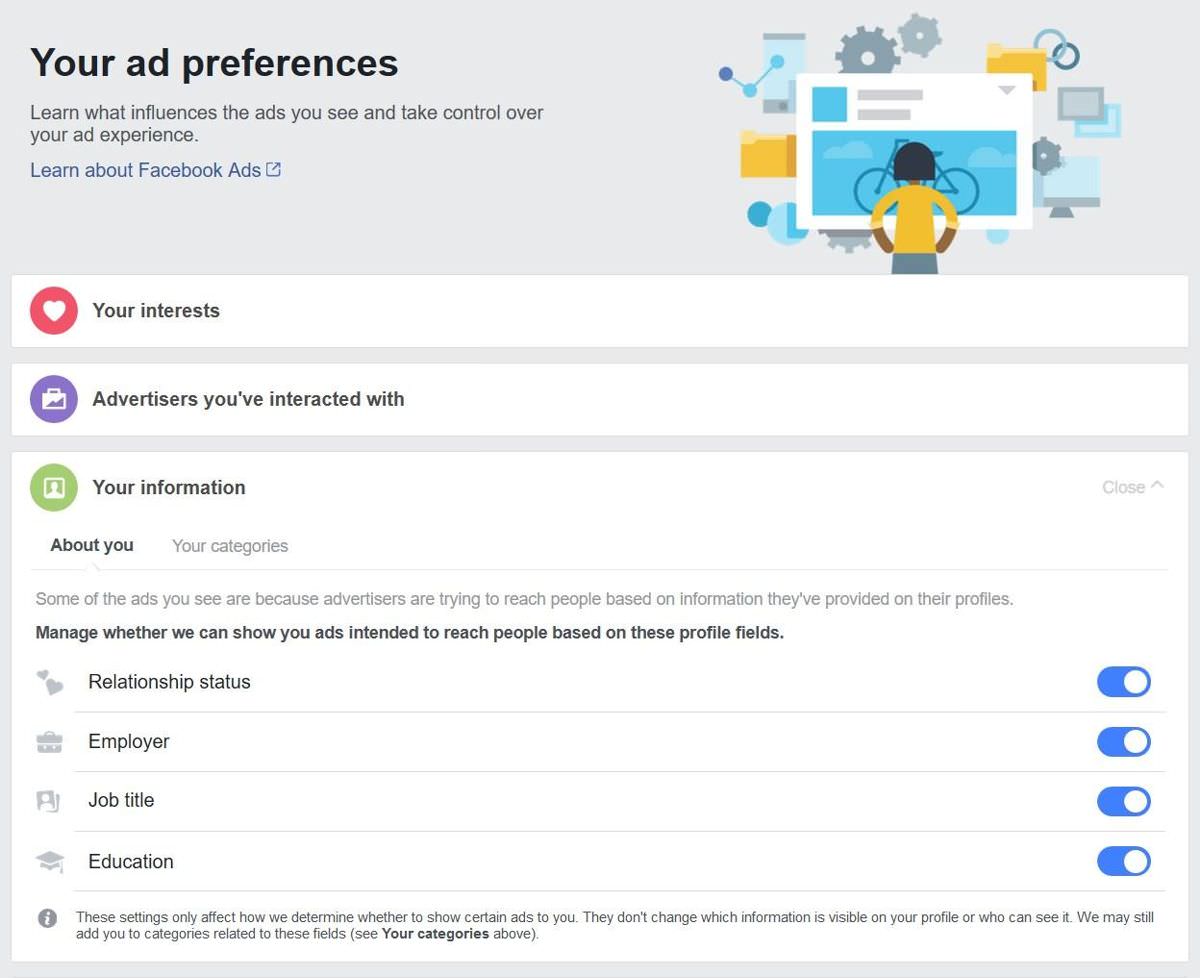
In the other section “Your information“, you will find the sensitive information that is shared with the advertisers. You can toggle off the buttons to disable sharing these items. Also, if you switch to the “Your categories” tab, you will find the ad categories (based on your behaviors) that are used to show you relevant ads — just click the X button to delete the unfit categories.
In the next section named “Ad settings“, you will get some control over ad preferences. Here you get to choose how all of your data can be used to show targeted ads to you. I will suggest setting the first two options (“Ads based on data from partners” and “Ads based on your activity on Facebook Company Products that you see elsewhere”) to “Not allowed” and No, and the third to “No One“. If you wish to continue seeing the targeted ads, you must choose otherwise.
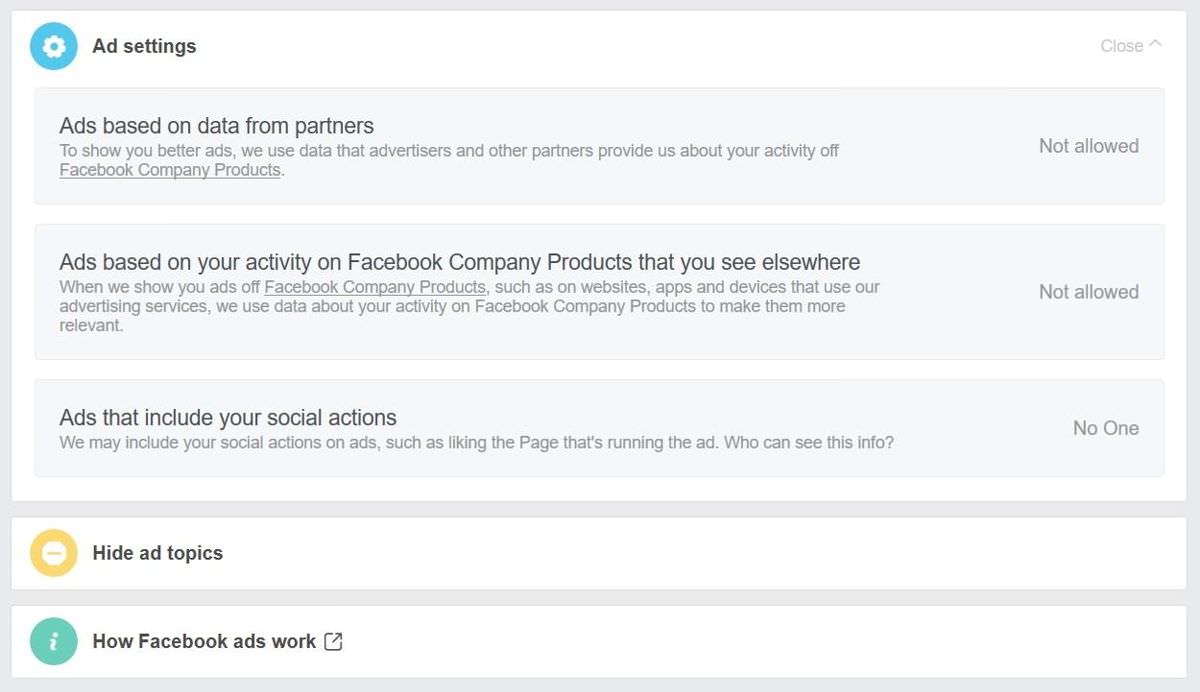
In the last section “Hide ad topics“, you will see various ad topics, from which, ads are shown to you. You may browse the topics by switching the tabs and use the toggle buttons to provide your preference. Facebook offers three options — “Hide for 6 months”, “Hide for 1 year”, and “Permanently” for this purpose.
Turn off Facebook Platform
Facebook Platform is the umbrella term used for the set of tools and services available for third-party developers. That means it is the same platform that allows developers to create and publish apps and games. Finally, these request permissions from you to access your account data on Facebook.
As I mentioned before, the app named “This Is Your Digital Life” was the actual source that extracted your data for Cambridge Analytica. That said, if you turn off the Facebook Platform, then you automatically block all previously allowed or any new apps, games, and websites from accessing your account data.
Of course, it also means that you will not be able to use any app or game on Facebook, and also, you will get signed out of all websites where you signed in using Facebook. That said, the recent data scandal has proved the importance of “personal data” and that you must do everything in your power to protect it. Do you think otherwise? If not, then just turn off the Facebook Platform.
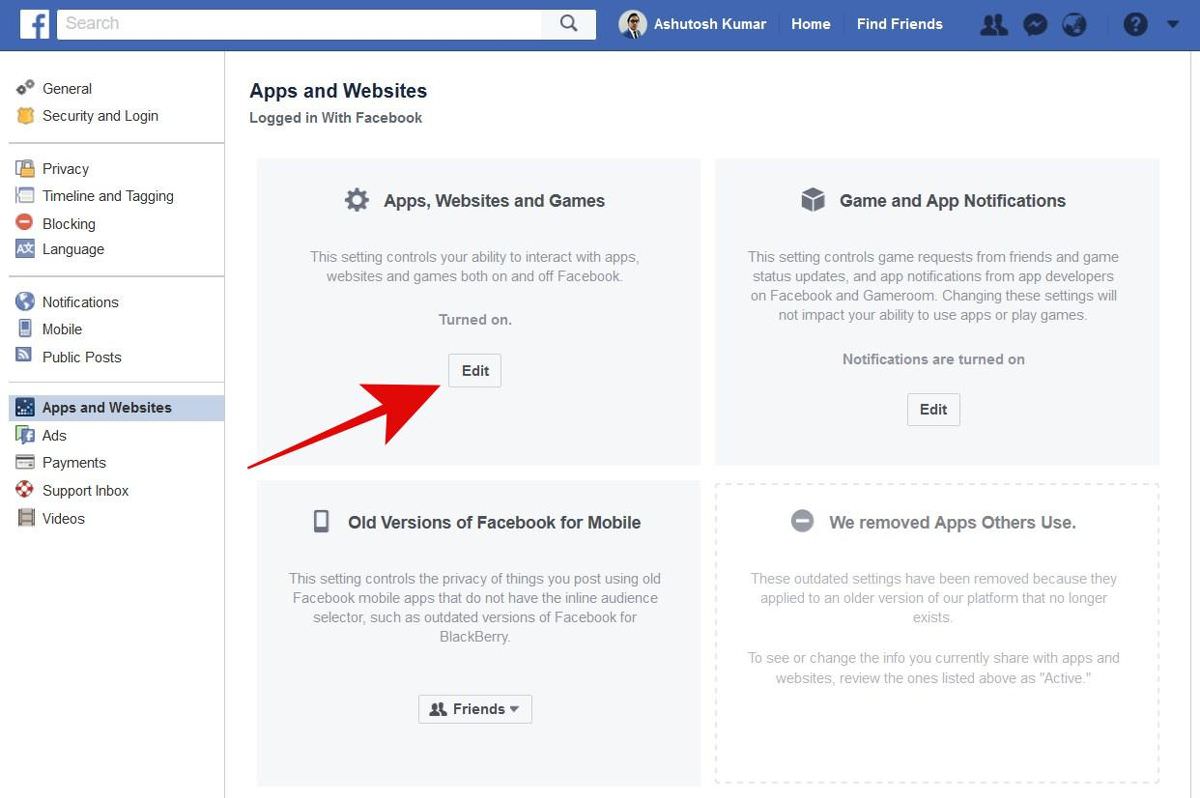
How to turn it off? Just log in to your account on Facebook > click the down arrow button in the top blue bar, and choose Settings. Then, select the option “Apps and Websites” from the left sidebar > click the Edit button shown in the section “Apps, Websites and Games“, and finally, click the “Turn Off” button.
Facebook & Your Privacy: Why It Matters
Knowledge is power. There's no better way to put it in this information age of ours. In our... Read more
Is privacy fully achievable?
I think ultimate privacy is almost impossible to achieve in this digital age with everyone providing some of their info to every app and website on the Internet. However, I do believe that we can limit unauthorized access to our data if we are conscious enough to manage and review our online activities.