10 Essential Steps to Fortify Your Facebook Account Security
In today’s digital age, securing your online presence is more crucial than ever. With over 2.8 billion monthly active users, Facebook is a prime target for cybercriminals. Whether it’s identity theft, phishing scams, or data breaches, the threats are real and ever-evolving. That’s why we’ve put together this guide.
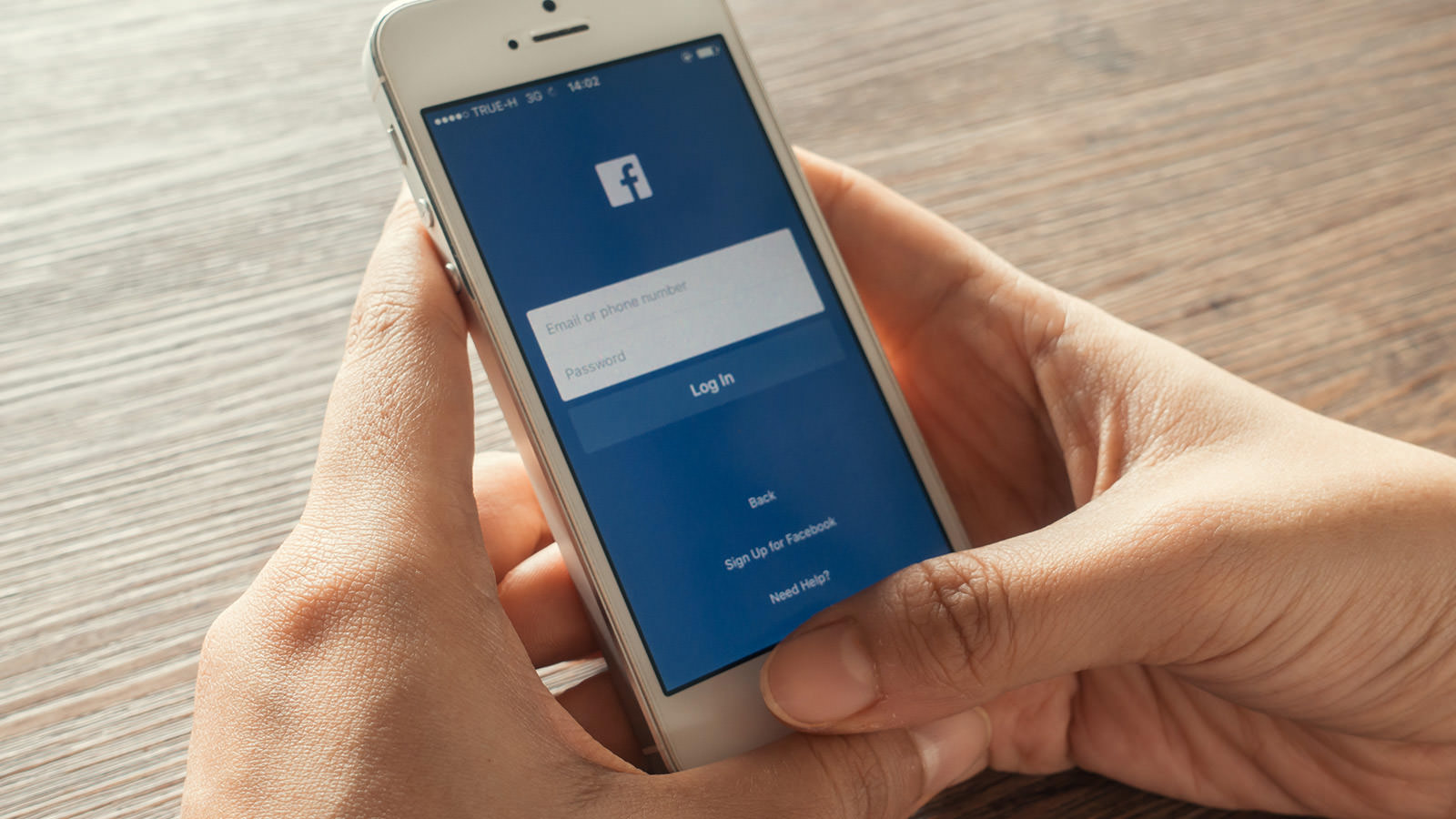
We’ll walk you through 10 essential security measures that every Facebook user should implement to protect their account and personal information. From setting a strong password to enabling two-factor authentication, adjusting privacy settings, and more, we’ve got you covered.
Stay ahead of the cybercriminals and take control of your Facebook security today.
1. Strong Password
A strong password is your first line of defense against unauthorized access to your account. Go to “Accounts Center” > “Password and security” > “Login & recovery” > “Change password“.
Generate a strong password from password manager tool, or create a password that is at least 8 characters long and includes a combination of uppercase and lowercase letters, numbers, and symbols. Avoid using common words, phrases, or personal information that can be easily guessed. Remember to update your password regularly and never share it with anyone.

2. Two-Factor Authentication
Two-factor authentication adds an extra layer of security to your account. When you enable this feature, you’ll be required to enter a special login code or confirm your login attempt each time someone tries accessing Facebook from a computer or mobile device we don’t recognize.
You can activate this feature by going to “Accounts Center” > “Password and security” > “Two-factor authentication“.
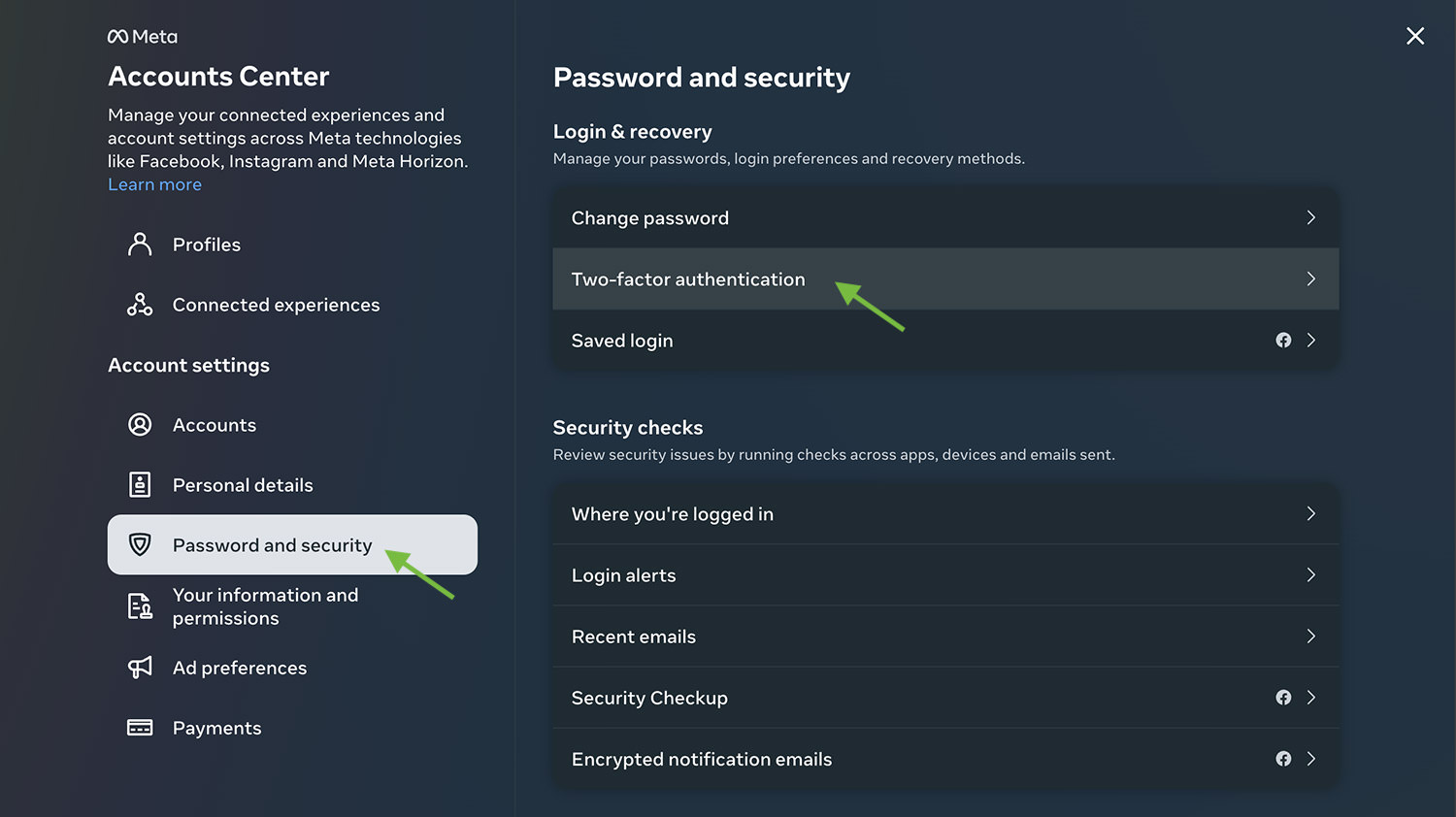
3. Login Alerts
Login alerts notify you when your account is accessed from a new device or browser. By enabling these alerts, you can quickly take action if your account is being accessed by someone else. To enable login alerts, go to “Account Center” > “Password and security” > “Security checks” > “Login alerts“.
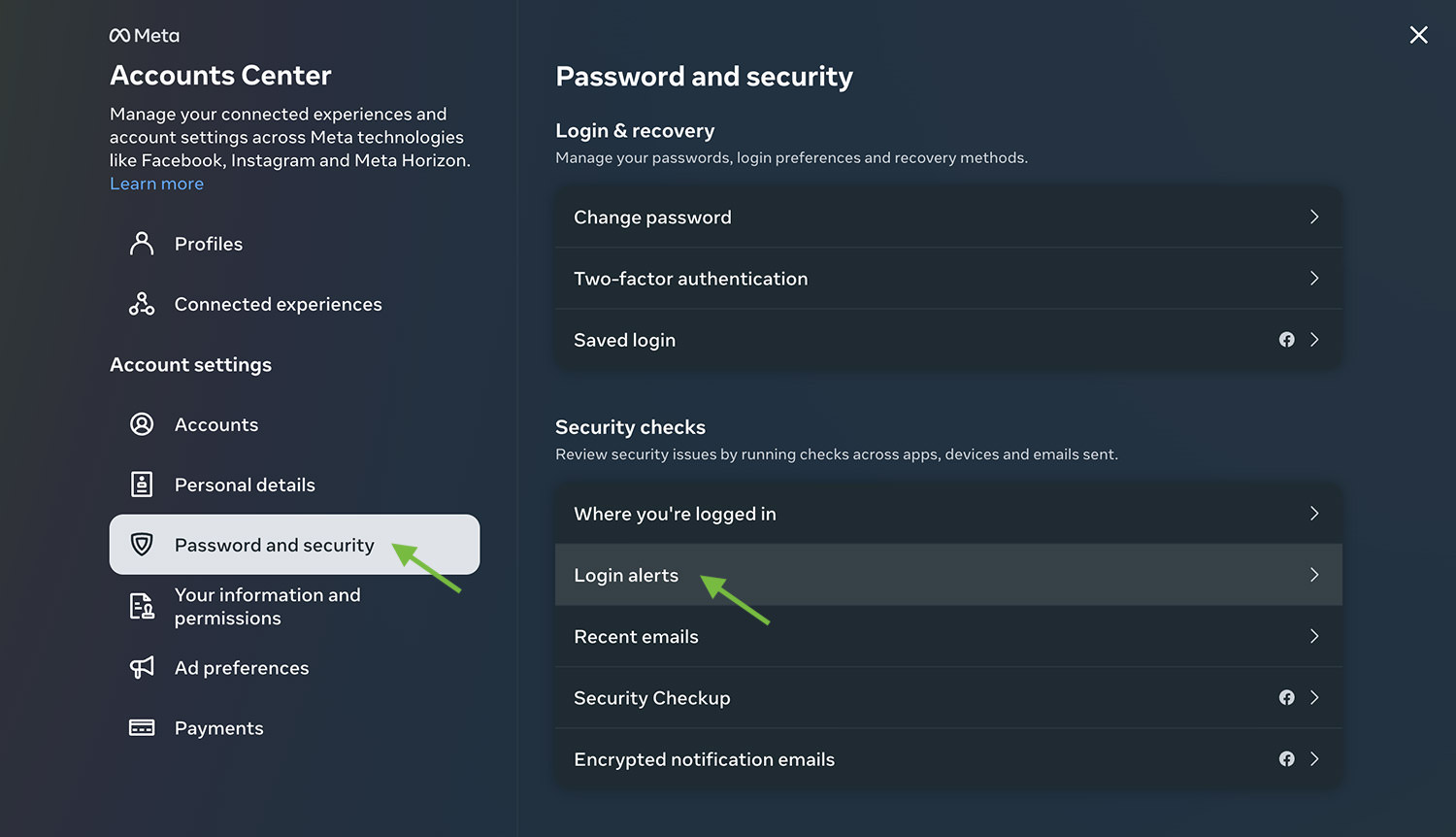
4. Review Active Sessions
It’s important to regularly review your active sessions. This feature shows you a list of devices that are currently logged into your account. If you see any unfamiliar devices or locations, you can end those sessions immediately.
To review active sessions, go to “Account Center” > “Password and security” > “Security checks” > “Where you’re logged in“.
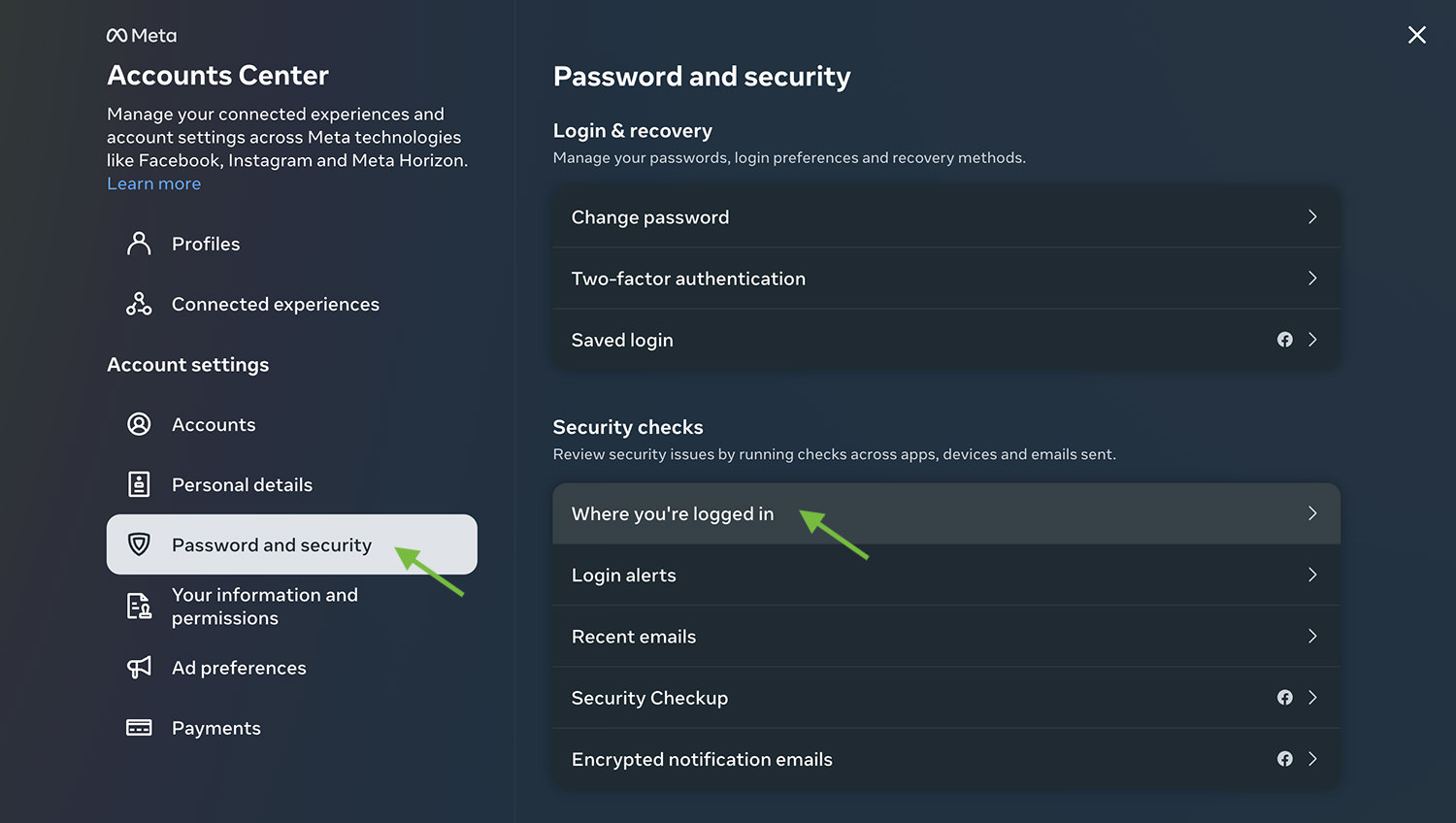
5. Secure Email
The email account associated with your Facebook account should also have strong security settings. This is because if someone gains access to your email account, they could potentially access your Facebook account by resetting your password.
Make sure to use a strong password for your email account and enable two-factor authentication if your email provider offers it.
How to Make Your Gmail Account Safer
Unlock essential Gmail security tips to safeguard your online identity. From 2-Step Verification to spotting suspicious emails, ensure... Read more
6. Friends List Privacy
Limiting who can see your friends list can help protect your privacy as well as that of your friends. To adjust who can see your friends list, go to “Settings” > “Privacy” > “How people find and contact you” > "Who can see your friends list?".
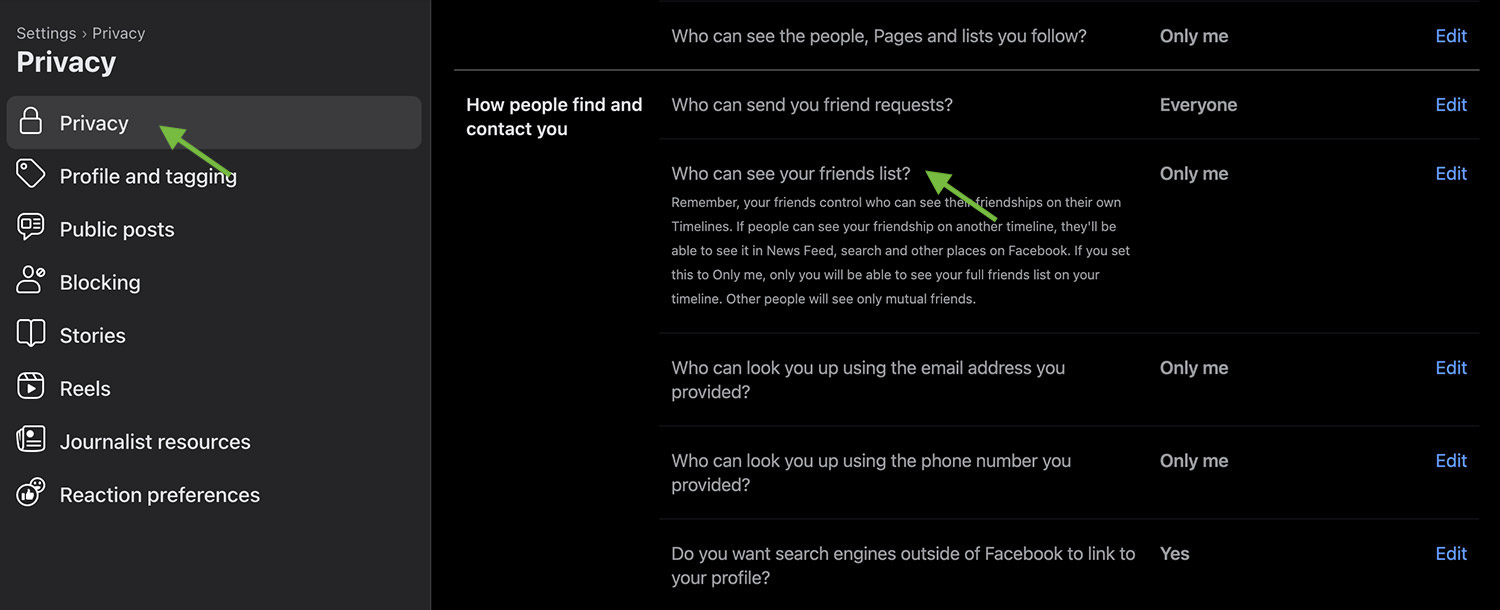
7. App Permissions
Many third-party apps ask for access to your Facebook account. While some of these apps may be safe, they can still pose a risk if they’re hacked or if they don’t adequately secure your data. Regularly review and clean out your Facebook apps by going to “Settings” > “Apps and Websites“.
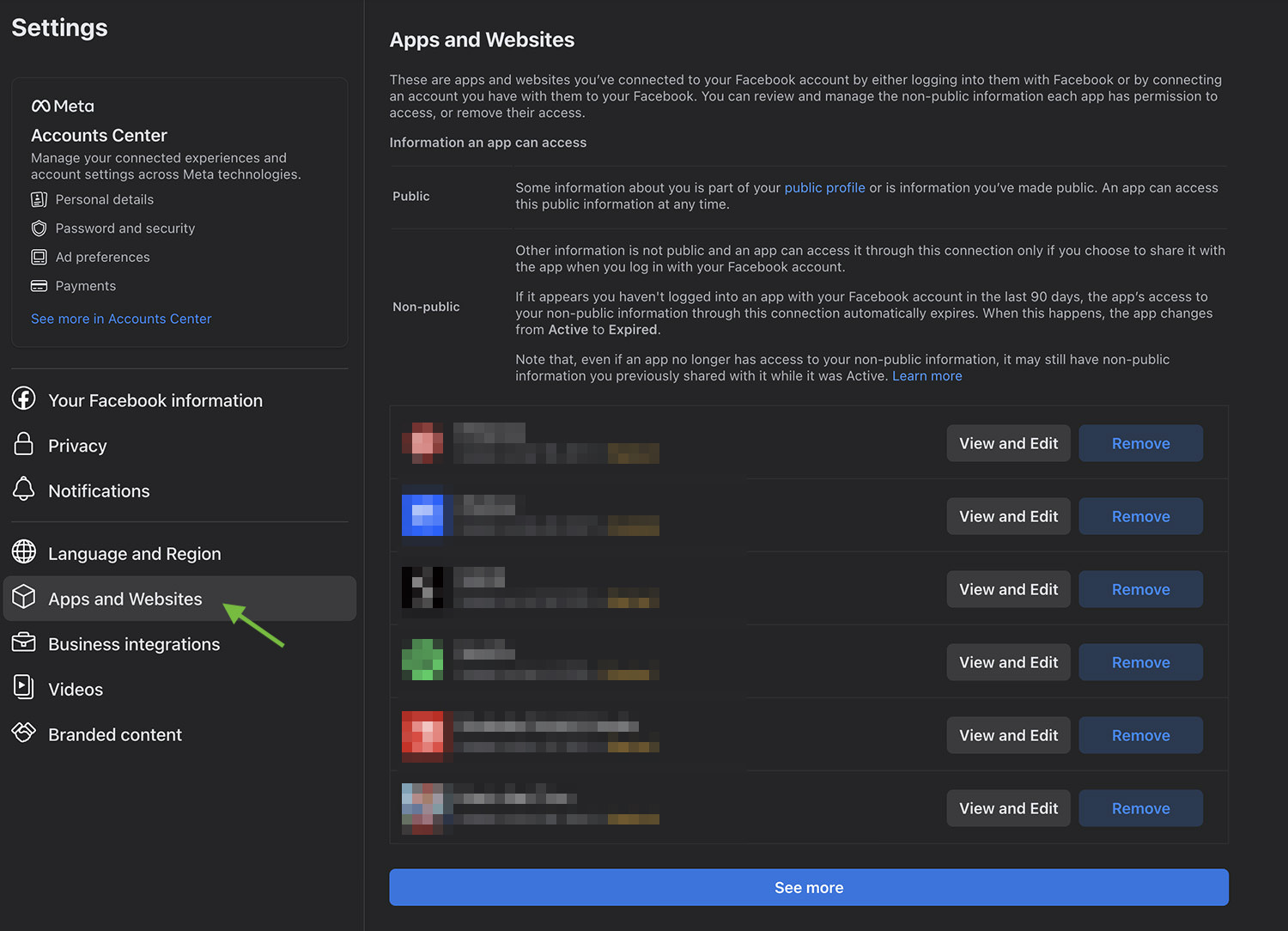
8. Avoid Phishing Scams
Phishing scams are attempts by hackers to trick you into giving out your personal information such as your Facebook login credentials. Be wary of suspicious emails or messages that appear to be from Facebook. You can report phishing attempts to Facebook via “Help Center” > “Policies and Reporting“.
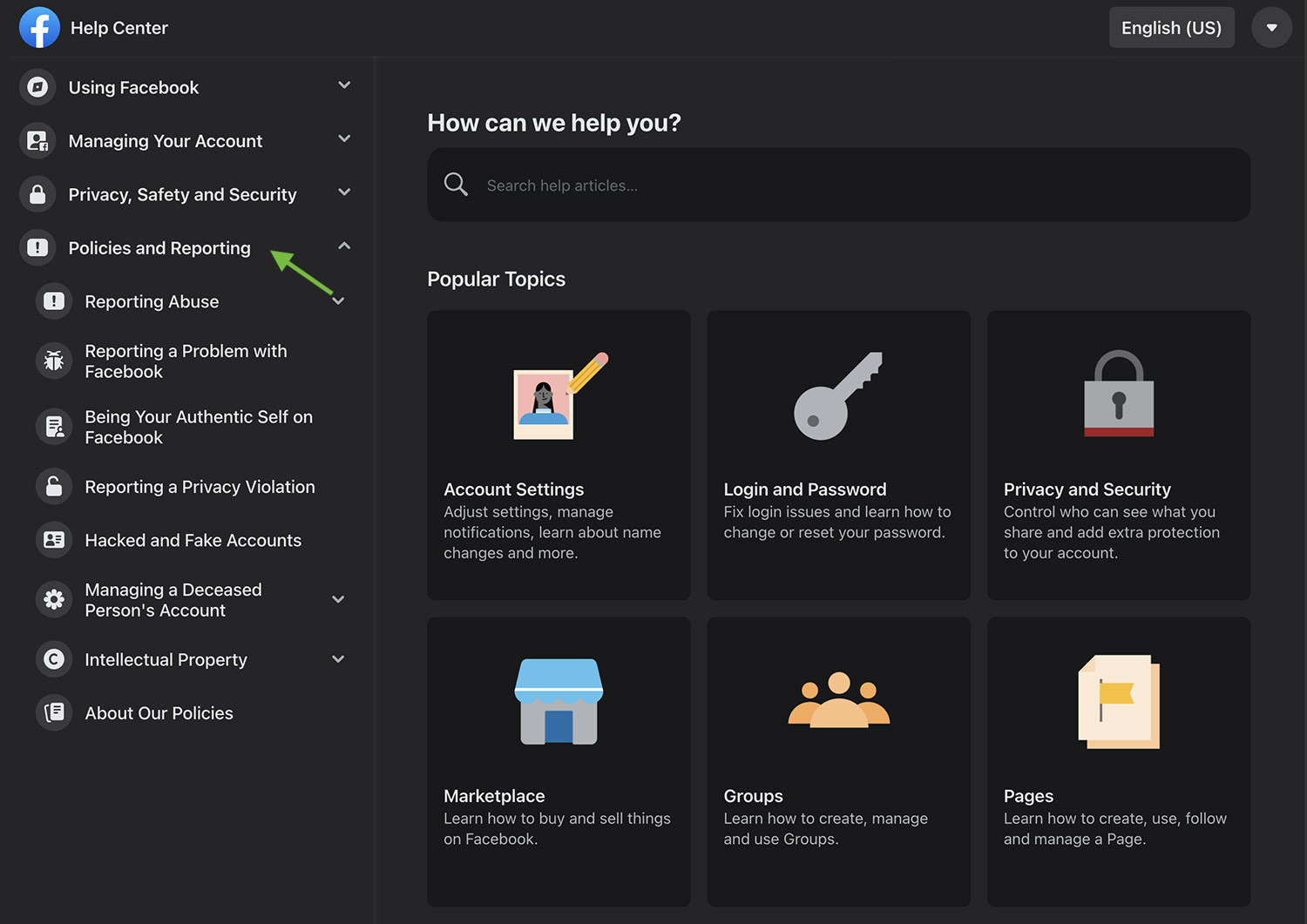
9. Private Browsing
When accessing your Facebook account on public computers, use private browsing to prevent your login information from being saved on the computer. This feature is not a Facebook setting but a feature of your web browser. Look for “Incognito Mode” in Chrome, “Private Window” in Firefox, or “Private Browsing” in Safari.
10. Profile Information Privacy
The less personal information you share publicly on your profile, the less data there is for potential hackers to exploit. To limit the visibility of your personal information, go to your profile and click on the “About” section.
Here you can edit the privacy of various details about your life by clicking onthe “Edit” button and changing the visibility. Be mindful of the information you share in your posts, photos, and even in your interactions with friends. Remember, once something is shared online, it can be difficult to completely remove it.
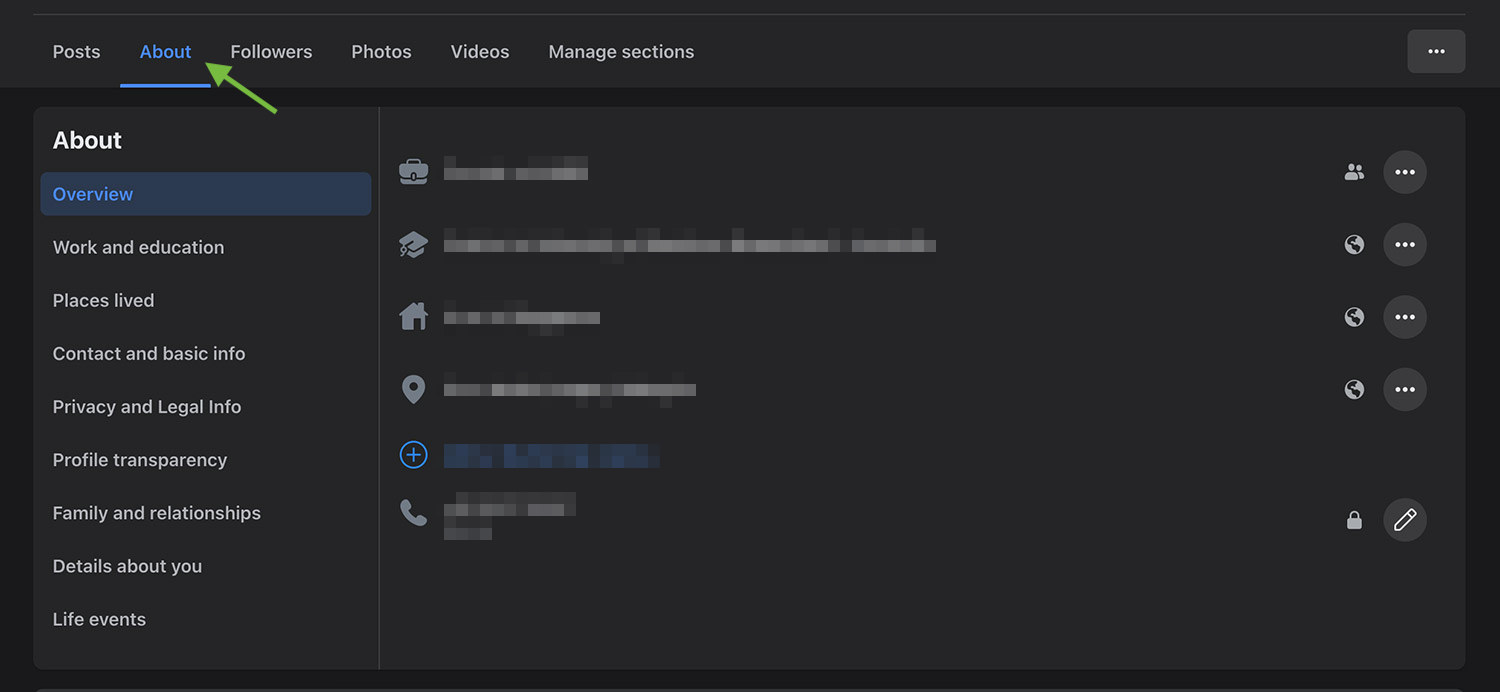
Summary
Remember, maintaining your online security is an ongoing process. Regularly check and update your security settings to ensure your account stays secure. Also, be aware of the latest online scams and threats to keep your Facebook account safe.