Convert HEIC to JPG in Mac With Automator & Keyboard Shortcut
High-Efficiency Image Format (HEIC) is the new image format that Apple is now using as a replacement for JPG with the iOS 11. As compared to JPG, HEIC images have smaller file size and higher image quality.
However, JPG is still more widely-used and for sharing your images on apps that don’t accept HEIC format or saving them on your Mac for future use, you have to convert them to JPG.
But there’s no reason to fret because, in this post, I’ll tell you about a quick and easy way to convert any number of HEIC format images into JPG. All it needs is a little customization through the Automator and you can have the ‘Convert to JPG’ option right in your context menu or even as a shortcut. Let’s take a look at the following steps.
Fastest Way to Convert Images to Other Formats on Mac
Did you know that you can convert images from one format to another natively on your Mac, that... Read more
Converting .HEIC to .JPG with Automator
- Start by launching the Automator.
- Click "New Document".
- Select "Quick Action" and click "Choose".
- Type "copy finder" into the input box on the top left and then double click "Copy Finder item".
- Inside Copy Finder Item dialogue box, choose where you want the converted JPG files to be saved, or leave it on Desktop by default.
- Type "change type" in the input box, then double click "Change Type of Images".
- Under Type of Images, toggle the dropbox "To Type": to JPEG.
- Click File > Save, or use shortcut
Command+S. - Give your quick action a name and hit Save.
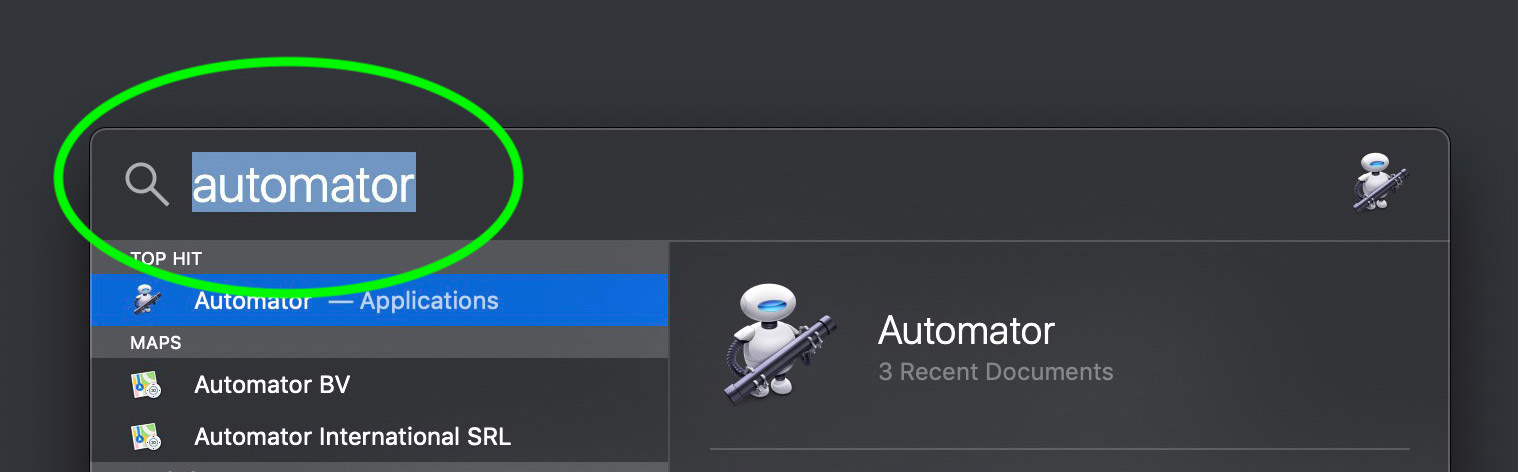
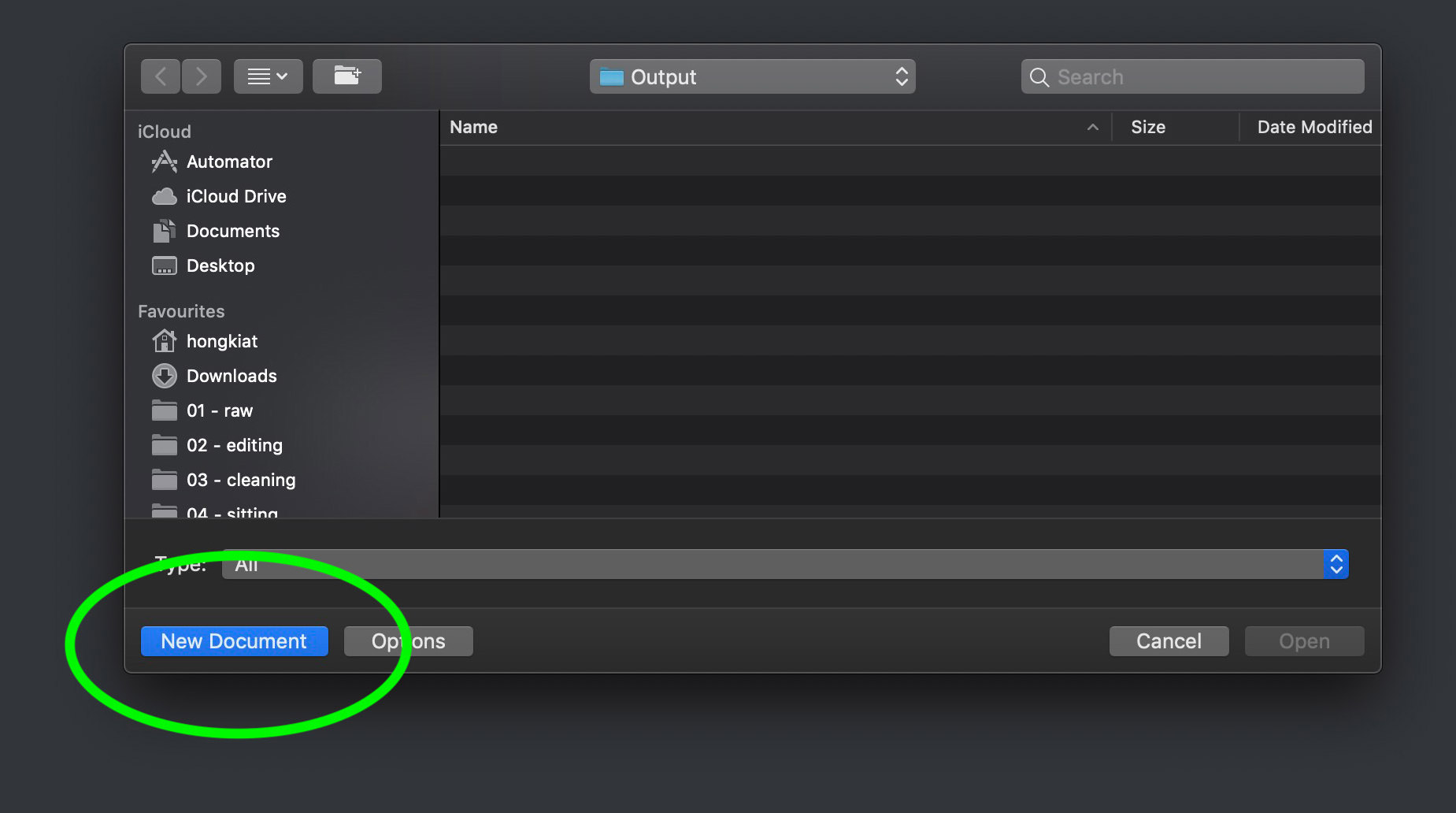
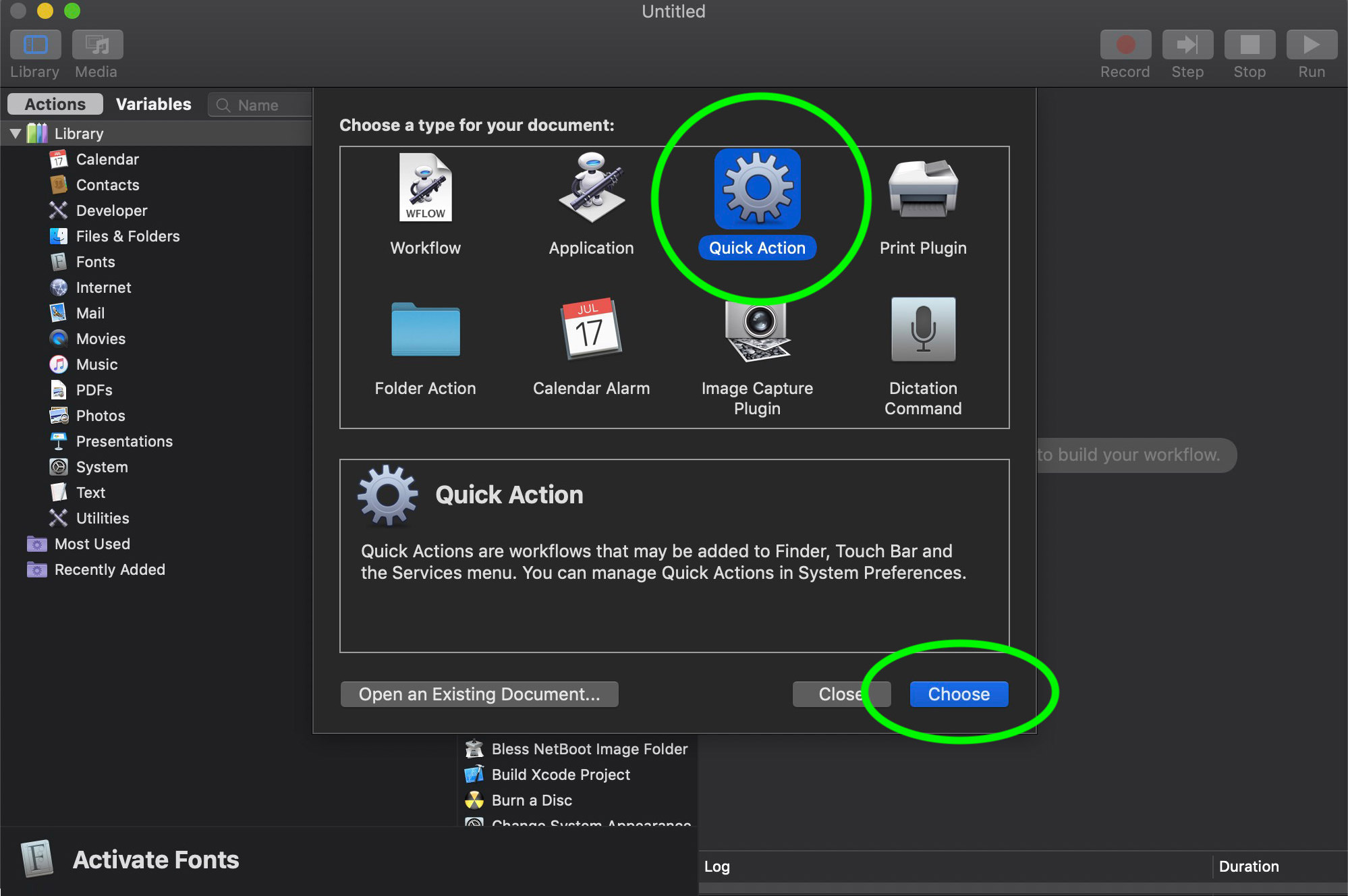
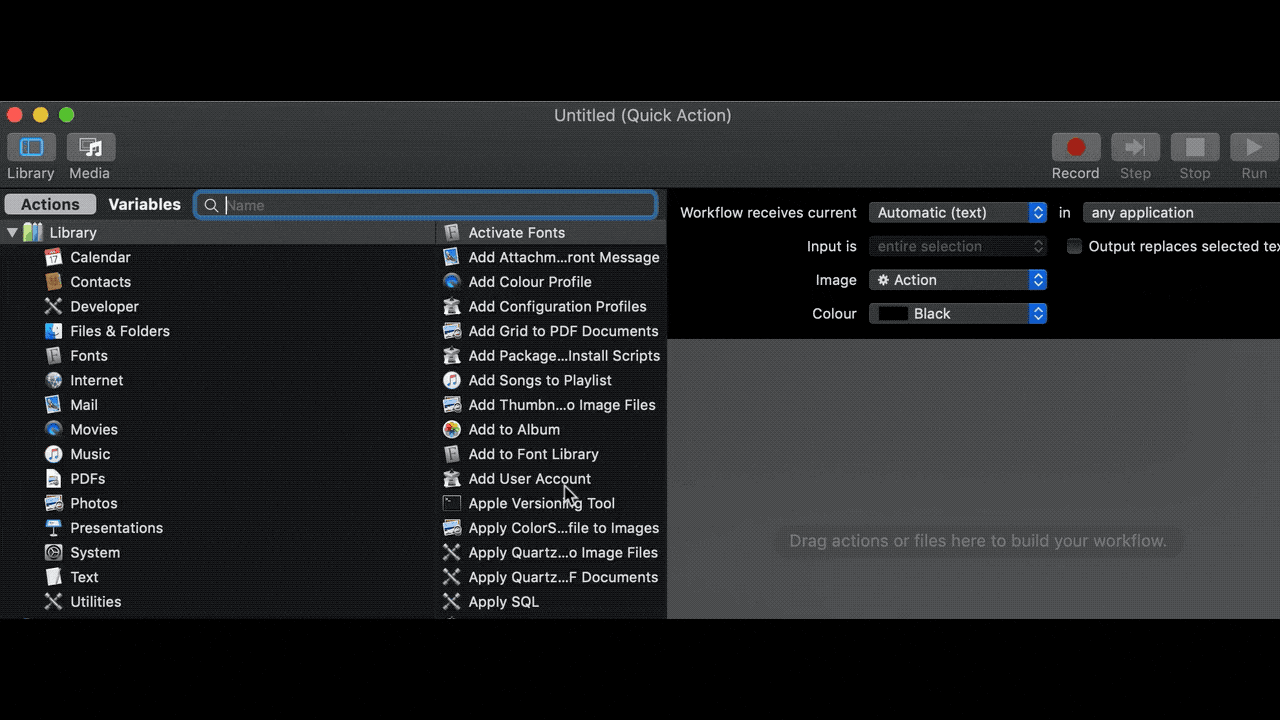
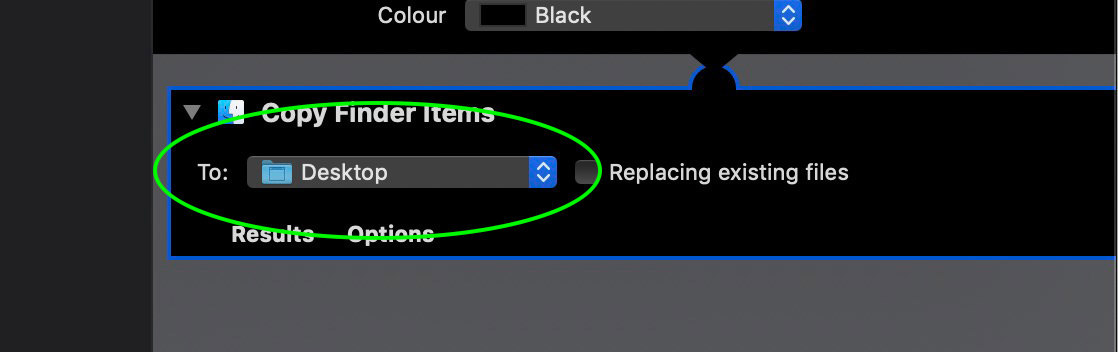
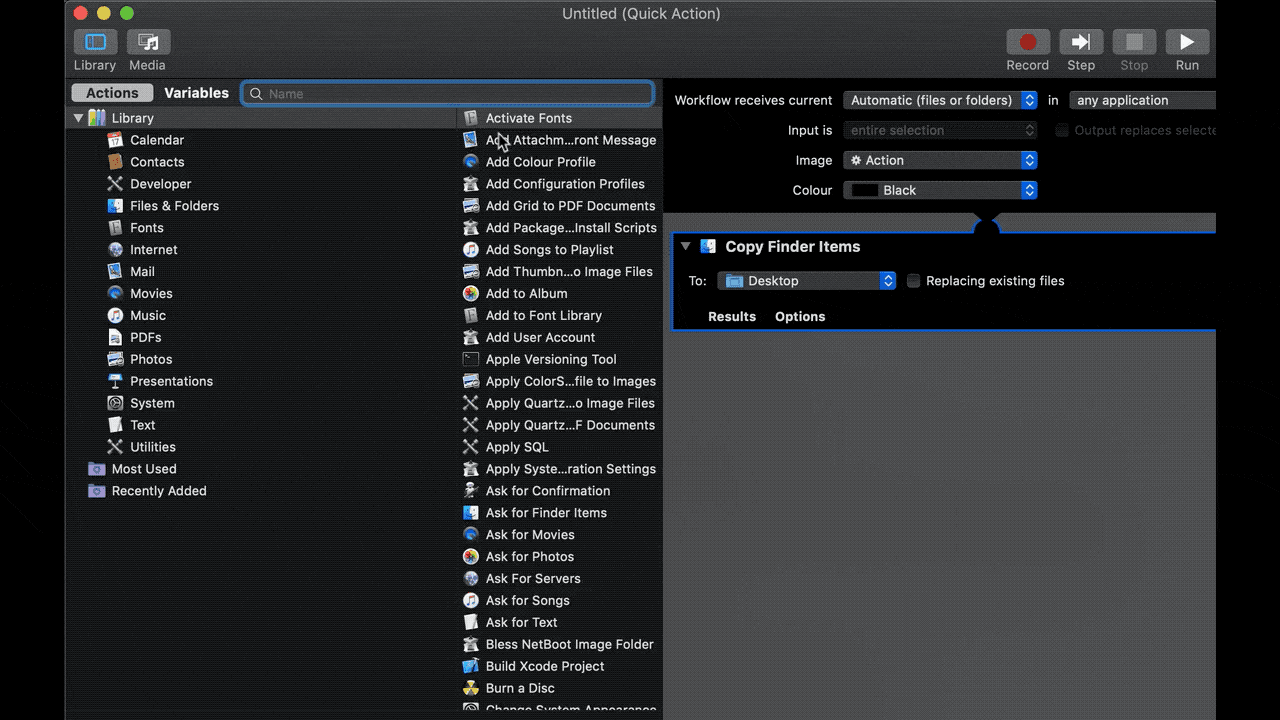


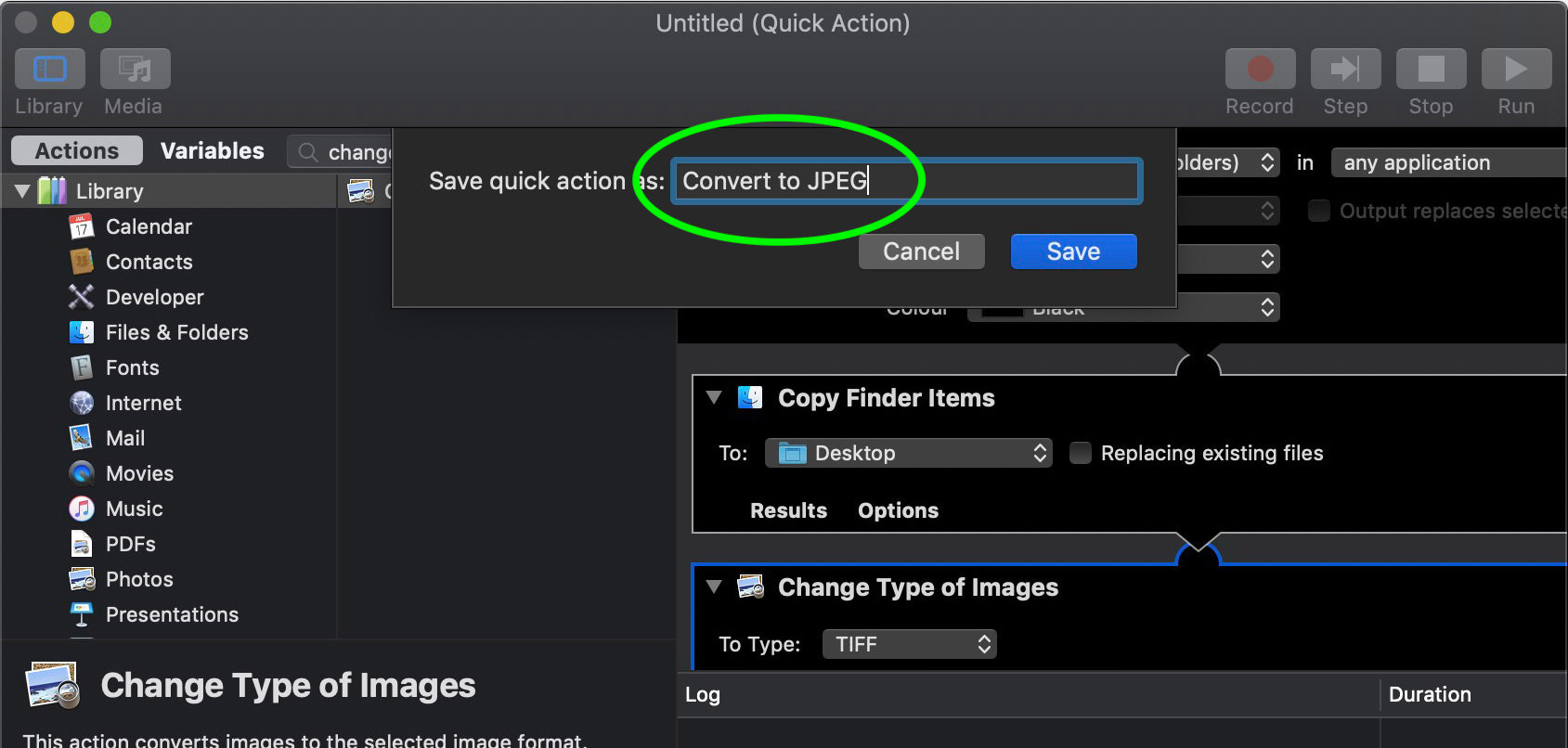
Now, go ahead and give it a test
To convert your image from HEIC to JPEG, right-click on the image, and select the newly created service or option – "Convert to JPEG".
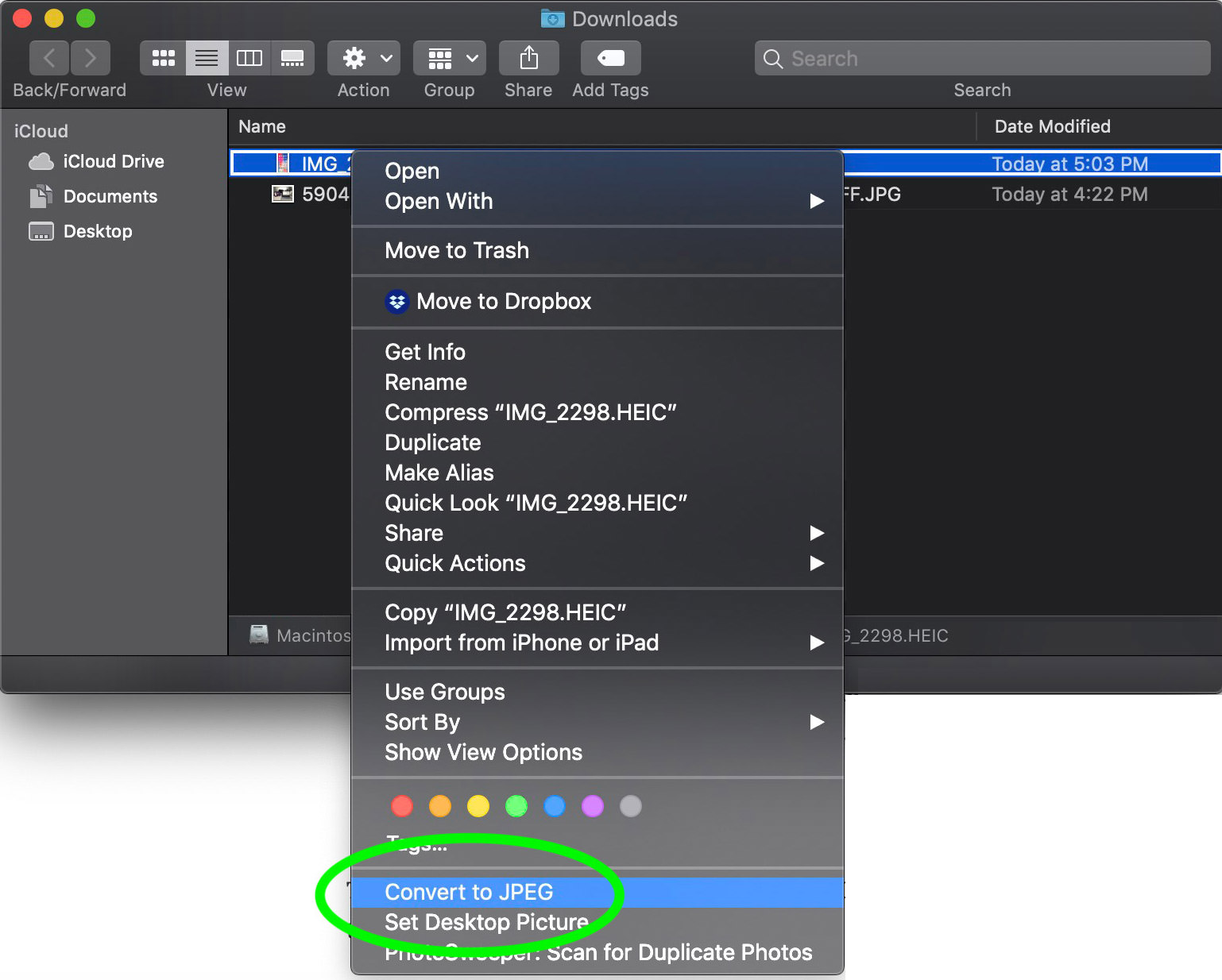
Converting .HEIC to .JPG with Keyboard Shortcut
If you find it tedious to go through the usual right-click and select every time you want to convert HEIC images to JPG, you can create a keyboard shortcut instead to make the conversion faster.
Here’s how to do it:
- Click the Apple logo on the top left and go to System Preferences.
- Click Keyboard, select Shortcuts and select Services on the left panel.
- On the right panel, look for "Convert to JPEG" under Files and Folders.
- Select it, click "Add Shortcut" and enter the desired keyboard shortcut to get it recorded.
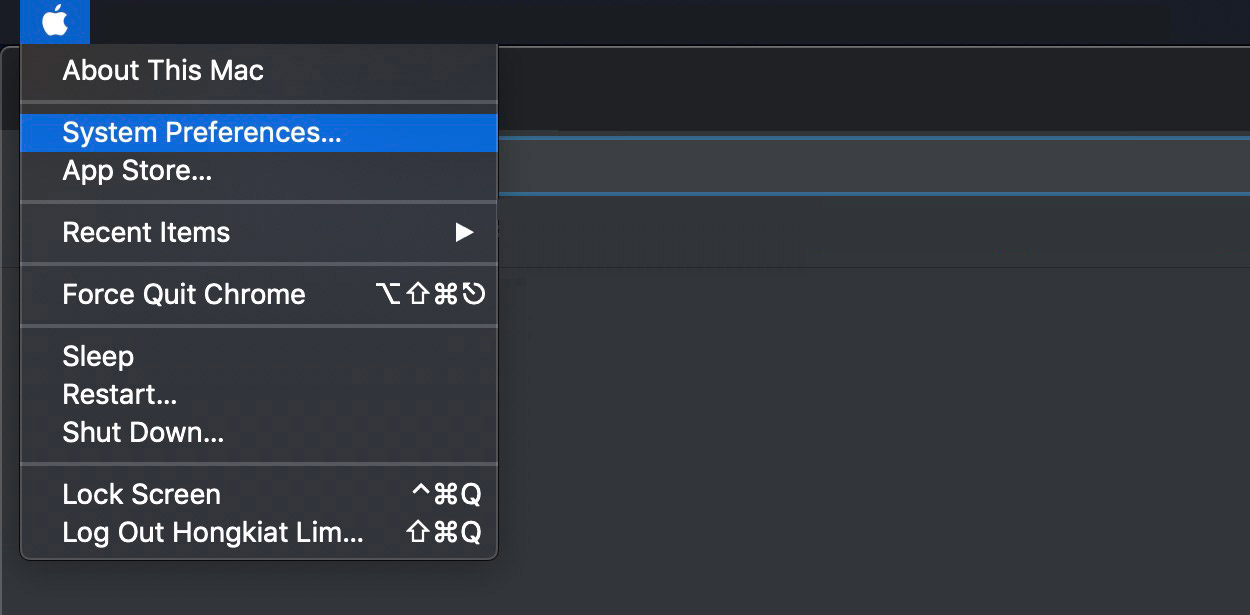
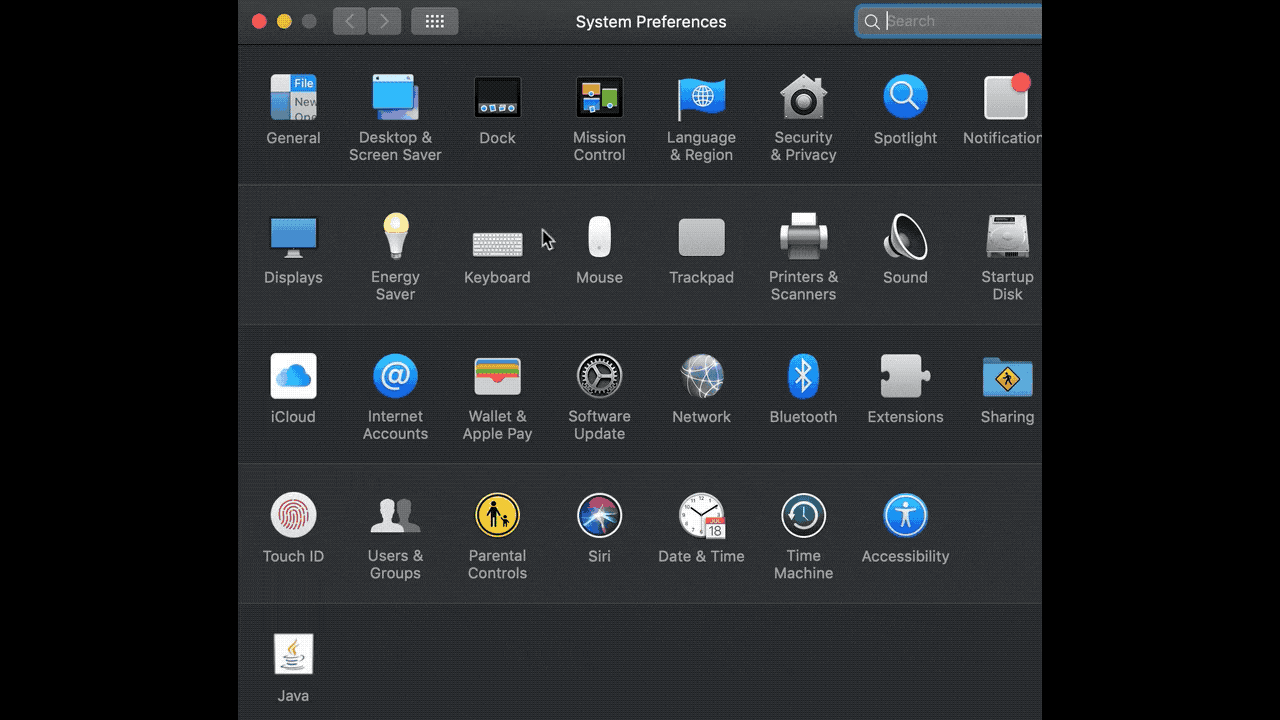

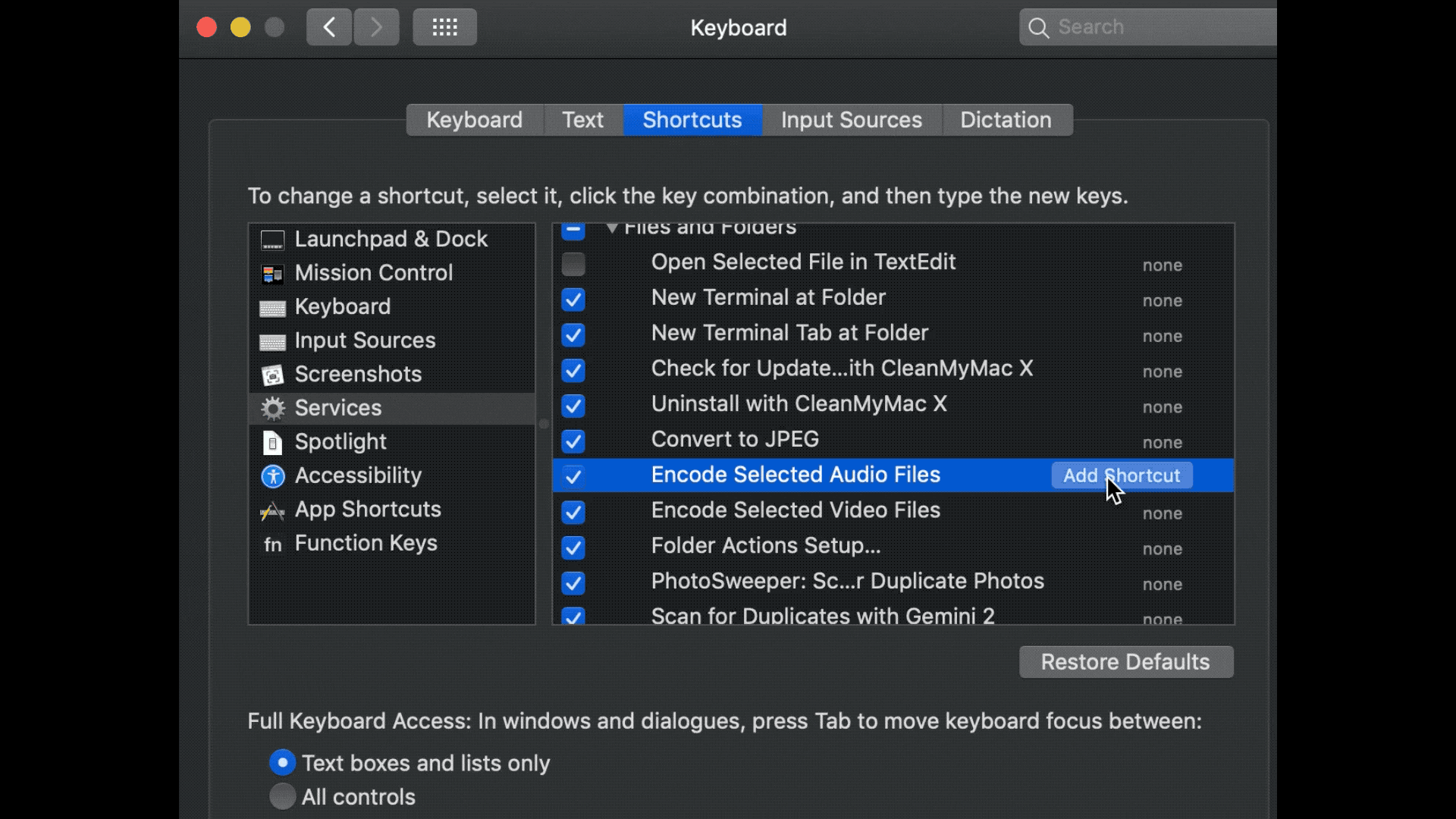
That’s it, you can now convert an image from any format to JPEG by selecting it and executing the recorded keyboard shortcut.