How to Convert Google Drive Files (Using DriveConverter)
With cloud storage, we rarely need to bring or store our files in a thumbdrive or in our devices anymore. Sometimes, however, you need to convert some of the files, but as they are in the Cloud, converting them means needing to download the file into the computer before using a desktop conversion software on it.
Wouldn’t it be easier if there’s a way to convert your files straight from your cloud storage and automatically save it in your storage after conversion? If you are a user of Google Drive, you might want to check out DriveConverter.
DriveConverter is a web app which allows you to convert files that you save in Google Drive. The type of files it can convert are documents, images and audio.
Convert Google Drive Files
To start, go to DriveConverter and click on "Convert Files Now" button. It will connect to your Google Drive account and request permission to access your Google Drive account.
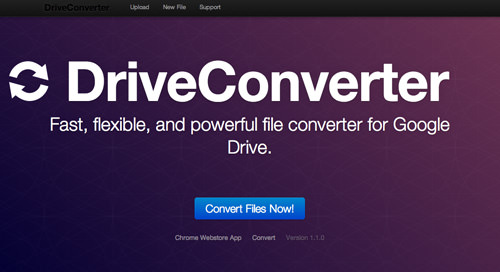
After that, you may select and convert Google Drive files right on DriveConverter webpage.
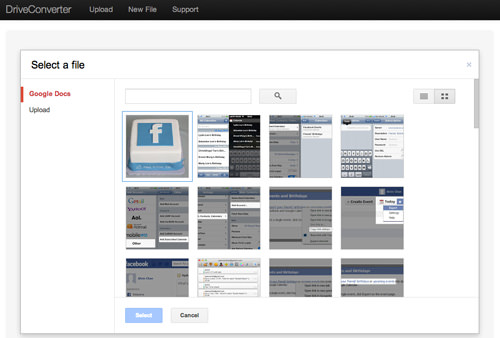
You can also browse to your Google Drive account and select a file that you wish to convert. Right click on the file then click Open With > DriveConverter.
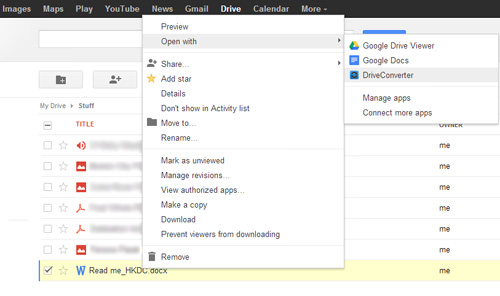
It will ask you for permission to access your Google Drive.
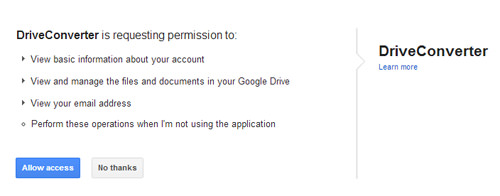
After granting permission it will redirect you to the converting page. You will then be asked to choose what format you want to convert the document into. Let’s choose PDF.
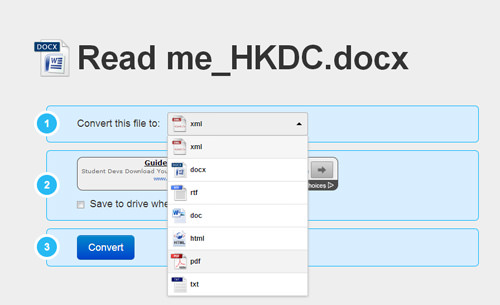
You can automatically save the converted word document into your Google Drive by ticking "Save to drive when finished?".
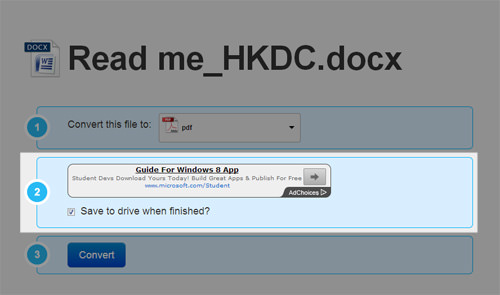
Click on Convert and it will start to convert your file. When the converting is done, it will show Save Complete which means you can find your file in your Google Drive. You can also choose to download it into your computer via the Download button.
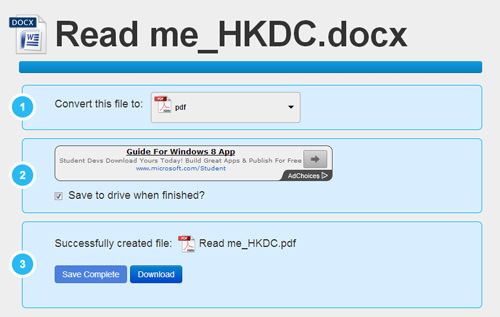
Convert Newly Uploaded Files
Click on "Convert New Files" and on the left sidebar, click on "Upload". Then, click on Choose files to upload and a directory will open up. Look for your file. Alternatively you can drag and drop the file you want to convert into the space.
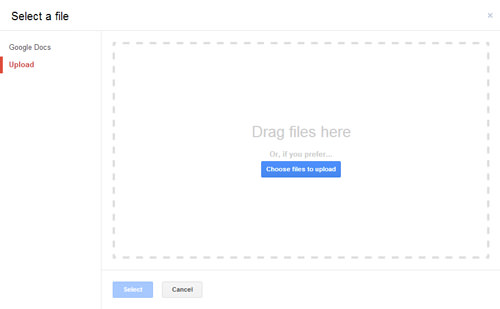
After selecting the file, it will bring you to the converting page. Do ensure you tick on "Save to drive when finished?" if you want to save the converted file straight into your Google Drive. Then, click on Convert. That’s it!
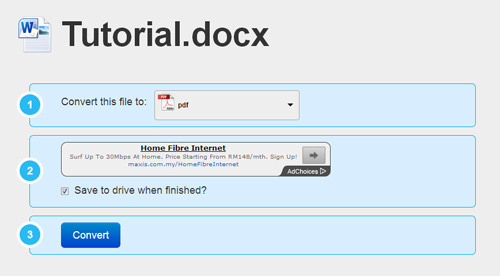
Supported File Types
DriveConverter is compatible with documents, audio files and images.
For documents, it can convert:
- From:
DOCX,DOC,RTF,TXT - To:
PDF,XML,RTF,HTML,DOC,DOCX,TXT
For spreadsheets, it can convert:
- From:
XLX,XLSX - To:
XLSX,CSV,PDF,TXT,HTML
For images, DriveConverter can convert:
- From:
PNG,JPG,GIF,BMP,TIFF - To:
PNG,JPG,BMP,GIF,TIFF
And as for audio files it can be convert:
- From:
MP3,MP4,M4A,FLAC,WAV,OGG - To:
MP3,M4A,MP4,WAV,FLAC,OGG
Note: You can only convert one file at a time as there is no option for batch converting just yet.