How to Play YouTube Videos in the Background on iOS
Some might remember a time when YouTube was an built-in app on iOS devices – you could play YouTube videos in the background, thereby allowing you to use other apps (or turn the screen off) while still being able to listen to the audio of the YouTube clips.
Then iOS 6 came along and YouTube was removed and became an app in the iTunes App Store – as a result, the background playback feature was also removed. On iOS 7, however, there is actually a simple workaround, and that’s exactly what we’ll be showing you in this quick tutorial today.
38 iPhone Tips & Tricks You Should Know
Your iPhone is nothing less than a magical device that can do hundreds of functions and substitute many... Read more
Play YouTube In The Background On iOS 7
Instead of using the YouTube app, use Safari and navigate to any YouTube clip and hit the Play button.

Now, if you want to use other apps while having the YouTube video play in the background, just tap on the Home button to go to your homescreen.
When you’re on your homescreen, swipe up to launch the Control Center and tap on the Play/Pause button. You’ll now be able to listen to the audio of that YouTube video you selected earlier and use other apps at the same time.
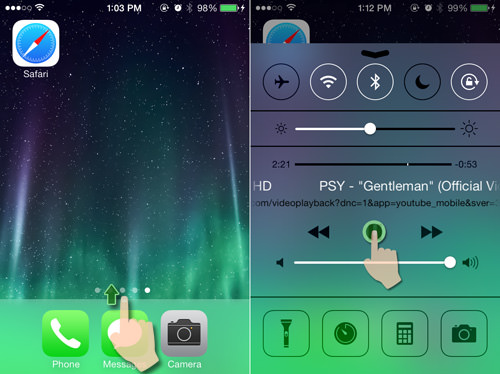
You can also tap on your device’s power button to turn off the screen and still listen to the audio of that YouTube clip.