Transferring WhatsApp Chats With AnyTrans
Apple’s newly-launched iPhone 13 has been made available in stores worldwide. According to customer reviews, it is an amazing device that offers some new features and improves the older ones – a brighter display, longer battery life, and powerful cameras.
If you’ve been an Android user and made the leap to the new iPhone 13, then you’d be a bit disappointed to know that WhatsApp (being one of the essential apps) does not officially offer any method of transferring WhatsApp chats from Android to the iPhone.
This, however, should not bother you because there is a reliable way to transfer all your WhatsApp chats, contacts, and media from your old Android phone to the new iPhone 13 (or any iPhone) in just a few simple steps. And that method involves taking help from AnyTrans. Let’s take a look at that.
Transferring Data From Your iPhone to iPhone 13
Apple has launched its new phone, the iPhone 13 in the market. Like every year, the new iPhone... Read more
Transfer WhatsApp chats from Android to iPhone with AnyTrans
WhatsApp has become an integral part of communication among smartphone holders worldwide. It offers many convenient features for both Android and iOS users. There is, however, one aspect where it lags – when you want to transfer your WhatsApp chats from Android to an iPhone.
As mentioned above, (at the time of this writing) WhatsApp does not offer any official way to transfer chats from Android to iOS. Moreover, Apple’s Move to iOS app, which enables you to transfer your Android phone’s data to iOS, does not offer any option to transfer WhatsApp chats.
And this is where we’ll need AnyTrans – a reliable data management tool for all iOS devices. So, if you’ve been using Android and have recently become a proud owner of the new iPhone 13, then AnyTrans can help you easily transfer all kinds of WhatsApp data to the iPhone.
The AnyTrans way of transferring WhatsApp chat from Android to iOS is convenient and thorough. When I say convenient, I mean that it allows you to transfer WhatsApp chats from Android to iOS without having to reset your iPhone or erase any of your existing data, that too, in a few simple steps.
Similarly, by calling AnyTrans thorough, I refer to the fact that when you transfer WhatsApp from Android to the new iPhone, it includes all kinds of data, including messages, chat history, attachments, and media files. Even the structure of your chat history remains the same after the transfer.
So, without further ado, let’s proceed to the steps involved in transferring WhatsApp data from Android to iOS using AnyTrans.
Note: AnyTrans works with all Android phone models from all manufacturers and can be installed and used on both Windows and macOS. So you don’t need to check your particular Android device’s compatibility or your computer’s OS and get right into the transfer process.
- Download and install AnyTrans on your Windows or macOS computer.
- Go to Social Messages Manager and select the WhatsApp to Device option.
- On the resulting page, select your Android device as the source and the new iPhone as the target device. Once done, click Next.
- You will be asked to take some steps on your Android device, i.e., backup WhatsApp data on your Android device > Install the enhanced version WhatsApp on your Android > Allow access to the Phone Storage in WhatsApp.
- Now go to your WhatsApp application in your Android phone, follow the steps on the WhatsApp enhanced version, and then tap Restore to restore the backup you just made. Once done click Next.
- AnyTrans will start to restore your WhatsApp data from your Android phone to the new iPhone, and you can see it through the progress bar.
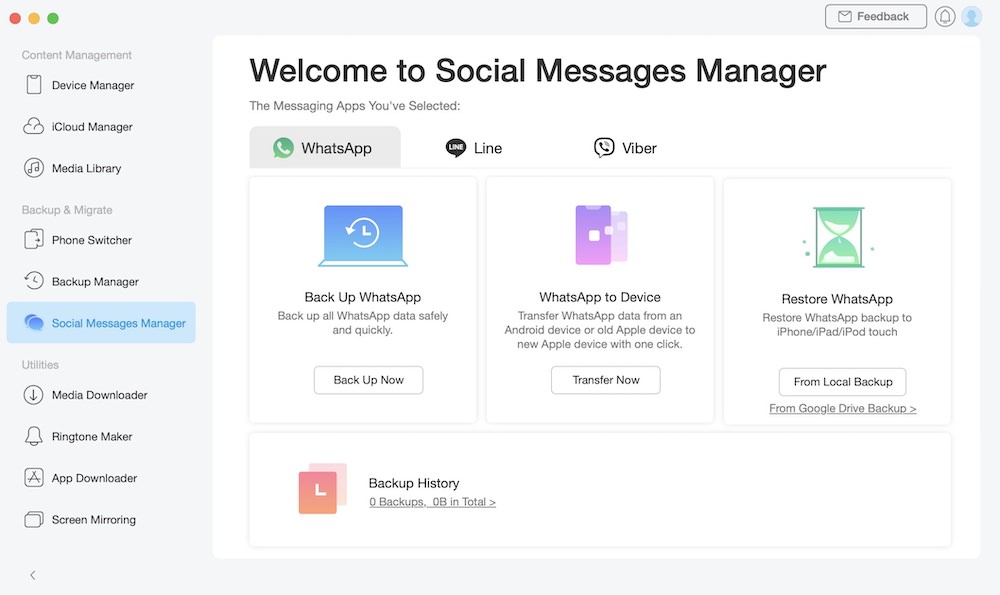
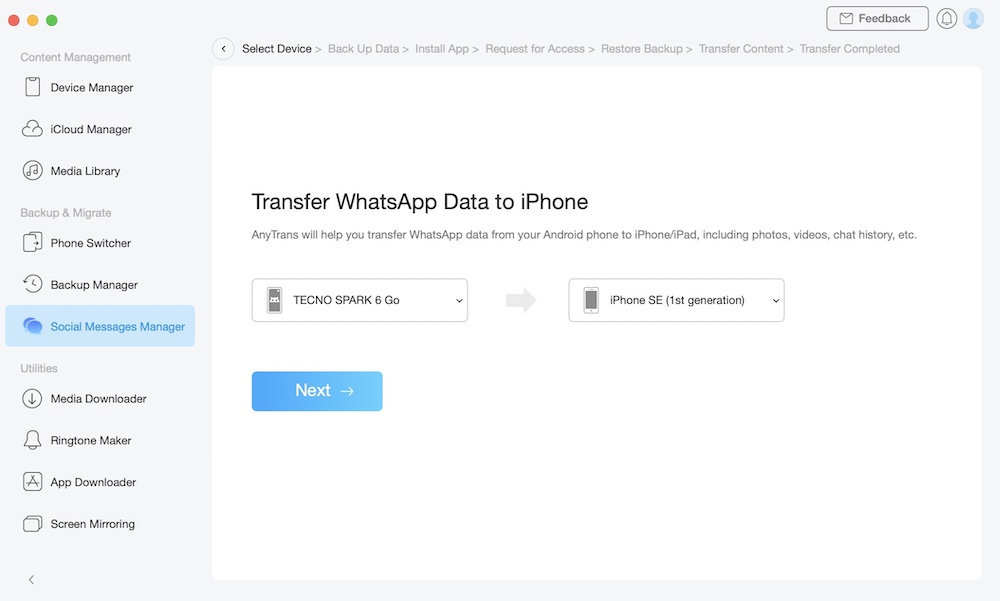
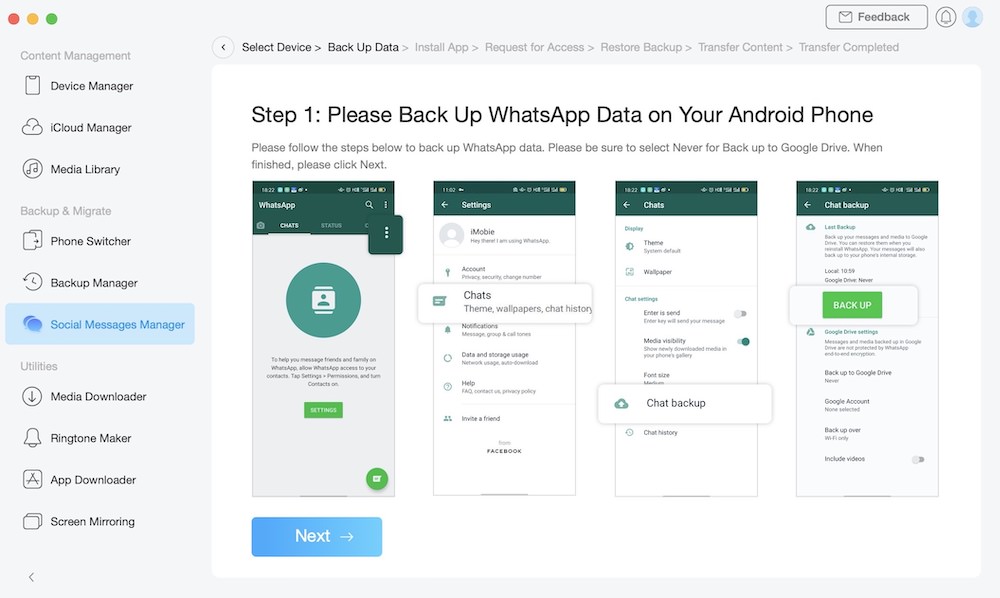
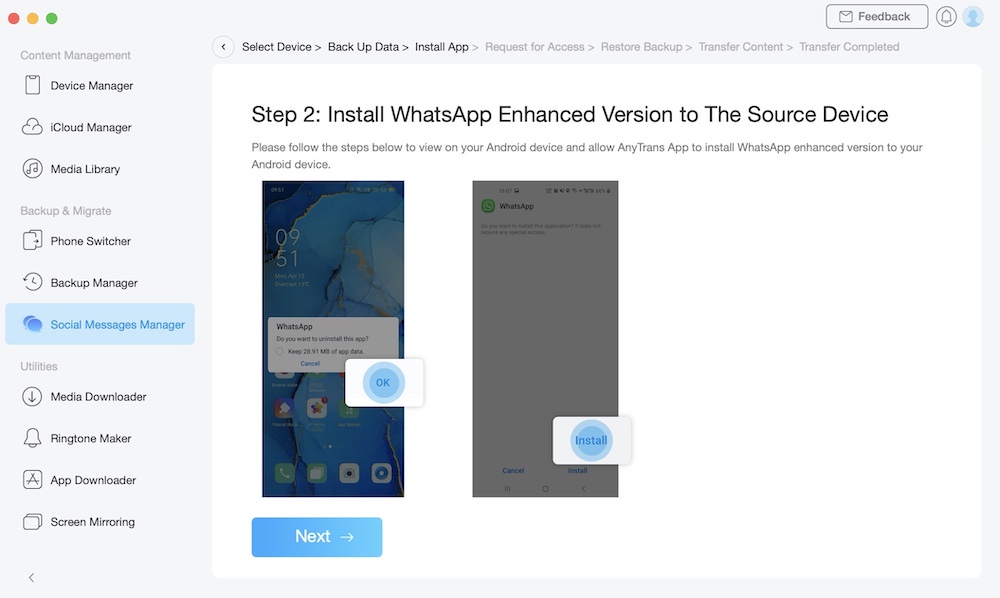
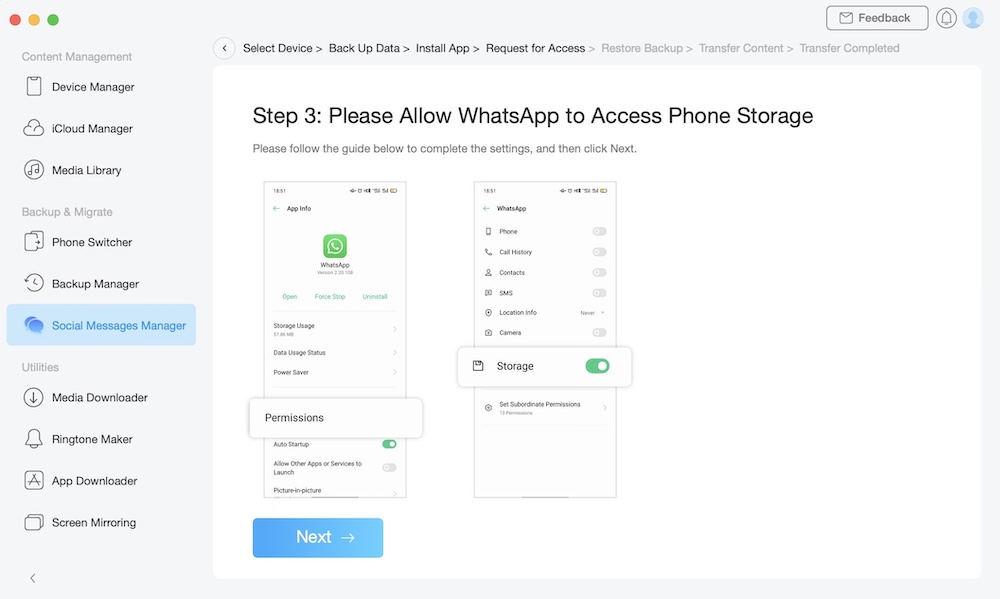
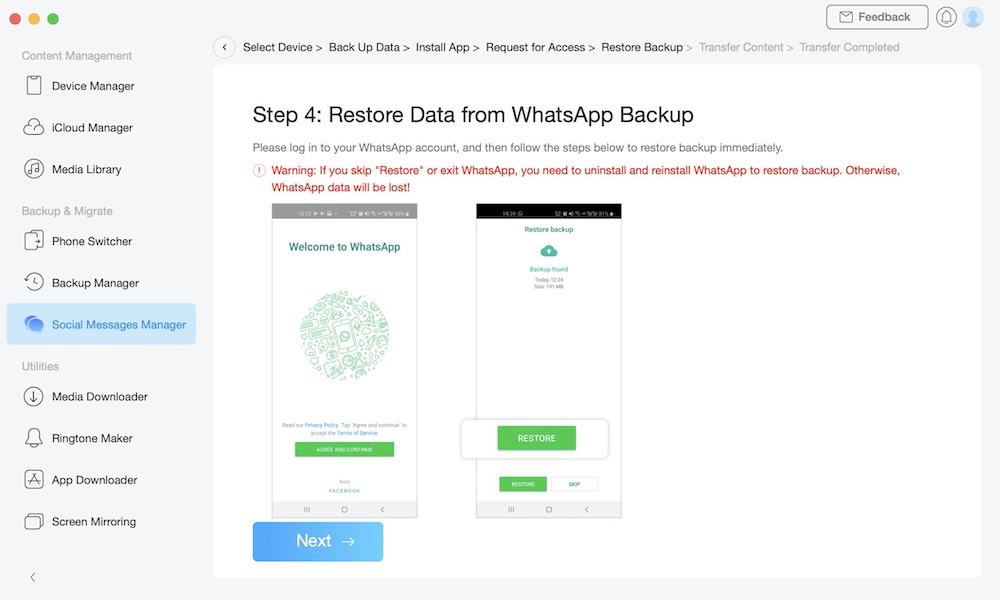
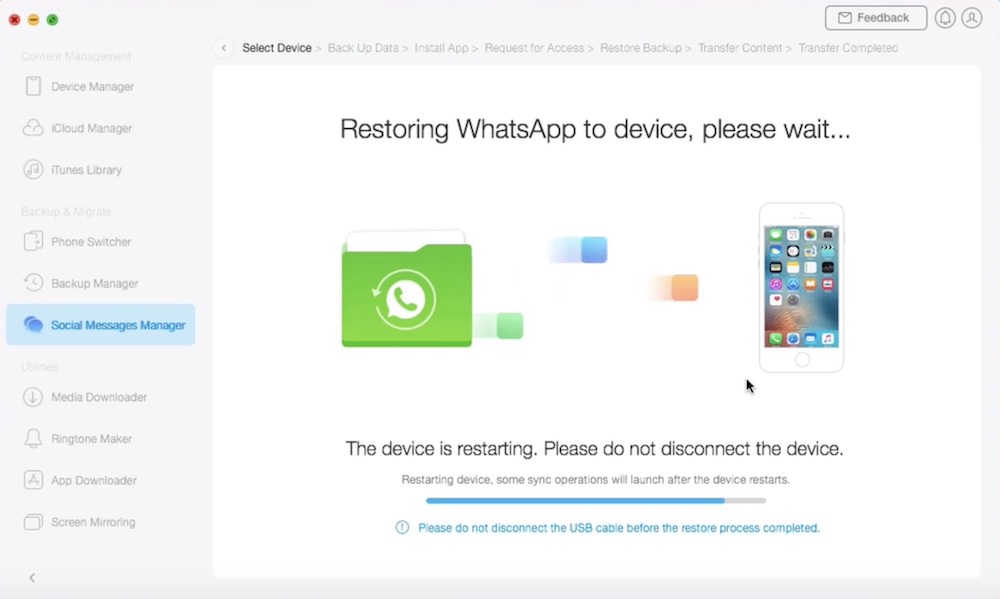
If you are stuck at some step or need some additional help, here is a video guide about transferring WhatsApp messages from Android to iOS.
In what other ways can AnyTrans be useful?
Well, I told you everything about using AnyTrans to transfer WhatsApp data from Android to iOS; however, as I mentioned before, AnyTrans is a complete iOS data management tool, so you can use it to transfer other types of data from Android to iOS or from an old iPhone to a new one.
This includes photos, videos, call logs, ringtones, messages, contacts, calendar, and much more. Also, AnyTrans is not a one-time-use tool as there are other areas of iOS data management where it can be helpful like iPhone (full or partial) data backup, managing and upgrading iOS apps, creating custom ringtones, and a lot more.
And the best part is, AnyTrans makes it all easy to do, and the users don’t need any prior technical knowledge for that.
Conclusion
WhatsApp is a vital communication app for millions worldwide. So it is very important for users to have all their WhatsApp data available when transferring from Android to an iPhone.
The aforementioned steps show you how easy it is to make this transfer from Android to iPhone without losing any part of your WhatsApp data using AnyTrans. It’s not just easy, it’s comprehensive and pretty convenient.
But you can only know this once you try AnyTrans and its many features. And once you do, don’t forget to let us know of your experience.