How to Find and Remove Duplicate Photos on iPhone
Ever find yourself snapping away and ending up with a bunch of duplicate photos? Over time, these duplicates can really fill up your iPhone’s photo album, taking up precious storage space. So, how do you spot and remove these duplicate photos without the tedious task of manually sifting through them?
I’ve previously relied on Gemini 2 by MacPaw to identify duplicate photos on my iPhone. However, there’s an alternative method that doesn’t require any third-party apps.
Thankfully, iOS itself offers a handy feature to locate and deal with duplicate photos and videos within your Photo album. This feature is incredibly useful for keeping your gallery organized.
Find and Delete Duplicate Photos
To start, open your photo album, then scroll to the bottom and select “Duplicates” under Utilities.
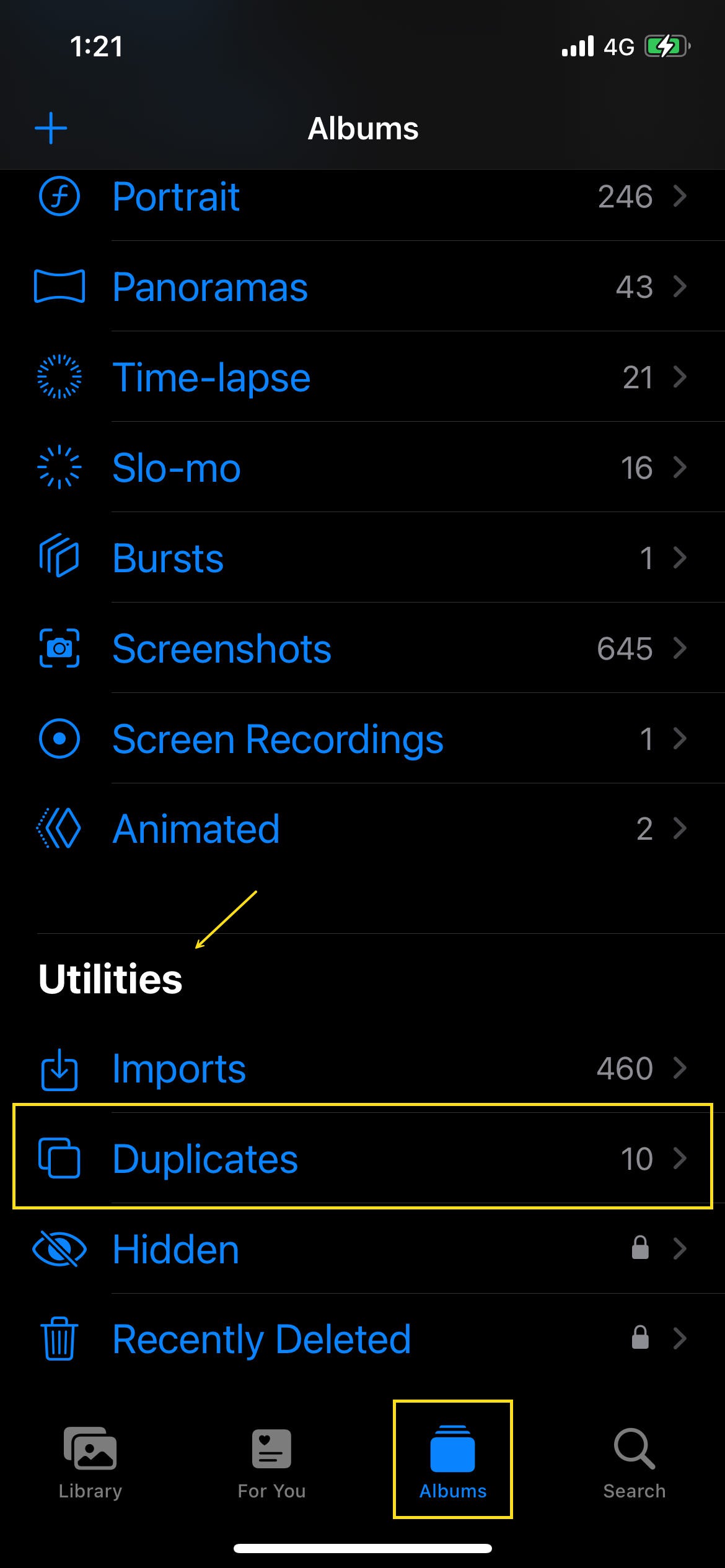
This section will show you all the duplicate photos your iPhone has found. You have the option to either tap “Merge” for each individual set of duplicates…
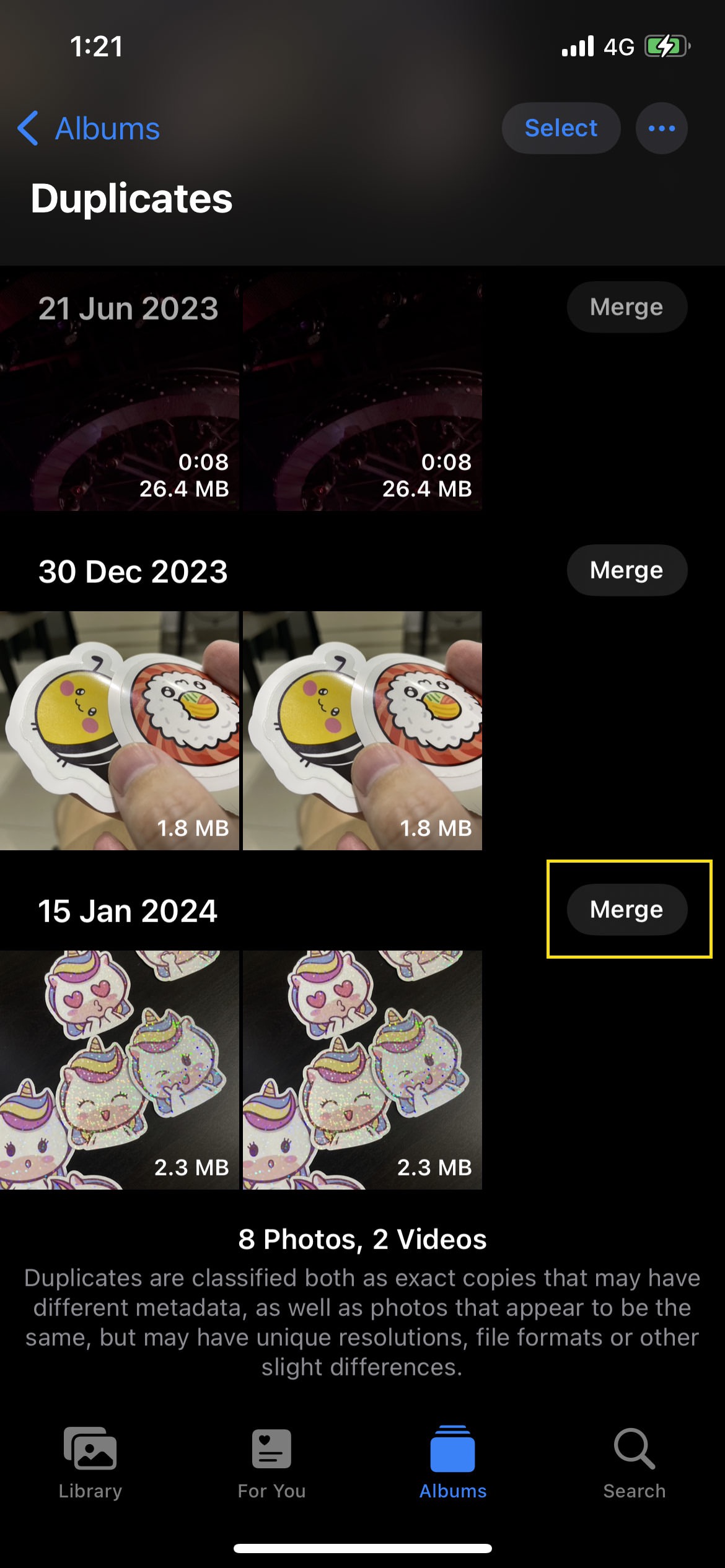
… or select “Select” > “Select All” to merge all duplicates at once.
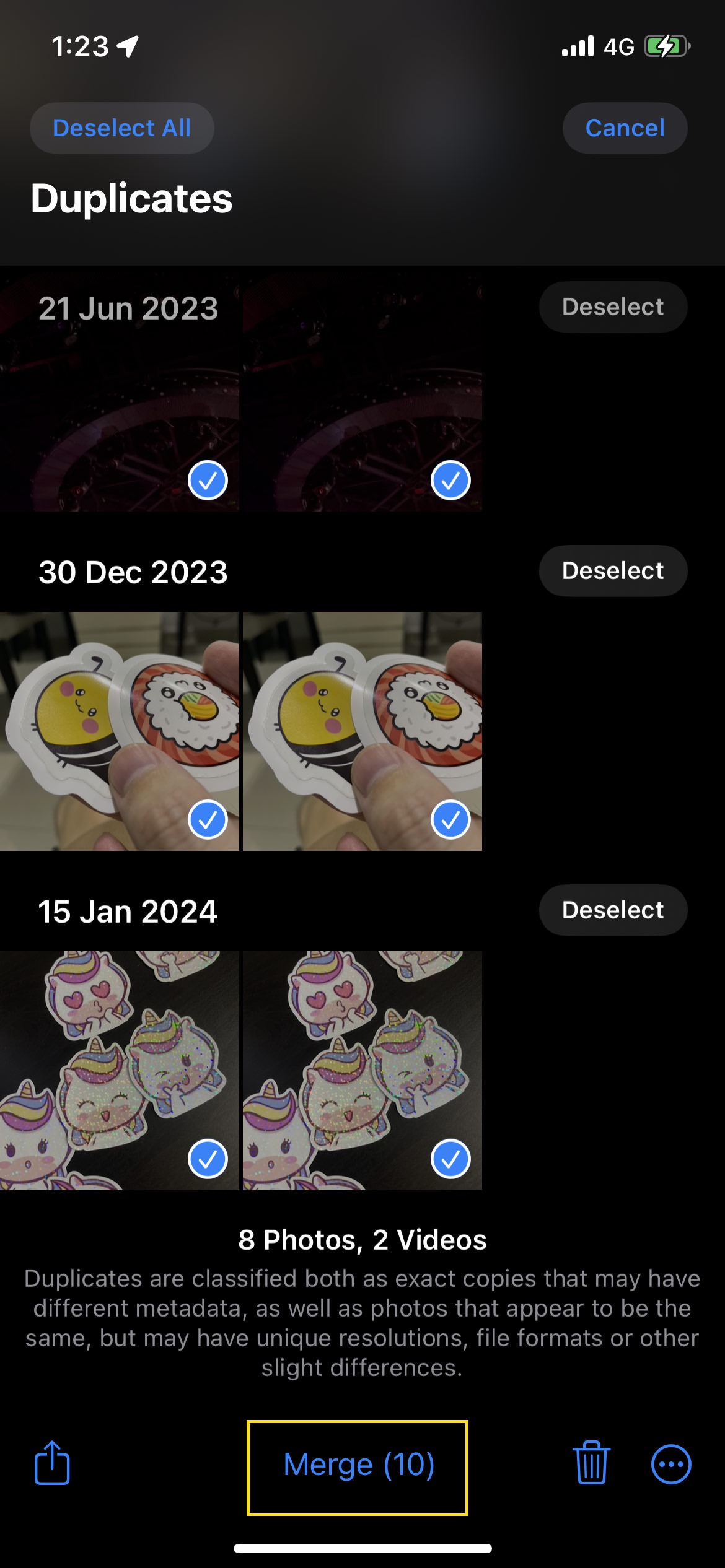
How Does iOS Define Duplicate Photos or Videos?
When it comes to identifying duplicates, iOS looks for exact copies that might have different metadata, as well as photos and videos that are similar in appearance but may differ in resolution, file format, or other minor details.