How to Transfer All Your Data Between Android and iPhone
Both Android and iOS have developed into highly advanced and feature-rich operating systems for mobile devices. Therefore, people who have been Android users are switching to iPhones, and the ones who used iPhones are opting for Android.
Switching to a new OS sounds exciting, but it takes all the fun away when you try to transfer data from one platform to another. In this post, however, I am going to share with you some simple and reliable methods to transfer all kinds of data from Android to iOS or from iOS to Android in a few simple steps.
So, without further delay, let me walk you through the process of transferring data from Android to iOS and vice-versa.
In this article:
Backup Your Data Before the Transfer
Whichever OS you use or method you opt for transferring data from one OS to another, it is always wise to create a backup.
There can be any number of reasons (low battery juice, failed internet connection, etc.) that can cause the transfer process to disrupt, and you may end up losing some or all of your data.
So, before you start the data transfer, follow the steps below to your current OS to create a backup of your data.
How to Backup iOS Data
There are three ways to back up your iOS data, back up your data with iCloud, directly on your Mac with Finder, or with a PC.
How to Backup Android Data
Android OS allows you to backup your content, data, and phone settings in your Google account that can be restored any time.
How to Transfer Data From Android to iOS
Here are two ways to transfer your data from an Android Phone over to iOS. You can either use the "Move to iOS" app create for Android by Apple, or Dr.Fone, a 3rd-party app.
Method 1. Using "Move to iOS"
Move to iOS is an app offered by Apple to help you move your data from an Android device to iOS. It allows you to migrate your contacts, messages, photos and videos, web bookmarks, and email accounts to the new iOS device.
To use the Move to iOS app, you need to ensure that WiFi is turned on and working and that there’s a full battery in both the Android and iOS devices. Also, ensure that the host (iOS device) has enough storage to store all the migrated data.
Here’s how you can use the Move to iOS app to transfer data from Android to iOS:
- Download the Move to iOS app on your Android device.
- Now start setting up your iOS device and during the process, on the Apps and Data screen, select the Move Data from Android option and then tap Continue.
- You will get a six-digit code on your iOS device that you’ll be required to enter in your Android device.
- Your iOS device will create a temporary WiFi connection to execute the transfer. Tap Continue on your Android device and wait for the Transfer Data screen to appear.
- On your Android device, you can select the data you want to transfer and tap Continue. Now leave the two devices to complete the transfer process. It may take some time, depending on the size of your data.
- Once the transfer is complete, tap Done on your Android device and Continue on your iOS device and follow the steps to complete your transfer.
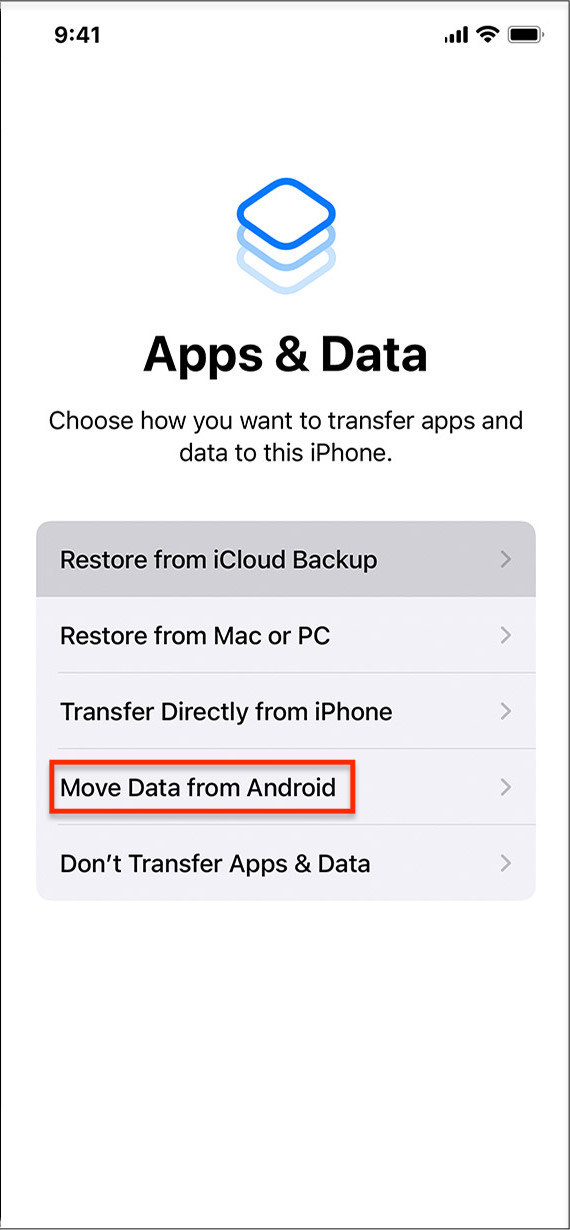

Method 2. Using Dr. Fone
Dr. Fone is a reliable tool offering complete mobile phone solutions that cater to data transfer, screen unlocking, system repair, data backup and recovery, and a lot more for Android and iOS devices.
So, if you want to transfer all kinds of data from Android to iOS (by all kinds of, I mean including WhatsApp data that you cannot transfer through the Move to iOS app), then you can opt for Dr. Fone.
What makes Dr. Fone a more suitable data transfer tool is that it is really easy to work with – meaning you can transfer data from an Android to iOS in merely a few simple steps. Let’s take a look at how to do that.
- Download and install Dr. Fone on your Windows or Mac computer.
- Select the Phone Transfer option from the home screen.
- Now connect your Android and iOS device to your computer using the USB cable. Once the connection is established, the tool will recognize your devices. Make sure that Android is the Source device, and iOS is the Target device. If this is not so, you can click the Flip button to make it right.
- You can select what you want to transfer from a myriad of options and then click Start Transfer. The transfer will not take a lot of time as you will be able to see the Transfer Progress window, and you will be notified once the transfer is complete.

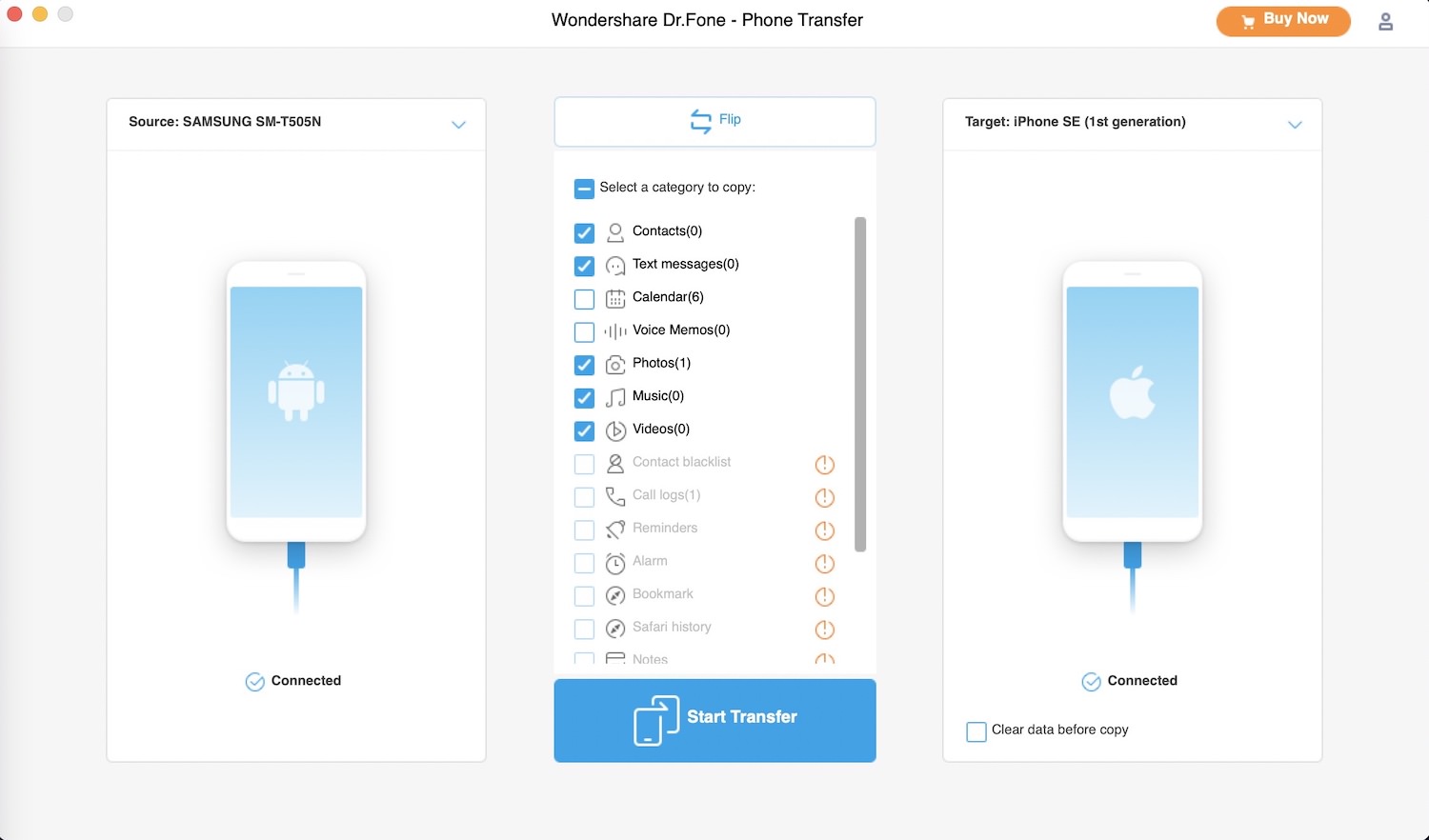
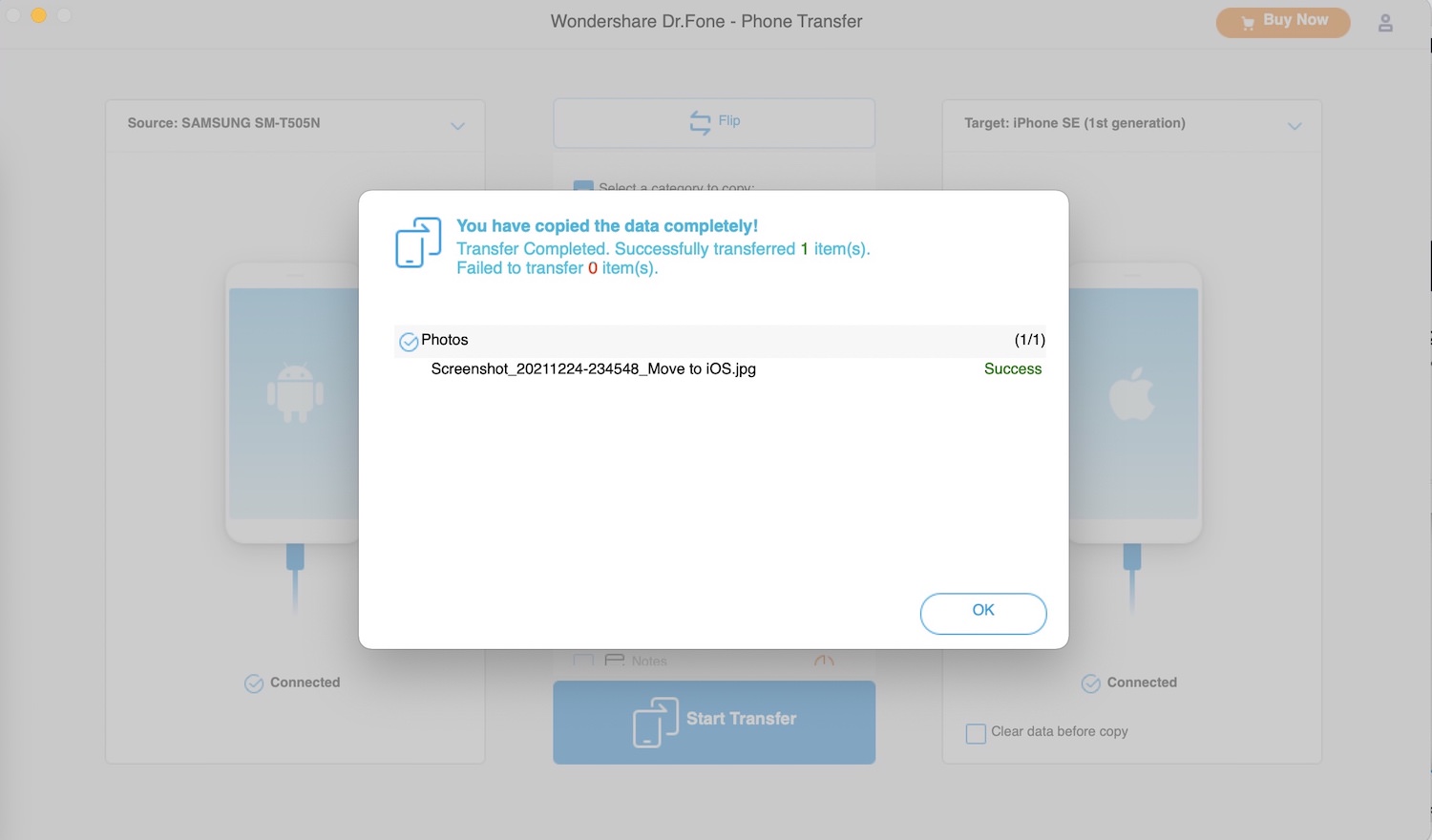
How to Transfer Data From iOS to Android
To transfer data from iOS to Android, you can either use Google Drive or a 3rd-party app called Dr.Fone.
Method 1. Using Google Drive
Android has developed into a wonderful OS with some sharp features and an array of Google apps that work together to give you a seamless experience – and that includes data transfer.
If you are an iOS user and want to switch to an Android device, then you can transfer your data from one device to another using Google Drive. Here’s how to do it:
- Download and install Google Drive on your iOS device and sign in to your Google Account.
- Go to Settings > Backup and select everything that you want to transfer to the Android device and click Start Backup.
- In your iOS device, go to Settings and turn off iMessages and FaceTime so you won’t miss any messages or calls once you switch to Android.
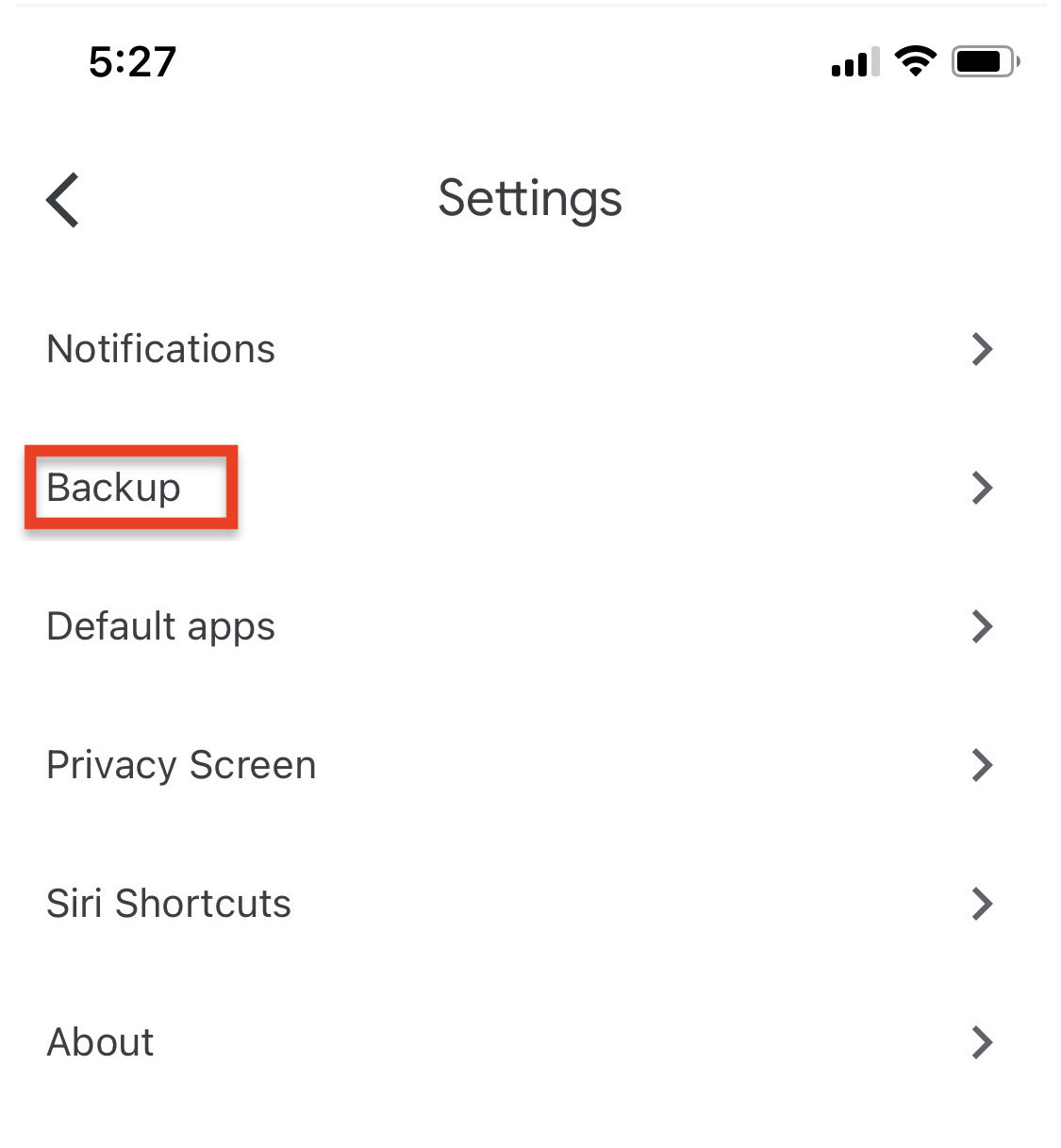
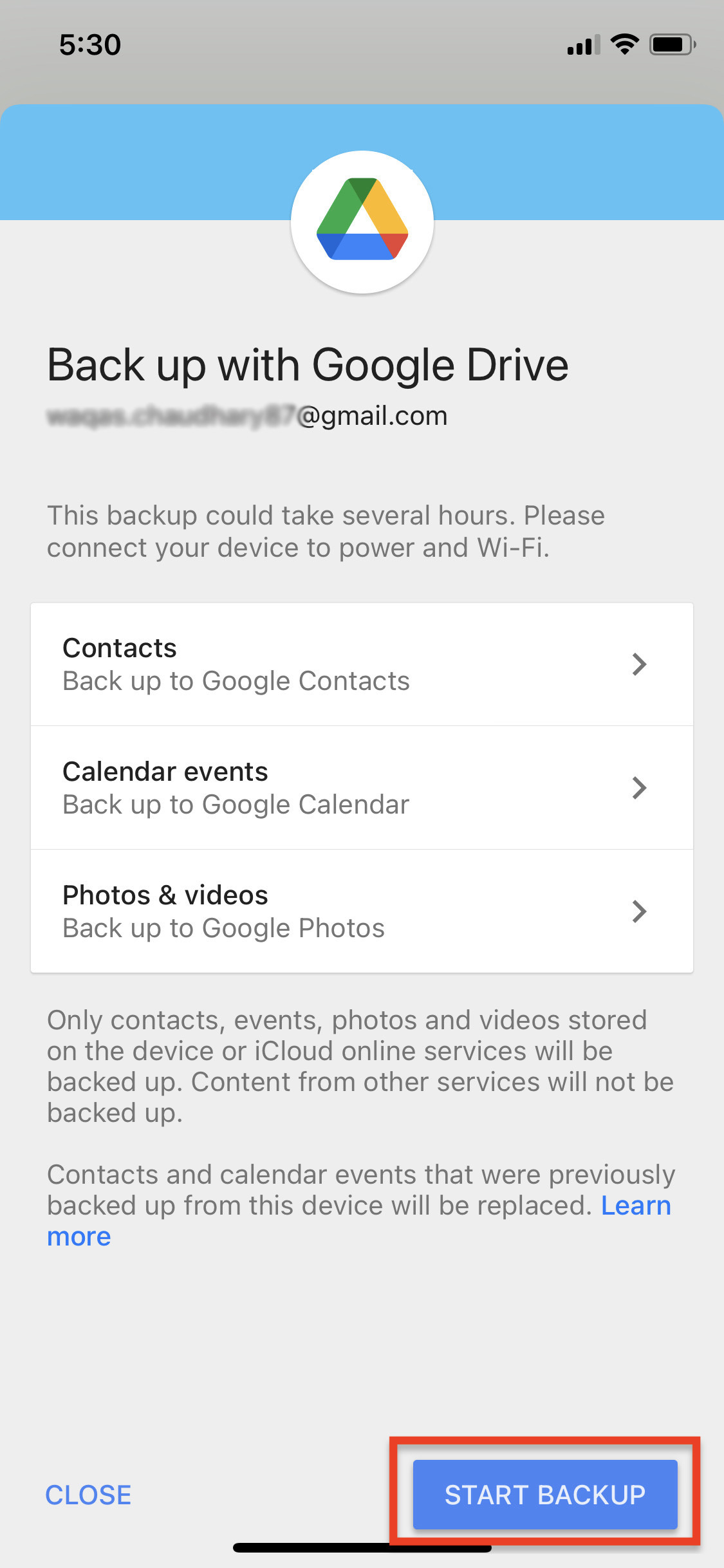
Method 2. Using Dr. Fone
- Download and install Dr. Fone on your Windows or Mac computer.
- Select the Phone Transfer option from the home screen.
- Now connect your Android and iOS device to your computer using the USB cable. Once the connection is established, your devices will have “Connected” on the tool. Make sure that the iOS is the Source device and Android is the Target device. If this is not so, you can click the Flip button to make it right.
- You can select what you want to transfer from a myriad of options (like transfer photos from Android to iOS, contacts, calendar, and more) and then click Start Transfer. The transfer will not take a lot of time as you will be able to see the Transfer Progress window, and you will be notified once the transfer is complete.



What to Expect After Switching?
When long-time users of one OS switch to another, there are a few things they need to be ready for or should be expecting.
Though both Android and iOS are wonderful operating systems, there are the following things the users of one OS might notice in the other.
Switching From Android to iOS
Those who have gone over from Android to iOS would certainly appreciate the display and graphics. Though Android gives some crisp interface, the interface of iOS (especially in the newer models) feels more minimal and neat.
You’ll also enjoy using Apple’s native apps like Siri, and the Safari browser is also pretty amazing.
However, being previously an Android user, you’ll miss the abundance of apps on Play Store, which the Apple app store can never beat. Also, you’ll miss the home screen widgets, super customization, and the app drawer of Android in the iOS.
Switching From iOS to Android
If you’ve been an iOS user and switched to Android, you’ll have a slightly steep learning curve, though both operating systems have many similar features.
Firstly, you’ll find Android more flexible and customizable. Secondly, you’ll have to get used to the back button and “all apps” buttons which are hardware buttons rather than soft keys.
From the app’s performance, however, you’ll miss the efficiency of iOS, especially when it comes to bulky apps like banking or eCommerce apps.