Fotor Free Photo Editor (Review)
Transform your photos with Fotor's easy-to-use photo editor. Enhance, retouch, collage, and more. Try Fotor today for free!
Not all images need to be edited using Adobe Photoshop or Adobe Lightroom. Without any prior know-how, using Adobe Photoshop and Adobe Lightroom for minor image-editing exercises can be a slight overkill. When someone ask suggestions for image editing software, usually many will suggest Adobe Photoshop but, would you actually buy a software just for minor editing? Especially when there are plenty of freely available solutions online, such as Fotor?
Fotor is an online photo-editing website that allows you to edit your images, create photo collages, make photo cards and turn your image into an HDR image. It’s also a handy tool to have as it works across multiple platforms. Follow the links to get it on your Windows computer, Mac, Windows, Android and iOS.
10 Websites to Edit Your Photos Online For Free
We take thousands of pictures of people, places, and things and most often share them with others. But... Read more
Let’s take a look at what this tool can do on Web.
Edit Image Online with Fotor
To start, browse over to Fotor and upload your image. Depending on the image file size, it might take a few seconds or more to upload.
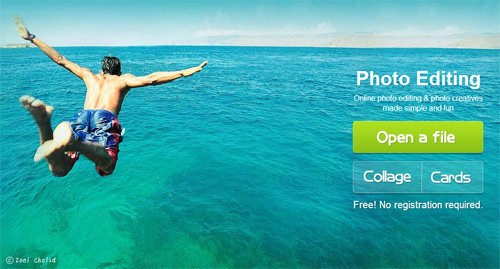
1. Photo Editing
For ‘Photo Editing’, you can find features such as basic edits, effects, frames, clip art and add text. You can do basic adjustments such as crop, rotate, and resize your image.
The function for basic edits is almost similar like the ones you find on software such as Adobe Photoshop. You can control the white balance for the image, adjust the tone and straighten your images. It doesn’t have functions such as replacing color, adjusting color tone or adjusting curves like Adobe Photoshop as Fotor is more for basic editing rather than complex.

If you are an Instagram user or a fan of filters, good news, you can add filters to your images too. As compared to software like Adobe Photoshop, with Fotor, you don’t need to adjust the color and other settings manually. All you need to do is to choose which filter you want and straight apply it on your image – which is much more easier.

You can also add clip art like party hats, sunglasses and others on your image. In Adobe Photoshop, you would have to can do it too. But, you would need to find and install brushes or crop out the image to place it on your image. Fotor makes it easier for you, to choose which clip art and apply it on your image. The choices might be limited, or some of them might not be your style, but it is definitely easier.
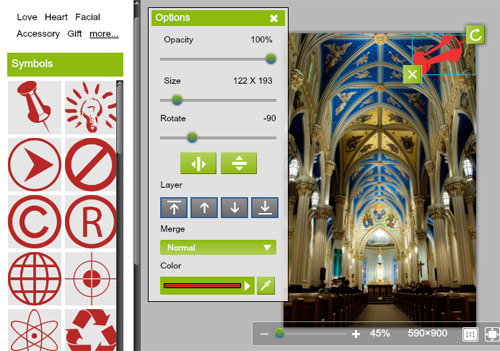
2. Photo Collage
You can also create photo collages with Fotor. There are a few types of photo collage templates to choose from, such as funky collage, text collage and shape collage. Simply choose a photo collage template and drag your images in the image slot, and you are done! Easy.
Funky collage, text collage and shape collage are only available on the web version of Fotor. On the desktop version, the templates are more clean and neat. Even though there are no fun and funky templates on the desktop version, there are a lot more template choices you can choose from on the desktop version compared with the Fotor web version.
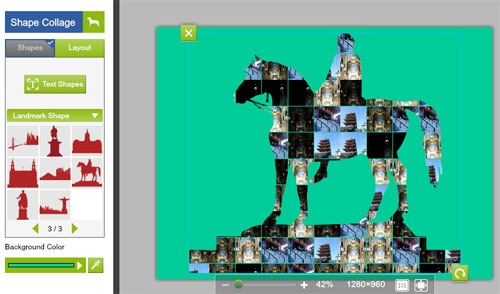
3. Photo Cards
Want to make cards for special occasions? With Fotor, you can create ‘Photo Cards’ for special occasions, such as Mother’s Day, Valentine’s Day, Birthdays and more. This is an easier way to make photo cards if you are in a rush or if you do not have any skills in using other software.
There are already pre-made photo card templates, so all you need to do is to choose which template you like, instead of creating a card from the start. While creating the photo cards, you can add filters and even text to your image to spruce up the card. The editing you can do on it is limited, but it is an easier alternative if you do not have the skills to create a photo card from the start.
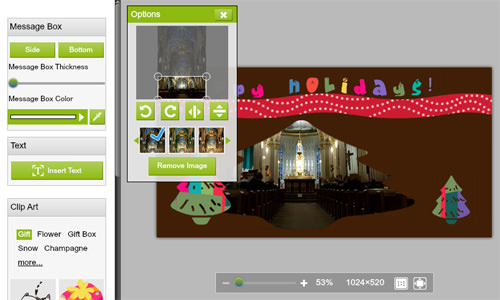
4. High Dynamic Range (HDR)
The last feature that Fotor offers is turning your image into an HDR image. An HDR image is an image that is as close as it can get to what your eyes are actually seeing. Usually, professional photographers use HDR as they want to make their photos looks more realistic. It is very unlikely for someone who wants to do basic editing to use HDR, so this feature is pretty much a bonus.
To create an HDR image, you need the same image with three different levels of exposure – under-exposed, over-exposed, and balanced exposed. Fotor will process the images for you, while you play with the ‘Local Tone Balancer’ and ‘Ghost Reduction’ options after it is done.
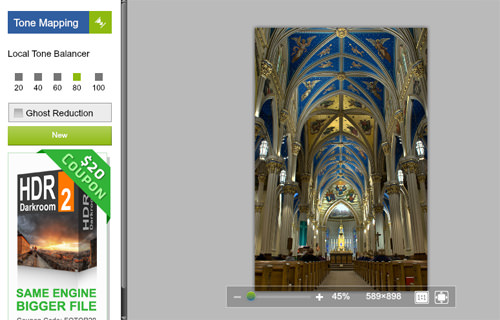
This is very easy if you compare it to creating an HDR image using Adobe Photoshop. You need to learn how to use Adobe Photoshop first if you want to create an HDR image using it. But, with Fotor, just put the three images in boxes, click on start and let Fotor do the hard part for you.
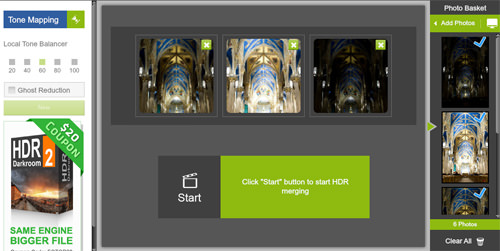
5. Saving & Sharing Your Images
When you’re done, you can save your work in JPG and PNG format, then share your images to Facebook, Picasa, Flickr or Twitter. If you’re using the desktop version of Fotor, you too can share your images straight from your desktop to your social sites.
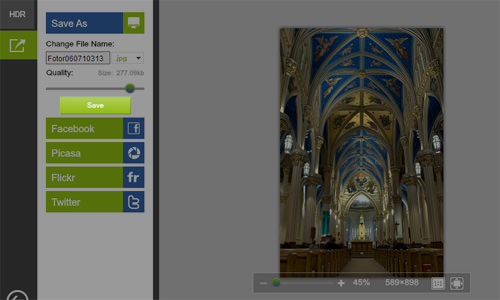
Additional Info
The ‘Photo Cards’ and ‘HDR’ features are only available on the web version of Fotor. On the desktop and mobile app, you will only have the ‘Basic Edits’ and ‘Photo Collage’ features. The mobile app also allows you to capture and edit your photo all in one app.
Overall, Fotor is an useful online and desktop photo editor if you are looking for something basic and easy to use, plus it is free.