Wondershare Recoverit 12: A Detailed Review and Performance Test
Have you ever accidentally deleted files without a backup, and wondered if it’s possible to recover them? In today’s post, I’m going to introduce you to an app that could potentially solve this problem – Wondershare Recoverit.
I’ll guide you through its features, explain how they work, and then put it to the test by formatting a thumb drive to see if the app can successfully recover the files.
Read on to learn more.
What is Wondershare Recoverit?
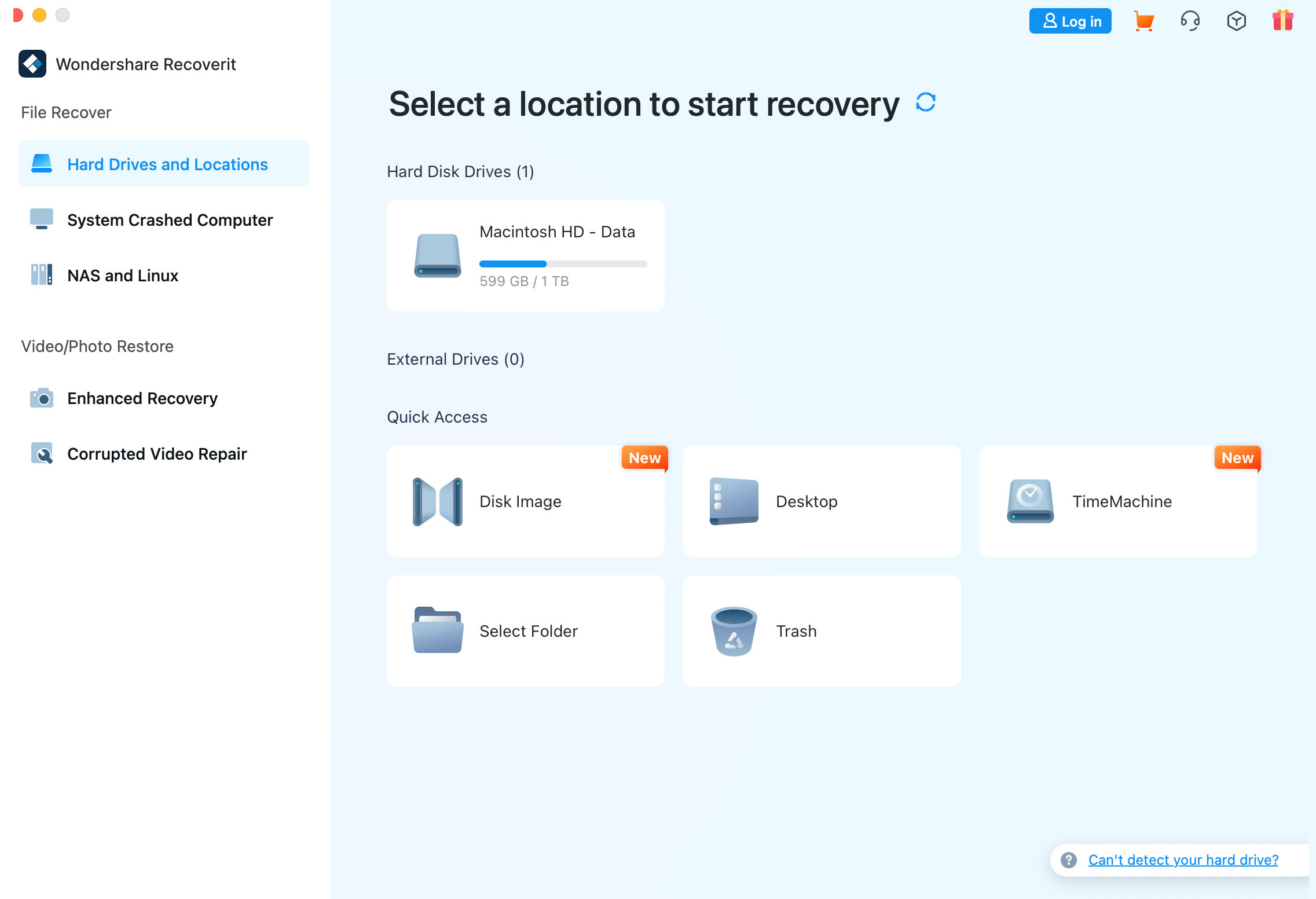
Wondershare Recoverit is an app designed to help users recover lost or deleted data. Think of it as a digital rescue team for your computer or other storage devices. Whether you’ve accidentally deleted a file, experienced a system crash, or lost data due to a virus, Recoverit is designed to retrieve your information and bring it back to life.
The software works by scanning your device for traces of deleted files. It can recover a wide range of file types, including photos, videos, documents, emails, and more. It’s compatible with various devices such as computers, hard drives, flash drives, and even cameras or SD cards.
The beauty of Wondershare Recoverit is its simplicity. You don’t need to be a tech whiz to use it. The app guides you through the recovery process step by step, making it accessible to anyone. Plus, it offers a preview feature, allowing you to see the files it has found before you choose to recover them.
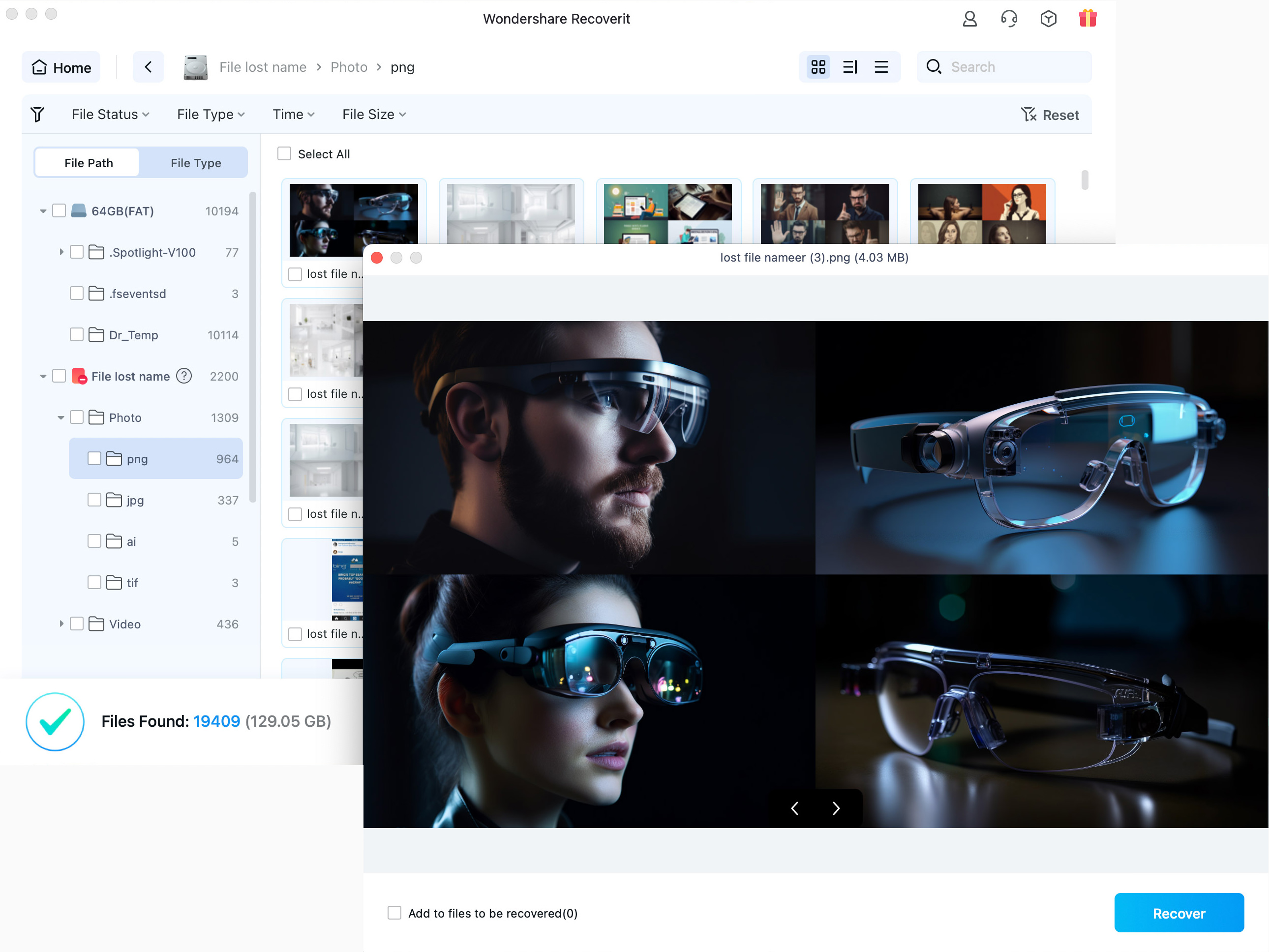
Learn more about: Wondershare Recoverit
About Wondershare
Wondershare Recoverit is created by Wondershare, a renowned software company that specializes in creating tools and applications for creative work and data management. Established in 2003, the company has made a name for itself in the tech world with its innovative solutions designed to make digital life easier and more efficient.
The company is also known for its user-friendly interfaces and reliable performance, making complex tasks accessible to everyday users. The company’s portfolio includes a range of products for video editing, data recovery, PDF editing, and more.
Main Features of Wondershare Recoverit
Before we discuss what’s new in its latest version 12, let’s first go over some of its main features.
1. All-in-One Data Recovery
This application is your go-to solution for recovering lost data on your machine, whether it’s a Mac or PC. It supports the recovery of over 1000 file formats across various file systems such as NTFS, FAT, HFS+, and APFS. There’s no data or charge commitment involved.
The app is capable of retrieving data from more than 2000 different types of storage devices. These include PCs and Macs (even those with BitLocker, T2, or M1 chip-enabled), hard drives, USB flash drives, SSDs, external hard disks, pen drives, action cameras, drones, dashcams, camcorders, video/music players, and more.
Now, if I were to ask you about a scenario in which data is lost, you’d probably tell me it was deleted accidentally. Wondershare Recoverit, however, supports data recovery from over 500 different scenarios. These include not only accidental deletion but also formatting, device corruption, virus attacks, unknown error codes, and more. The application boasts a recovery rate of 95%, making it a pretty reliable tool for data recovery.
2. Enhanced Photo & Video Recovery
Wondershare Recoverit is designed to help users recover their lost, deleted, or deeply hidden photos and videos. It’s capable of recovering Ultra HD, 4K, and 8K videos and photos, ensuring that even high-resolution media files are kept intact during the recovery process.
Additionally, it supports multiple formats and is compatible with all popular camera brands. This makes it a comprehensive solution for photo and video recovery.
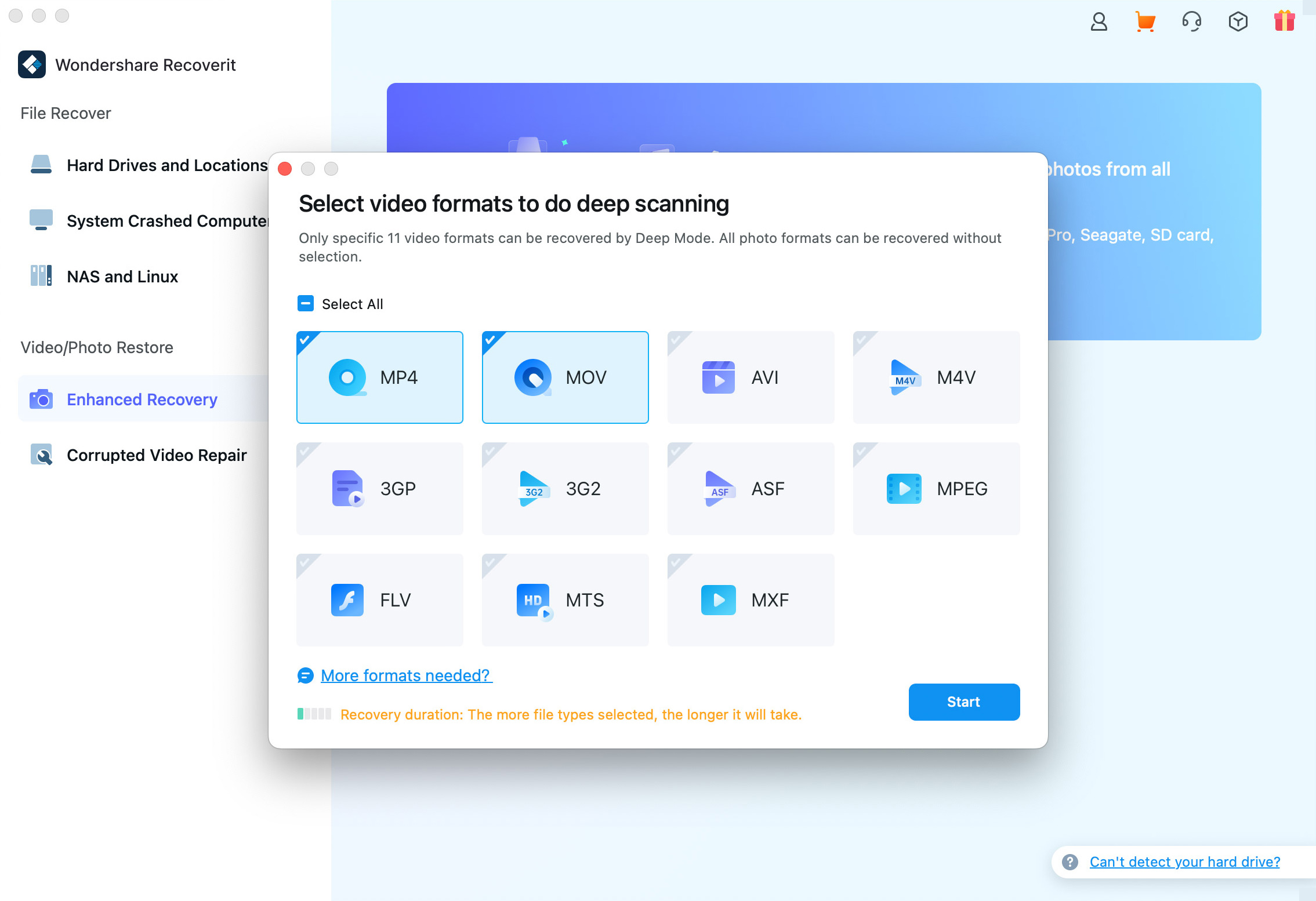
3. Corrupted Video Repair
We’ve all experienced the frustration of corrupted video files that won’t play or can’t be opened anymore. This is where Wondershare Recoverit comes in. It features a tool aptly named “Corrupted Video Repair” that does exactly what it suggests.
There are two modes available for this tool: Quick Repair and Advanced Repair. To use it, all you need to do is click on “Add Video”, follow the on-screen instructions, and let the application handle the rest. The process is straightforward and user-friendly, making it easy to repair your corrupted video files.
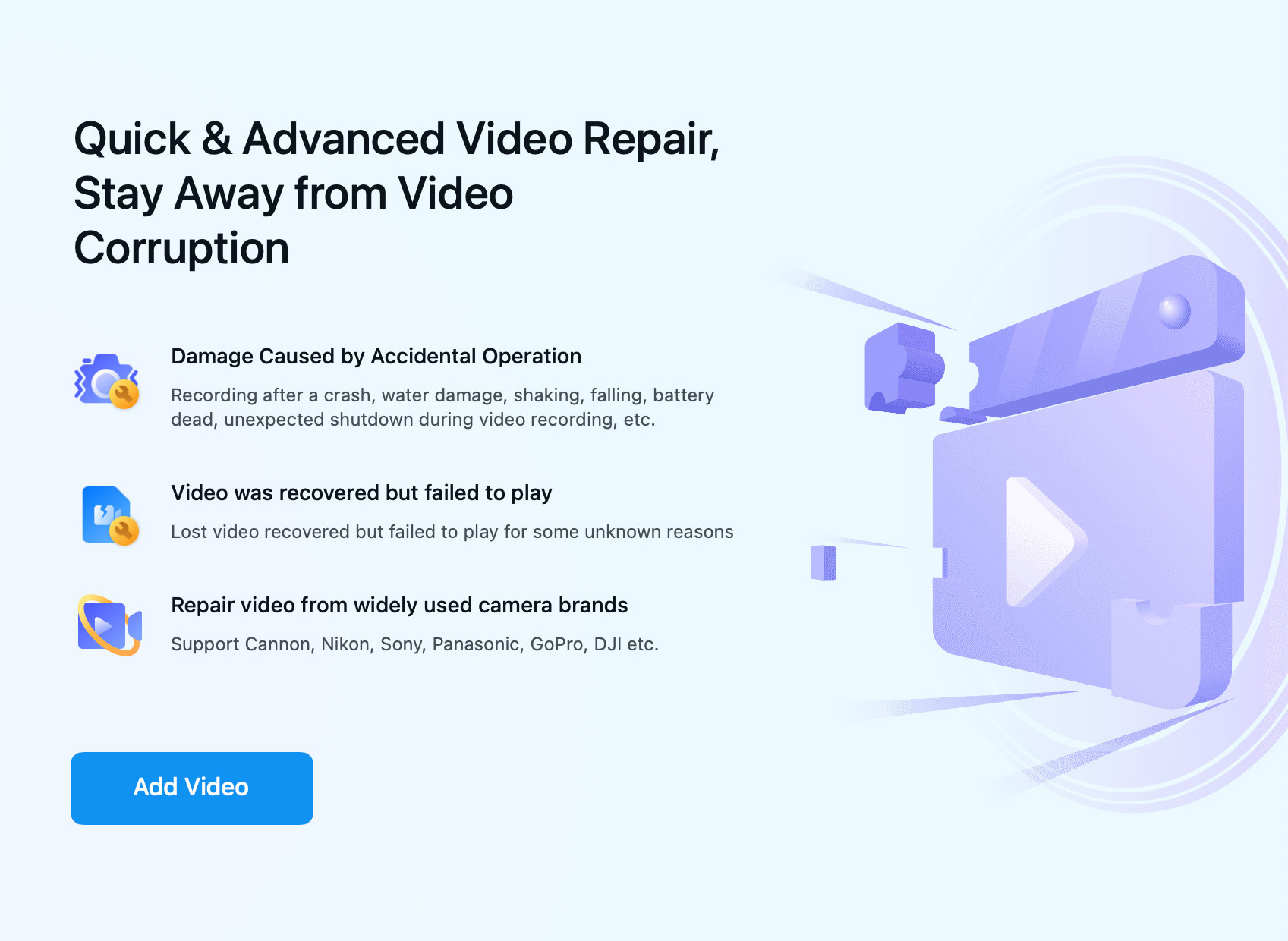
4. System Crashed Computer Recovery
In the event that your computer crashes, Wondershare Recoverit can help rescue your data. If your computer is not bootable, Recoverit will access your data by creating a bootable USB drive.
In the case of the ‘Blue Screen of Death‘, the software will set the boot option on the crashed PC to start the data rescue process. For the ‘Black Screen of Death’, it will simply copy and restore deleted data from the crashed PC.
This way, Recoverit ensures that your data is safe and recoverable, regardless of the type of computer crash you’re experiencing.
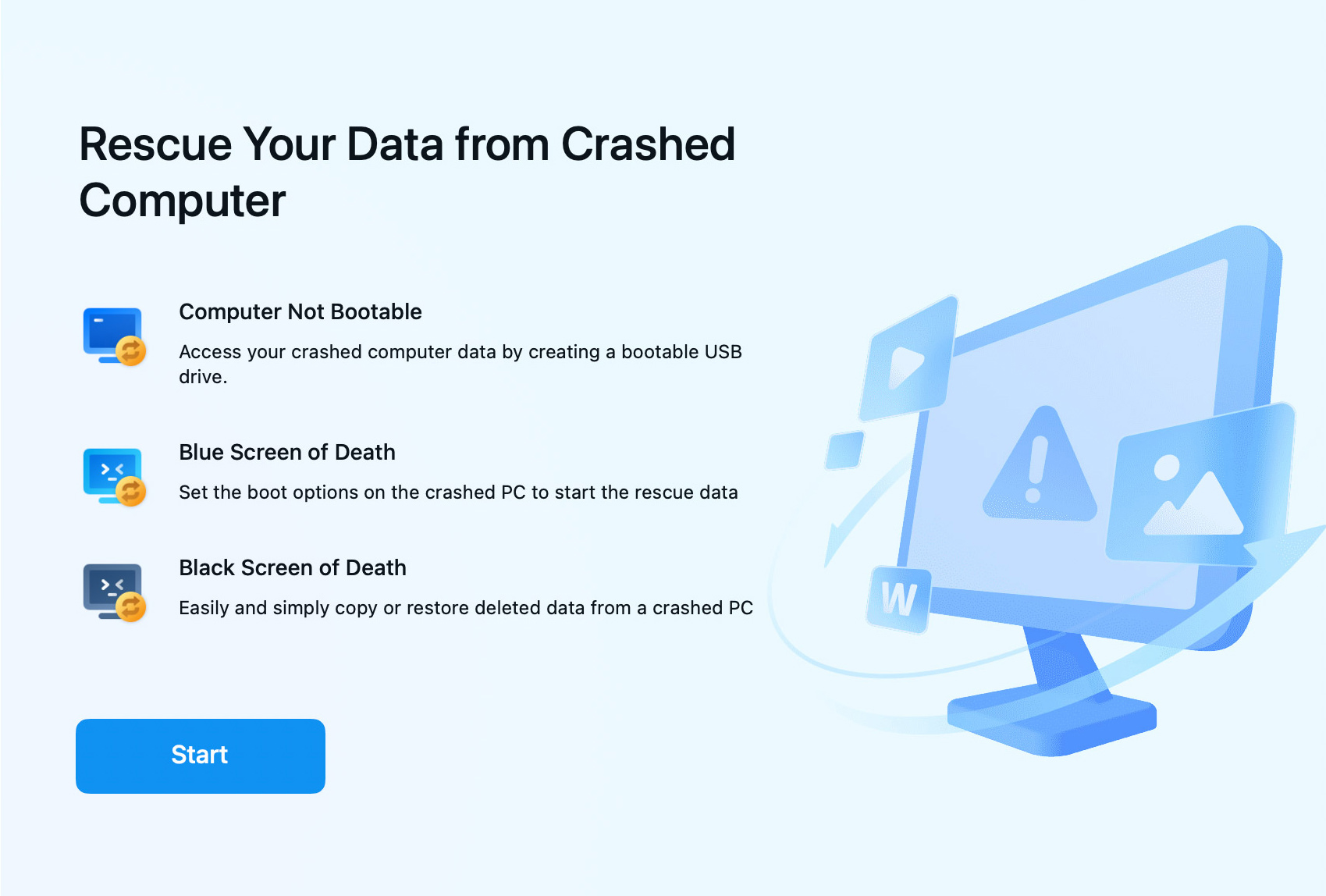
5. NAS Data Recovery
Data loss or corruption in Network Attached Storage (NAS) is a serious issue, especially considering that it’s typically where we store and back up most of our data and files. If such a situation arises, Wondershare Recoverit can help recover files in NAS in three simple steps.
Firstly, navigate to the “NAS and Linux” section in the app and select “NAS Recovery”. From here, you can either let the application search and connect to the nearby NAS automatically, or you can choose to connect to it manually.
Once connected, allow Wondershare Recoverit to perform its scanning and fixing process.
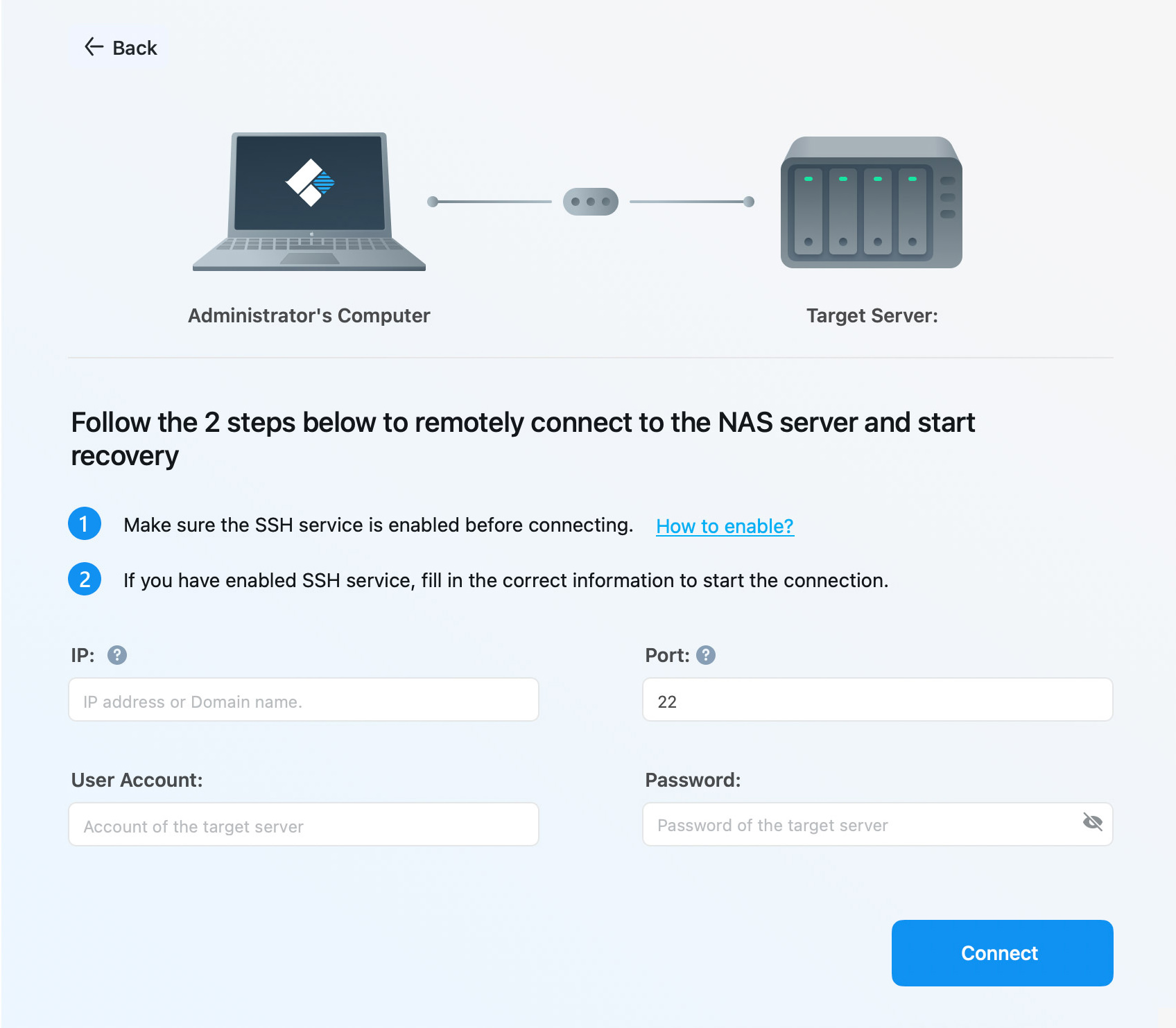
6. Linux Data Recovery
You can likely discern from the “NAS and Linux” section that this tool is also capable of recovering Linux data. It offers support for the following file systems:
- Btrfs
- Ext4
- ZFS (new)
- XFS (new)
This feature meticulously scans storage devices for lost or deleted Linux data files, ensuring their precise recovery. The process is smooth, making it a reliable solution for data recovery needs.
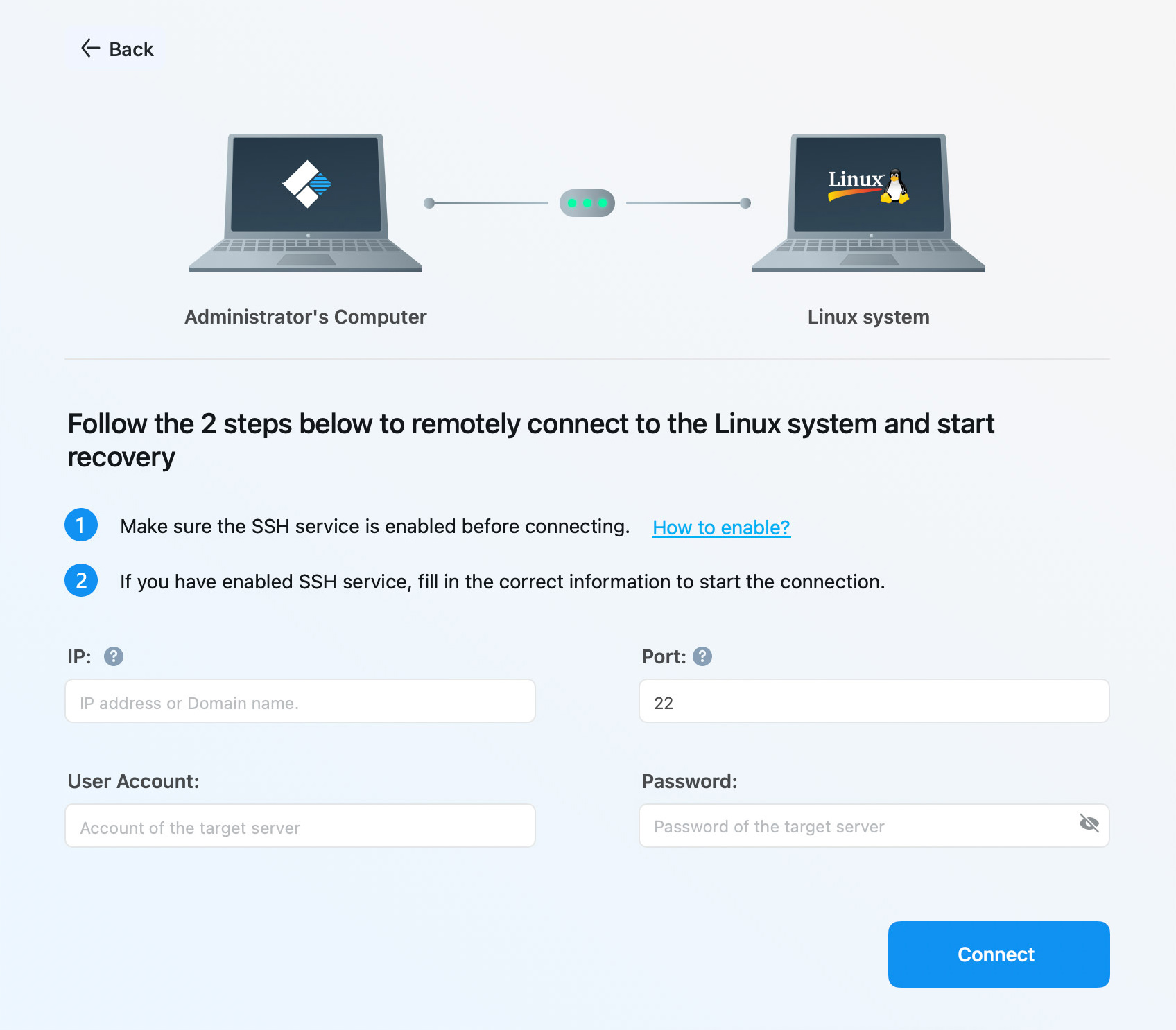
New Features in Wondershare Recoverit V12
Now that I have provided an overview of Wondershare Recoverit’s capabilities, let us explore the new features included in the latest version, V12.
1. Time Machine Data Scan & Recovery
In the “Hard Drives and Locations” section of the Wondershare Recoverit app, a new feature called “TimeMachine” has been added. This feature is designed to scan your Mac’s Time Machine and recover any lost data.
To make this feature work, you will need to grant Wondershare Recoverit full access to your disk. After doing so, you will then need to select the location of your Time Machine’s data folder.
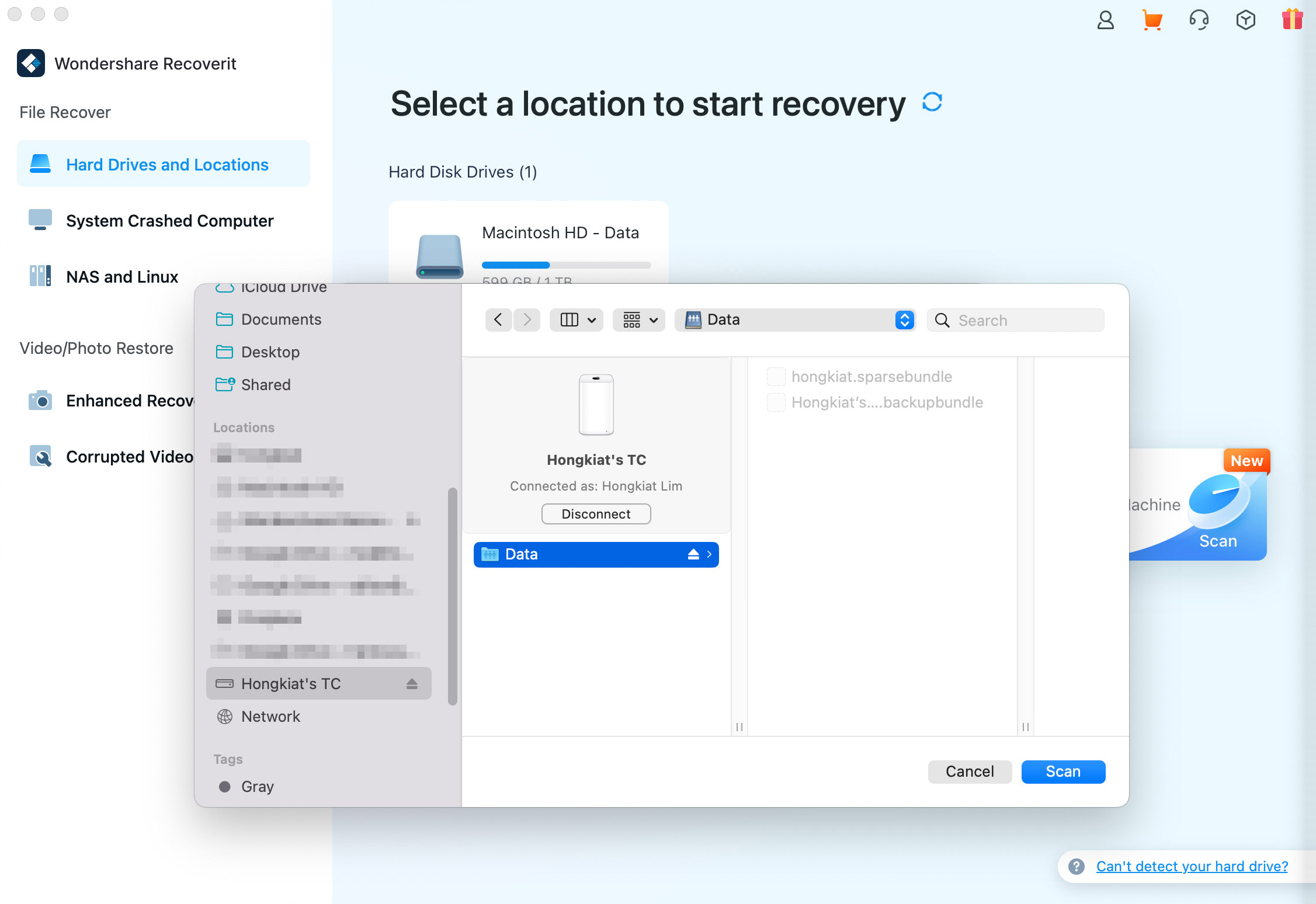
2. Recovering Deleted Videos from Dashcams & Surveillance Systems
In its recent update to version 12, Wondershare Recoverit has launched a new feature that allows users to retrieve deleted videos from their car’s dashcam as well as from surveillance systems such as Ring, Blink, ADT, Lorex, Arlo, Nest, Hikvision, and other brands.
oHere’s how to use this feature:
First, connect your dashcam’s storage device (typically an SD card) to your computer. Once connected, start the Wondershare Recoverit application.
With the application running, go to the ‘File Recovery’ option, then proceed to ‘Hard Drive and Locations’. In this area, choose the dashcam storage device. The application will initiate a scan of the selected device and recover any deleted videos.
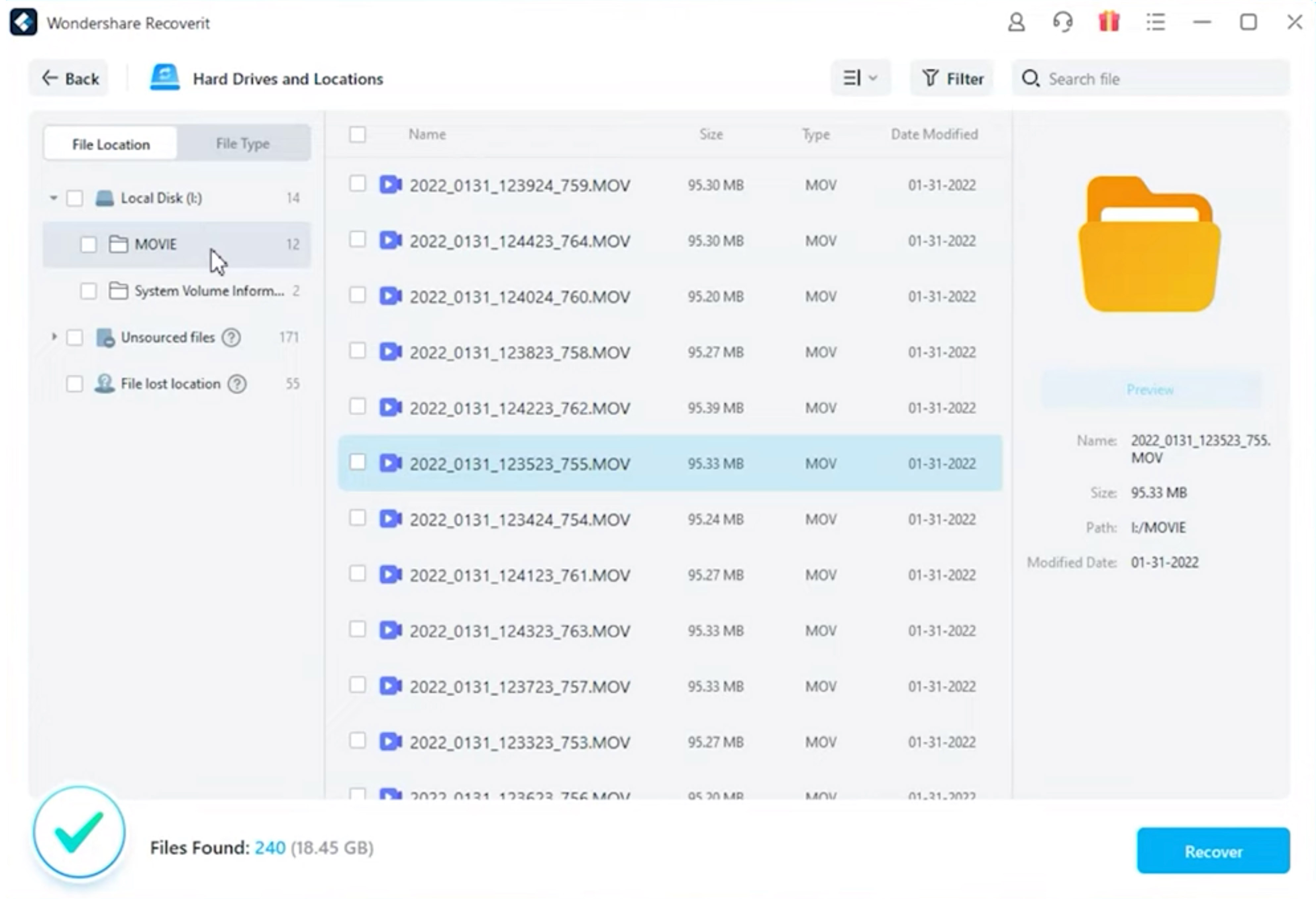
3. Optimized RAW Scanning
A RAW hard drive is a term used to describe a hard drive whose file system is not recognized by the operating system. This state, referred to as “RAW”, indicates that the operating system is unable to read or access the data on the drive. This is because it cannot identify the file system, such as NTFS, FAT32, exFAT, etc., which is responsible for organizing and controlling the data.
Various factors can lead to this issue. These include virus attacks, improper operations like abrupt power outages or sudden system shutdowns, bad sectors, or physical damage to the hard drive. When a hard drive becomes RAW, access to the files stored on it is lost. Typically, the operating system will prompt you to format the drive.
However, it’s important to note that formatting erases all data on the drive. This is where Wondershare Recoverit can be beneficial. This tool can help recover the data, allowing you to format the RAW drive to a file system that your operating system recognizes, thereby making it usable again.
The latest version of Wondershare Recoverit, version 12, supports an expanded range of file formats. These include RTF, VSD, PAGES, NUMBERS, KEY, MXF, ARI, ARX, R3D, MKV, 7Z, HEIC, HIF, AVIF, CR3, CRM, DAV, and BRAW.
Putting Wondershare Recoverit to a Test
Having discussed the features of the app, let’s now proceed to test it.
For this demonstration, I’m going to use a thumb drive that already has data on it, as shown in the screenshot below.
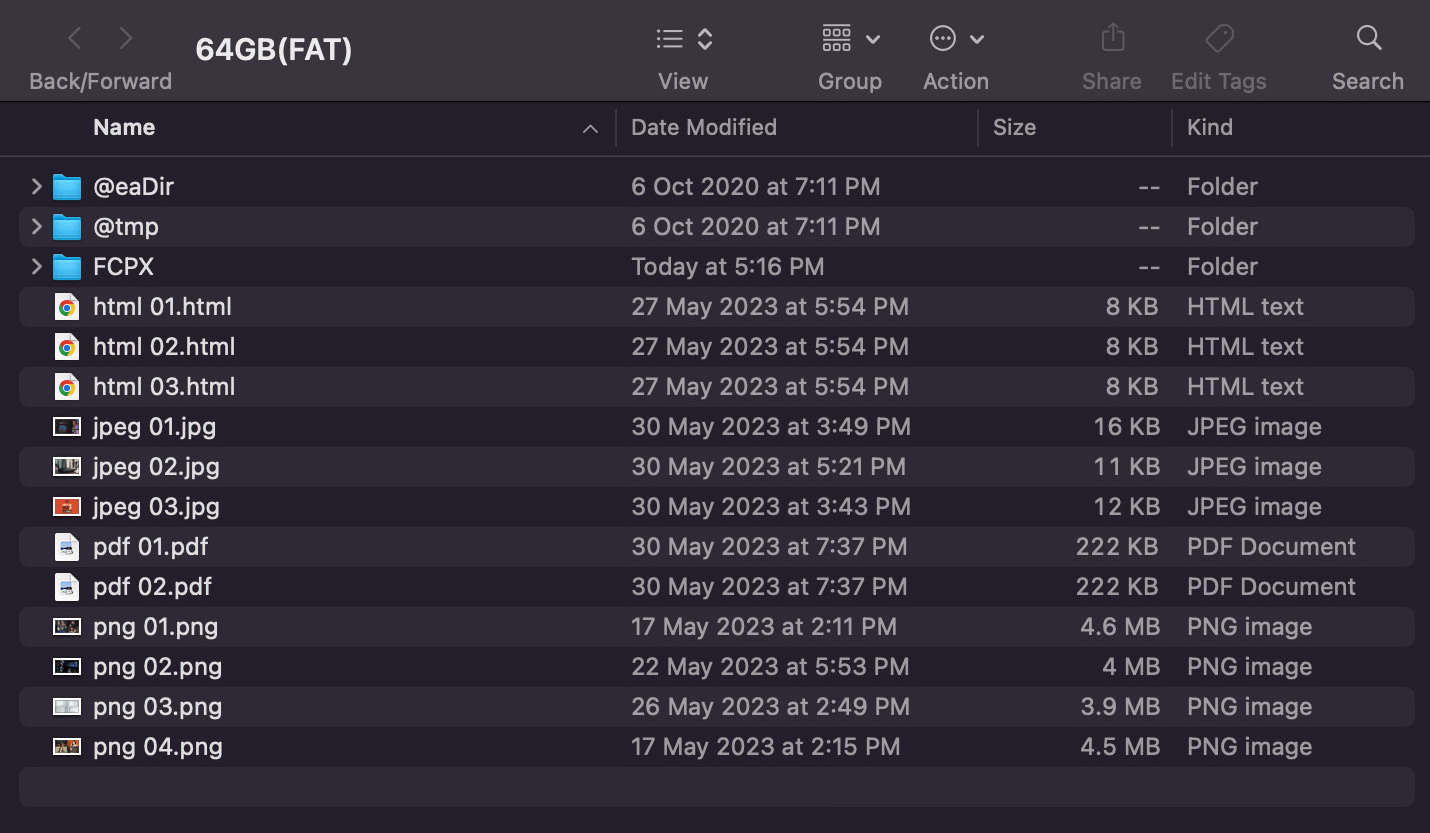
Next, I’m going to format the thumb drive, which will wipe out all the existing data it holds.
To do this, I’ll use the “Disk Utility” on my Mac. Within “Disk Utility”, I’ll select the thumb drive, then click "Erase".

This action will format the thumb drive, erasing all the data and information stored within it, and reformat it to the MS-DOS (FAT32) format.
After the completion of this process, the thumb drive will be empty, practically making it as good as new.
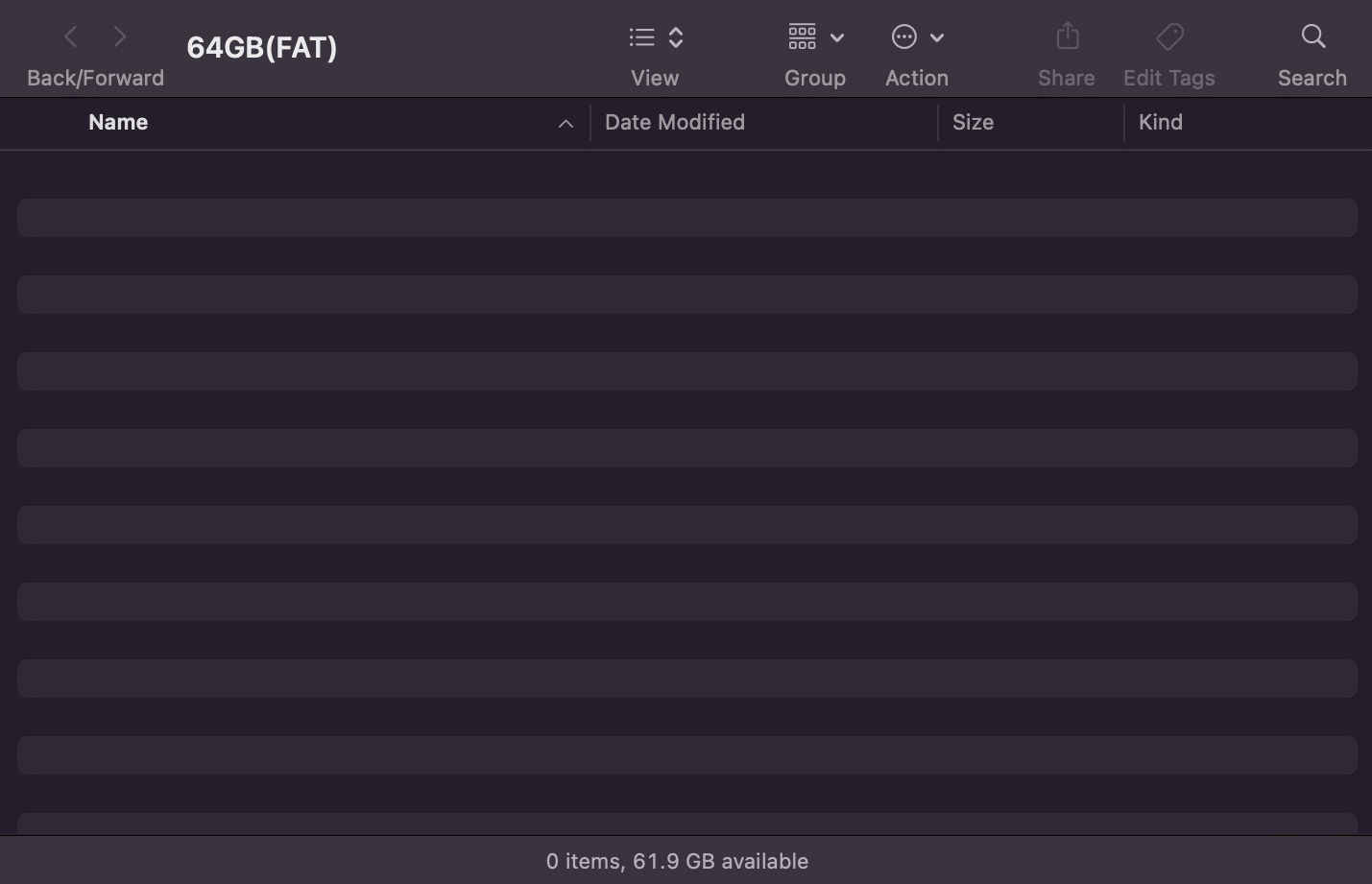
Let’s begin by launching the Wondershare Recoverit application. Once it’s launched, I navigate to the “External Drives” section to locate my thumb drive. After finding it, I proceed to click on “Scan.”
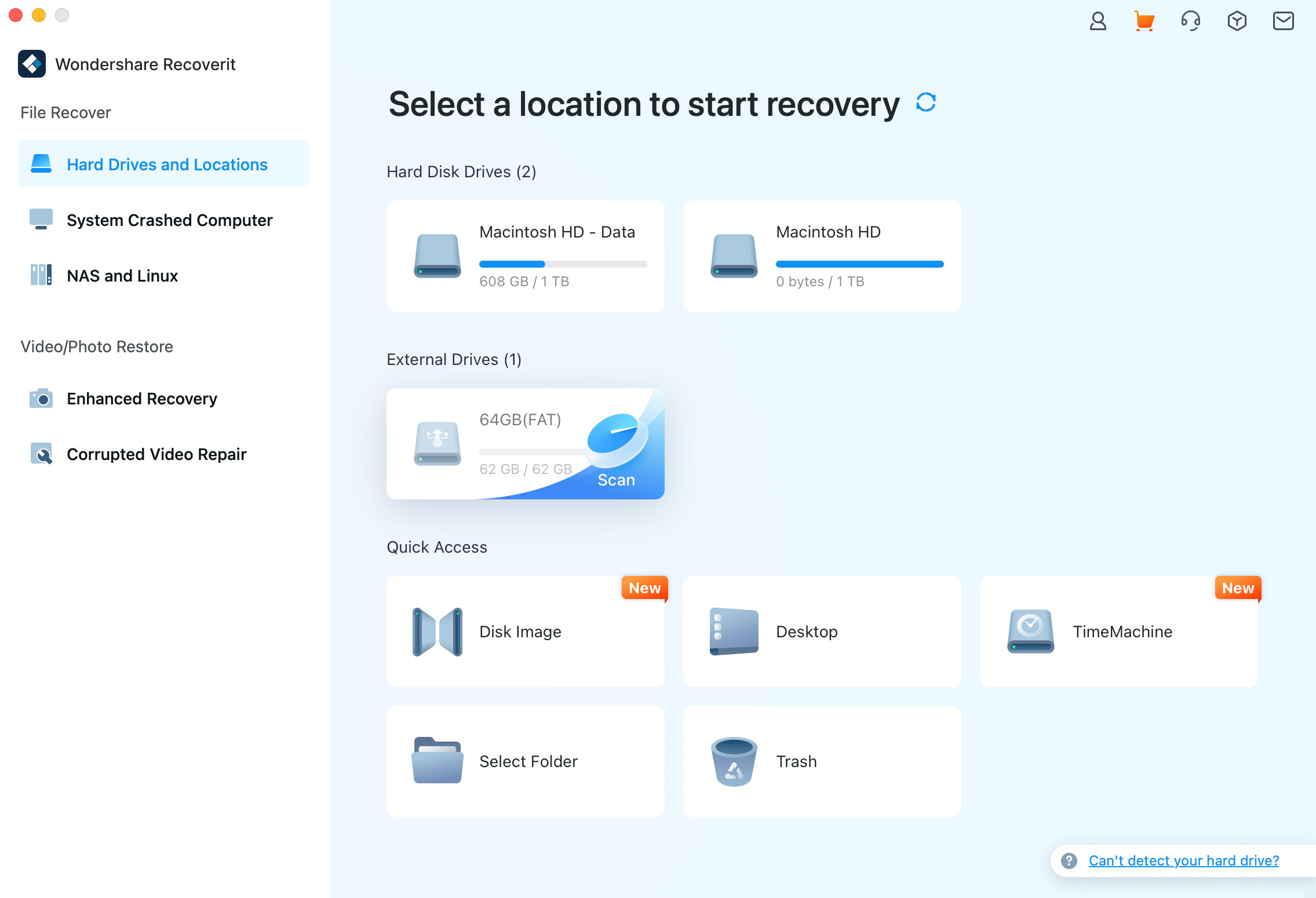
This action initiates a thorough scan of the thumb drive, and the entire process takes approximately 10 minutes.
Once the process is complete, a prompt appears indicating that the scan has finished and displaying the number of files the application has discovered. And based on the scan I did, the application detected an impressive total of over 19,000 files. These are likely files from numerous previous deletions that occurred on the thumb drive.
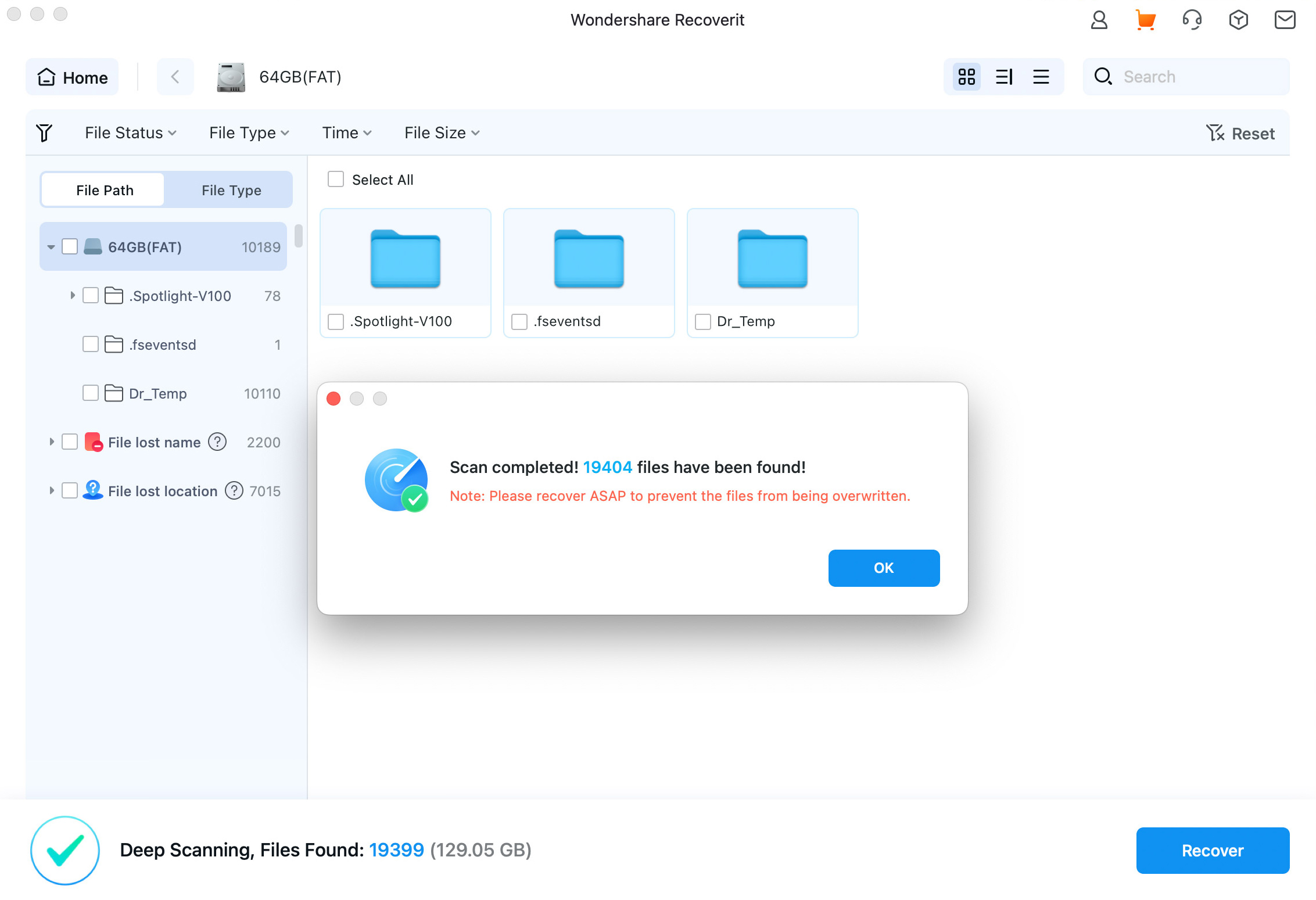
Now, I will attempt to recover some of the files to verify if the app truly functions as expected.
The app generated two new folders: “File Lost Name” and “File Lost Location”, which respectively houses the recovered files that have lost their original names and locations.
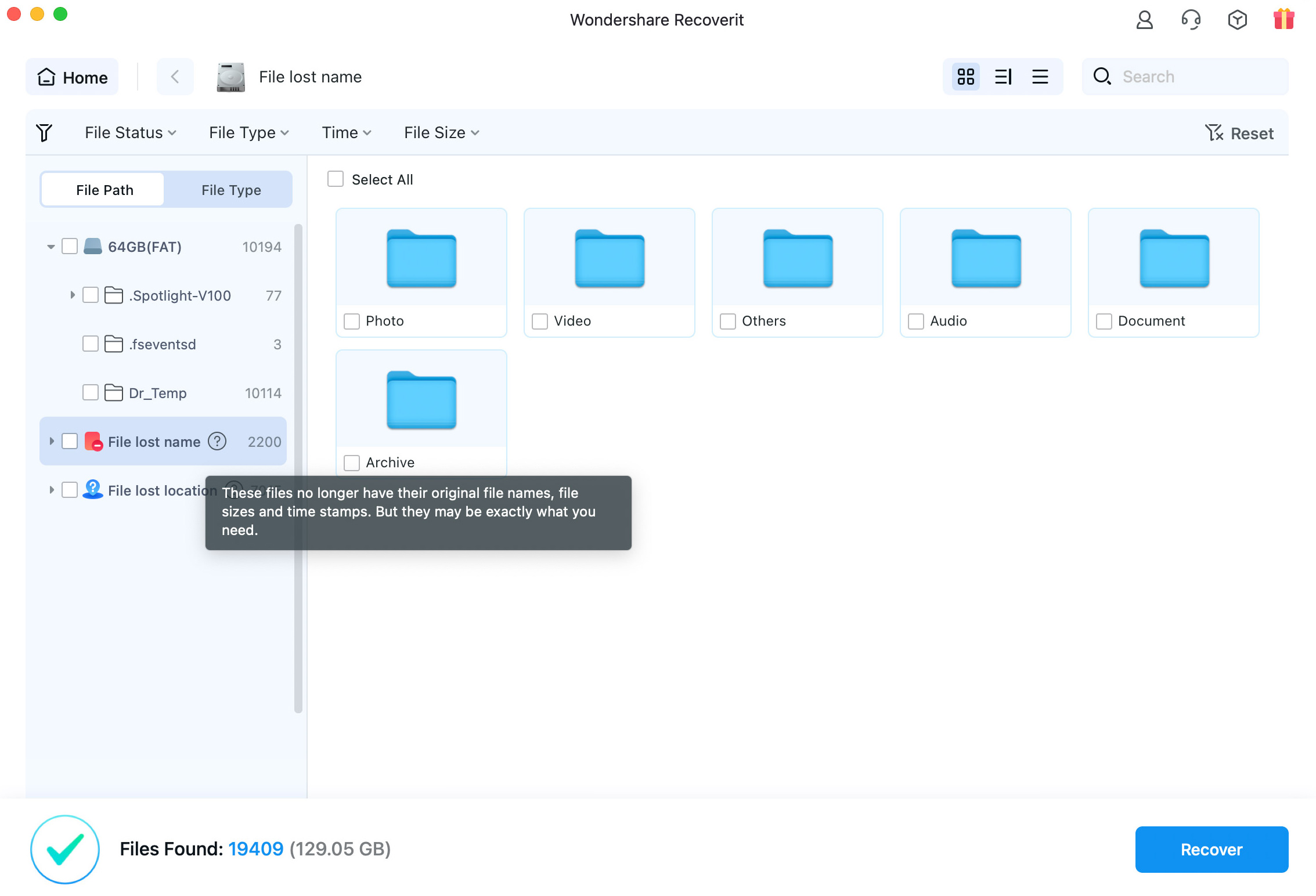
Next, I navigate through these folders to the final destination where the actual files are stored. In this instance, these are images, including many that were previously deleted.
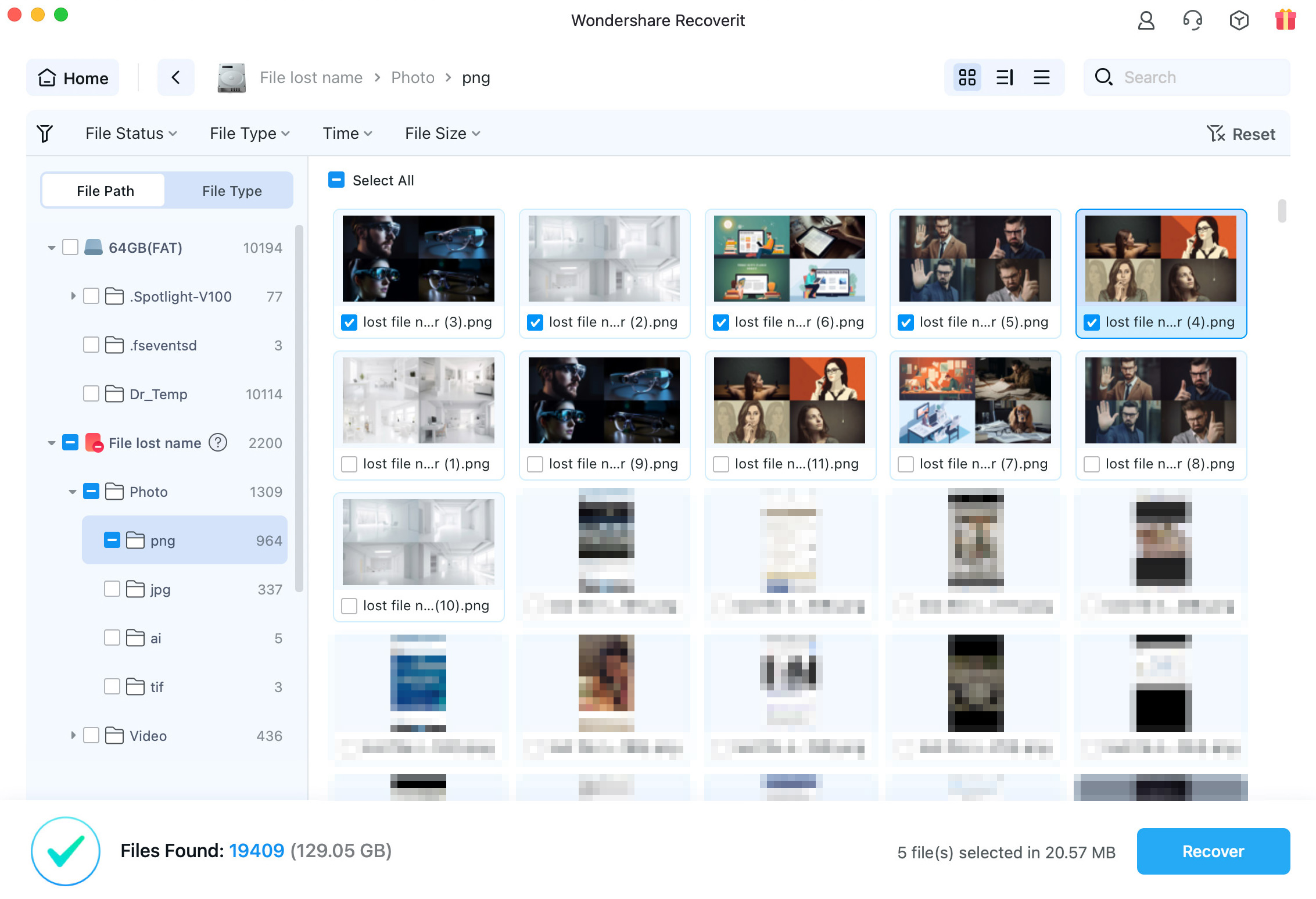
There is also an option to preview the images before deciding whether or not to recover them.
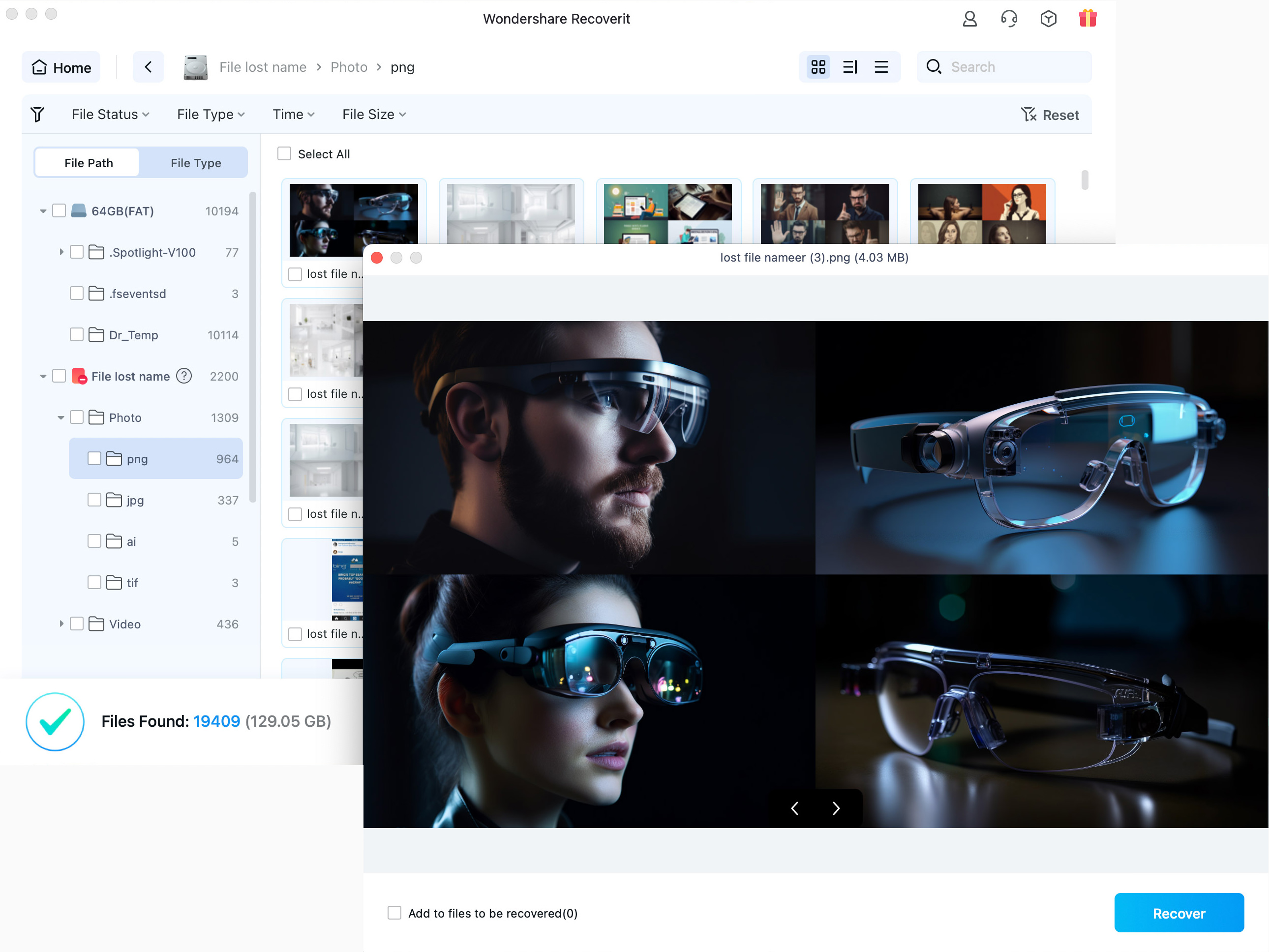
To recover the images, I simply multiple-select the images that I’d like to recover, and then click the “Recover” button.

Next, I set where (the location) I would like the recovered images to be stored.
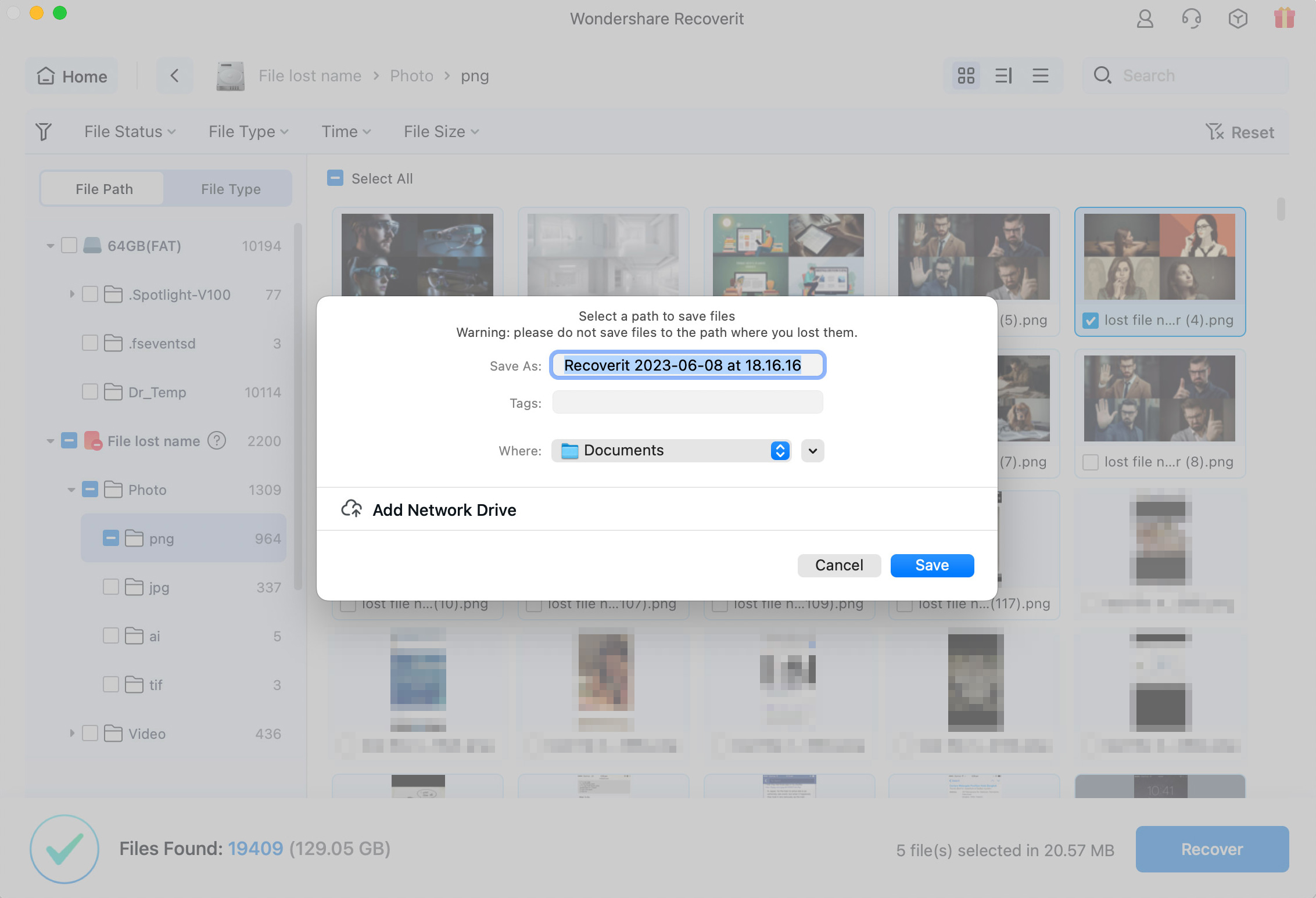
And that’s all there is to it. The recovered images are then saved to the designated folder, restored to their original quality.
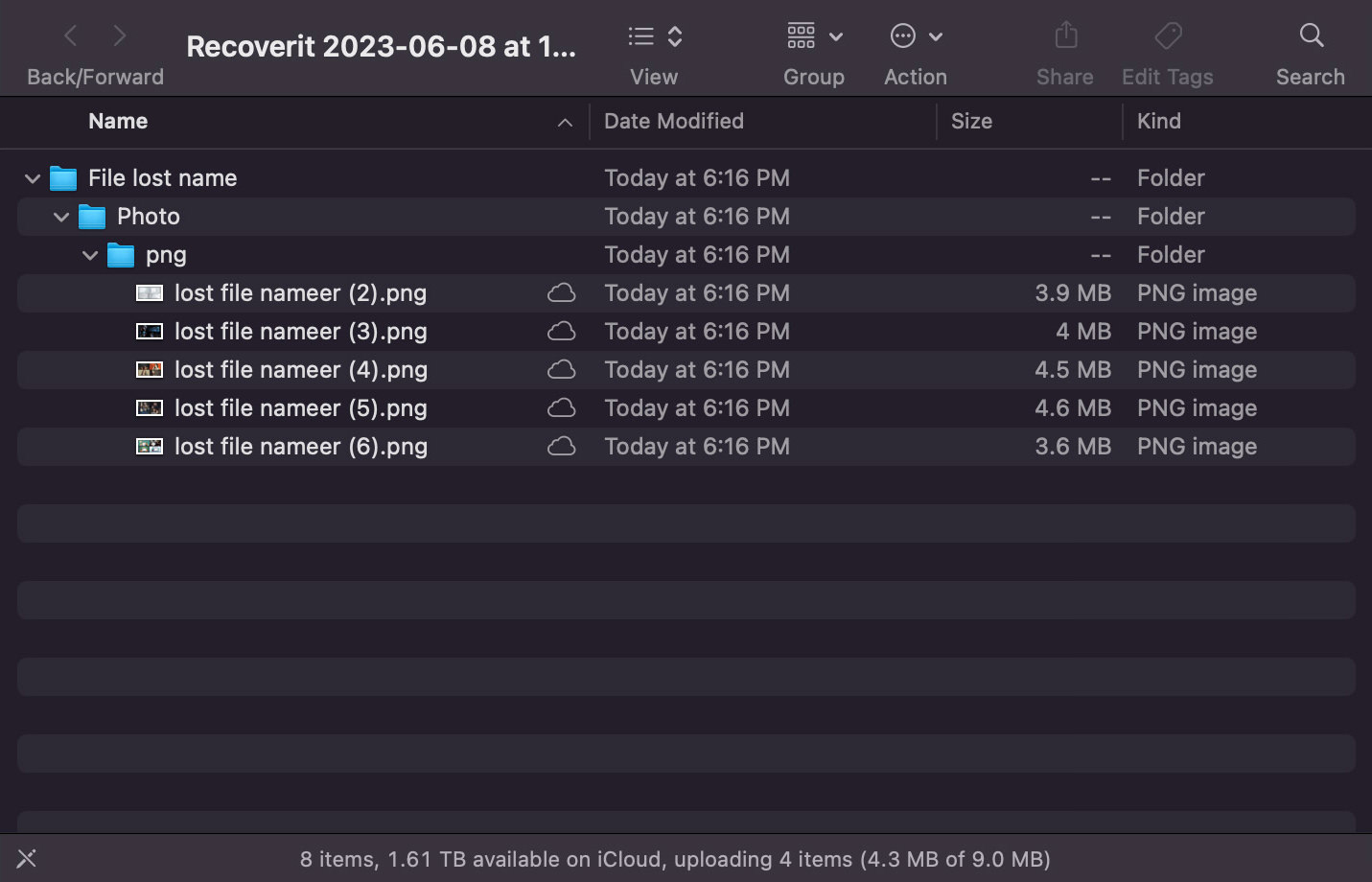
Final Verdict
Does the app works?
Wondershare Recoverit operates seamlessly. It’s capable of identifying all previously deleted files and can recover them without any issues.
The only minor drawback, in my opinion, is that it doesn’t restore the original file name and directory. This can make it somewhat challenging to sift through the multitude of recovered folders and locate the specific files you wish to retrieve.
Is the app easy to use?
Absolutely, the app is indeed straightforward and user-friendly. The features and icons are quite self-explanatory. Even as a first-time user of a data recovery app, I had no trouble navigating through the app and accomplishing my tasks (recovering deleted files).
Price of Wondershare Recoverit
Now, let’s talk about the cost of this app.
You are able to download and use Wondershare Recoverit for free. You can use it to scan your local hard drives or external drives and detect all previoulsy deleted files.
However, to recover the deleted files, you will need to get a paid plan.
There are currently 3 paid plans:
- Essential ($69.99/year for Windows, $79.99/year for Mac) – Allows unlimited files recovery for 1 PC
- Standard ($79.99/year for Windows, $99.99/year for Mac)- Allows unlimited files recovery for 1 PC, able to create bootable disk and ability to recover from a system crash.
- Premium ($99.99/year for Windows, $139.99/year for Mac) – Allows unlimited files recovery for 2 PCs, everything in Essential and Standard plan, some enchance recovery features and capable to do NAS and Linux Recovery.
Is Wondershare Recoverit worth it?
In my opinion, yes, Wondershare Recoverit is indeed worth it. If you’ve accidentally deleted files of significant importance or are attempting to recover crucial documents, this tool is definitely a valuable asset.
Moreover, if you consider taking your device to a shop that offers data recovery services, you’ll likely be charged a similar fee. Therefore, it makes sense to handle it yourself. Plus, you’ll have access to the app for an entire year. This provides peace of mind, knowing that you have the ability to recover any lost files or data on your own.