Movavi Screen Recorder Review, Features, and Price (2024)
Are you tired of trying to explain complicated processes or troubleshoot issues over the phone or through confusing text messages? A screen recorder can be a game-changer in these situations, allowing you to easily create video tutorials or explanations that can be shared with others.
One such app is the Movavi Screen Recorder, a app that can help you capture your computer screen, webcam, and audio with ease. In this post, we’ll explore the key features and benefits of using Movavi for all of your screen recording needs.
Read Also: 5 Best Free Screen Recorders for Windows
What is Movavi Screen Recorder?
As its name suggests, this app helps you record activities on your PC, both Windows, and Mac.
Movavi Screen Recorder is also capable of capturing screenshots, recording screencasts, grabbing audio and video from the recording, drawing (annotation) on videos, and many other useful features.
After installing, I’m immediately greeted by a widget. The widget is non-intrusive and sits nicely on the right-hand side of my screen by default.

But this can be dragged almost on any side of your screen, top, left, right, bottom (yes, even on top of the taskbar).
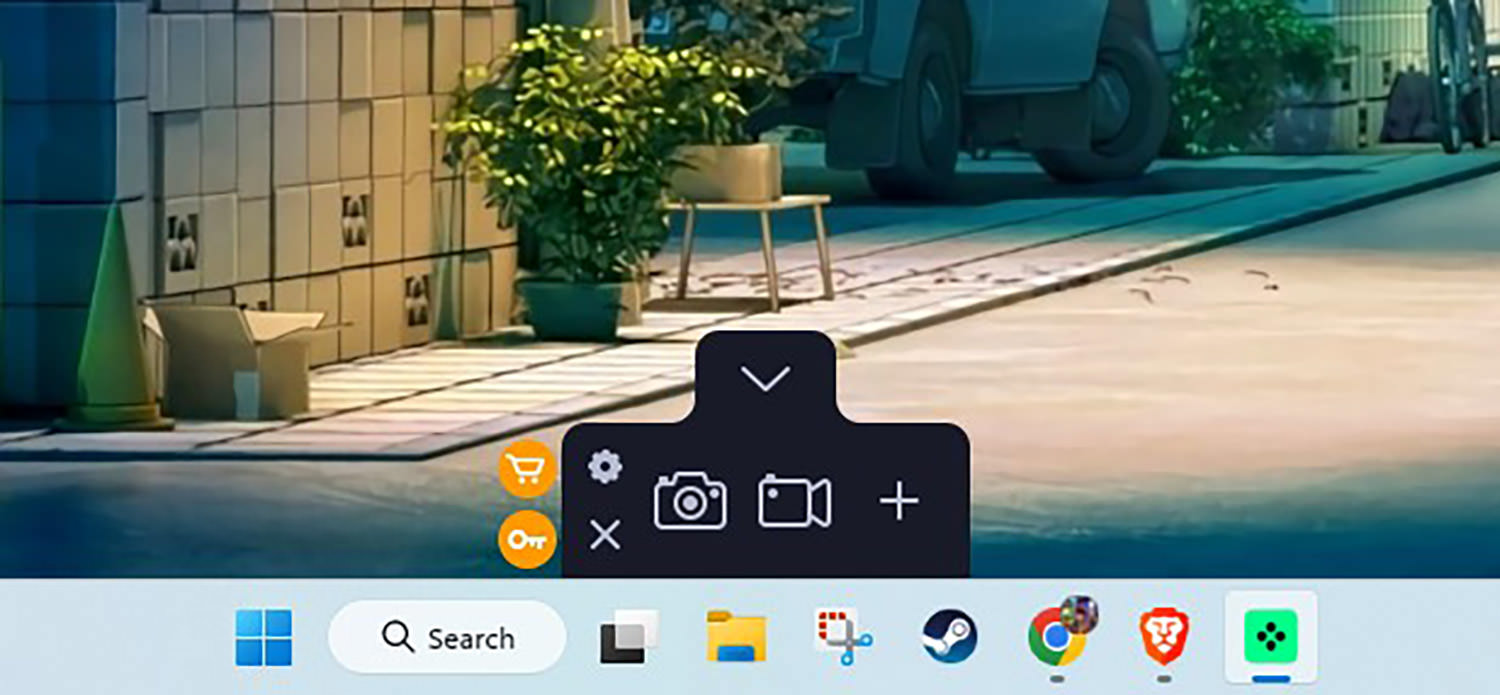
You can even have it as a notch at the center of your monitor. And when you click on it, the widget expands to show you its main features.

Movavi Screen Recorder’s Features
As evidenced by the introduction and the app’s name, the main purpose of Movavi Screen Recorder is to, well, record screens. But there’s more to it than just recording your screen.
Let’s explore the features.
1. Screencasting
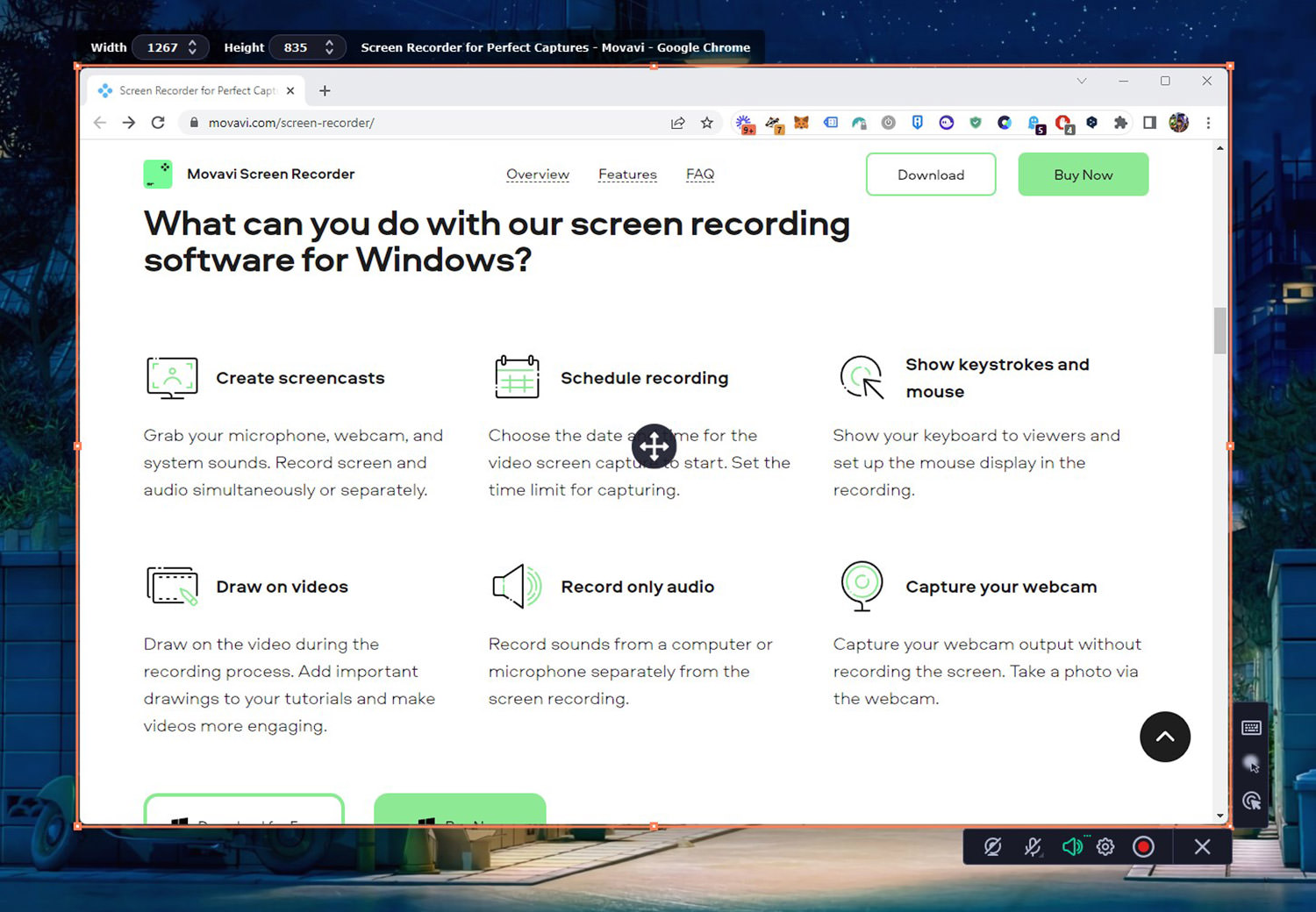
Unlike other popular screen recorders like Loom, Movavi will not ask you which window, application, or monitor you want to record or take a screenshot of. You can control this by simply moving your cursor around.
If you move your cursor to the outer part of your screen or close to the edges, it will detect that you wish to record the entire screen. Otherwise, it will only capture the window you’re pointing at like on the screenshot above.
And if you want to record another screen, supposing you have multiple screens, simply move the cursor to the other monitor and start recording.
2. Draw on Videos
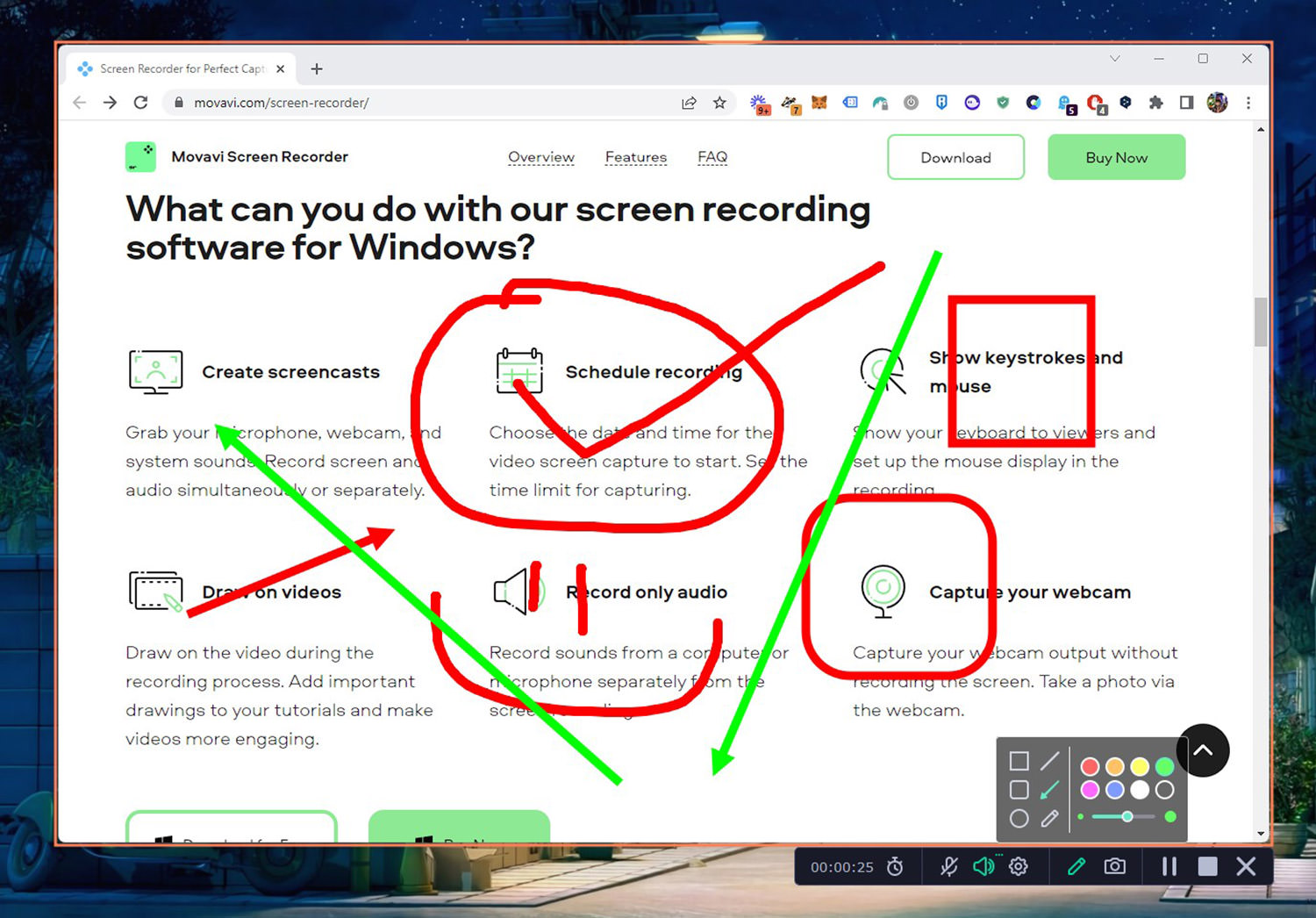
Yes, you can doodle while you’re recording which is a feature that I absolutely love. Movavi even has built-in shapes, lines, and colors to choose from. I can see how this can be really important for people who prefer to speak their thoughts out, especially for the more visual folks out there.
3. Simple Editing
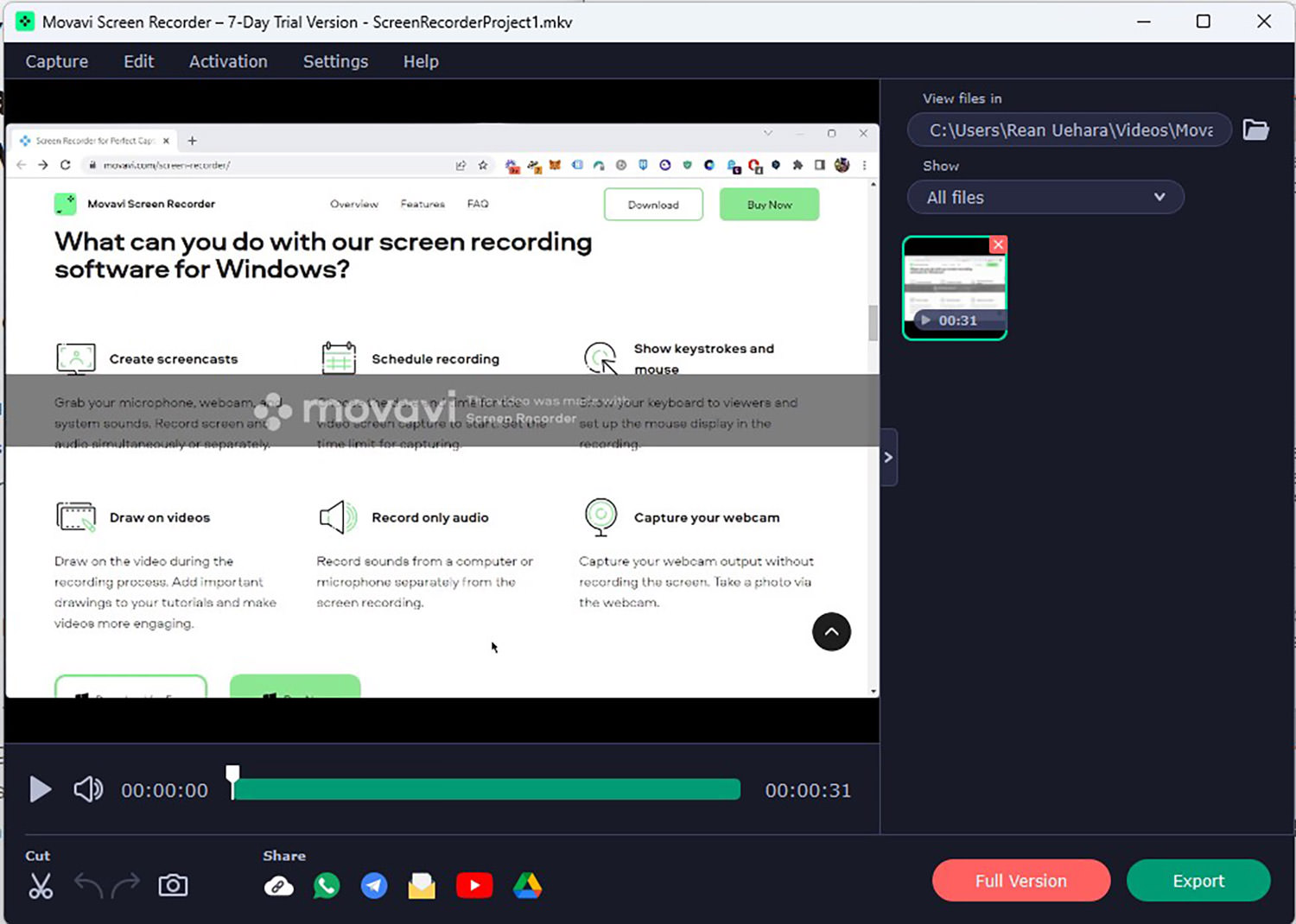
When I say simple, I really mean simple. It only allows for trimming your videos. But unlike other editors that only allow you to trim a section you would like to save, Movavi allows users to trim off parts of the video directly.
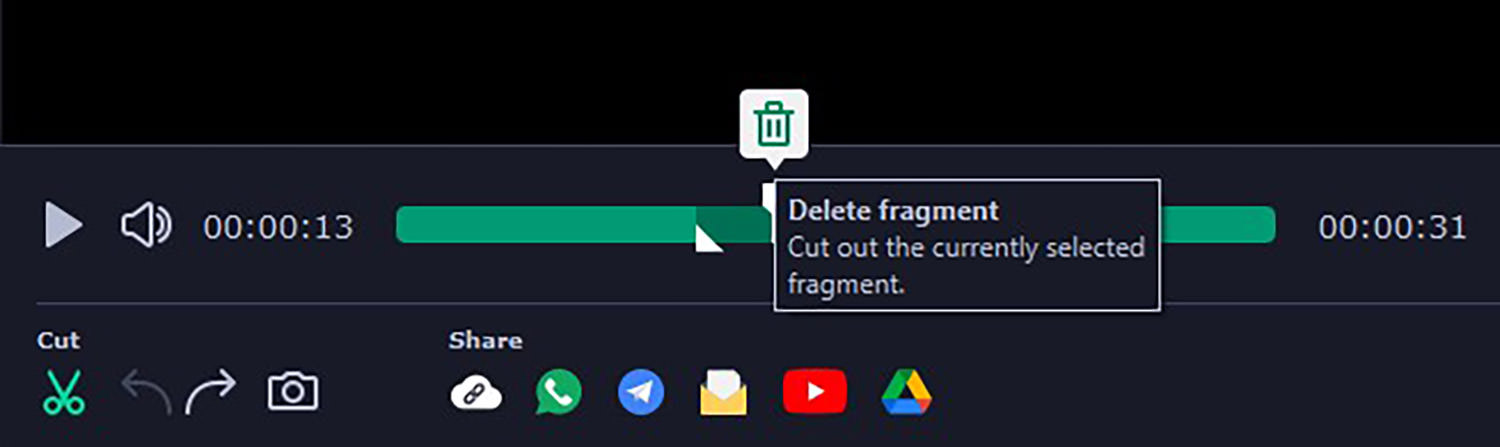
4. Online Meeting Recording
One of the pet peeves of people who hop on Google or Zoom meetings is that when it’s time to record, sometimes the screen recording software they are using only records their own voice and not the other participants. This is because some recording apps do not support recording system sounds.
For example, if you are using your AirPods or any other earphones, you will only hear your colleagues through your earphones, but the recorder won’t. In this case, Movavi Screen Recorder wins since it supports this very thing.
5. Screenshot
What I like about its screenshot function is it zooms in down to the pixel so you can crop and take accurate screenshots of the sections you want to save. It’s difficult to explain so take a look at the image below.
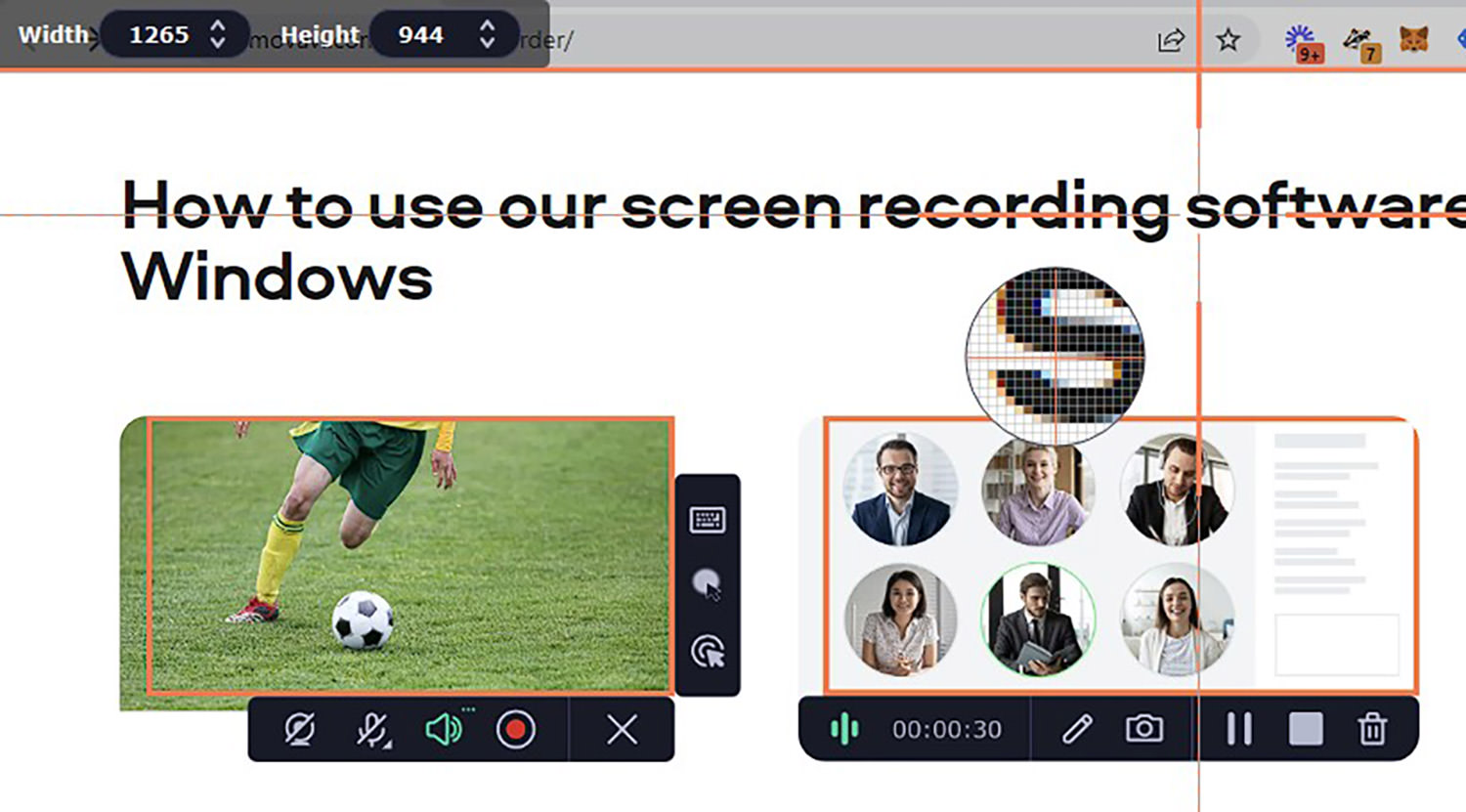
From the crosshair, it will show you exactly where you are at down to the pixel, which is a very nifty function to have. And at the same time, it will measure the size of the window and element you are currently on. Let me show you what I mean:
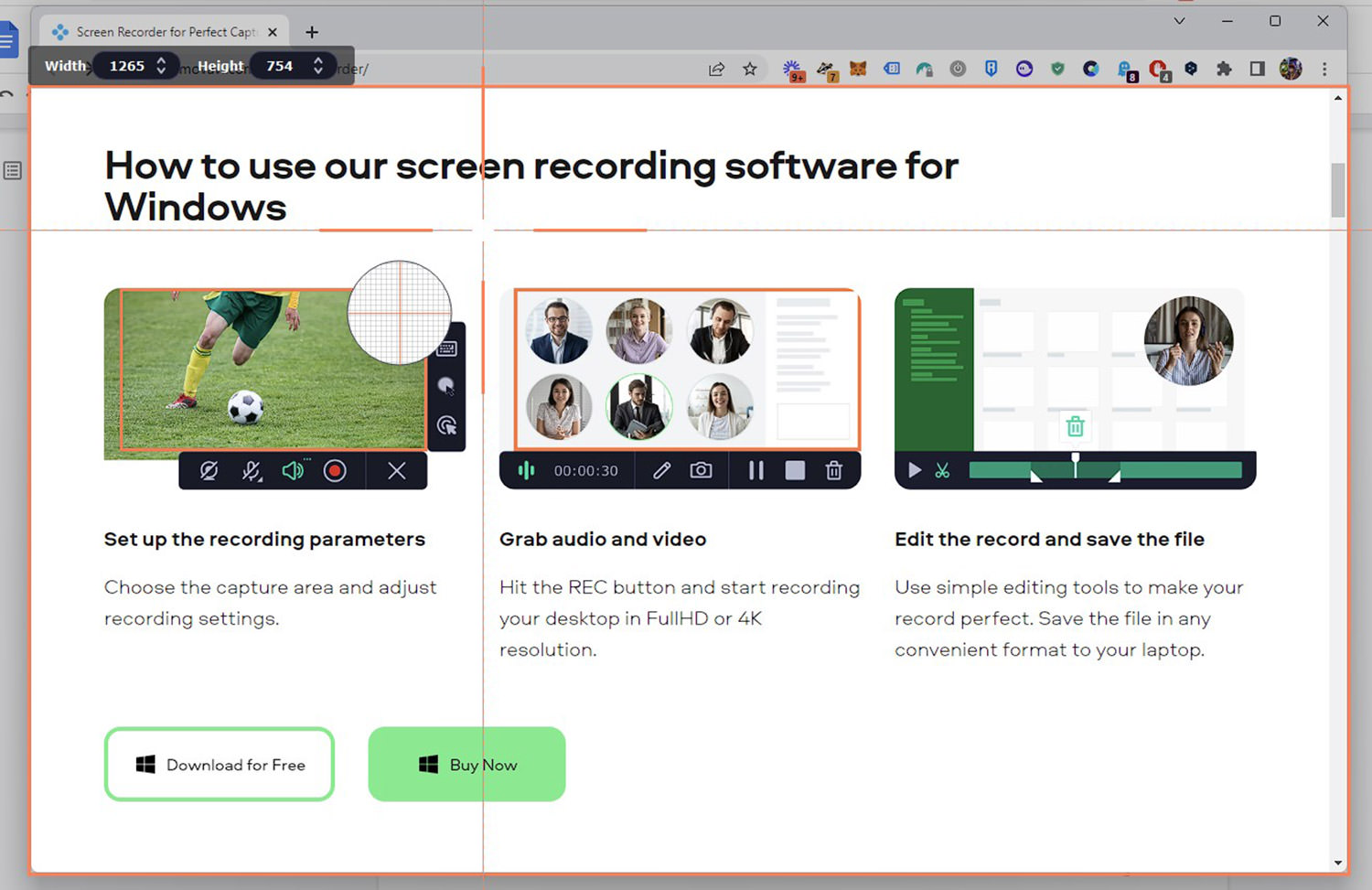
In the screenshot above, it automatically measured the size of the canvas.
And in the screenshot below, it goes a little bit more granular. It measured just a single element/box.
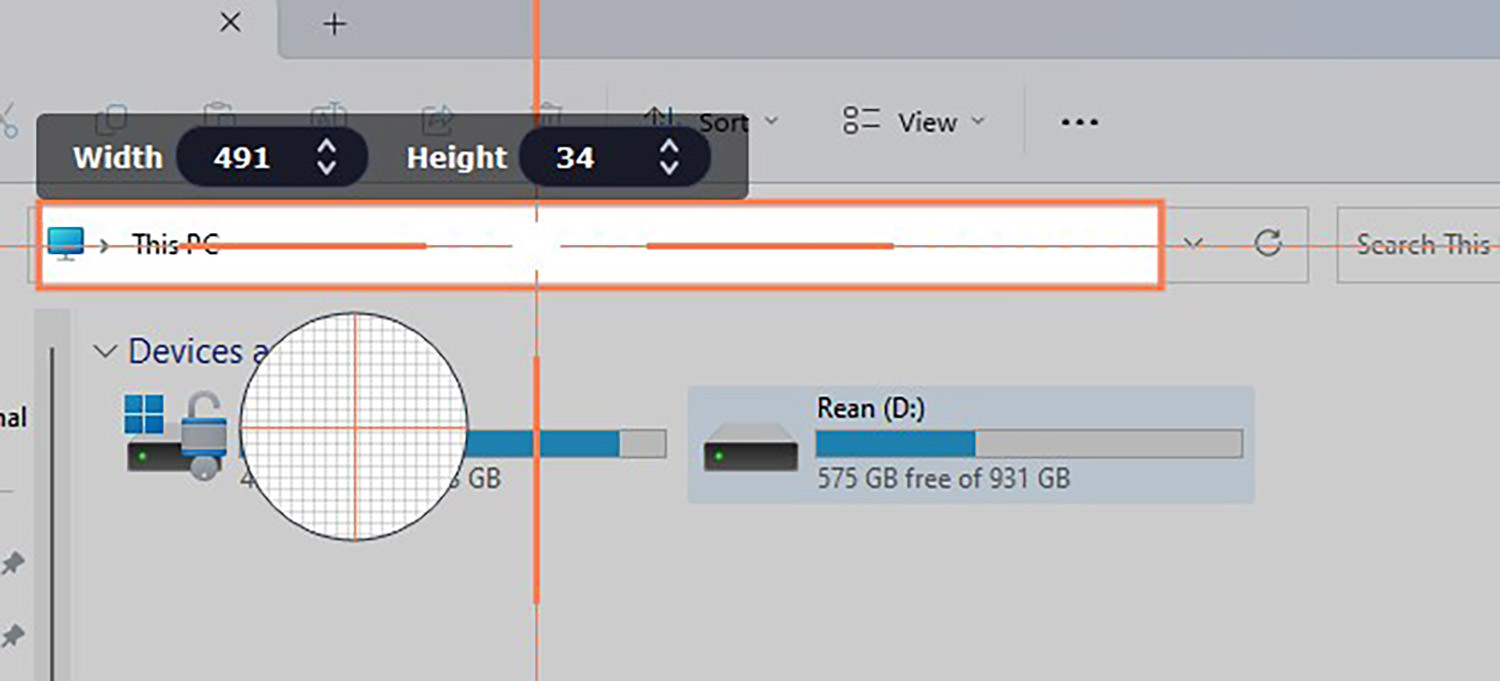
I’m not entirely sure how this feature can be utilized, but I can imagine that a lot of creatives out there will find it useful.
Price of Movavi Screen Recorder
Movavi does not have a free tier, but its pricing is pretty much straightforward and actually affordable.
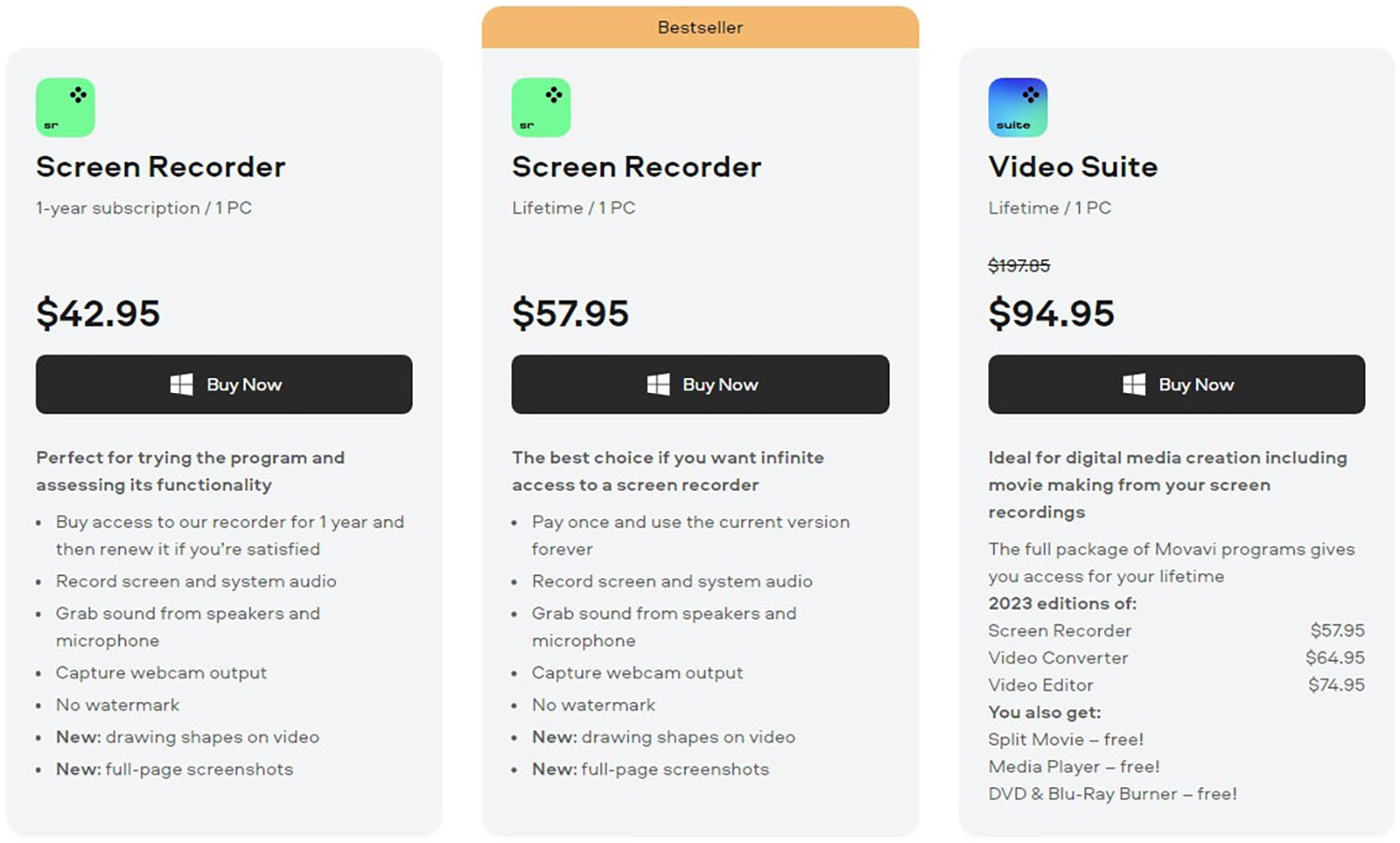
The Yearly plan (only yearly, no monthly) costs $42.95/year, while the Lifetime plan is only $57.95 one-time. The Video Suite plan is $94.95. Each license would only work on 1 workstation.
I tried comparing the pricing to my local currency, Japanese Yen, and found out that if I purchase using Yen, it would end up cheaper.
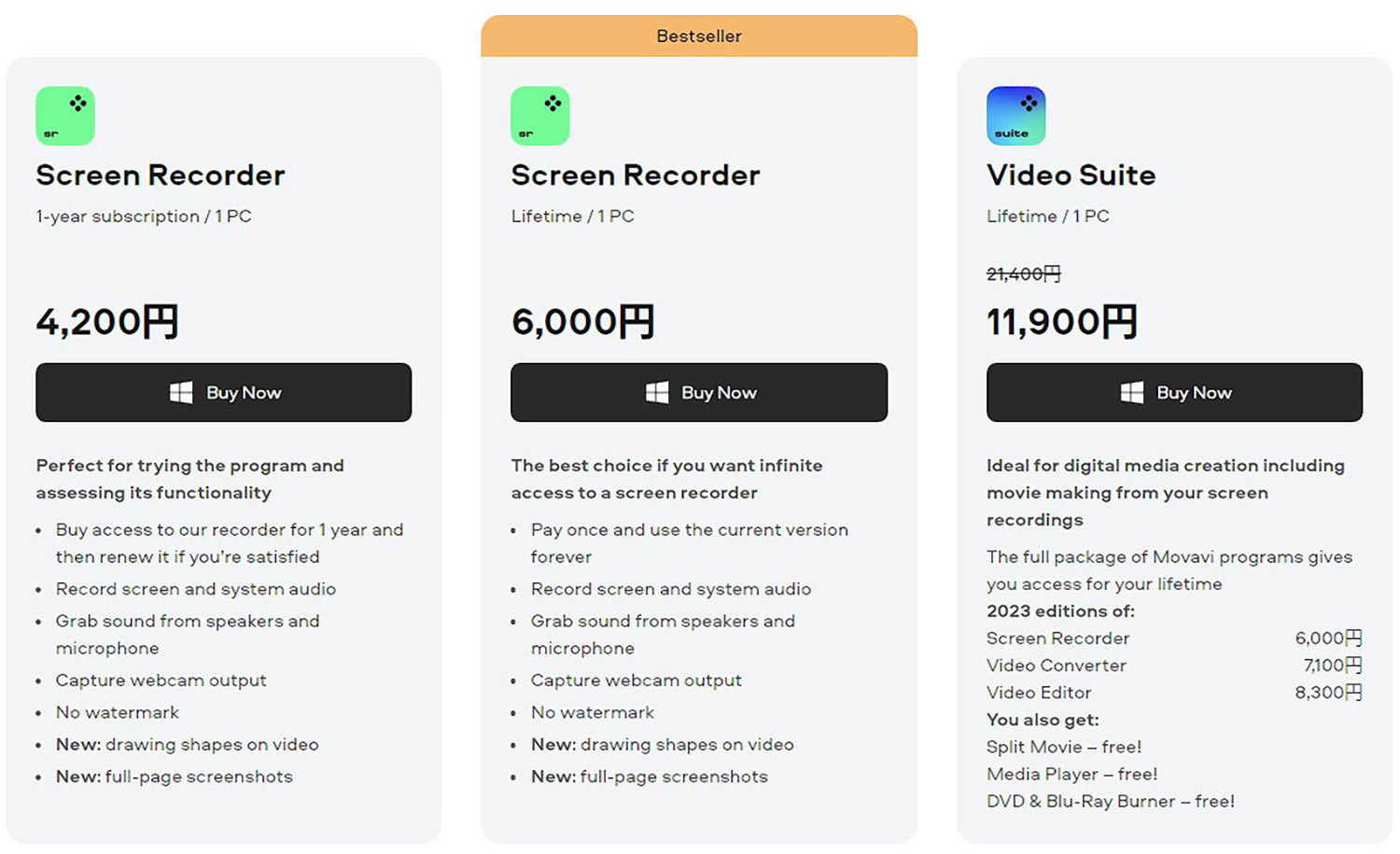
Here’s the breakdown of the difference in pricing:
- Yearly subscription: $42.95 versus 4,200¥ – this only converts to around $32, a $10 difference.
- Lifetime: $57.95 versus 6,000¥ – this converts to around $45, an almost $13 difference.
- Video Suite: $94.95 versus 11,900¥ – only a difference of about $5.
If you are planning on buying it, and if you have Wise, buy it in JPY/Yen and you’ll get it for cheaper.
If you’re going to ask why choose Yearly when you can have the Lifetime deal? It sounds cheaper, right?
The caveat is for the Lifetime plan, you will only get the current version. Future versions of the product will be treated as a separate product, I guess? They did mention that all plans will get free minor updates. That’s the huge distinction I can see here. If my understanding is incorrect, Movavi needs to clarify it on their website.
My Thoughts on Movavi
Movavi is a fully-featured screen recording app that I think professionals will find useful. It is loaded with basically all of the good stuff you’ll need to make your workflow easier. All of the features you’ll need are there.
Movavi is also flexible when comes to its sharing settings. You can either upload your recording on their servers, upload directly to your Google Drive, publish it on YouTube, or save it locally for further editing.
Unfortunately, Movavi technically doesn’t have a free version. You can only use it for 7 days on a trial basis, but even then, it is restricted to just testing the product, unlike the other myriad of apps out there without many restrictions.
As you can see in the screenshot below, it has a glaring watermark. Another limitation is you cannot add descriptions or tags to your videos.
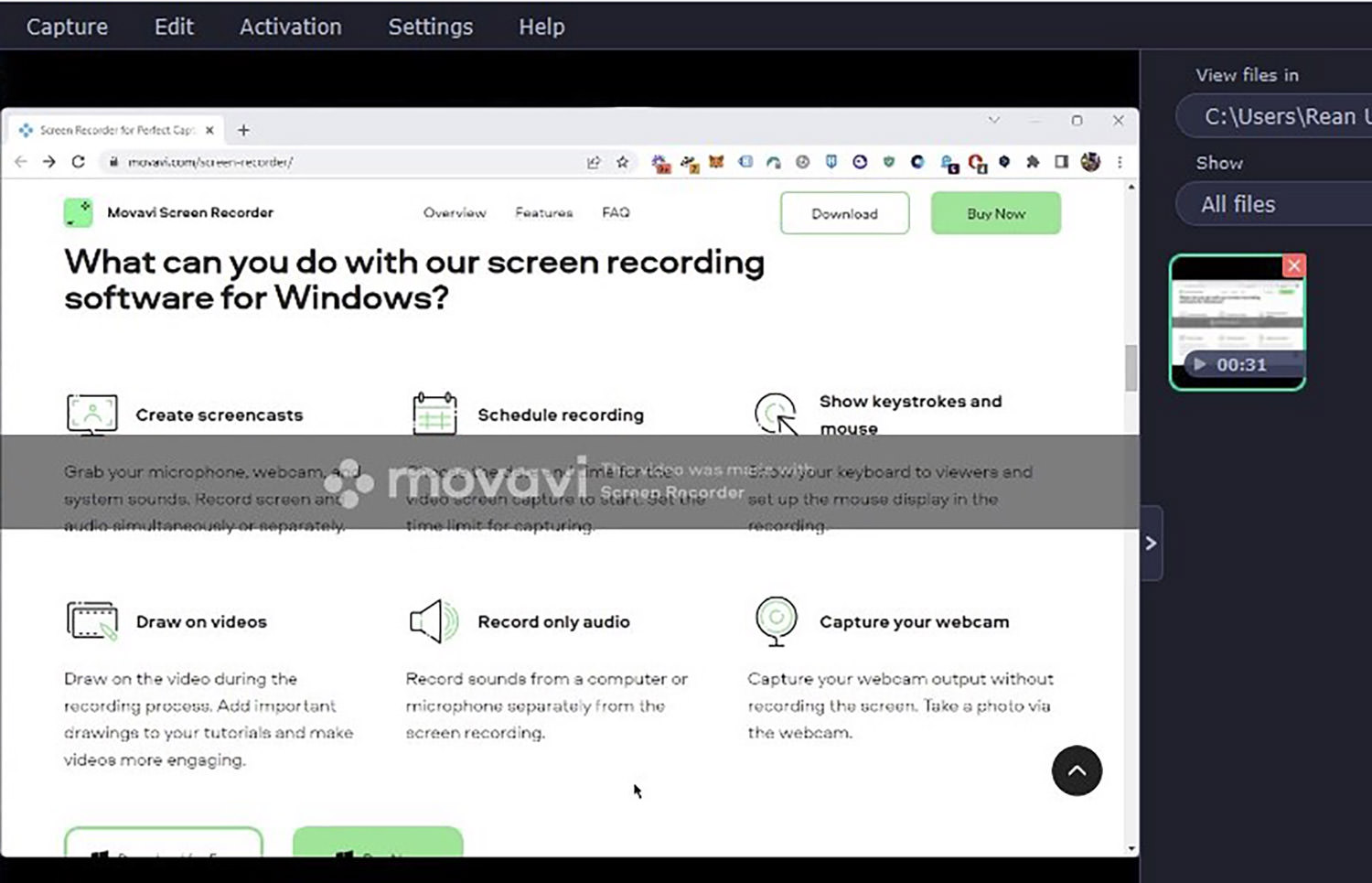
TLDR, here are its pros and cons:
PROS
- Fully-featured screen recording app.
- Loaded with all the necessary features to make workflow easier.
- Flexible sharing settings, including upload to servers, Google Drive, YouTube, or local saving for further editing.
CONS
- No free version, only 7-day trial with restrictions.
- Watermark on recordings during trial period.
- Cannot add descriptions or tags to videos.
Overall, I can see myself using this application but I would like to experience its full capabilities first without any restrictions.
Wrapping Up
In conclusion, Movavi is a powerful and user-friendly screen recorder app that can help you create professional-quality video tutorials and demos. Whether you’re a business owner looking to train your employees, a teacher seeking to create online lessons, or a content creator looking to share your knowledge and skills with the world, Movavi has the tools you need to succeed.
With its intuitive interface, high-quality recording capabilities, and wide range of editing features, Movavi is an excellent choice for anyone needing a reliable screen recorder.
But would I use it? Probably not because of the pricing and its lack of a free plan for me to test properly. But I understand that it has features that other screen recording apps, like Loom, Berrycast, etc., don’t have.
Have a happy recording!