How to Set Up VPN on Your Smart TV (2 Easiest Ways)
There are so many OTT (over-the-top) services offering viewers quality content. But yet, sometimes, you are unable to access certain content due to its unavailability in your region or country. The good news is – there are some workarounds for bypassing this geo-restriction.
And the easiest way to access geo-restricted content is to connect your Smart TV to the Internet through a VPN. In this post, I’ll share two of the quickest ways to do it. One involves getting a VPN installed on your Smart TV that supports the Google Play Store and one that doesn’t. For the former, we will be using Surfshark VPN as an example.
How is a VPN and How it Works? (A Guide for Beginners)
Online privacy is one of the biggest concerns of our generation. As the Internet advances, so do the... Read more
Method 1. Smart TV supports Google Play Store
The easiest way to install a VPN on your Smart TV is through the Google Play Store. But remember, for this method to work, your TV should be running on Android OS with access to Google Play Store on your TV.
Now, to install a VPN on your Smart TV via Google Play Store, here’s what you need to do:
Instructions
- Go to Google Play Store on your Smart TV.
- Search for a VPN that supports Smart TV, Surfshark VPN, for instance.
- Install and run it.
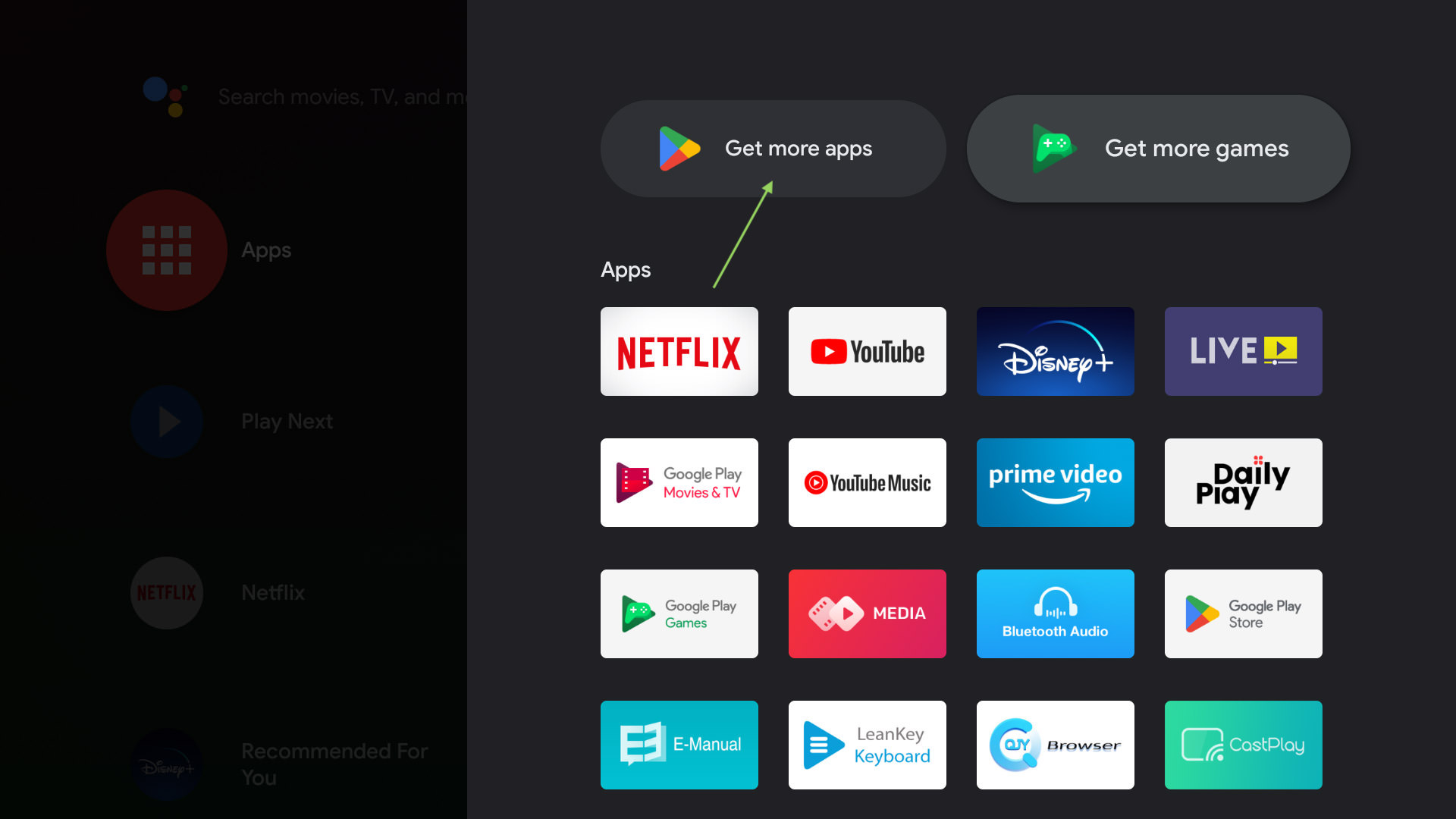
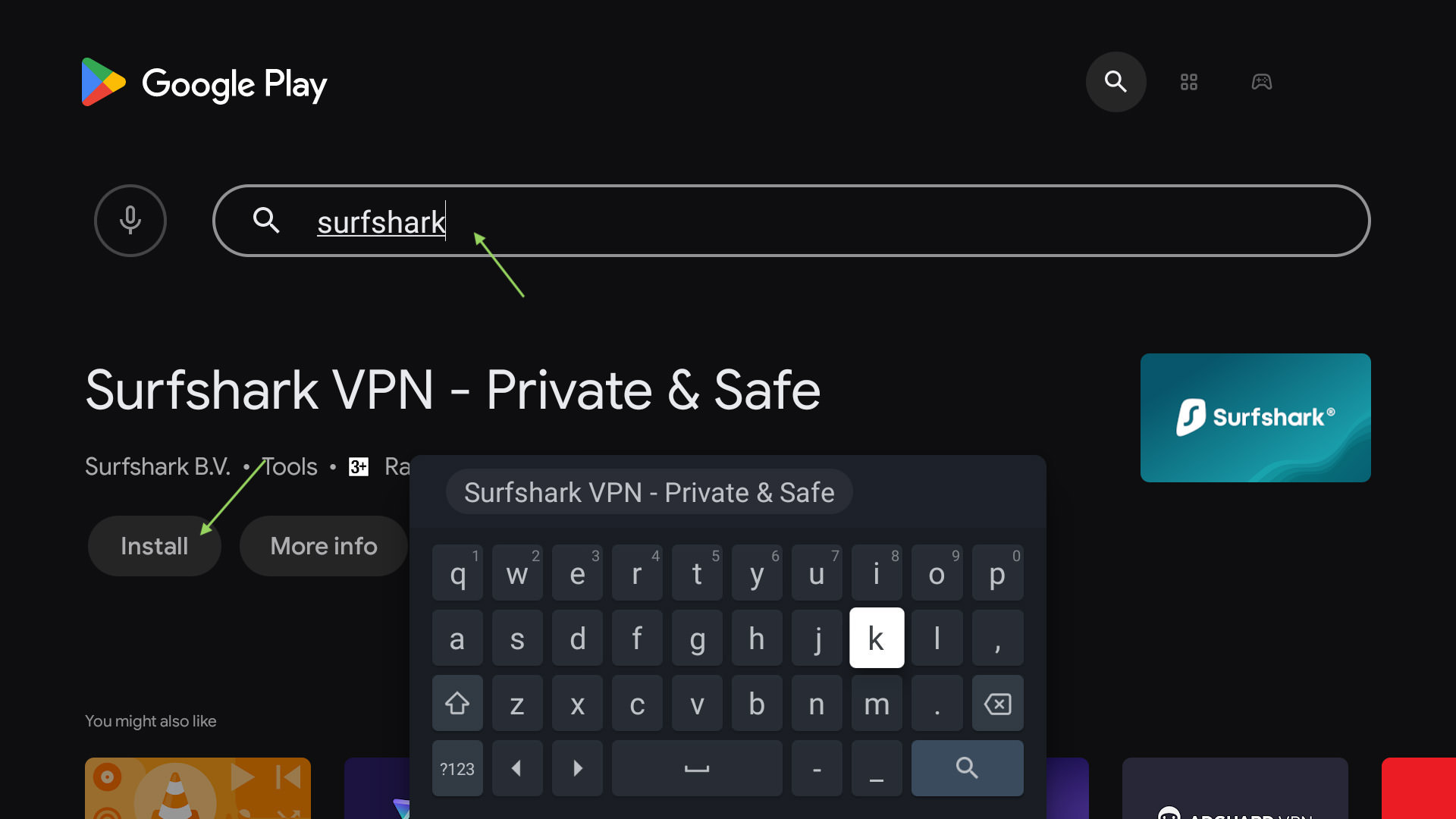

That’s it, you will be able to run the VPN on your Smart TV and access geo-restricted content.
Method 2. Smart TV does not support Google Play Store
Not every Smart TV supports Google Play Store, but this should not keep you from reaping the benefits of a VPN. So, this method is for those who own a TV that doesn’t support Google Play Store.
Instead of installing a VPN on your Smart TV, you can install and run it on your Windows computer and share your PC’s Internet connection (turning it into a hotspot) with your Smart TV.
Here’s how to do it:
Instructions
- Install and run the VPN app on your Windows
- Type “mobile hotspot settings” in your Windows search bar and hit search.
- Under “Mobile Hotspot”, click the “Off” once to turn on mobile hotspot. Then under > “Turn on remotely”, click the “On” once to turn it on.
- Go to your Smart TV, and attempt to connect it to your Windows’ WiFi.
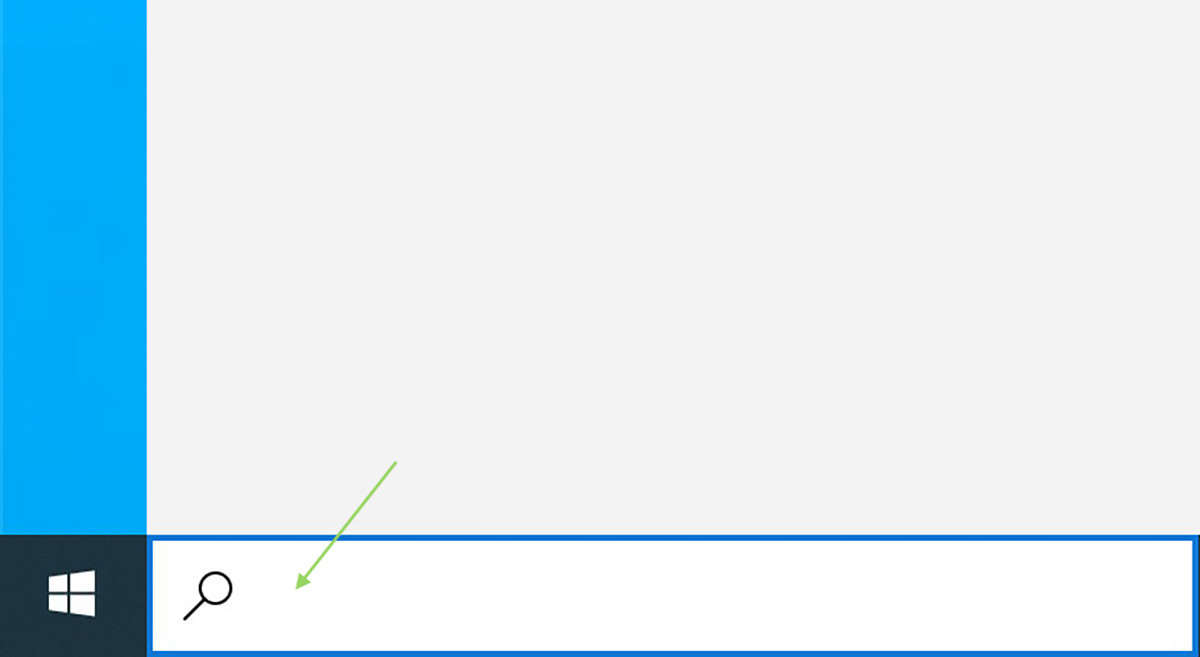
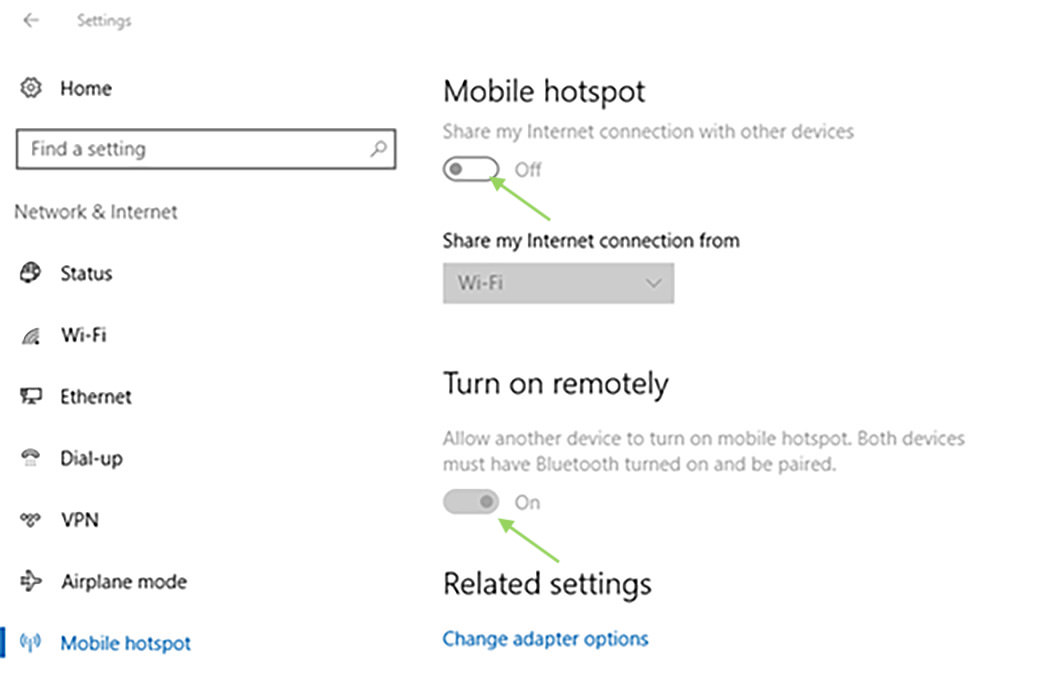
That’s all. So now, when your Smart TV connects to the Internet through your PC, you’ll be able to use the VPN.
This same method can be used on Macs or smartphones (whether they run Android or iOS). All you need to do is make sure your device is connected to a VPN, turn on the hot spot and get the Smart TV to connect to it.
Final thoughts
Apart from the two methods of using a VPN on your Smart TV, there are other alternative methods as well. For instance, you can configure your router to access VPN. However, that method would be a little too complicated for a non-technical person.
This post aims to give readers a simple and easy method to use a VPN on their Smart TV. Hence, I shared these two methods that anyone with a little know-how of everyday internet connectivity can achieve.