How to Sync Notifications between Android Devices
Do you use multiple mobile devices? If they all run Android, you can get rid of missing notifications on your work phone while using your home phone or tablet — whether it’s calls, messages, or notifications from office apps like Mail, Skype, Slack, and WhatsApp. It sounds pretty useful; don’t you agree?
What’s most interesting? You can not just see the notifications but also take quick actions on those notifications. That means you can like, reply, or delete a notification as you can take action on a notification on your phone in hand. If it feels the right solution for you, then let’s check out the process in detail.
A Guide To Customizing Android Phone Notification Light
The notification light on your Android phone can give much information about your phone. You can find out... Read more
Prerequisites
First of all, let’s start with the basic things you require for completing this tutorial. It’s as easy as fulfilling these two requirements:
Android devices
You need to have two or more devices running Android 5 or later. They can be phones or tablets or even smartwatches — between which — you wish to sync notifications. Do note that the app (Bridge) only works on Android Lollipop or later version, so you must have it on all your mobile devices.
Bridge (an app)
You must download and install Bridge — the app we’re going to use for this tutorial — on all of your devices. You can click the aforementioned link or search for “Bridge” on the Google Play Store and install it on your mobile phones.

Introducing Bridge
Bridge is the app that bridges your devices together — two or more running the Android OS. It syncs the notifications from one or more devices to other one or multiple devices per settings. Moreover, it supports all the superb notification goodies supported by Android. And did I tell it’s free too?
For instance, you can swipe a notification to dismiss on one device, and it gets dismissed on the original device as well. Moreover, you can reply to a message on one device, and it gets sent from the original account/device. However, the app is free to use for just 15 days, and you must pay to continue using it.
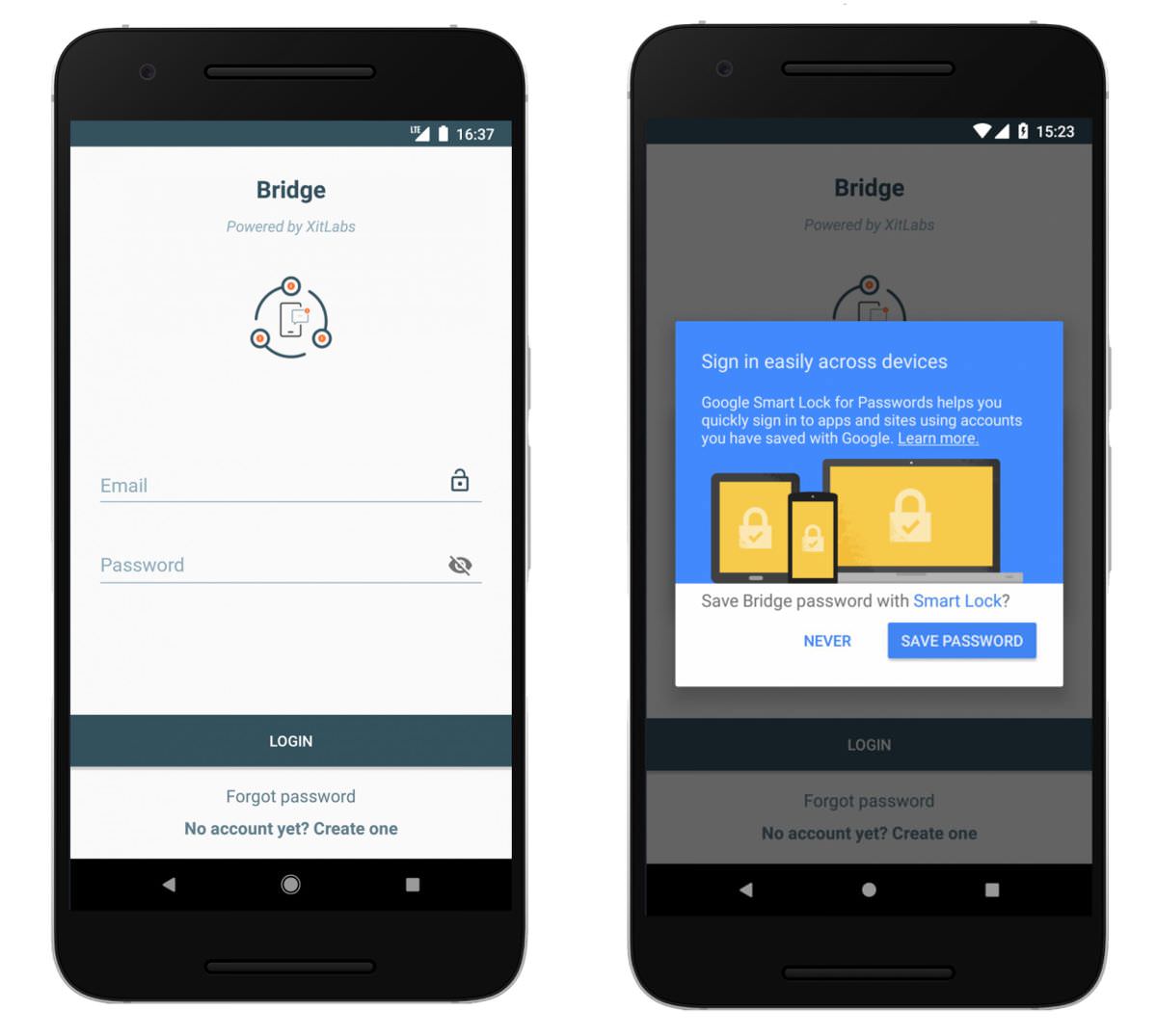
That’s not all, it’s super-packed on security features as well. It supports Android Smart Lock, so you can effortlessly log in on all your mobile devices. Additionally, it encrypts all your notifications end-to-end for improved security.
How to use Bridge?
Bridge is super easy to use. When you first open it, sign up for an account and then log in to all your devices with the same account information. After you are done with setting it up on all devices, continue with the steps below:
- You’ll see the list of devices; check the ones to wish to send notifications from your other devices (maybe your office phone or tablet).
- If you wish to select the apps to mirror the notifications for, click the square icon in the top bar. You’ll see the list of installed apps; select all the apps for you wish to receive mirrored notifications on all devices. Of course, if you don’t select any app, all apps will get mirrored.
- That is all. Now notifications from your devices will mirror on to your other devices running Android and having this app configured.
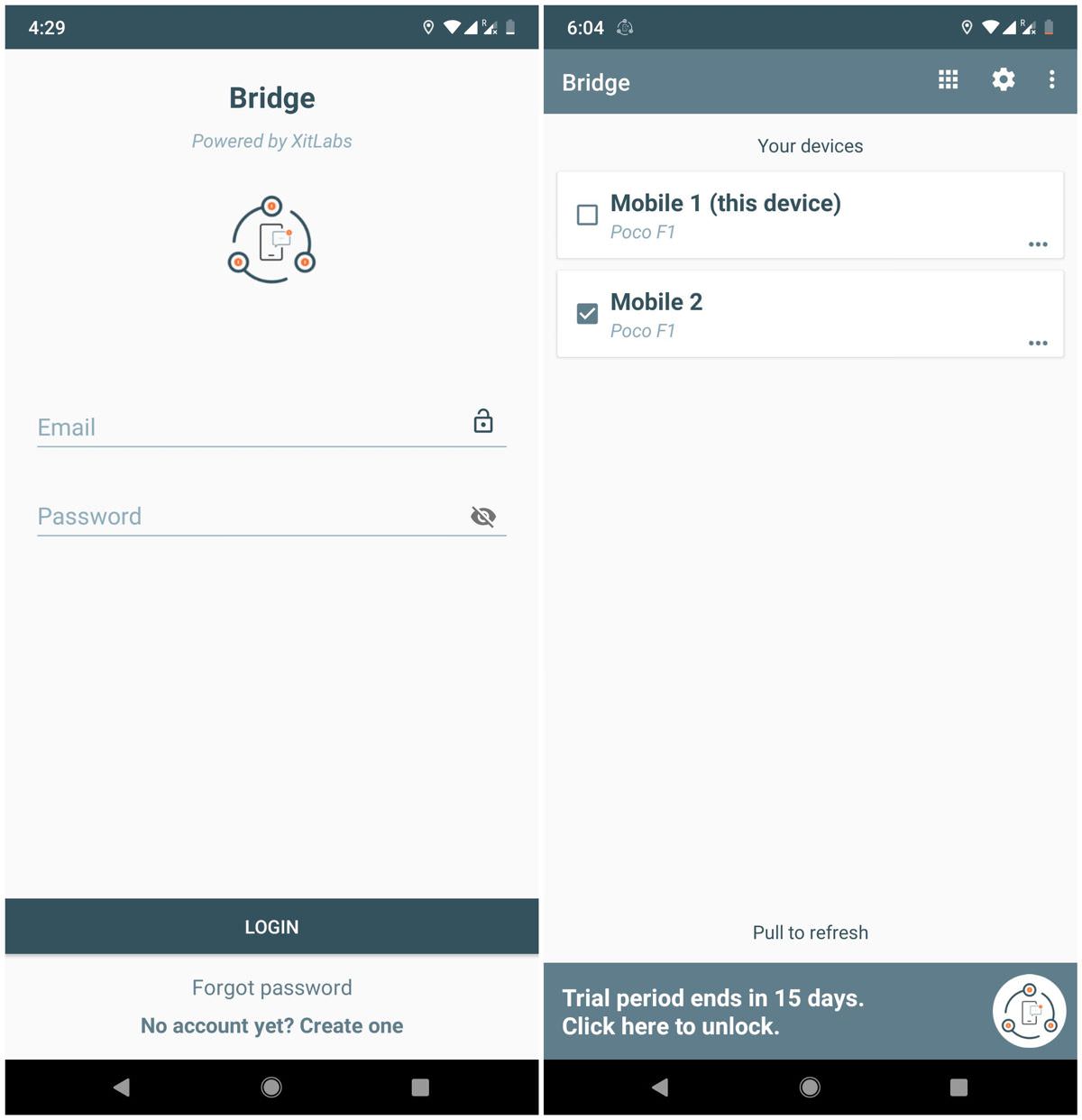
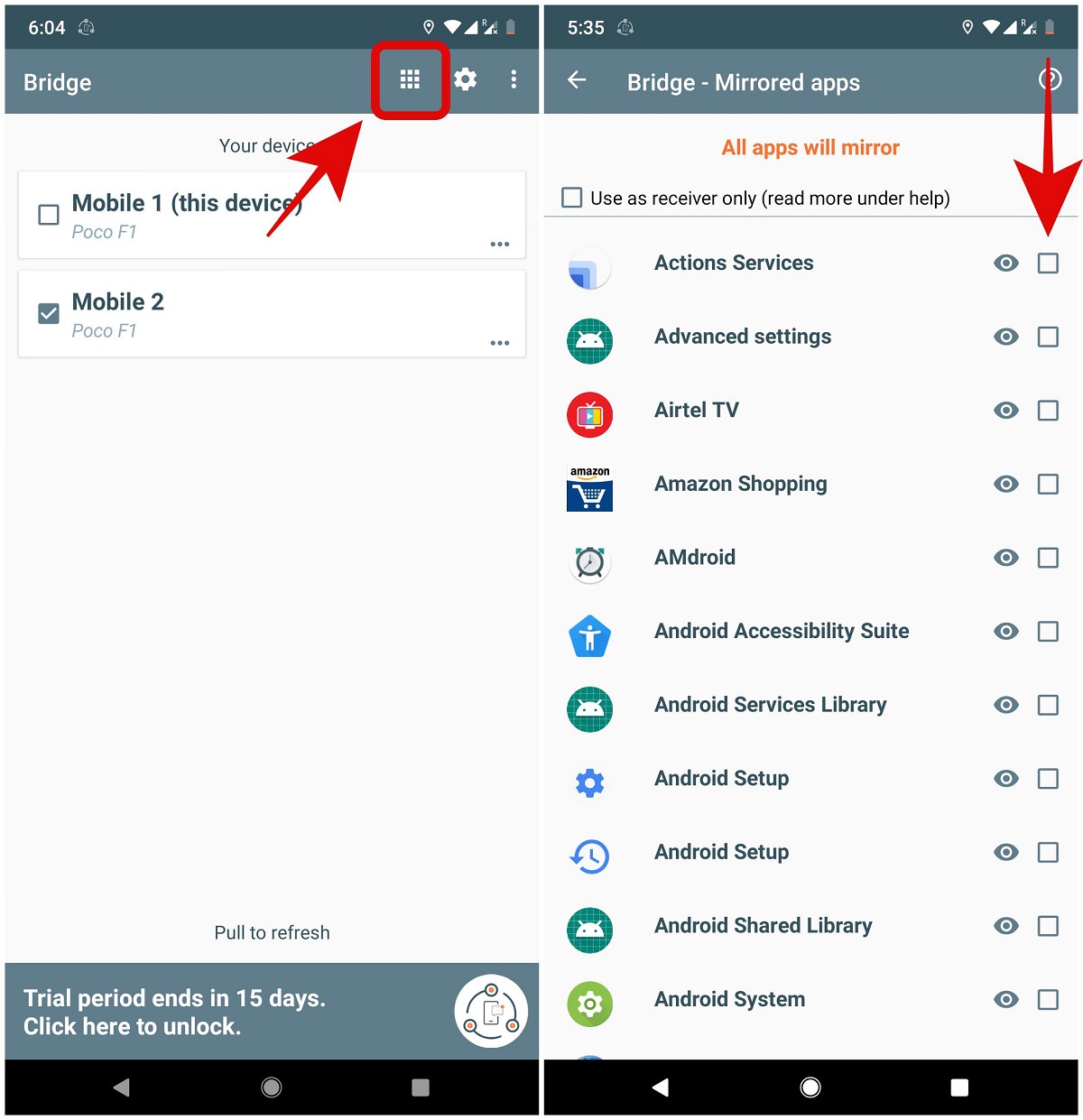
Fixes and Suggestions
Q. How to encrypt the sync process?
In Bridge, click the gear icon in the top bar, then enter a password in the “Encryption key” field. You need to repeat this process on all your devices.

Q. How to mirror when I’m not using the device?
In the app, click the cog icon, scroll down, and select the checkbox titled “Only mirror notifications when screen is off“. It will allow you to get notifications on your other devices only when you’re not using the primary device.
