Android Factory Reset Not Working? Try These Fixes
If you’re having trouble resetting your Android device using the Factory Reset function, don’t worry – you’re not alone. It is a common issue many Android users often face. This article will outline some solutions to the problem people experience when trying to reset their Android devices, along with some tips on how to protect your data in case you have to do a factory reset.
Under normal circumstances, an Android factory reset is not difficult to do, but if your phone isn’t working or the touchscreen isn’t responding, then it may be a problem. However, the good news is that you can factory reset your phone without using the touch screen by following the below-listed methods.
How to Fix Google Play Store Not Working on Android
If you're attempting to download an app from the Google Play Store on your Android device but have... Read more
Things to do before performing a Factory Reset
First and foremost, backup your data because a Factory Reset can remove all the data from your device, and there are different ways to backup your data on an Android phone.
One way is to use Google Drive to back up your data on Android phones; you can also use other cloud-based storage for backup. Another way is to use a physical device, such as an external hard drive or USB flash drive.
How to Manage Automatic Backups in Android like a Pro
It is no secret that prevention is better than care, and backing up your crucial data is the... Read more
If you choose a physical device, you will need to connect it to your phone using a USB cable. Once it is connected, you can then transfer your data to the external device.
Whichever method you choose, make sure that you have a backup plan in place in case something happens to your phone. This way, you will always be able to access your data.
Before resetting through Recovery Mode, make sure your phone is 100% charged and unplugged from the charger.
Reset Android phone via Recovery Mode
Recovery mode is a bootable partition on Android devices that allows users to perform several advanced system operations, such as resetting the device to its factory state, flashing a new software image, or accessing the Android System Console.
It is also the safest mode to reset your Android phone if the normal method for factory reset does not work.
Its process is fairly simple. To access the recovery mode, you will need to use a specific set of keys on your device. The key combination varies depending on the manufacturer.
1. Samsung Android Phone
- Press the power button to switch off the phone.
- Press the home button + power button + volume UP button together, and hold it for 5-10 seconds until the Android logo appears on your screen.
- After entering the recovery mode, a menu appears. Navigate through the menu using the volume up/down button, select the Wipe data or factory reset option from the menu, and press the power button to select it.
- Once the Factory reset process is complete, click the Reboot system now option.
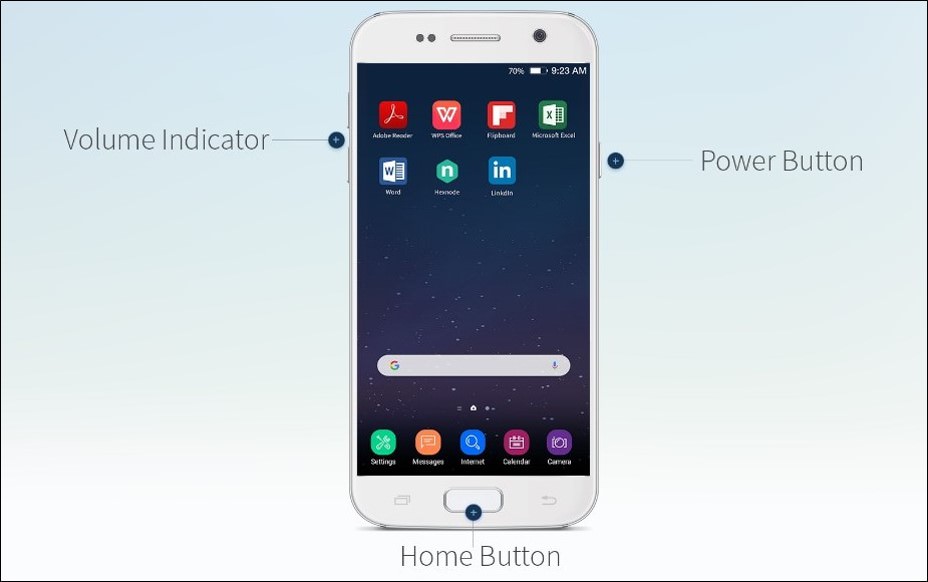
2. HTC Android Phone
- Go to Settings > Battery manager > Disable fast boot.
- Now, turn off the phone.
- Press Volume Down + Power button.
- Select the Recovery mode from the menu using the power button.
- Select Factory reset.
- Click Reboot system now.
3. LG Android Phone
- Switch off your phone.
- Press the Volume Down + Power button for 5-7 seconds until the Android logo appears on the screen.
- Select the Recovery mode from the menu using the power button.
- Select Factory reset.
- Click Reboot system now.
Reset Android phone using a third-party software
If you don’t want to use Recovery Mode, you can reset your phone using UItFone Android System Repair software. This software can fix more than 150+ Android-related problems without deleting your data. It’s also accurate and fast and you don’t need to be a tech expert to use this software.
Follow the simple steps below to perform a factory reset via UItFone Android System Repair.
- Go to the official website of UItFone Android System Repair.
- Download, install and run it on your computer.
- Connect your phone to the PC through a USB data cable.
- Now, click the software icon and select the Repair Android System option.
- Populate your phone’s information like brand, series, model, and country and hit Next.
- Let the software download the “corresponding firmware package” for your device.
- Click Repair now after completing the downloading process.
- Let the software complete the repairing process for you. It wouldn’t take much time. After the repair process, restart the program. Hit the One-click to enter recovery mode option. After that, click the Factory reset option to finish the reset process.
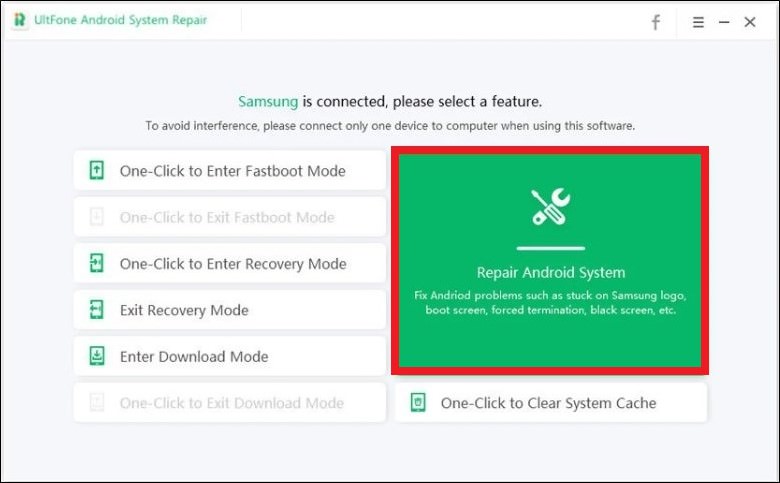
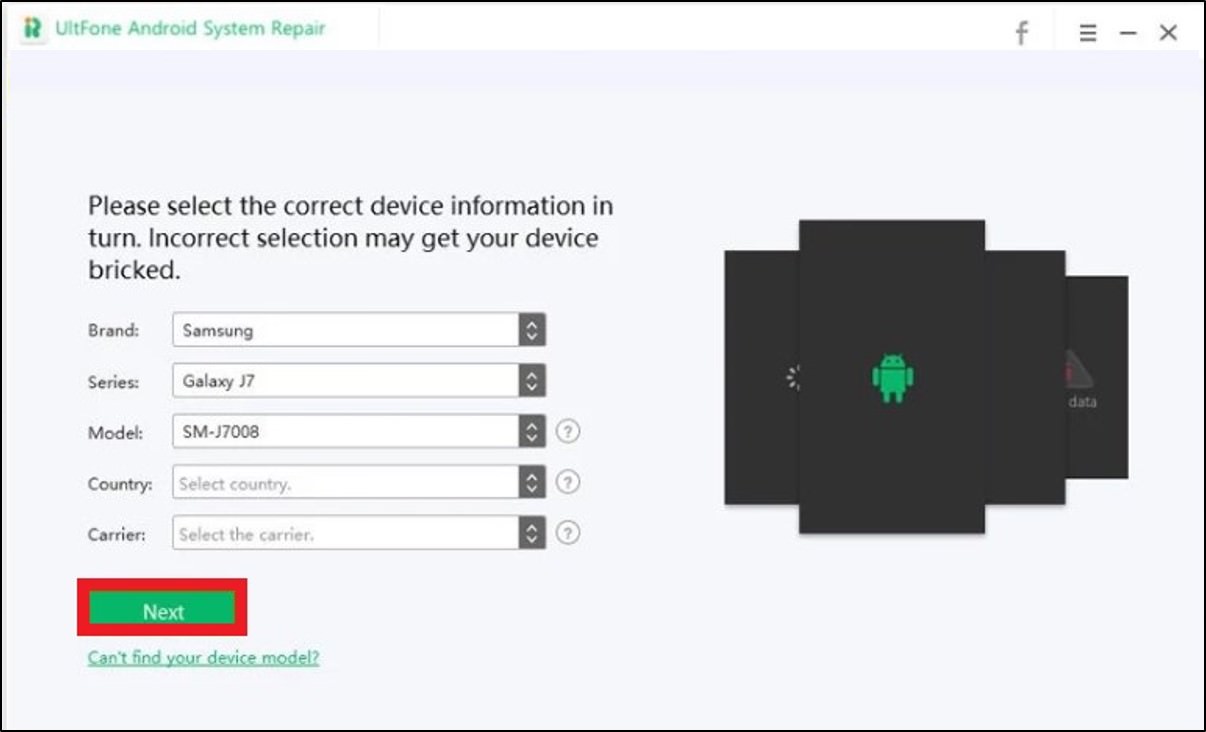
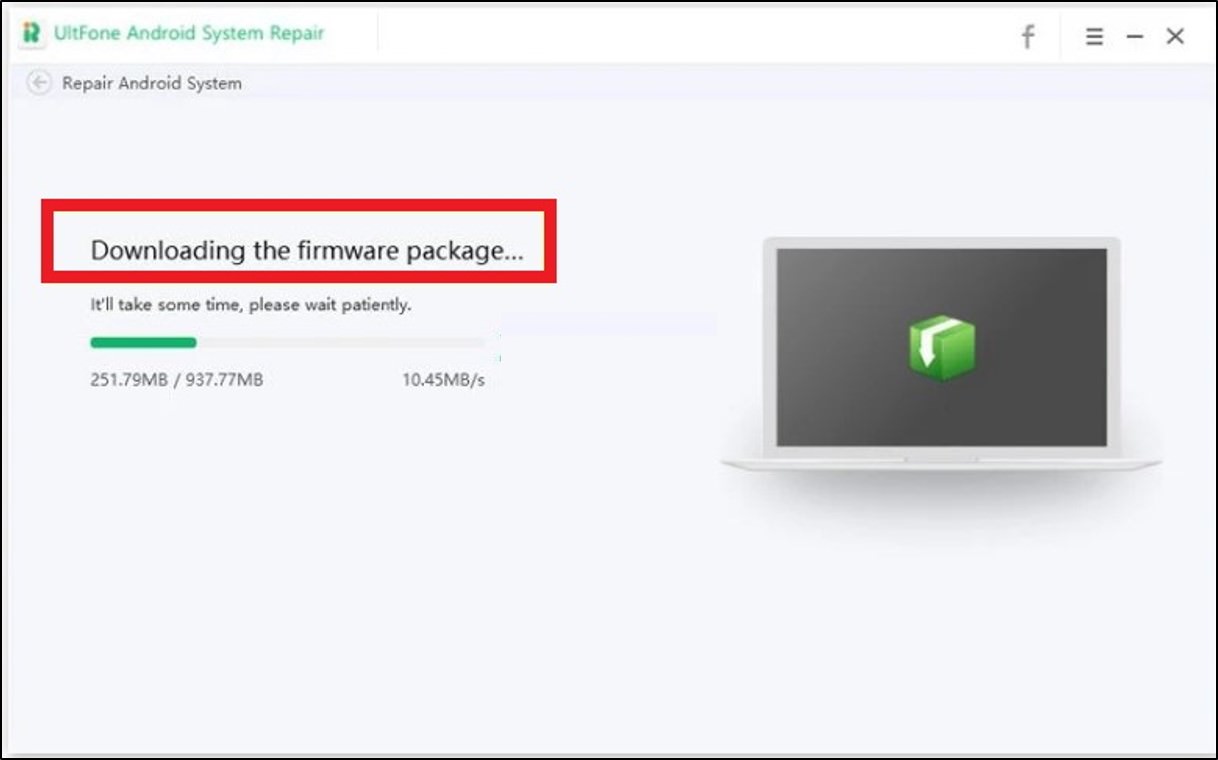

Conclusion
In this article, I have discussed two ways to factory reset your Android phone. If you’re having trouble resetting your Android phone normally, you can try these solutions.
First, try to reset the phone via recovery mode. If that doesn’t work, you can try UItFone Android System Repair software. We hope one of these solutions solves your problem and helps get your android phone up and running again.