How to Sync Facebook Birthdays and Events with Your iPhone Calendar
Ever forgotten to wish a special someone a happy birthday because you didn’t check Facebook? You’re not alone.
Facebook does offer birthday reminders, but wouldn’t it be more convenient to have all your friends’ birthdays directly in your iPhone calendar? Manually adding each one can be tedious.
Good news! You can easily sync your Facebook friends’ birthdays and events to your iPhone calendar. Here’s how to set it up so you never miss a birthday again. Let’s get started.
How to Schedule Birthday Greetings on Facebook
Note: This post was first published on July 5, 2012. Often, you might forget to send birthday wishes... Read more
Export the Facebook Calendar
First, let’s get the unique calendar information from your Facebook account:
-
Sign in to Facebook and click on Events in the left sidebar.

-
Find the gear icon on the top-right corner and click on Export.

-
A popup will appear with two links: one for Birthdays and another for Events. Copy the Birthdays link.
Right-click and choose Copy link address in Chrome, Copy link location in Firefox, or Copy shortcut in Internet Explorer.

Adding Facebook’s Calendar to Your iPhone
If you use iMessage on your Mac, send the copied link to your iPhone. Tap the link on your iPhone and hit Subscribe. That’s it!

If you don’t use iMessage, email the link to yourself. Open the email on your iPhone and follow these steps:
-
Go to Settings > Mail, Contacts, Calendars > Add Account on your iPhone.

-
Select Other and under ‘Calendars,’ tap on Add Subscribed Calendar.

-
Paste the copied link into the Server field, then tap Next and Save.
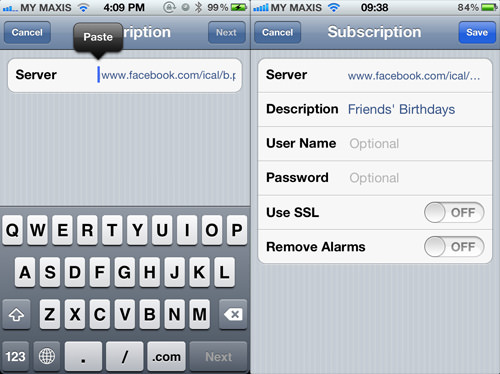
If you also want to add Facebook events, simply repeat the steps using the Events link.
To Keep Track of Birthdays
To view the synced birthday calendar, navigate to Settings > Mail, Contacts, Calendars > Subscribed Calendars on your iPhone.
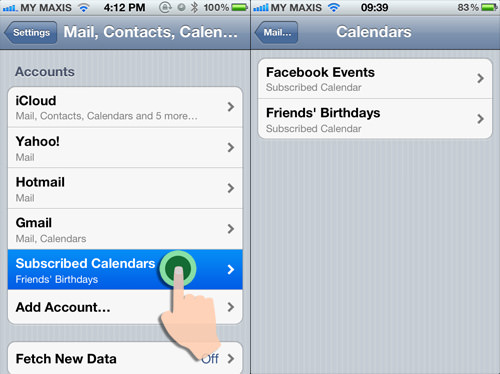
In the iPhone Calendar app, you’ll now see birthdays. If you’ve enabled notifications, you’ll get reminders for upcoming birthdays.

Conclusion
And there you have it! An easy way to keep track of all your friends’ birthdays right on your iPhone. New friends’ birthdays will automatically update, but note that past birthdays won’t be visible.