How to Schedule Birthday Greetings on Facebook
Note: This post was first published on July 5, 2012.
Often, you might forget to send birthday wishes to your friends, whether on Facebook, via phone call, or through messages. While forgetting birthdays isn’t a major issue, it’s nice to show your friends that you care by celebrating their special moments. Being too busy to remember isn’t a great excuse, especially when you used to have time to prepare a birthday card for them.
So, how can you keep up with birthday wishes on Facebook? One efficient way is to schedule automated birthday messages. Every time a friend’s birthday arrives, a pre-written birthday wish will automatically be posted on their Facebook Wall. Sounds cool, right? You can do this using BirthdayFB, a web application designed to handle this task for you.
5 Facebook Timeline Tips & Tricks You Should Know
Facebook Timeline's new design was probably the biggest upgrade in Facebook's history. The new design has many cool... Read more
Connect Facebook with BirthdayFB
To get started, go to the official page of BirthdayFB and connect it with your Facebook account.
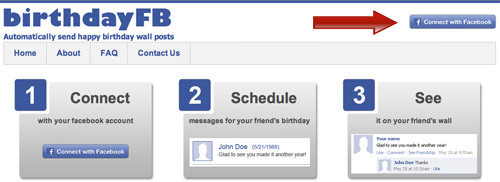
Once connected, you’ll be redirected to the main page, where you’ll see a list of your friends’ upcoming birthdays on Facebook.
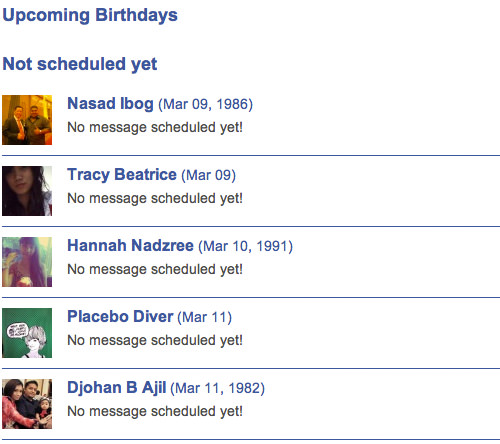
Scheduling Birthday Wishes with BirthdayFB
Scheduling a birthday message is easy: click on the ‘Write Messages’ tab to be redirected to a page where you can compose your birthday messages.
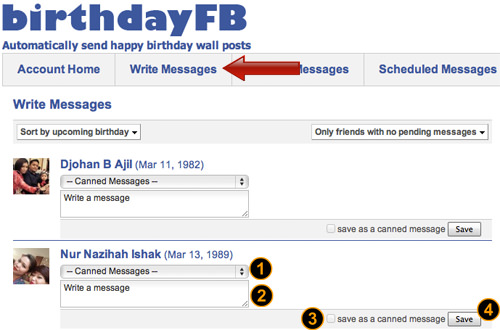
As shown in the screenshot above, there are four sections to fill out, and the steps are as follows:
-
First, select the wish you want to post on your friend’s wall. Use the dropdown menu to choose ‘canned’ messages. These are pre-set messages you have saved earlier or those prepared by BirthdayFB.
-
Use the text box to write your own message if you prefer not to use the canned messages from the dropdown menu.
-
If you write your own message and want to save it as a canned message, check the ‘Save as a canned message’ option so you can use it again.
-
Click ‘Save’ when you are ready to schedule the message.
Canned Messages
Canned messages are saved and reusable messages. Every time you save a new message, it will appear in your collection.
To manage your canned messages, click on the ‘Canned Messages’ tab. To create a new canned message, click on ‘+New Canned Messages’. You can also edit or remove existing messages by clicking on ‘Edit’ or ‘Remove’ buttons next to each message.
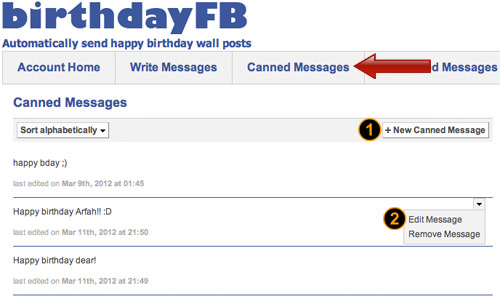
You can edit the canned messages you have saved, but the ones prepared by BirthdayFB will remain unchanged.
Scheduled Messages
Once scheduled, your messages will be posted on your friend’s wall early on their birthday. However, you can edit these messages before they get posted.
To edit, click on the ‘Scheduled Messages’ tab and then click on the ‘Edit’ button to customize your messages.
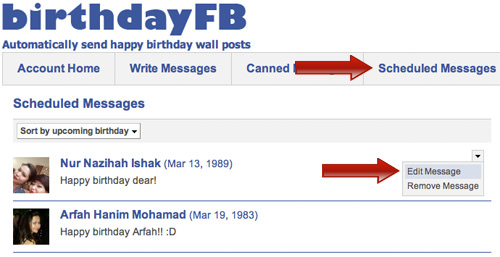
Conclusion
With this Facebook ‘helper’, you won’t have to worry about forgetting or rushing to post birthday wishes on your friends’ Facebook Wall on their special day.