10 Best Parental Control Tools for Windows
In today’s digital age, children have access to various devices and platforms, which can potentially threaten their safety and well-being. As a result, parents and guardians need to implement parental control tools to monitor and regulate their children’s online activities.
Windows is one (if not the most) of the most widely used operating systems globally, making it essential to have reliable parental control tools to safeguard children’s online experience. In this article, we have compiled a list of Windows’s top 10 best parental control tools.
These tools offer various features, such as web filtering, screen time control, app monitoring, and social media tracking, to ensure a safe and secure online experience for children.
5 Best Parental Control Apps for Mac
Discover top 5 Mac parental control apps for child safety online. Manage screen time, filter content, and monitor... Read more
1. Qustodio
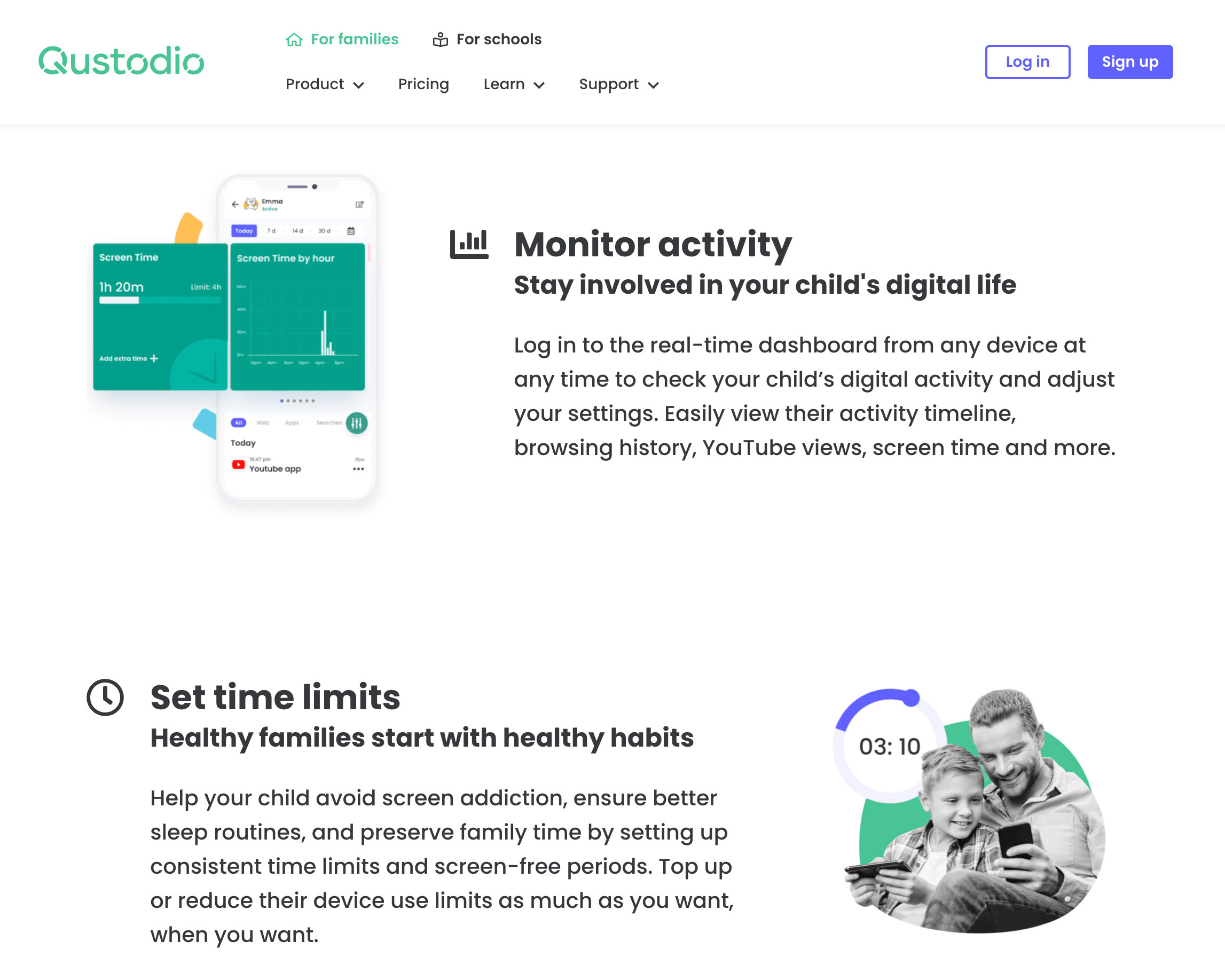
Qustodio allows you to keep track of your child’s activity and monitor their computer usage on any device. I.e., Windows, macOS, Chromebook, or Kindle.
With its easy-to-manage interface, setting up won’t take much time. You can get detailed reports of your child’s online activities in your app dashboard. You can also set a time limit, track their location in real time, and apply filters for inappropriate content.
Qustodio features:
- Block any unsuitable apps or content.
- Monitor online and offline activities like web browsing, messaging, call logs, etc.
- Set time limits.
- Get comprehensive reports of device usage and alerts about unsuitable activity, etc.
2. KidLogger
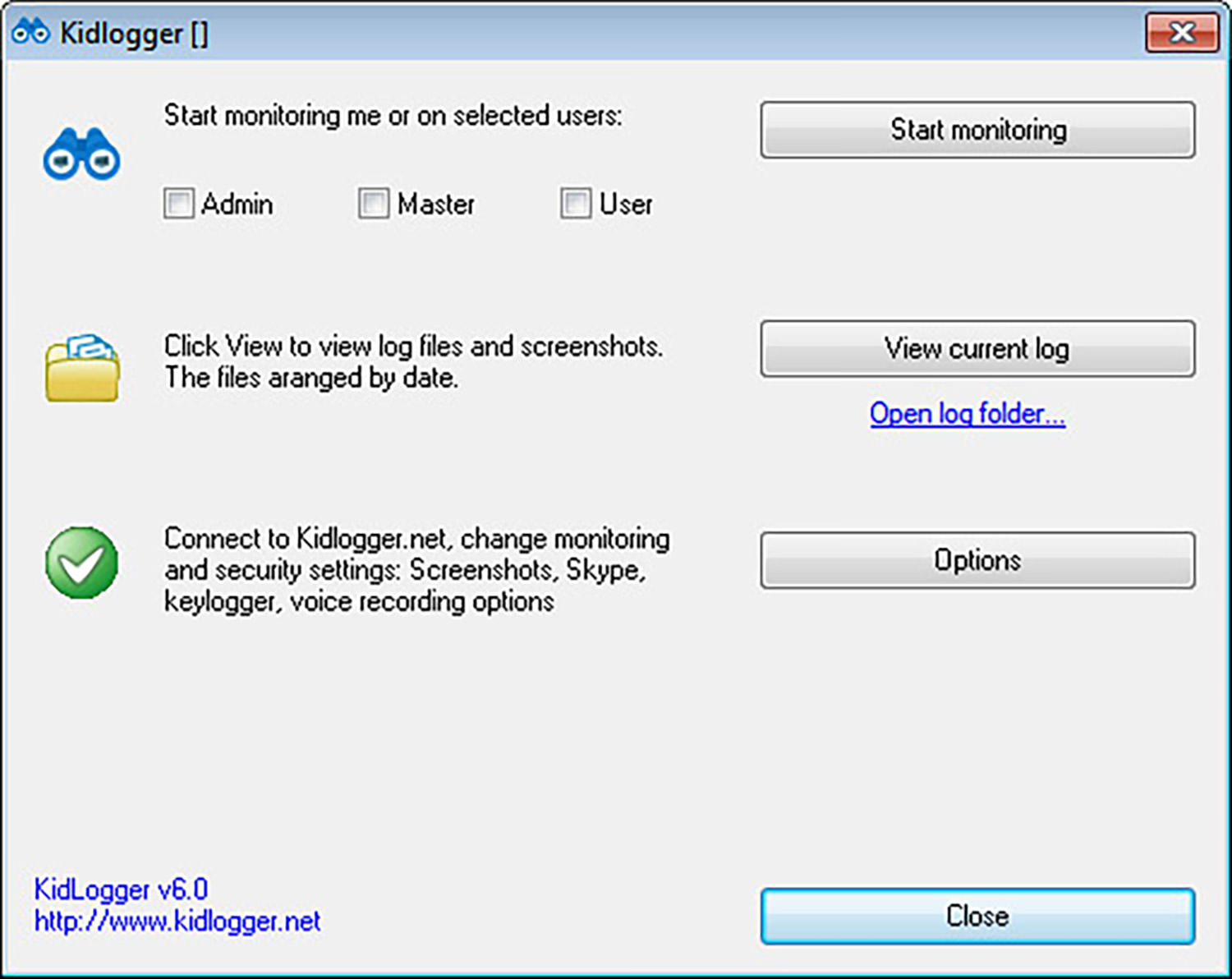
KidLogger is a free parental control software that gives insight into what your kids do on their computers and phones. This app can be used as a web history monitoring tool to check your kid’s online usage, including all the websites they have visited.
Additionally, KidLogger also comes with some helpful features such as tracking, keystroke recording, Skype chat recording, monitoring USB flash drives, CD/DVD media activity, and so on.
KidLogger features:
- Multiple users monitoring support.
- Records all audio and video calls.
- Monitoring USB flash drives and CD/DVD media activity.
- Recording of surrounding sounds into audio files and even keystrokes.
- Launches automatically as the PC starts up.
- Take a photo of a user with the web camera.
3. Mobicip
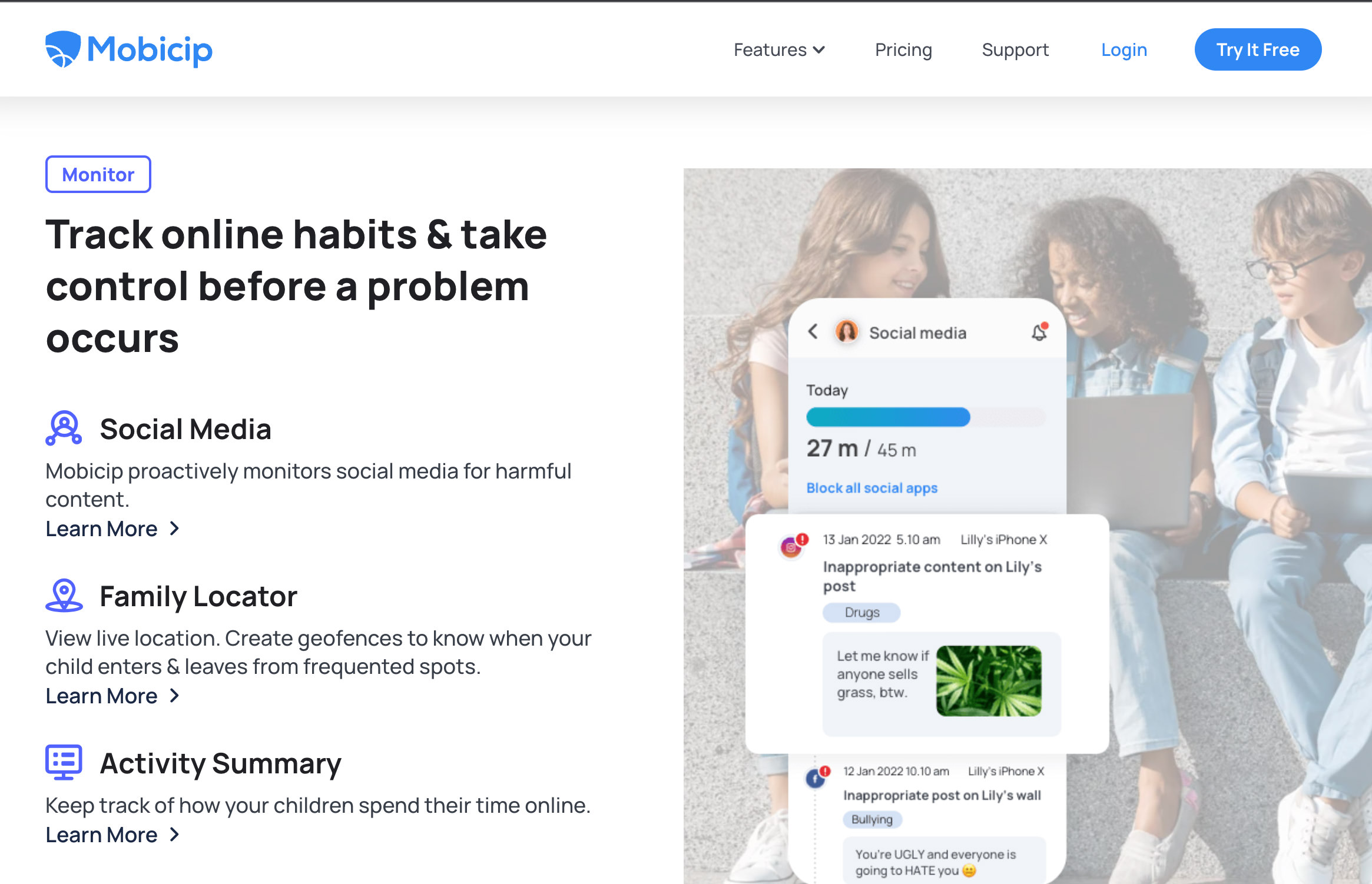
Mobicip is a comprehensive parental control solution that lets you monitor your child’s online activity on smartphones, tablets, and PCs. It contains an app blocker, a location tracker, as well as an Internet filter that works together to keep youngsters of all ages from seeing inappropriate material.
For instance, Mobicip’s location tracker allows parents to keep track of their children’s movements. Within a click, Mobicip provides your child’s most recent location, allowing you to locate a misplaced gadget or confirm that your kids arrived at school on time.
Mobicip’s Internet filter ensures your children visit only age-appropriate websites. Different profiles for different users ensure that every family member has the appropriate set of online restrictions.
Mobicip features:
- Monitor all family devices.
- Allow/block any social media site or app.
- Schedule screen time limits.
- Track family device location.
- Lock family devices instantly with a single click.
- Protect your child’s data and profile.
- Block specific websites.
- Review browsing history.
4. Kaspersky Safe Kids
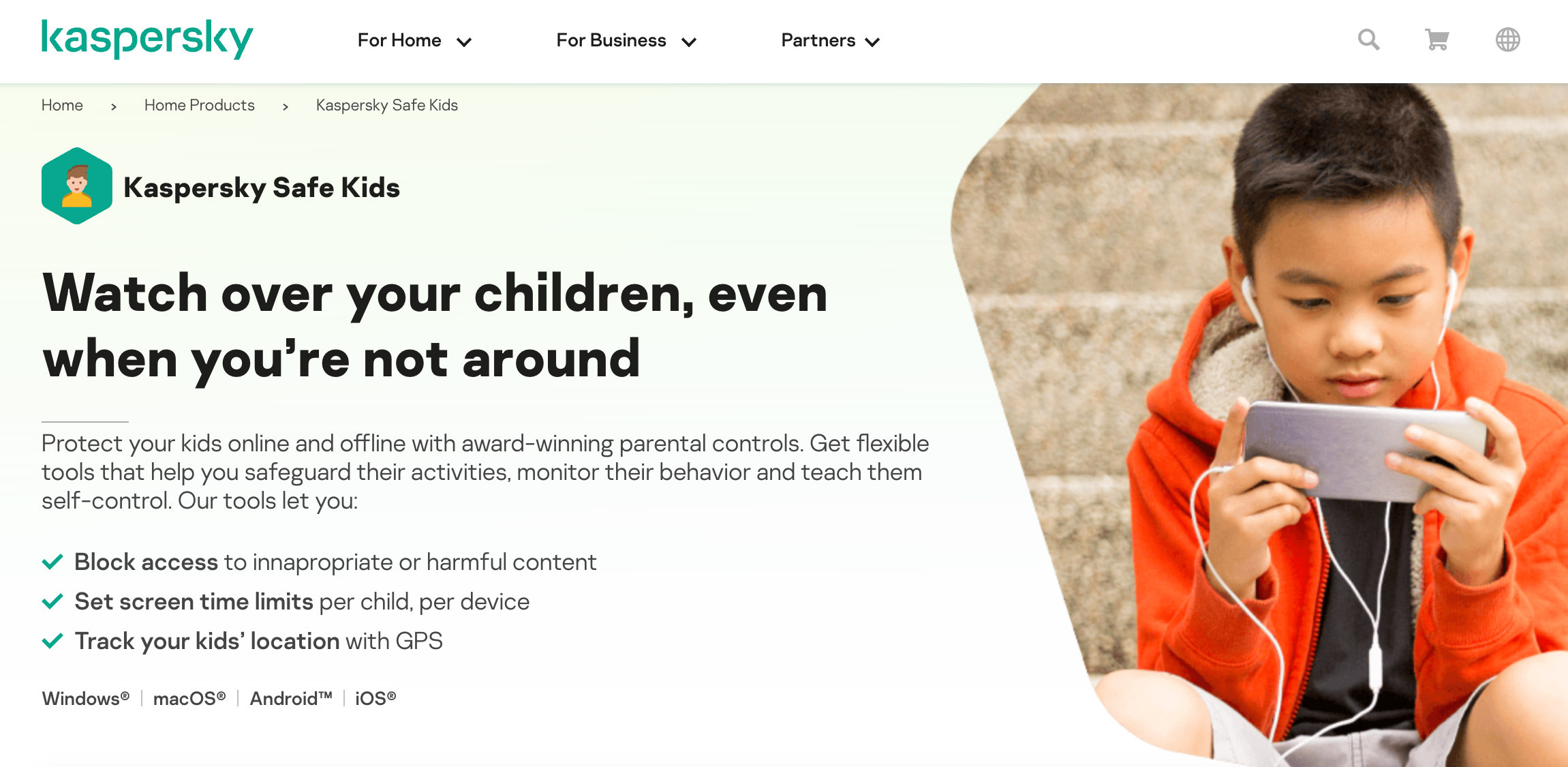
Kaspersky Safe Kids is one of the most effective parental control tools on the market. It enables you to keep an eye on your children even when you’re not home.
The software allows you to restrict access to inappropriate or dangerous content and establish screen time restrictions for each kid (per device).
You can also use the GPS tracking function to define a zone within which your children are expected to stay – and be alerted if they leave it.
On top of that, you can too keep an eye on your young one’s YouTube searches and Internet search histories. This way, you can filter queries for potentially harmful adult subjects such as alcohol, smoking, and gambling.
Kaspersky Safe Kids features:
- GPS tracking.
- Screen-time controls.
- Website and app filters.
- YouTube safe search.
Get Kaspersky Safe Kids for Windows
5. Net Nanny
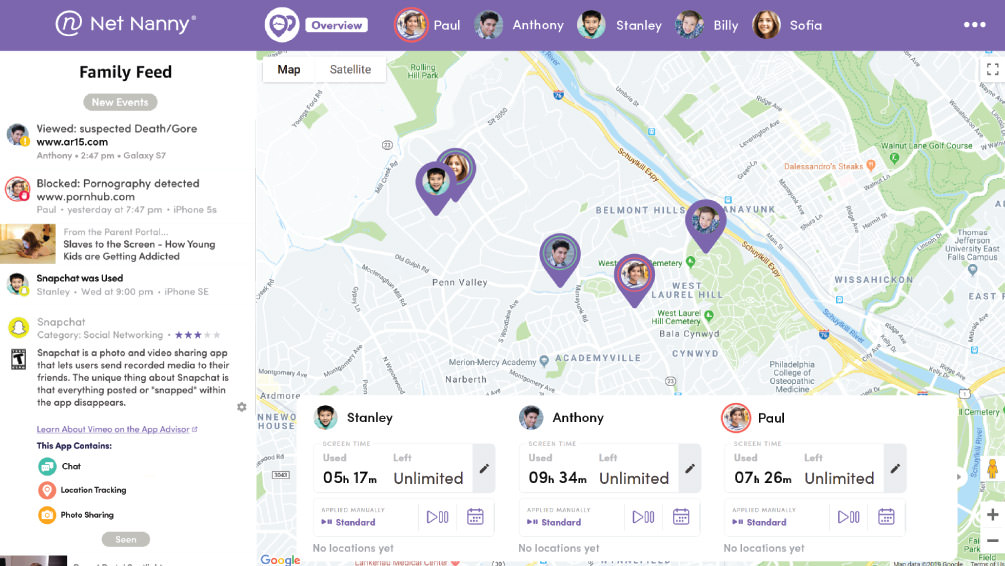
You can keep an eye on your family’s digital habits and protect them from harmful material with Net Nanny. It’s a tool that aids parents in monitoring, restricting, and controlling their family’s internet usage. It can filter adult content in real-time, meaning you can limit what your children see when they see it.
Net Nanny can send reports on your children’s activity, so you always know what they are doing online, even when you’re not around. Besides, you set time limits for computer and internet usage, helping your children understand the value of online habits.
Net Nanny features:
- Blocks adult-content and explicit websites.
- Sends alerts of online activity.
- Helps you manage screen time.
- Offers social media protection.
6. McAfee Safe Family
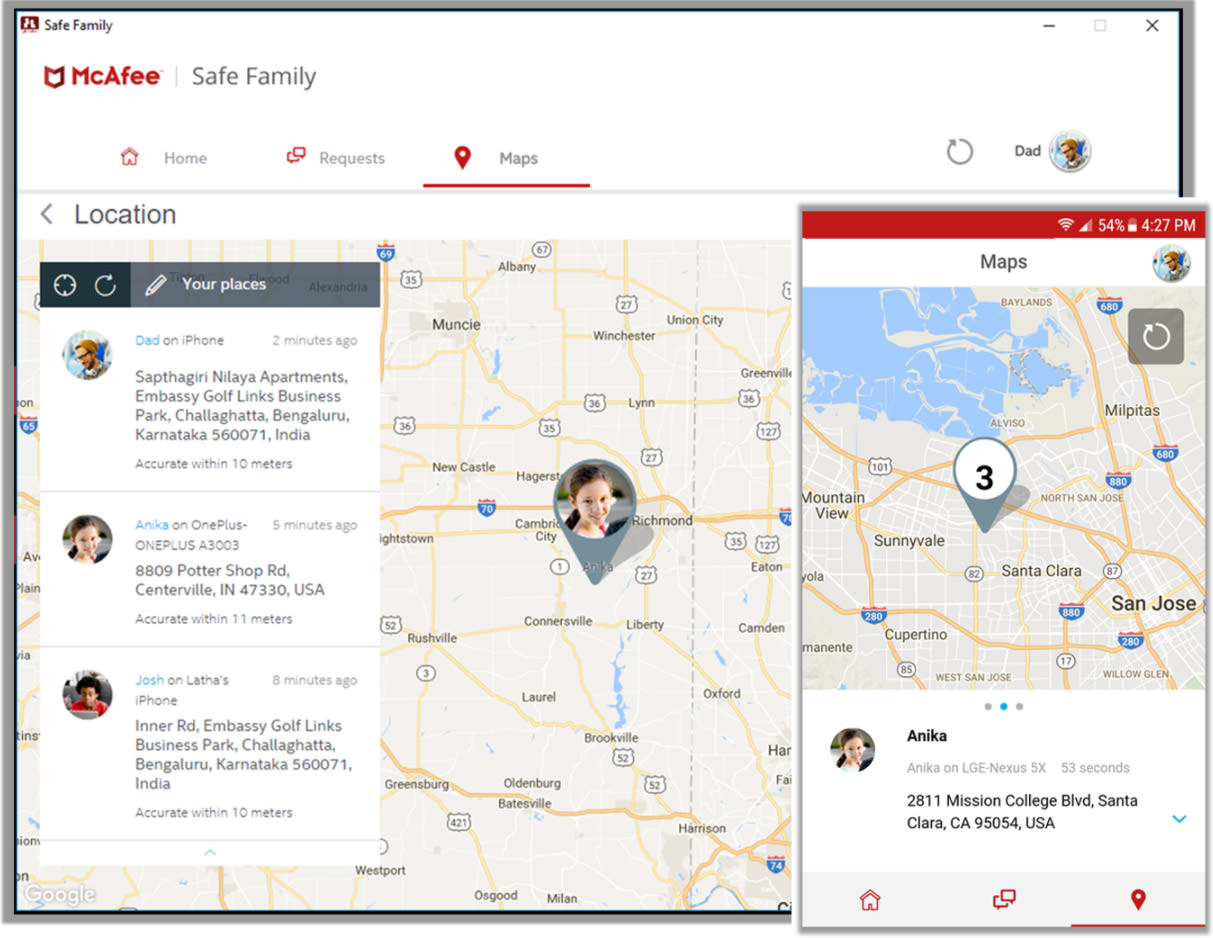
McAfee Safe Family is a great tool for monitoring your children’s activity on the internet. It offers several standard parental control features and can be used by parents with an unlimited number of devices, but its Windows app lacks modern features like speed or macOS compatibility.
Signing up for McAfee Safe Family is easy. Just provide a name, email address, and password to join the program – if you’re adding a new device(s), download their app on Windows, iOS, or Android. Next, create an account before completing some quick setup questions about yourself.
McAfee Safe Family features:
- Protection for your Wi-Fi network via firewall.
- Anti-phishing protection.
- VPN facility.
- Optimization of performance.
- Password manager.
Get McAfee Safe Family for Windows
7. Bark
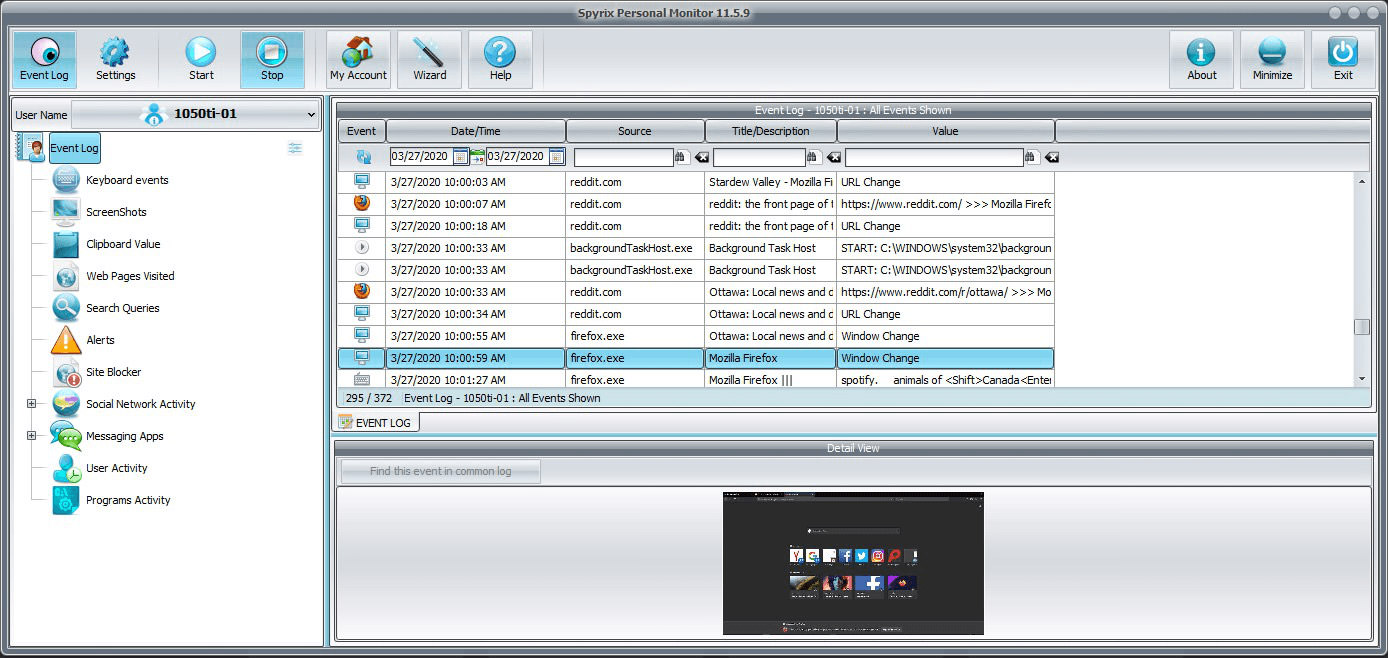
The Bark platform is the only one of its kind to monitor text messages, YouTube videos, and emails as well. With an affordable price tag with award-winning features, you can rest easy knowing your kids are safe from potential dangers,
Bark has an automated monitor that notifies you when your kids engage in conversations or view inappropriate content. You can then easily address any potential issues without having to go through much trouble.
Bark, in collaboration with child psychologists, youth advisors, digital media specialists, and law enforcement personnel, offers a scientifically proven strategy for safeguarding families against cyberbullying, internet predators, and sextortion. It’s all part of Bark’s mission to be the world’s most trusted safety partner for people who care about their children online.
Bark features:
- Social media monitoring and applying web filters.
- Text and email monitoring.
- Screen schedule.
- Parental alerts.
8. FamiSafe
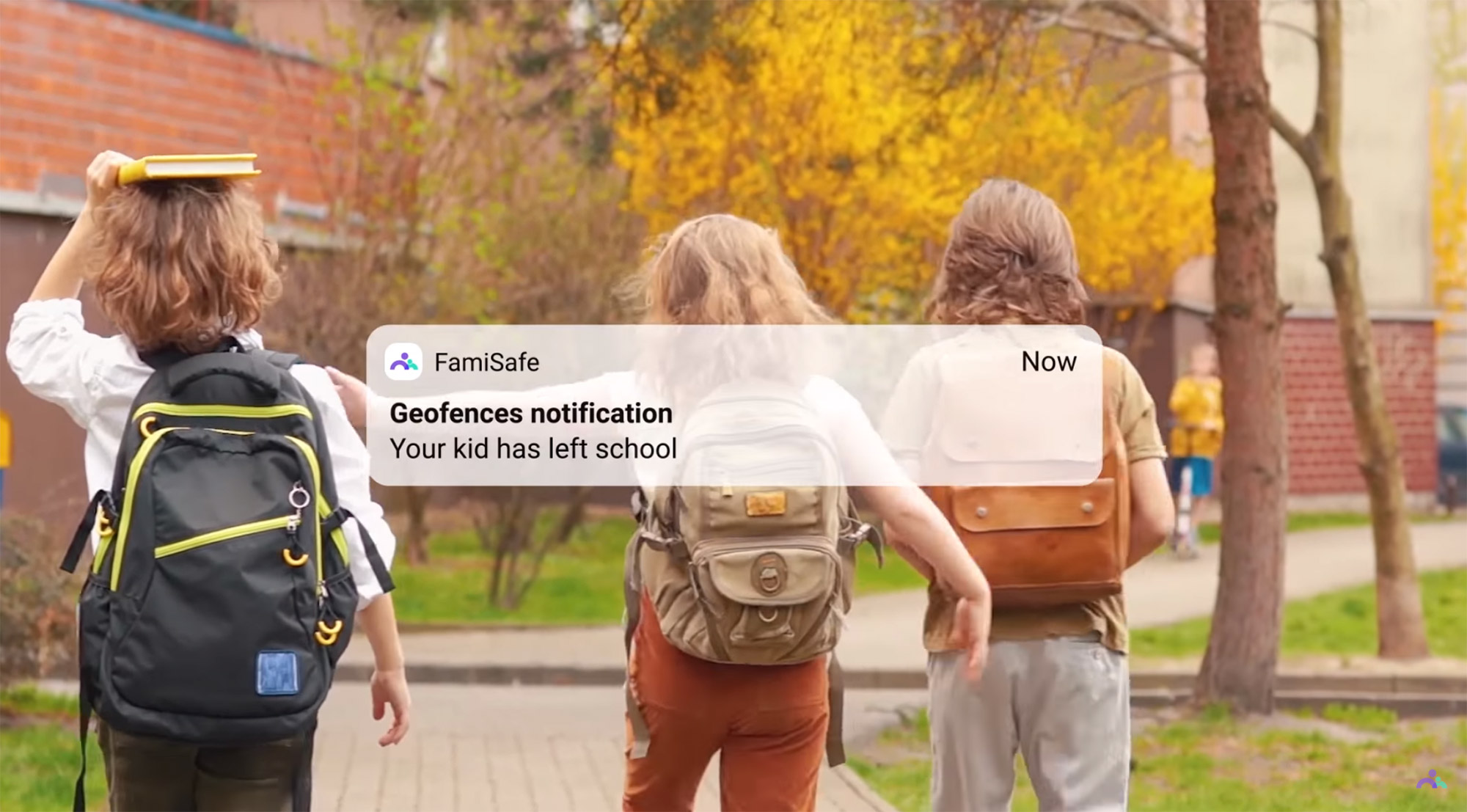
FamiSafe is one of the market’s most reliable and feature-rich parental control apps. It enables you to keep track of your kids’ online and offline activities and keep them safe from the dangerous aspects of the internet.
It is also really easy to install and use this app. Just register yourself as a parent, install the app on your phone and on your child’s device, and that’s it. Now, just connect to see your kid’s activities through a comprehensive dashboard.
With FamiSafe, you can also set limits on screen time, track your child’s geo-location, and apply web filters that notify you when an inappropriate website opens.
FamiSafe features:
- Real-time location tracking.
- Monitor text and social media messages.
- Set time schedule for screen usage.
- Apply filters to block inappropriate websites.
9. Spyrix Personal Monitor
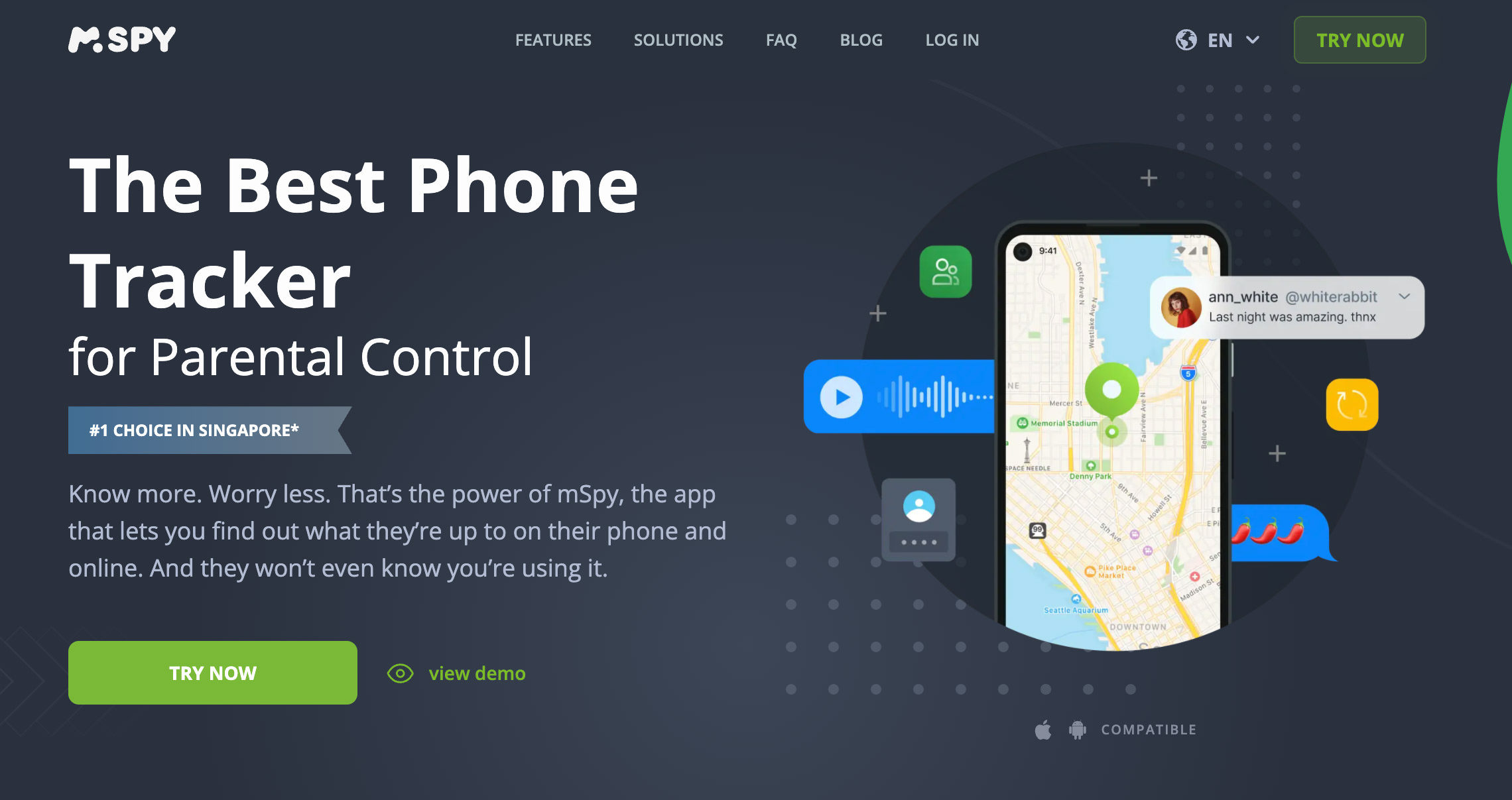
Spyrix personal monitor is a parental control software that offers special features to help you monitor all kinds of activities of your kids online and offline.
Apart from restricting access to inappropriate content, it protects your PC from malware that may cause your computer to act unpredictably. On the other side, Spyrix Personal Monitor is effective because it has a keylogger that tracks all your kids’ online activities like emails, chats, and many others.
Spyrix Personal Monitor features:
- Remote monitoring via secure web account.
- Get screenshots of all kinds of activity done on the target device.
- Easy remote uninstallation.
- Search engine monitoring.
- Screen and webcam recording.
Get Spyrix Personal Monitor for Windows
10. Windows Family Safety
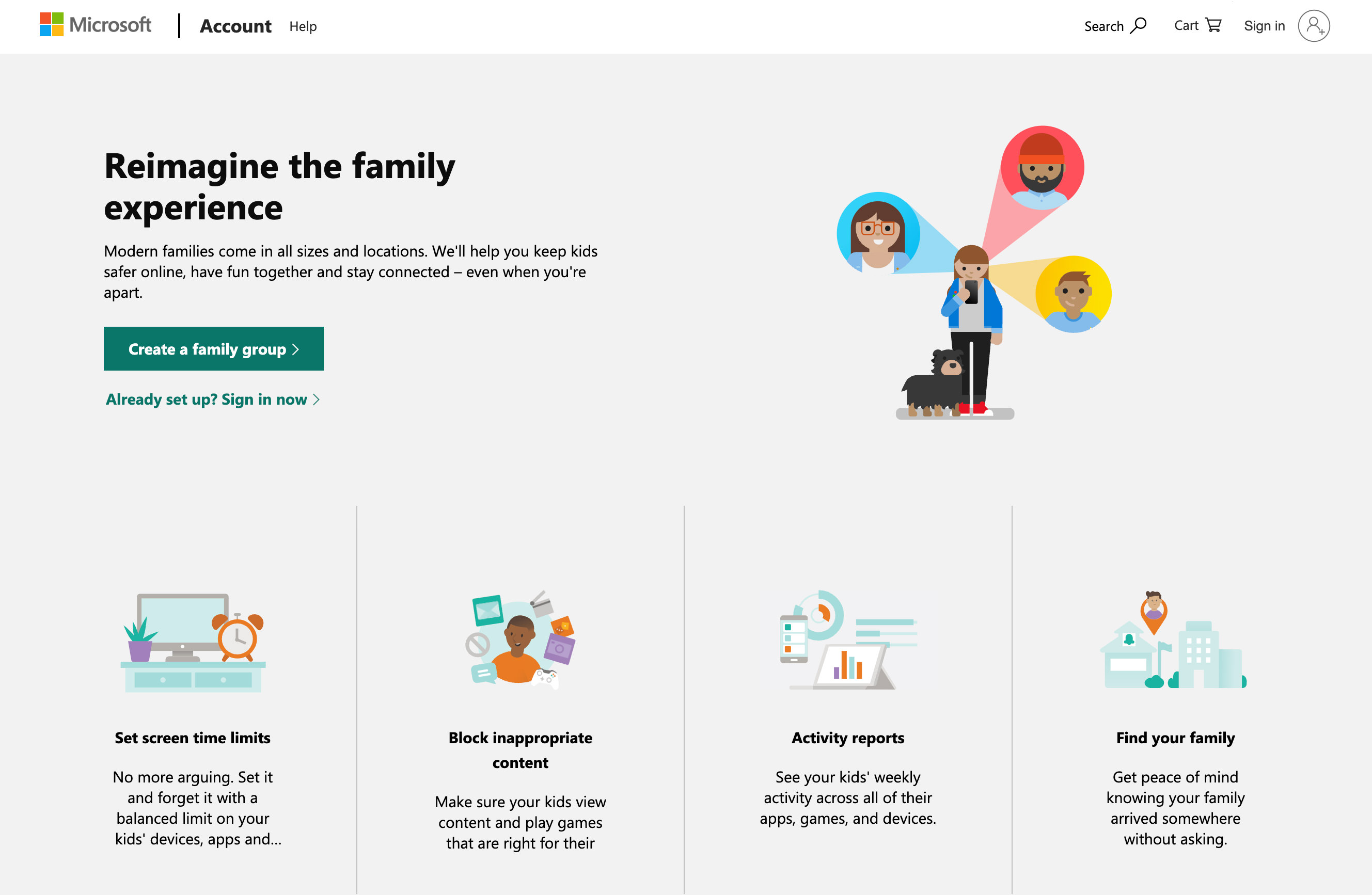
The Windows Family Safety app helps you keep your children safe when they’re browsing online and keeps them connected to you even if you aren’t around.
Now available as a free download for PC, the tool allows you to safeguard your children no matter where they go. With features like screen time restrictions, the capacity to track your kids’ online activity, and a mechanism to restrict social media connections, Windows Family Safety makes it easy to balance a child’s safety in a connected world.
Windows Family Safety features:
- Get screen time and online usage activity logs.
- Receive weekly email activity summary reports.
- Apply Microsoft Edge web filters for family-friendly browsing.
- Disallow inappropriate apps and games.
- GPS tracker to locate your family.
- Track and save frequently visited locations.
Get Windows Family Safety for Windows
Final Thoughts
In conclusion, most parents today use technology in some form or another when raising children. However, it can get a bit risky if their activities are left unattended.
This list is a great starting point for those looking to control their kids’ digital footprint. From blocking sites and securing apps, these ten parental control tools will help you find the one that works best with your needs.