Mind-Map Your Way Through Tasks and Projects With Droptask
Task managing/project management is necessary to give a clear view of your or your team’s schedule. There are many web tools for task management out in the web but most of them have very plain user interfaces, which is why we are going to feature a fun one in this post.
DropTask is a web tool for task management which changes the way you manage your tasks. Leaving behind the normal user interface that task management apps have, DropTask has replaced it with a mind mapping style and colorful user interface.
Top Project Planning Tools Every Freelancer Should Know
Boost your project success with these top-rated tools. Ideal for freelancers and small businesses aiming for efficient project... Read more
Organized Your Task & Projects
To start, browse over to DropTask. You can sign up for a new account, or simply connect it with your Facebook or Google account. You need an account to be able to use DropTask.
With DropTask, users can create individual tasks and set a specific color for it. Instead of having normal boxes for tasks, DropTask displays the task in a more visual way.
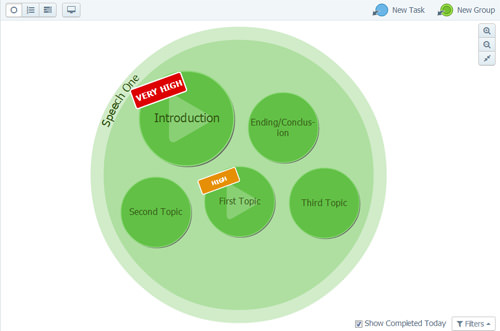
Task Labelling
For each created task, users can set the status of the task to ‘not started’, ‘in progress’, ‘hold on’ or ‘completed’. You can do the same for priorities: ‘very high’, ‘high’ or none. The label comes in different colors which allow users to quickly detect which task needs more attention.
The tasks can also be made larger or smaller by changing the effort settlings to large, medium or small. The higher the effort, the bigger the task’s circle.
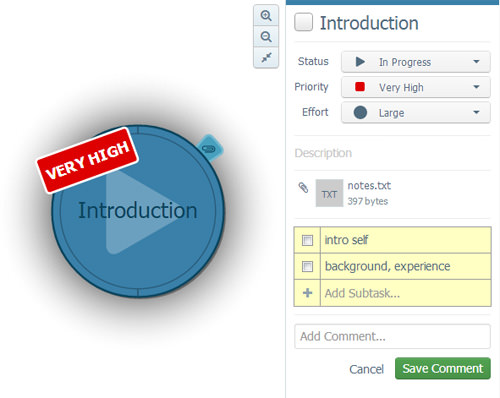
Users can also add a sub-task under the main task for reminder purposes. With DropTask you can attach multiple files on the chosen task. The files can be chosen from the computer or you can choose the files from your Dropbox or Google Drive account.
And for each task you can set the task due date.
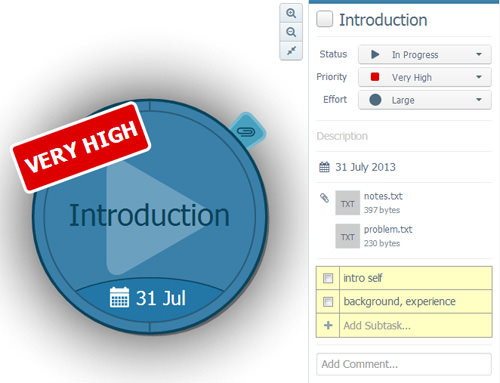
Other than individual tasks, users can also create groups for the tasks. Like creating individual tasks, users can set a specific color to represent the group. If there are any individual tasks that belong in the group, you can simply drag the individual task into the group circle.
When an individual task is placed under a group, the task color will follow the group color.
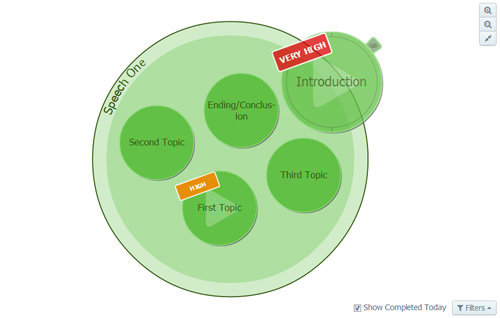
Collaborate
Users can invite collaborators to join the current task or project. By sending an email invitation the receiver would need to register for an account on DropTask to be able to join the project.
When the person accepts the invitation you can assign them to the task by dragging their name to the task.
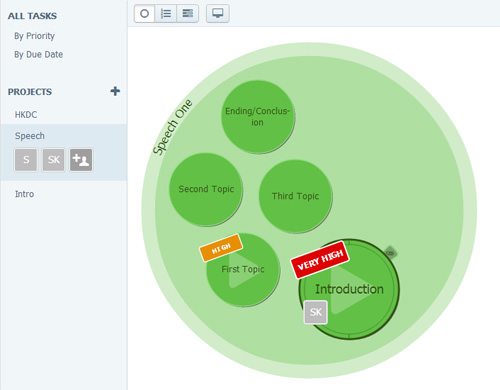
On the right bar, participants can leave their comments or browse through the task timeline. The timeline displays all the changes that have been made onto the tasks.
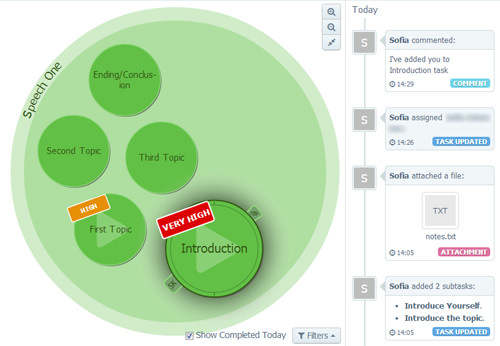
Viewing Option
There are three different ways to view your projects:
Group view displays only the group with the tasks in it.

List view displays the tasks according to its priority level.
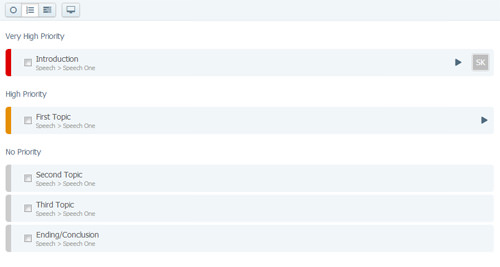
And lastly, Activity view displays all the changes that have been made. If you want a more detailed view you can choose to view only comments, attachments or completed tasks.
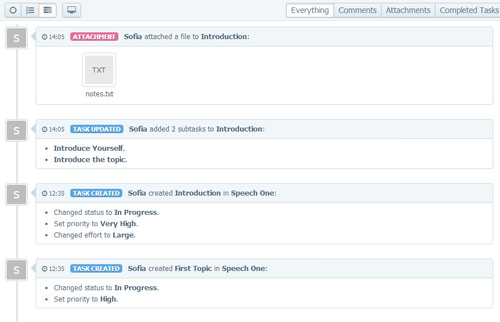
Conclusion
DropTask is a fun way to manage your task and projects. It is easy to understand the current tasks as DropTask adapts the visual way of displaying the task and projects instead of having the common checked box style. And with the collaboration feature it is easy to invite team members into a project.
It would have been better if there is a smartphone app for it so that users can access it from their smartphone. Hopefully this will be added soon.