How to Claim Warranty and Replacement for Western Digital Products
Western Digital (WD) makes some of the most incredible products in the market and that’s why so many of us have at least one WD product in use. However, do you know that if your WD product faces an issue, you can claim its warranty or replacement?
I recently faced a situation with my WD hard disk that had a bad sector for which I claimed for replacement and did it all online with a breeze. And so, in this post, I am going to share with you my experience as how to claim warranty for your WD products.
Read Also: How to Delete Your Alibaba Account
Check your product’s warranty status
Before you tread on to claiming your warranty, first check if it still has one. To do so you can go to this link, enter your product details, hit the submit button and check your product’s warranty status.
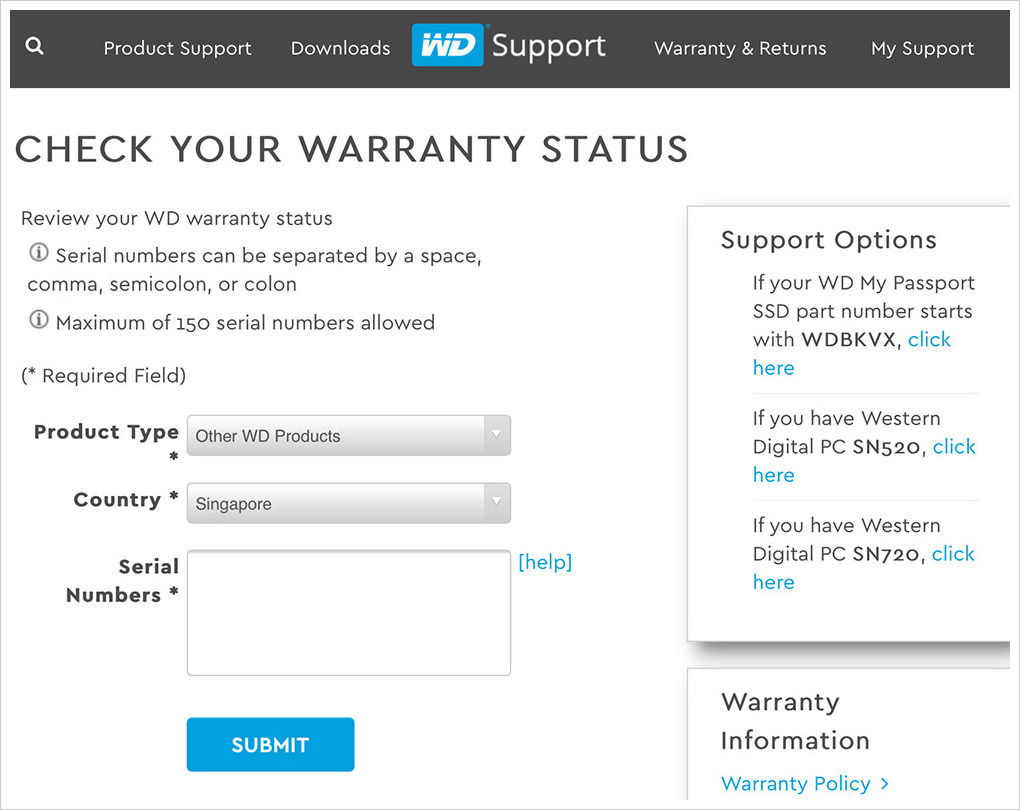
If your product is still under warranty, it will display “In Limited Warranty” under Status.
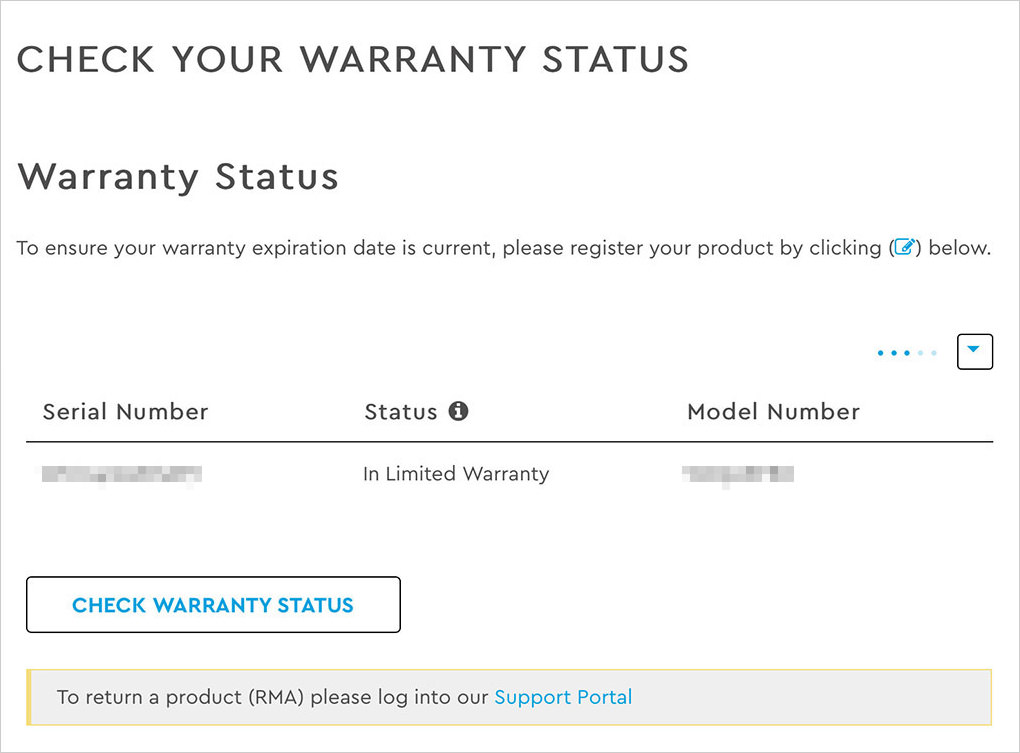
Once you ensure that your product is still under warranty you can go ahead with the second step i.e. claim the warranty replacement.
Claim for warranty replacement
The process to claim the warranty replacement of your WD product is pretty straightforward. All you have to do is:
- Go to WD support portal and sign in or register an account if you don’t have one.
- Next, register your product if you haven’t done so when you first purchased it.
- Once your product is registered, go to WD Product Support and under RMA click “create”.
- The product that you registered will appear here. Click on “Create an RMA” for the product you want to file for replacement.
- Next, enter the reason for replacement and click Continue.
- Now enter the shipping address and other particulars and click Continue again.
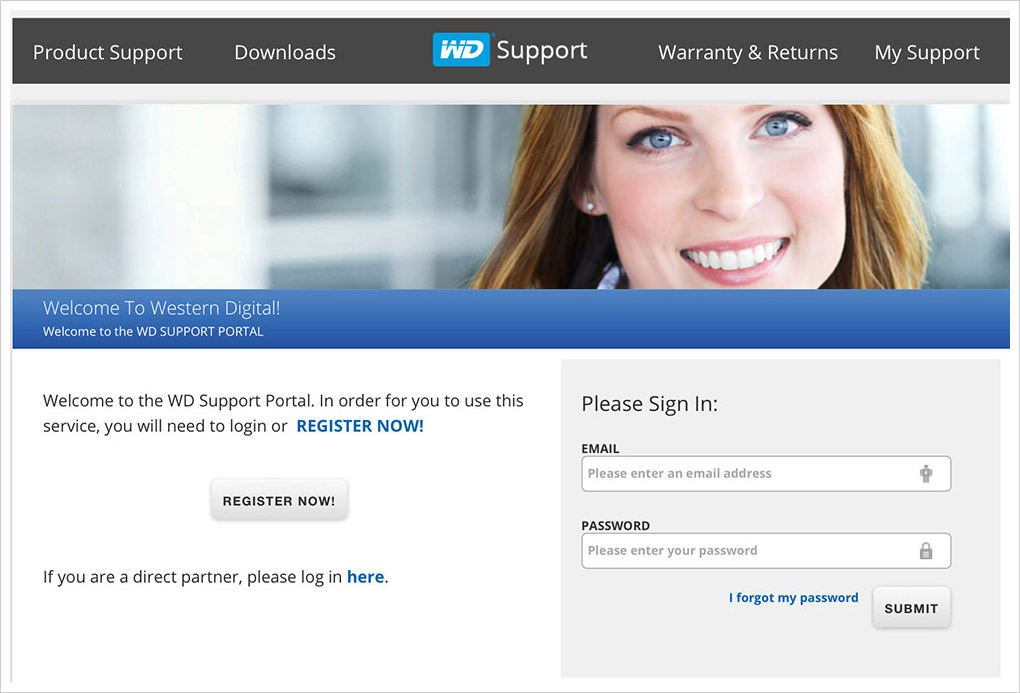
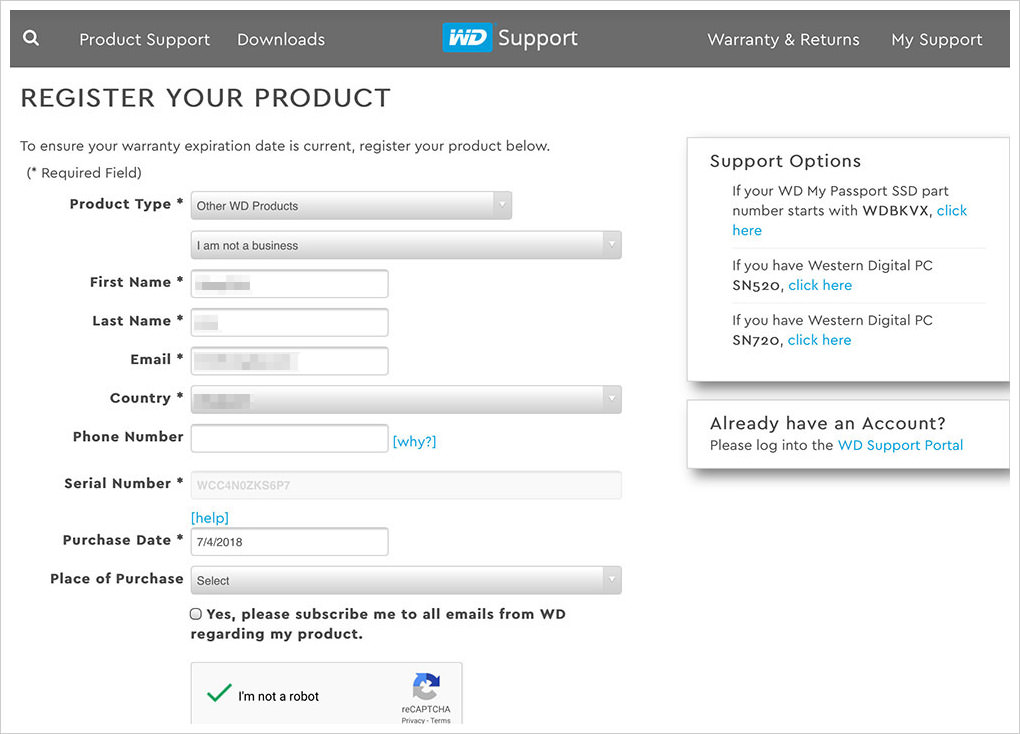
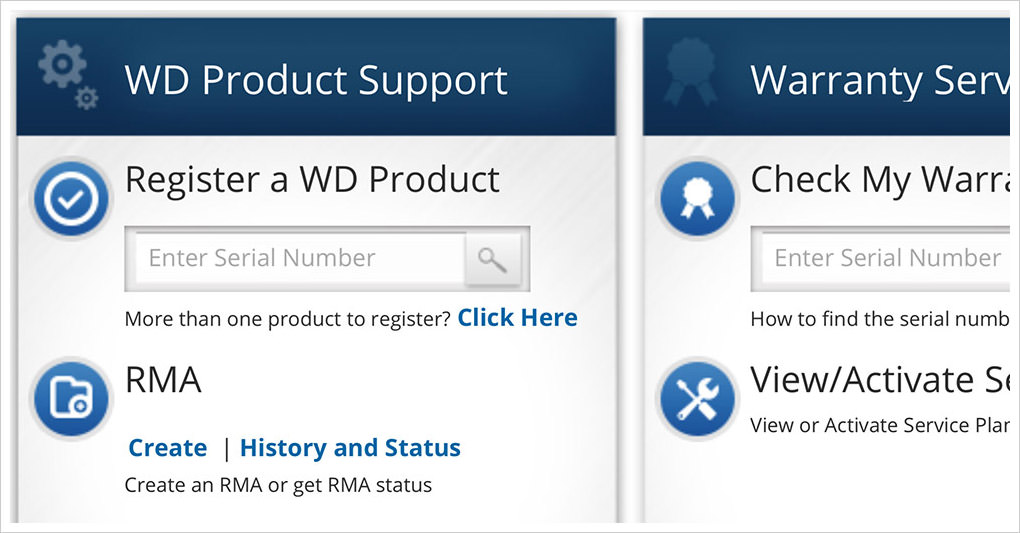

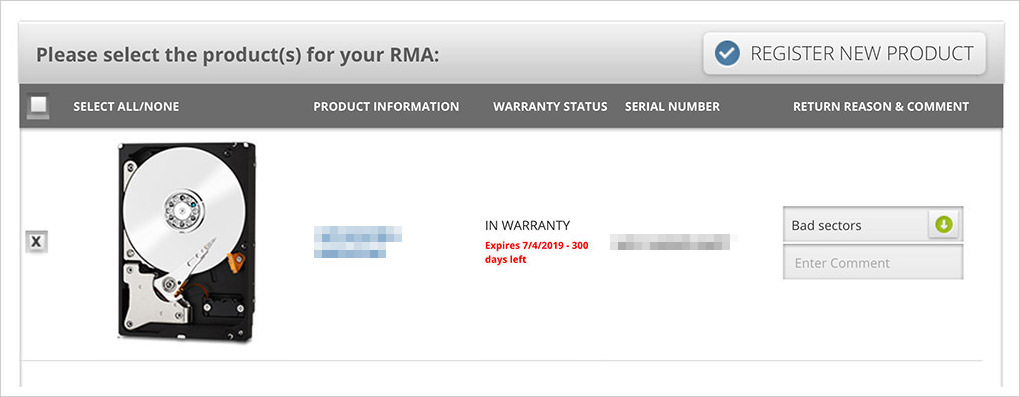
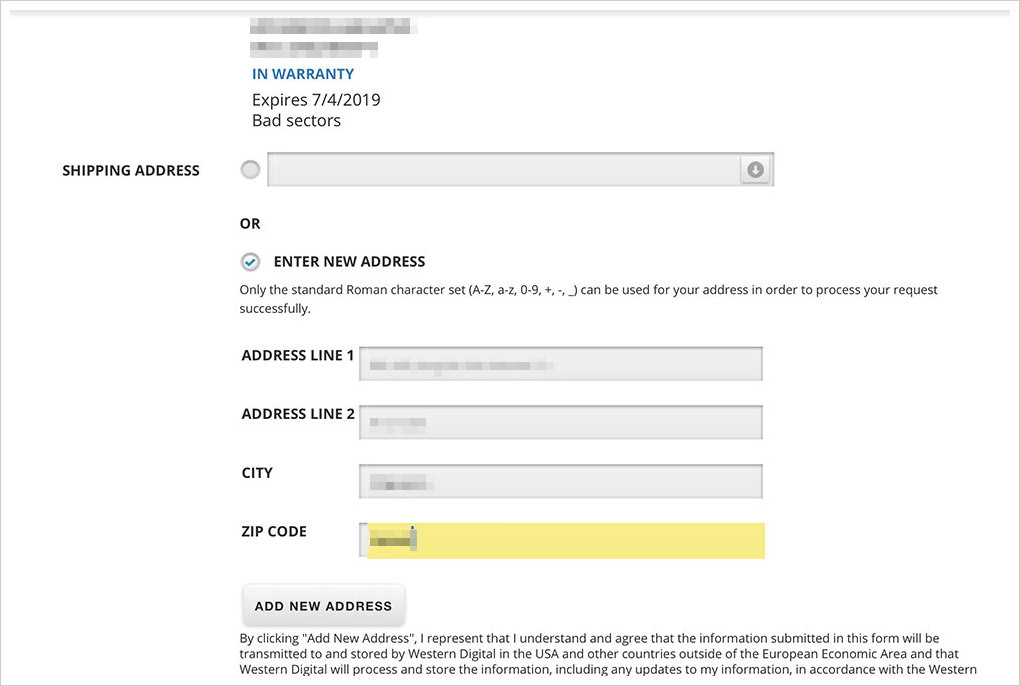
That’s it, if you see a pop-up message like the following image, that means you’ve successfully filed for a replacement for your WD product.
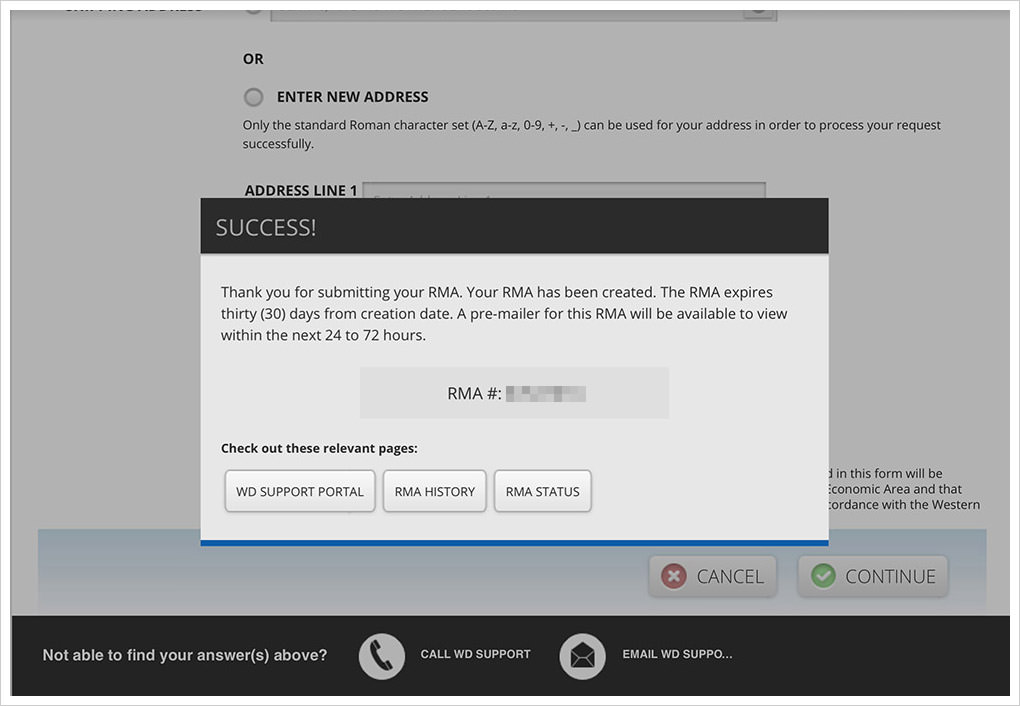
Send your product in
If you’ve successfully followed through the above-mentioned steps to file for replacement, your RMA will also be sent to you via email.
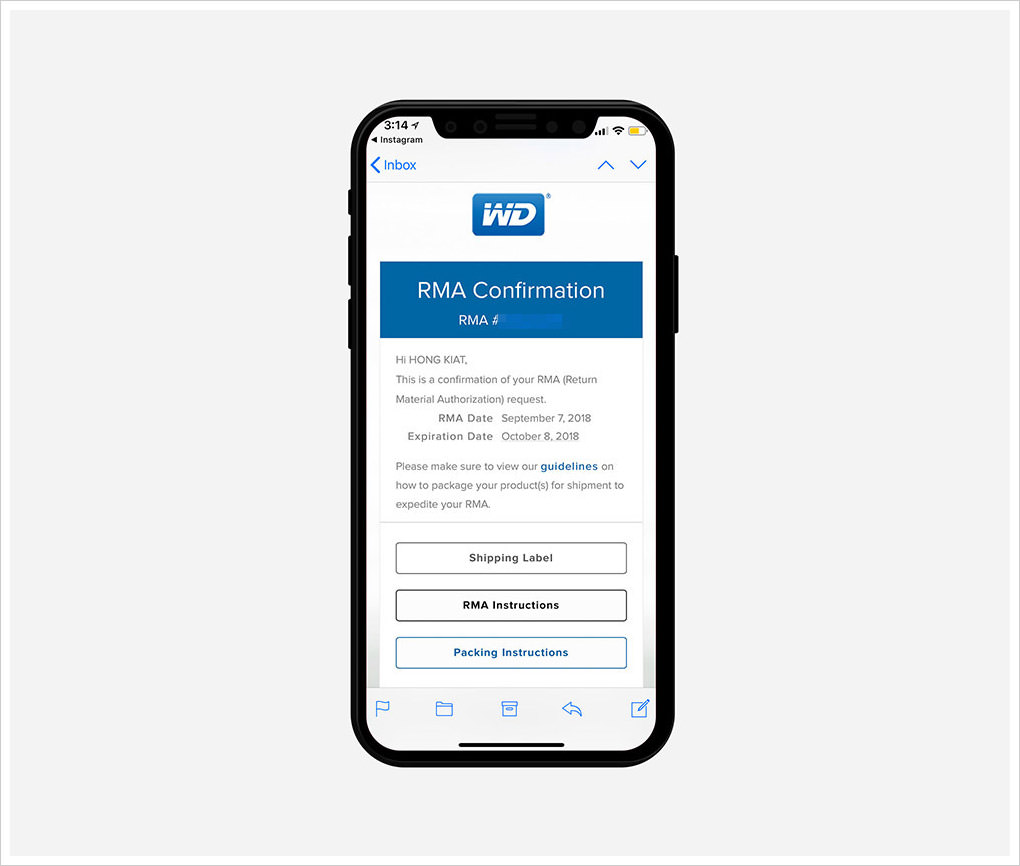
Once you get the RMA number the next step is to send your product in.
Now the method of sending the defected product depends on where you are located. You can either print and fill up the form provided and ship your product back to Western Digital, or you can bring the defected product personally to one of their local offices.
If you choose the former, your product’s replacement will be sent to you once the defected product has been received and processed by WD. Do check the RMA Status page to keep yourself updated on the progress. If you choose the latter option, your replacement product will be given to you right on the spot.