Google Handwrite: How to Scribble Your Searches on Touch Devices
Note: This post was first published on July 27, 2012.
Searching on a smartphone using Google Search is incredibly versatile. You can search by typing, voice dictation, or even by image. Now, Google has introduced an innovative new way to search: handwriting.
Recently, Google launched a feature called Google Handwrite. This feature allows you to write your search queries directly on the screen of your smartphone, and Google will convert your handwriting into text for searching.
How to Activate Google Handwrite
By default, Google Handwrite is turned off. To enable it, you will need to adjust your settings in Google’s mobile search.
- Start by visiting Google on your mobile web browser and logging in. Then, scroll down to the bottom of the page and tap Settings.
- In the "Handwrite" section, tap on Enable to activate the feature. After enabling, scroll down and tap Save to apply the changes. That’s all there is to it.
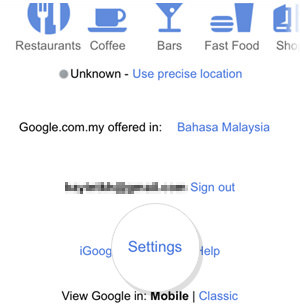
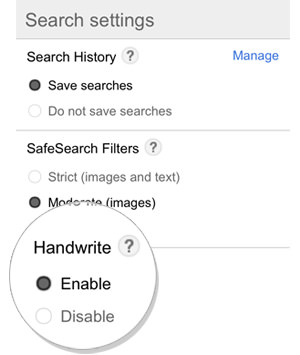
How to Use Google Handwrite
Once you have activated Google Handwrite, you can start using it for your searches. You might need to refresh the Google page initially to begin.
- Look for the Google Handwrite icon at the lower right-hand corner of your smartphone screen.
- Tap the icon to start writing your search keyword anywhere on the screen.
- Your handwritten text will be automatically converted into typeface in the Google search box. To delete a letter, simply tap the backspace icon.
- To submit your query, tap on an autocomplete suggestion or the search button. You can also click the arrow on the right to add the keyword to your query.
- To begin a new handwrite search, simply tap the "X" in the Google search box.
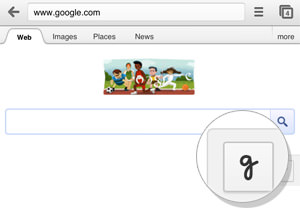

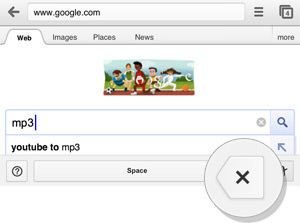
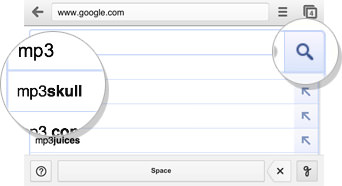
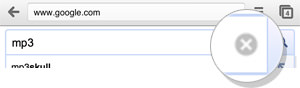
Helpful Tips for Using Google Handwrite
Enhance your Google Handwrite experience with these practical tips:
- Google Handwrite is more accurate with print writing than cursive.
- It supports various symbols including + @ # $ % { } [ ].
- For clarity, write the number one in serif form [ 1 ] and zero with a strikethrough [ Ø ].
- You can write queries over multiple lines if needed.
- To toggle between the keypad and handwrite mode, simply tap the search box.
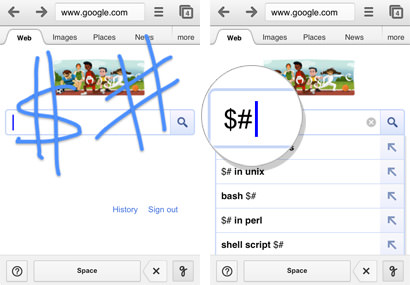
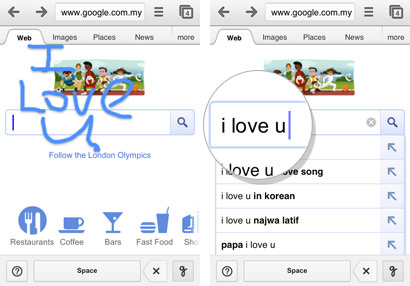
Conclusion
Google Handwrite is compatible with iOS5+ devices, Android 2.3+ phones, and Android 4.0+ tablets. It supports 27 languages. For a convenient experience, try using Google Handwrite with your thumb while holding your phone in the same hand – it’s quite practical!