How to Choose Between Dual Booting and Virtual Machine
Many PCs sold today come with just one operating system. But sometimes, you might want to run multiple OSs, especially if you’re a developer creating tools or apps for various platforms. You’ll then need to switch between these OSs to test your work.
When faced with this situation, you have two main options: dual booting or using a virtual machine. Both approaches have their advantages and drawbacks. To make an informed choice, you should understand both in-depth. This article sheds light on dual booting versus virtual machine, helping you decide the best fit for your needs.
Read Also: How to Install Windows on Your Mac (When All Else Fails)
Dual Booting Explained
Dual booting refers to the process of installing another operating system on the same hard drive or an external one connected to your PC. Since two operating systems can’t operate on one partition, you must create a partition first. Then, you can use a bootable USB drive to install the secondary OS.
The two operating systems won’t run at the same time. To use the other OS, you’ll have to restart the PC and choose the desired operating system from the OS menu.
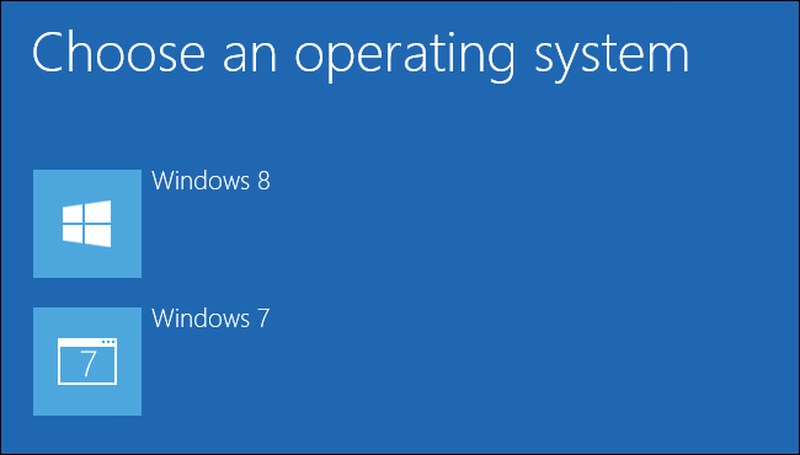
The Pros of Dual Booting
The primary advantage of dual booting over virtualization is complete access to all PC resources. Whichever OS you’re on will have full access to the PC’s resources since no other system is running. This makes it ideal for running resource-intensive applications like games or video editing tools.
The Cons of Dual Booting
While dual booting has its benefits, it comes with several significant downsides. Here are some of the main ones:
1. Restarting to Switch OSs
To change between the operating systems, a restart is mandatory. This 2-3 minute delay might seem trivial, but it can be cumbersome if you frequently switch apps.
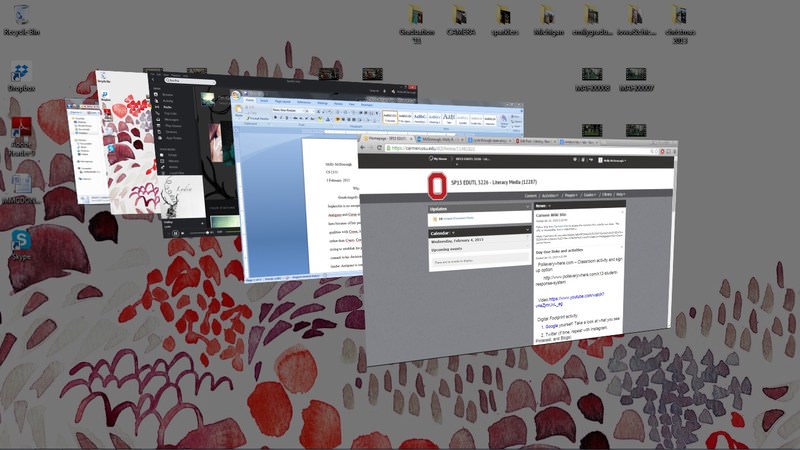
2. Complex Setup Process
Setting up dual booting can be more intricate compared to a virtual machine. You have to partition the drive and install the OS via a bootable device. Furthermore, potential errors or conflicts could arise during the new OS installation, making the process riskier.
3. Security Concerns
In a dual-boot configuration, if one OS encounters an issue, it might impact the entire system. This risk increases if you’re dual booting with similar OSs, like Windows 7 and Windows 10. A malware attack could jeopardize all data on the PC, encompassing the other OS’s data. Though such situations are infrequent, they can occur. So, avoid dual booting merely to experiment with a new OS.
Read Also: 3 Free Cloud Operating Systems to Try
Understanding Virtual Machines
A virtual machine provides a specific virtual environment within an OS, enabling another OS to run inside it. This means you can run two or more operating systems concurrently without conflicts. To begin, you only need a reliable virtualization software, such as VirtualBox or Parallels, along with the ISO file of the OS you wish to install.
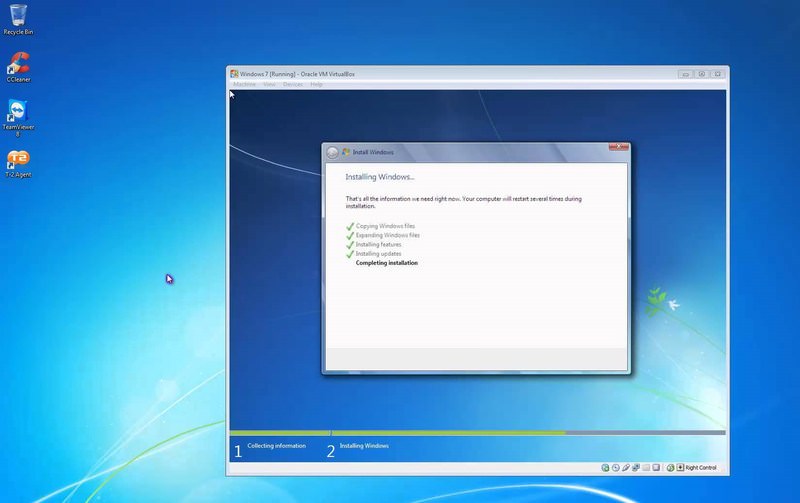
Most virtualization software provides a straightforward wizard to guide you through the OS installation process and resource allocation. All data from the new OS can be stored in a distinct file on the same partition.
The Pros of Virtual Machines
Virtual machines offer numerous benefits. Here are some key ones:
1. Seamless OS Switching
With a virtual machine acting as another window in your primary OS, you can effortlessly toggle between multiple operating systems. This is ideal for working across various OSs at the same time.
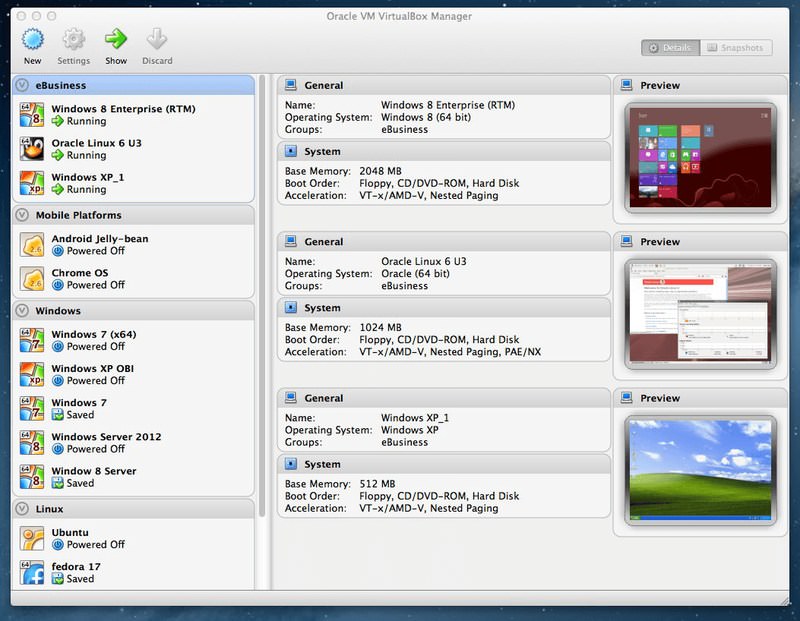
2. Simplified Setup
As mentioned earlier, you only need virtualization software and the OS ISO file to start. Moreover, you can create multiple profiles to install different OSs.
3. Enhanced Security
Anything that transpires within the virtual machine stays there. Even if the virtual machine’s OS faces issues or gets compromised, your primary OS remains unaffected.
4. Easy Resets
If something goes wrong, you can delete the profile or revert to an earlier snapshot. This is far simpler than the cumbersome process associated with dual booting, which involves safely formatting the OS and starting over.
5. Portability
Since a virtual machine stores the OS’s data and settings in a single file, it’s easy to transfer to another PC or OS. Most virtual machine tools also offer OS transfer utilities.
The Cons of Virtual Machines
Operating systems in a virtual machine don’t access all system resources directly. As the virtual machine operates within the host OS, they share system resources.
Consequently, both OSs might not leverage the full potential of hardware resources like RAM, CPU, and GPU. The situation becomes even trickier with multiple OSs in a virtual machine.
Low-end computers might experience lag when running a virtual machine. Even powerful PCs may struggle to handle resource-intensive tasks like video gaming or media production within a virtual machine. If you’re keen on using multiple OSs for high-demand applications, a virtual machine might not meet your expectations.
Choosing Between Dual Booting and Virutal Machine
Choosing between dual booting and virtualization can be a dilemma. Your decision largely hinges on why you need multiple operating systems. Let’s delve into specific scenarios where one might be more suitable than the other:
Reasons to Opt for Dual Booting
- If you intend to make the secondary OS a fundamental part of your PC, dual booting is apt. Consider that removing an OS from a dual-boot setup can be challenging, so be prepared for a long-term commitment.
- If both operating systems have the same file system, then data will be accessible to both. This has its pros and cons. You can run apps installed in one OS in the other without reinstallation. However, managing separate OS data can be tricky since it’s intertwined. A malware in one OS might compromise the other as well.
- For those wanting to use resource-intensive applications in the secondary OS, dual booting is ideal. Every OS will utilize the complete PC resources, like RAM, GPU, and CPU. For instance, Linux users needing to use software like Photoshop, which isn’t available on Linux, can dual boot Windows to ensure optimal performance.
Why Consider Virtualization?
- Many turn to virtual machines for short-term tasks or experimentation. This isn’t to say you can’t maintain an OS long-term in a virtual setup, but it’s more convenient for transient uses. For instance, testing a preview build of Windows 10 is simpler in a virtual machine due to easier installation and disposal processes.
- Since the host and virtual machine OSs operate simultaneously, it’s advantageous if you need both OSs concurrently. Besides running distinct apps in each OS, you can also transfer data between them as they share a common clipboard.
- If you fancy exploring different OS versions, especially Linux distributions, virtual machines provide an excellent platform.
- Virtualization is the top choice if you’re not planning to run graphics-heavy programs.
Read Also: 8 Operating Systems You Should Know
Concluding Thoughts
Dual booting resonates with power users seeking a long-term solution. For most other scenarios, virtual machines are more convenient, providing exceptional flexibility and safety features. The sole limitation of virtual machines, i.e., not leveraging full hardware capabilities, can sometimes make dual booting more attractive.
Personally, I dual boot Windows 7 and Windows 11 on my testing device. Since it’s a basic machine, running both OSs in a virtual machine for even basic tasks like web browsing is challenging.
For the average user eyeing a permanent dual-OS setup, dual booting is typically the better route. However, for tech enthusiasts keen on exploration, virtual machines offer unparalleled versatility.