How to Download Instagram Videos (Tools and Tips)
We’ve probably all been there – browsing social media, coming across an interesting or funny video, and wanting to instantly download it to share with our close group of friends or family.
But how do you download them?
In this post, we will explore exactly that – how to download an Instagram video. I’ll feature several apps and methods, and to make it easier to digest, I’ve separated the ways to download Instagram videos into the following sections:
- Desktop apps
- Using online tools
- Mobile apps
- Getting them directly from the source code
Disclaimer: The methods shown below are for educational purposes and to demonstrate how it can be done. Downloading Instagram videos, modifying them, or distributing them as your own is against the law. Ensure you download videos only for personal use. We will not be held accountable for any legal repercussions you may face.
Download Instagram Videos with Desktop Apps
VideoHunter
Compatible With: Windows, Mac, Android.
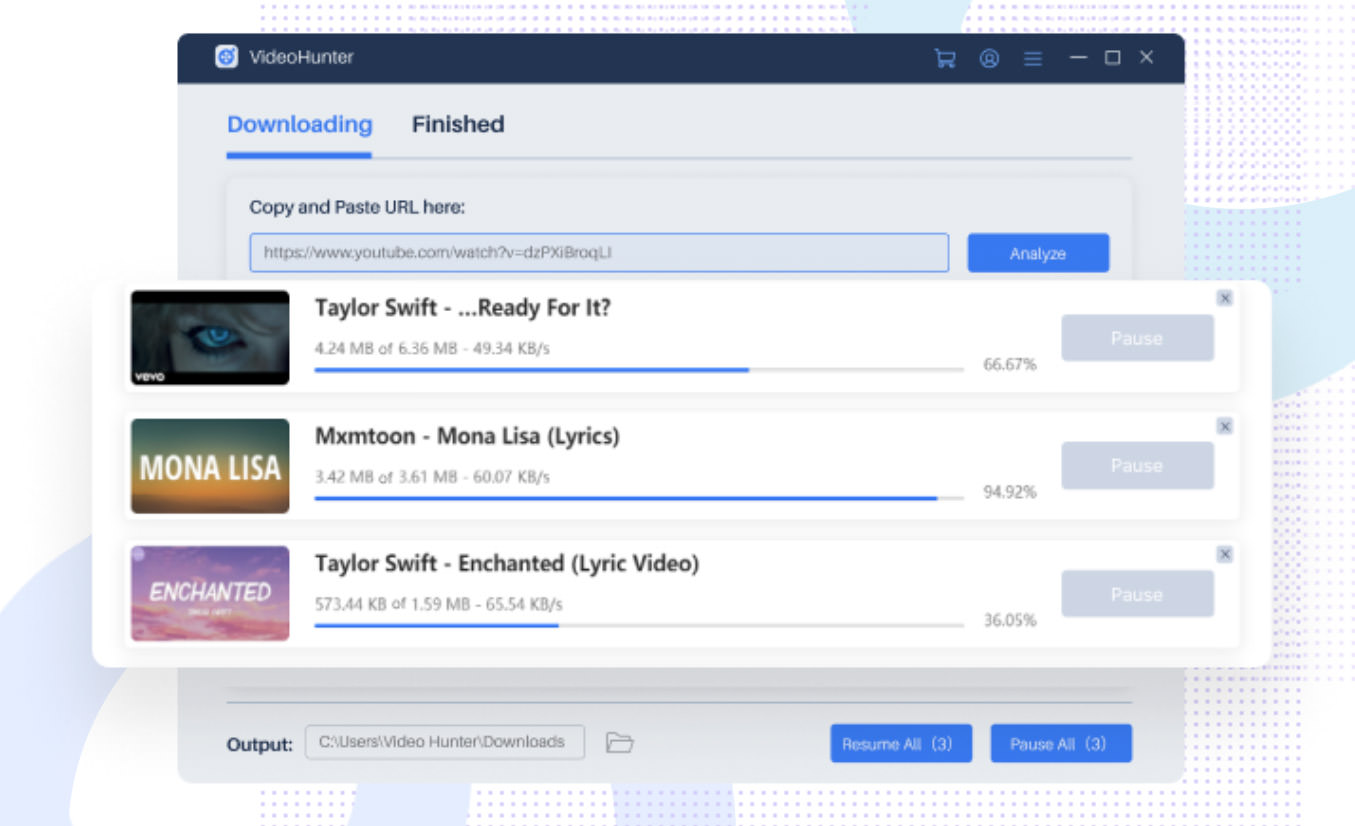
For a reliable and high-quality video downloading experience, consider using VideoHunter. The app features a user-friendly interface, making the download process straightforward. However, remember that downloading or distributing videos without the owner’s permission is not allowed.
Downloading with VideoHunter
- First, copy the URL of the Instagram video you want to download. Then, paste it into VideoHunter’s input box.
- Next, click “Analyze.” The app will then offer multiple output format options.
- Select your preferred output format and click “Download.” The app also has a batch download feature that can save you time.
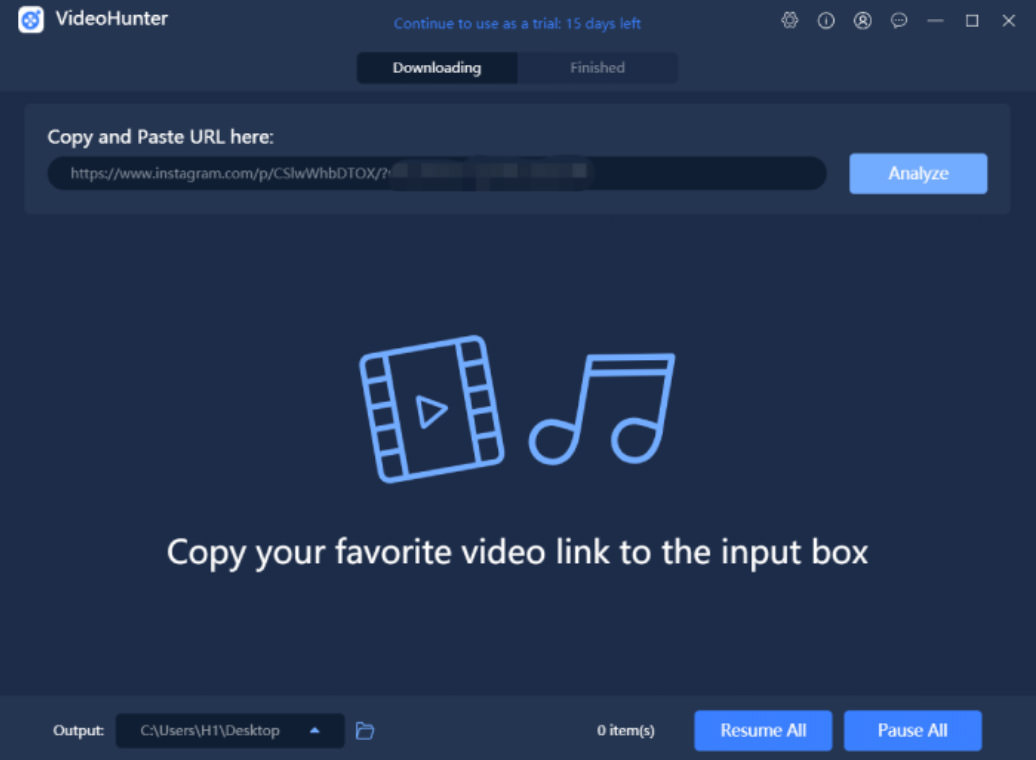
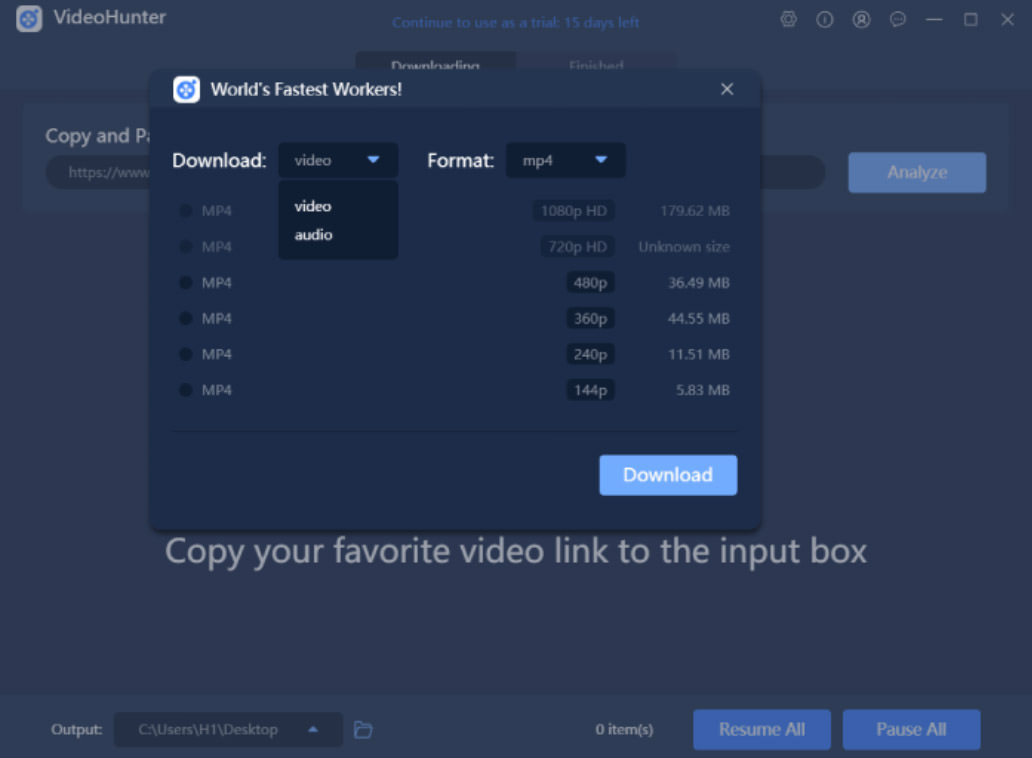
SurFast Video Downloader
Compatible With: Windows, Mac.
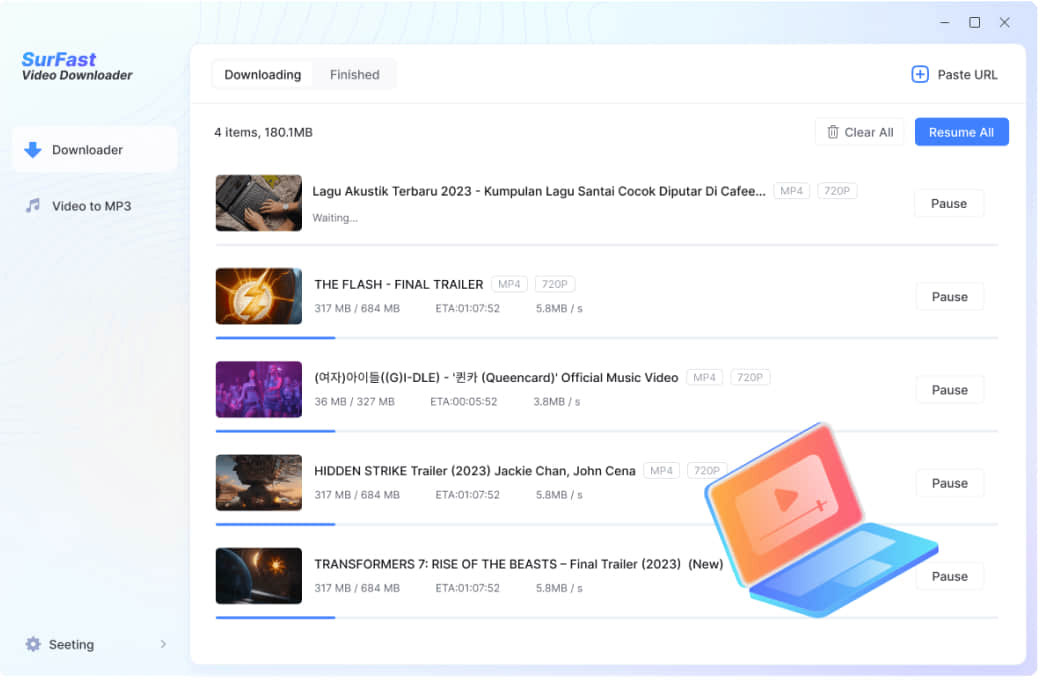
SurFast Video Downloader, developed by Nabla Mind, allows you to download videos and audio from various platforms like YouTube, TikTok, Facebook, and Twitter. It supports offline viewing and offers features like video-to-MP3 conversion. The app has both free and paid plans, with the latter offering more features.
Downloading with SurFast
- Go to the Instagram video you want, click the “…” icon, and choose “Copy link.”
- Open SurFast, click “Paste URLs,” and then “Confirm.”
- The app will analyze the URL.
- Optionally, change the download folder under “Save to,” then click “Download.”
- Find your downloaded video in the “Finished” tab or your chosen folder.
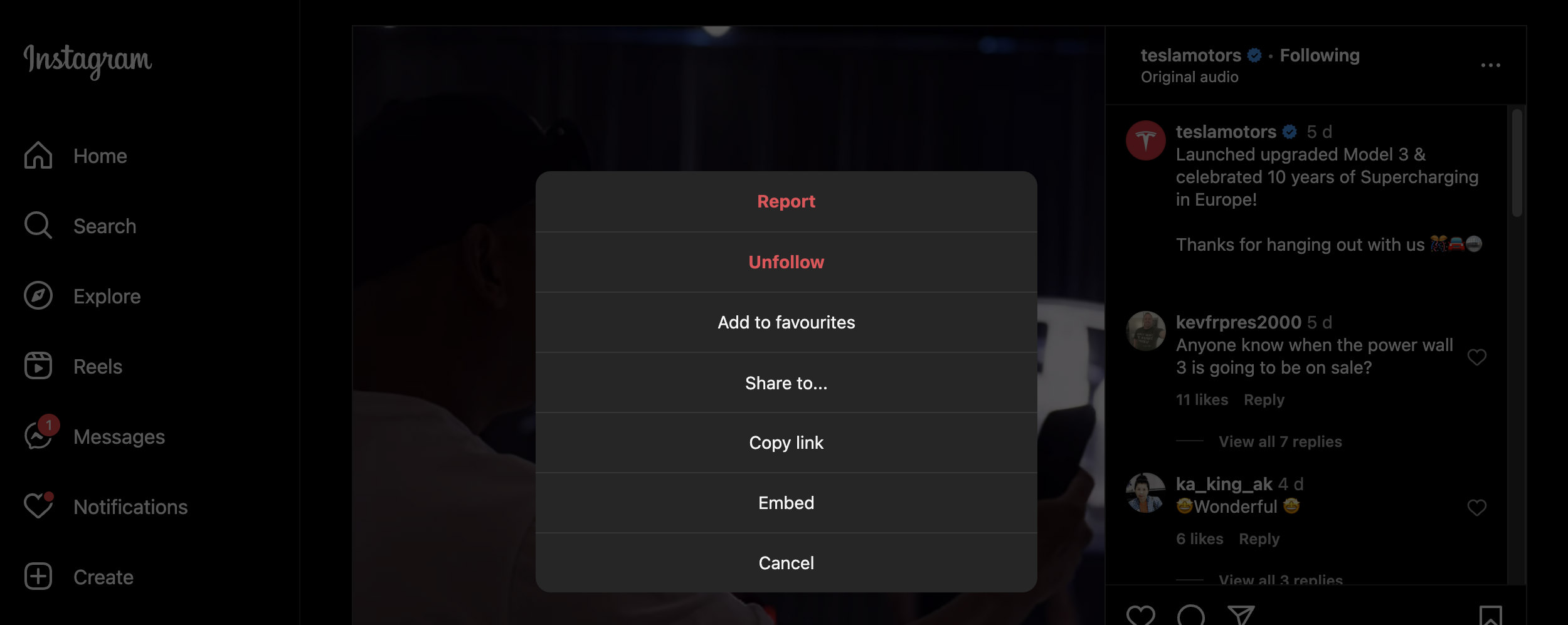
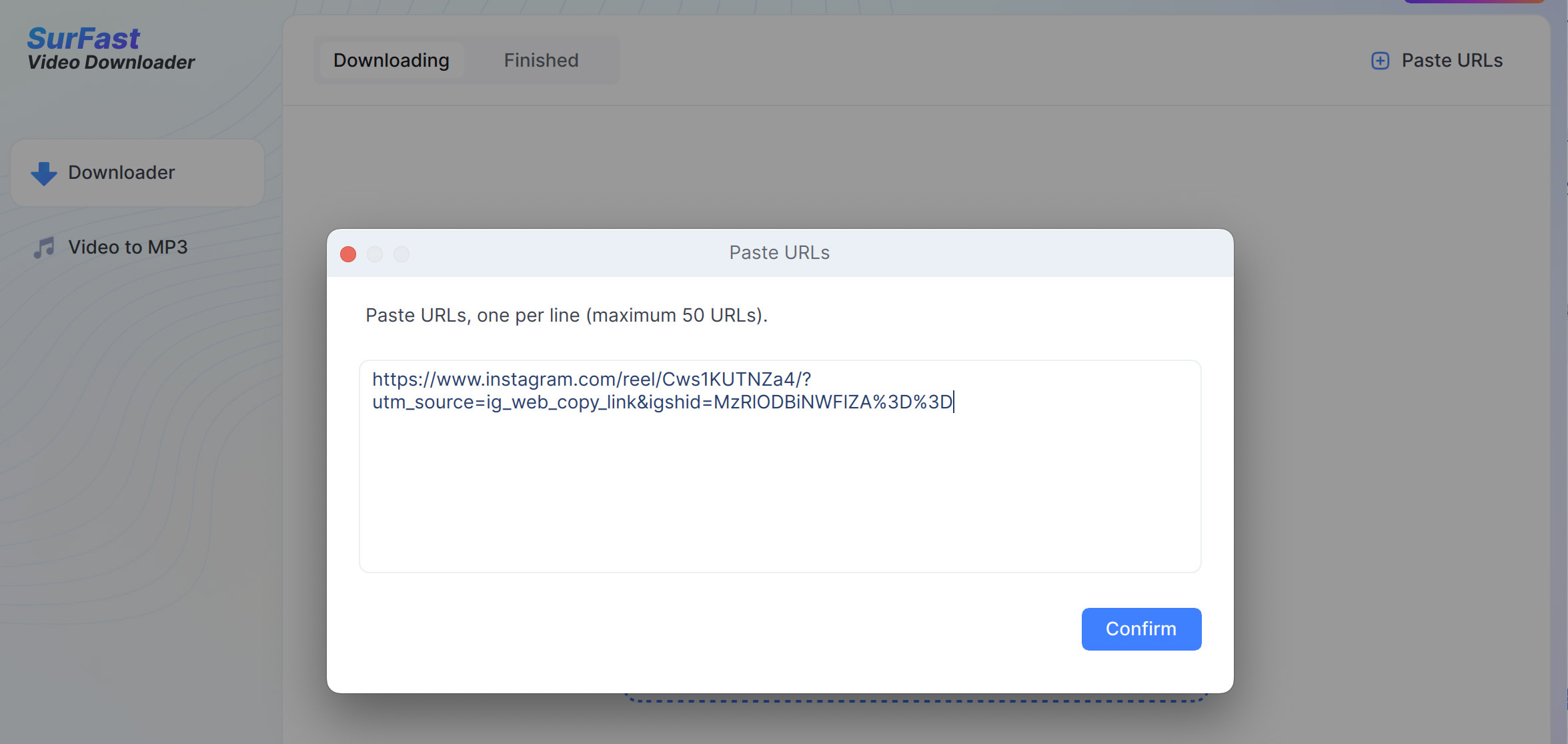
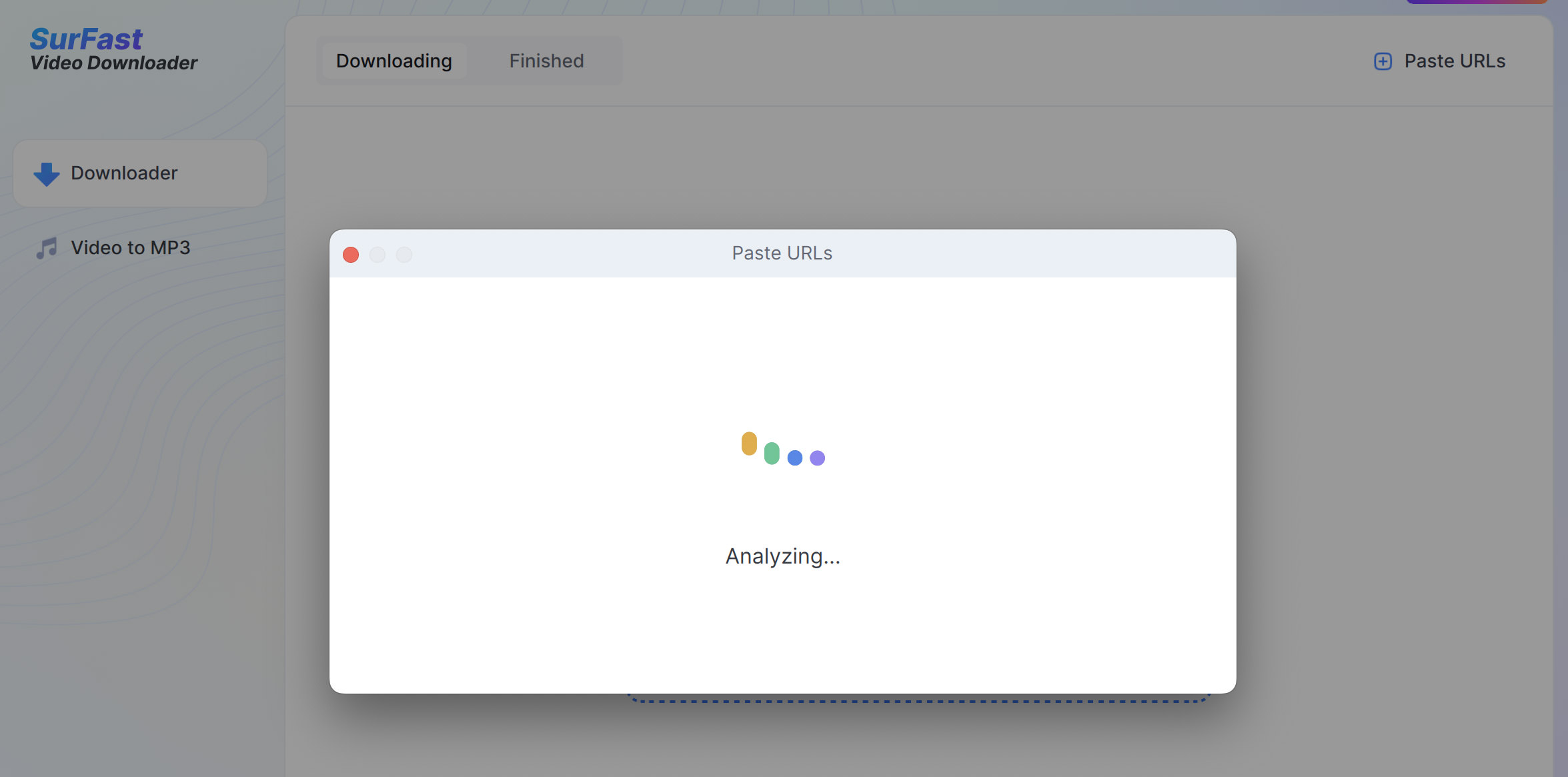
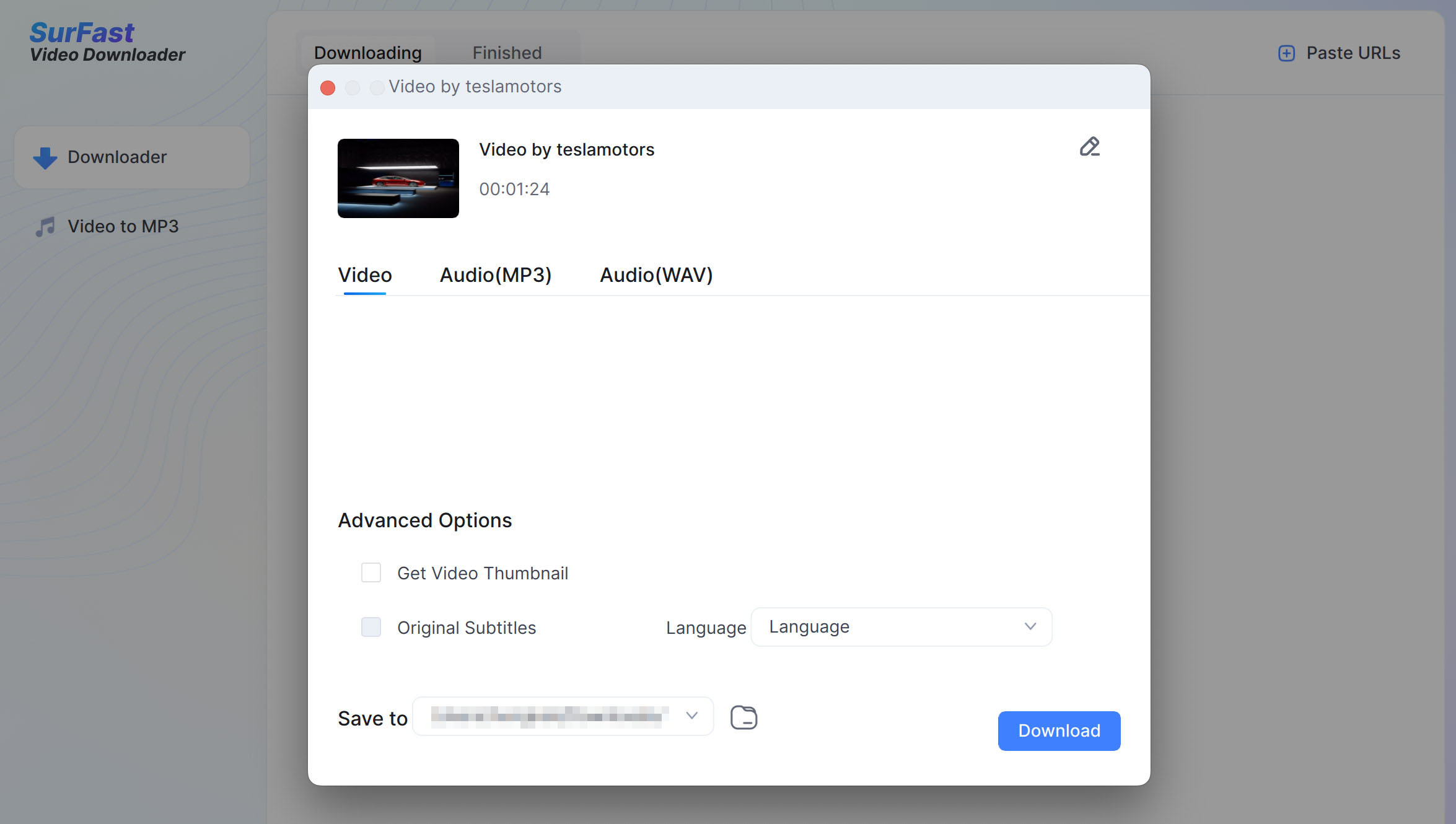
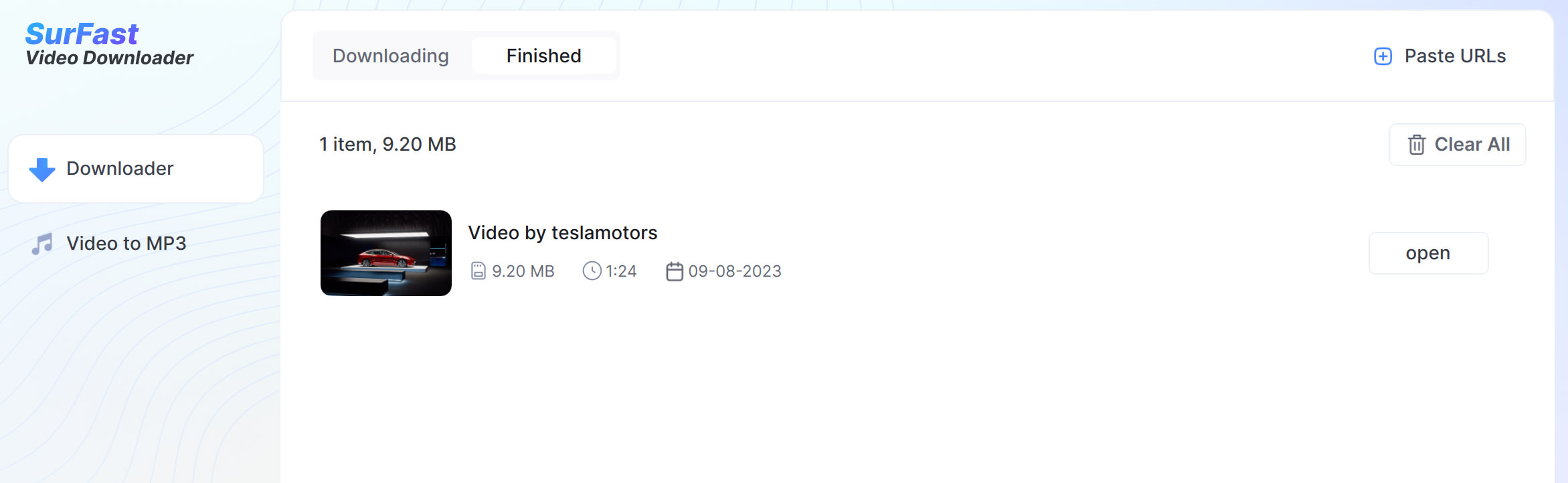
Note:
- In Step 2, you may be prompted to log in to Instagram. You can skip this by clicking the ‘x’ on the top right.
- For multiple downloads, list all the video links you want to download in Step 2.
CleverGet Video Downloader
Compatible With: Windows, Mac.
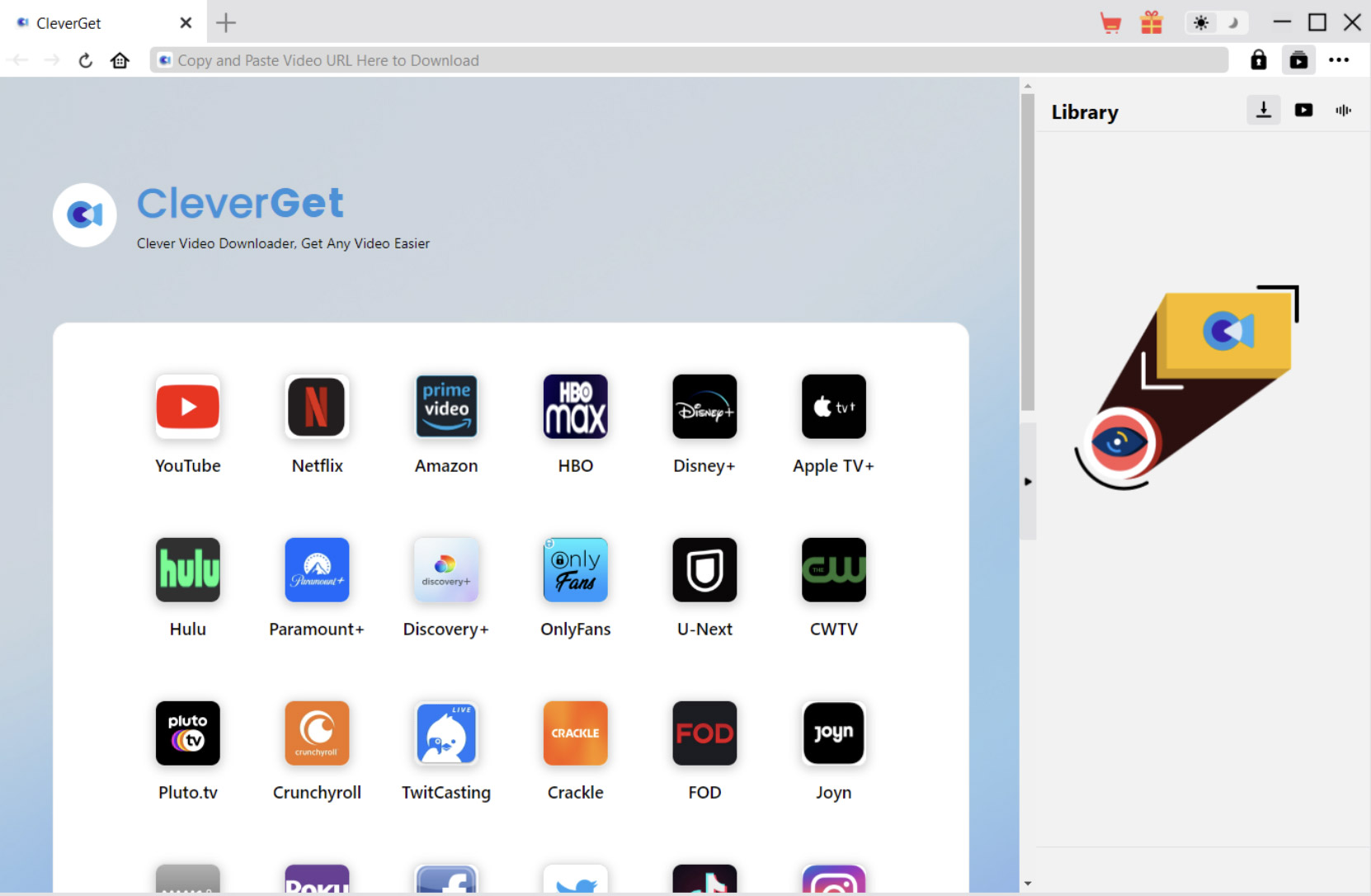
CleverGet Video Downloader makes it simple to download Instagram videos. It also offers the advantage of supporting high-resolution videos (up to 8K) from over 1,000 other platforms like YouTube, Twitter, Vimeo, Facebook, TikTok, and more. This handy tool lets you store videos as MP4, MKV, or WebM files without losing quality.
Downloading with CleverGet
- First, download and install CleverGet on your computer. Once installed, open the application.
- Next, scroll down to find the Instagram icon, which will take you directly to the Instagram website. Use the built-in browser to locate the video you wish to download.
- Once the video starts playing, CleverGet will automatically begin parsing the video. If this doesn’t happen, click the button below to start the process.
- In the pop-up window, you’ll see various download options. Select the one that suits your needs and click “Download” to save the Instagram video to your computer.
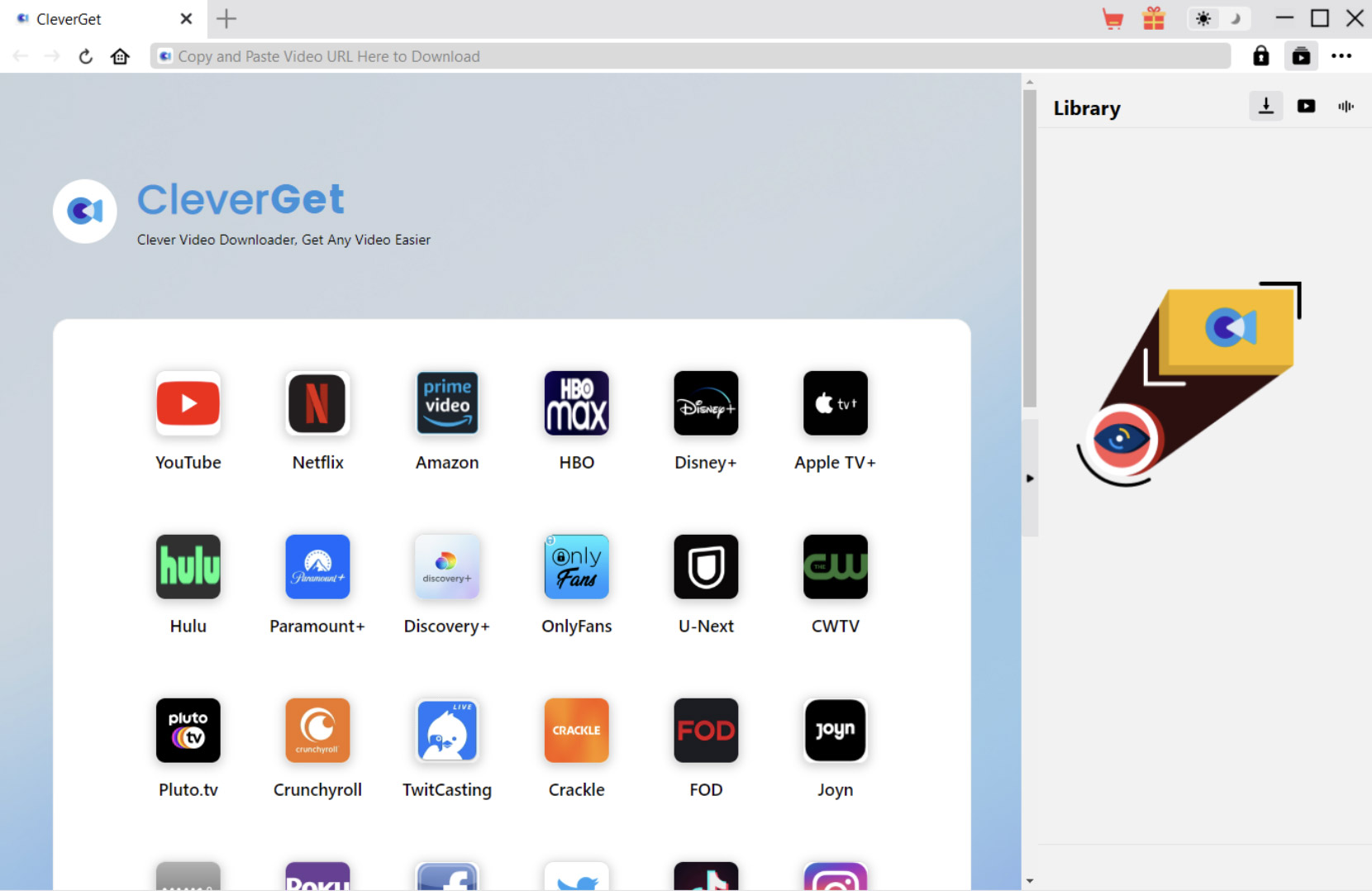
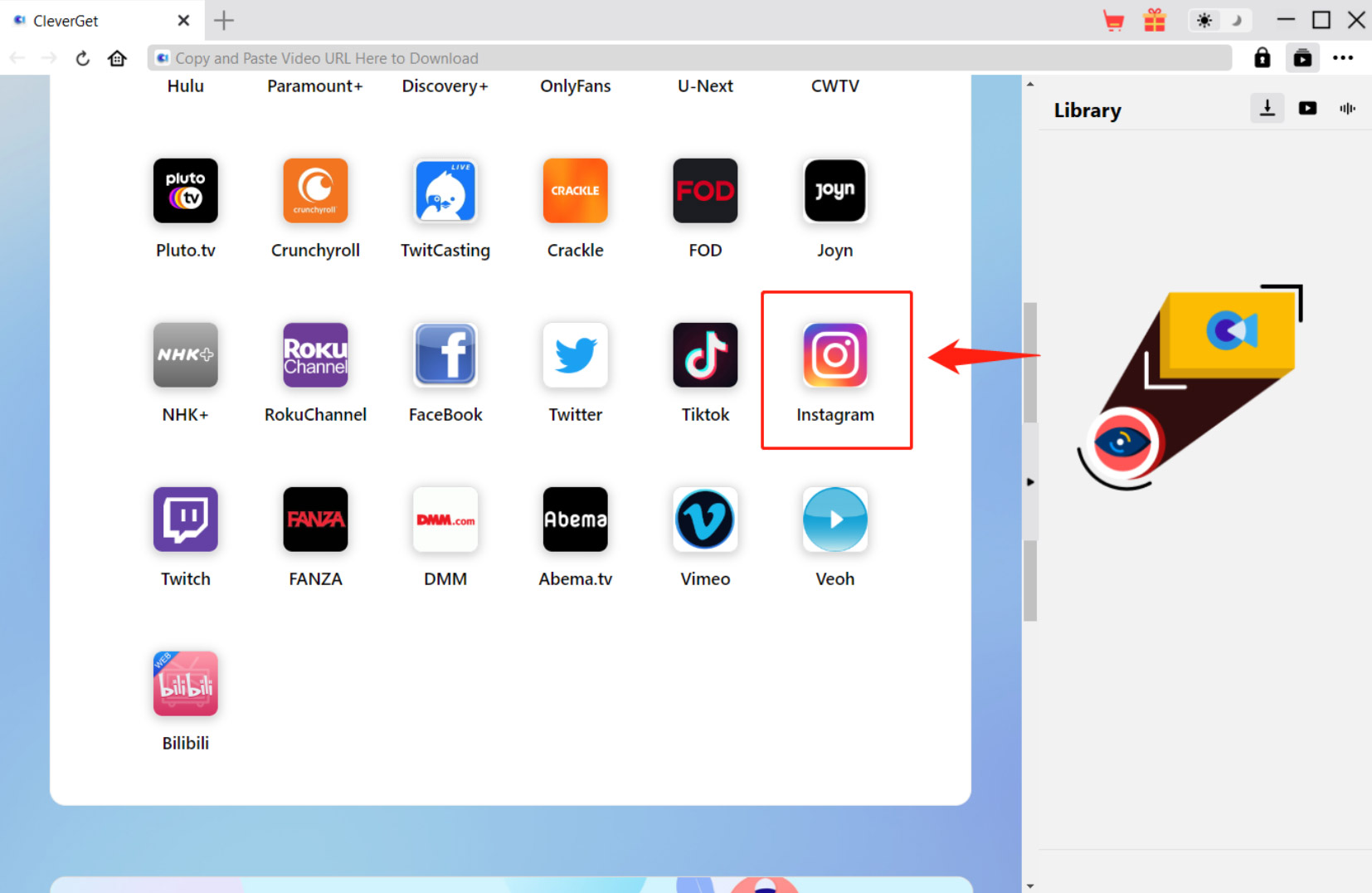
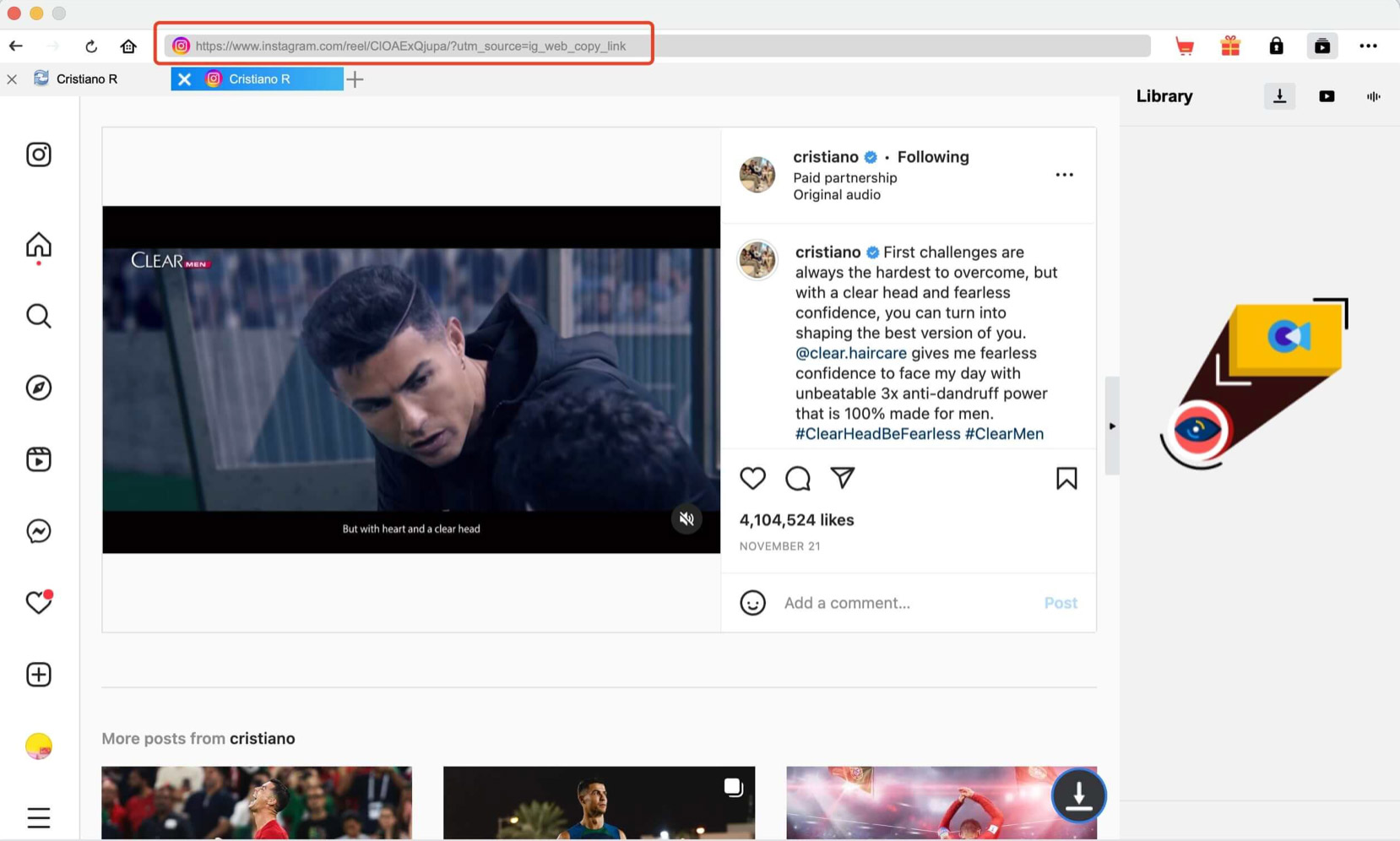
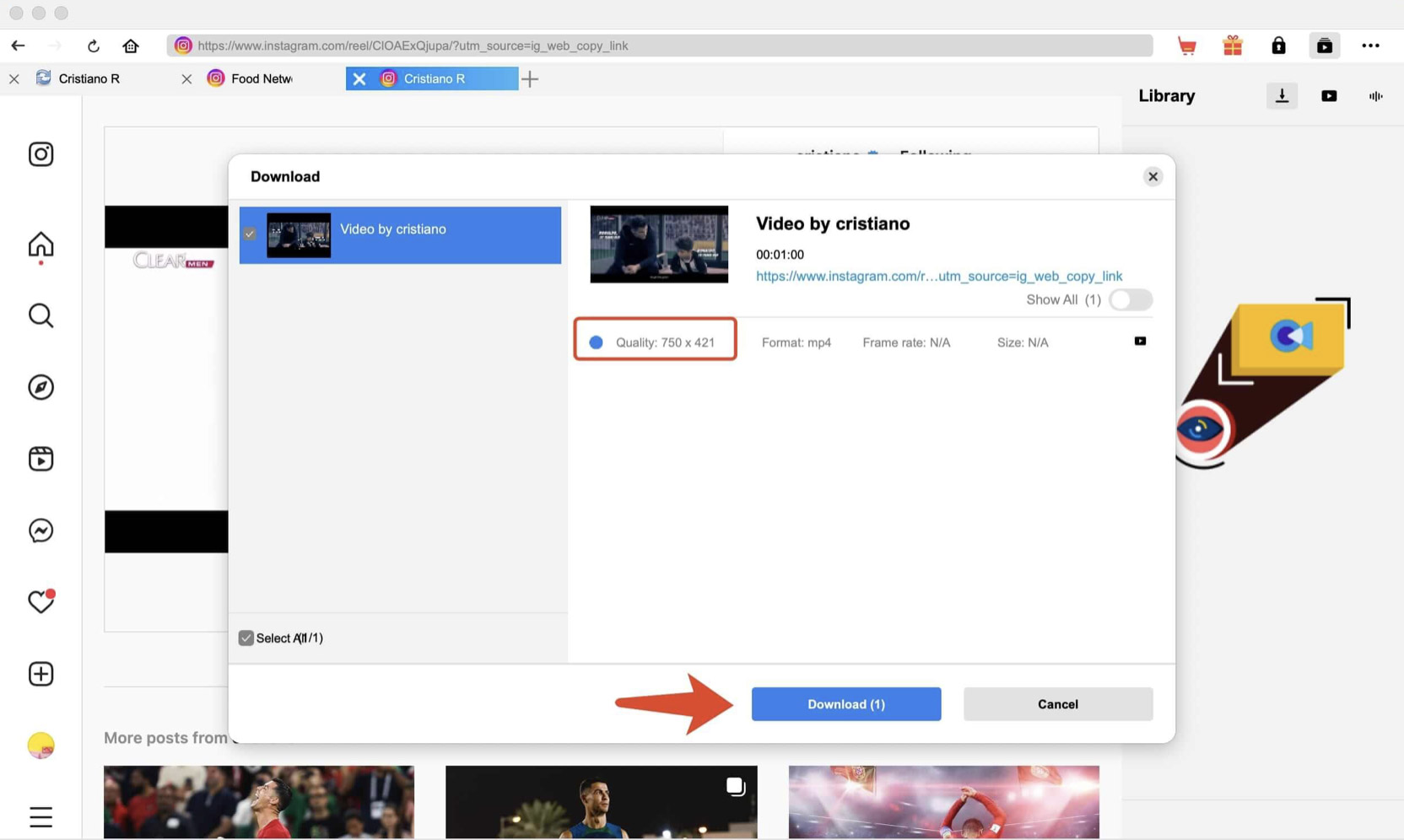
WinX Video Converter
Compatible With: Windows, Mac.
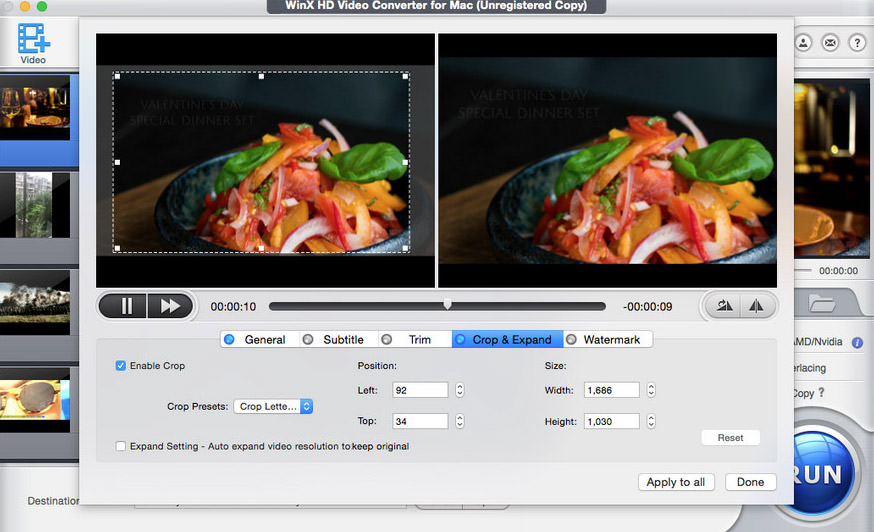
WinX Video Converter is another noteworthy app for downloading Instagram videos. It also offers video conversion and editing features. The app has a free trial version, but you can also opt for the paid version at $19.95/year. The good news is that the free trial version also supports Instagram video downloads.
Downloading with WinX Video Converter
- Start by downloading the free-trial version of the app. Install and launch it.
- Visit Instagram.com and click on the 3-dots icon on the video you want to download. Select “Copy link.”
- Return to the app and click the URL icon at the top.
- Paste the copied link, click “Analyze,” and then “OK.”
- Select the video and click >> to start the download.
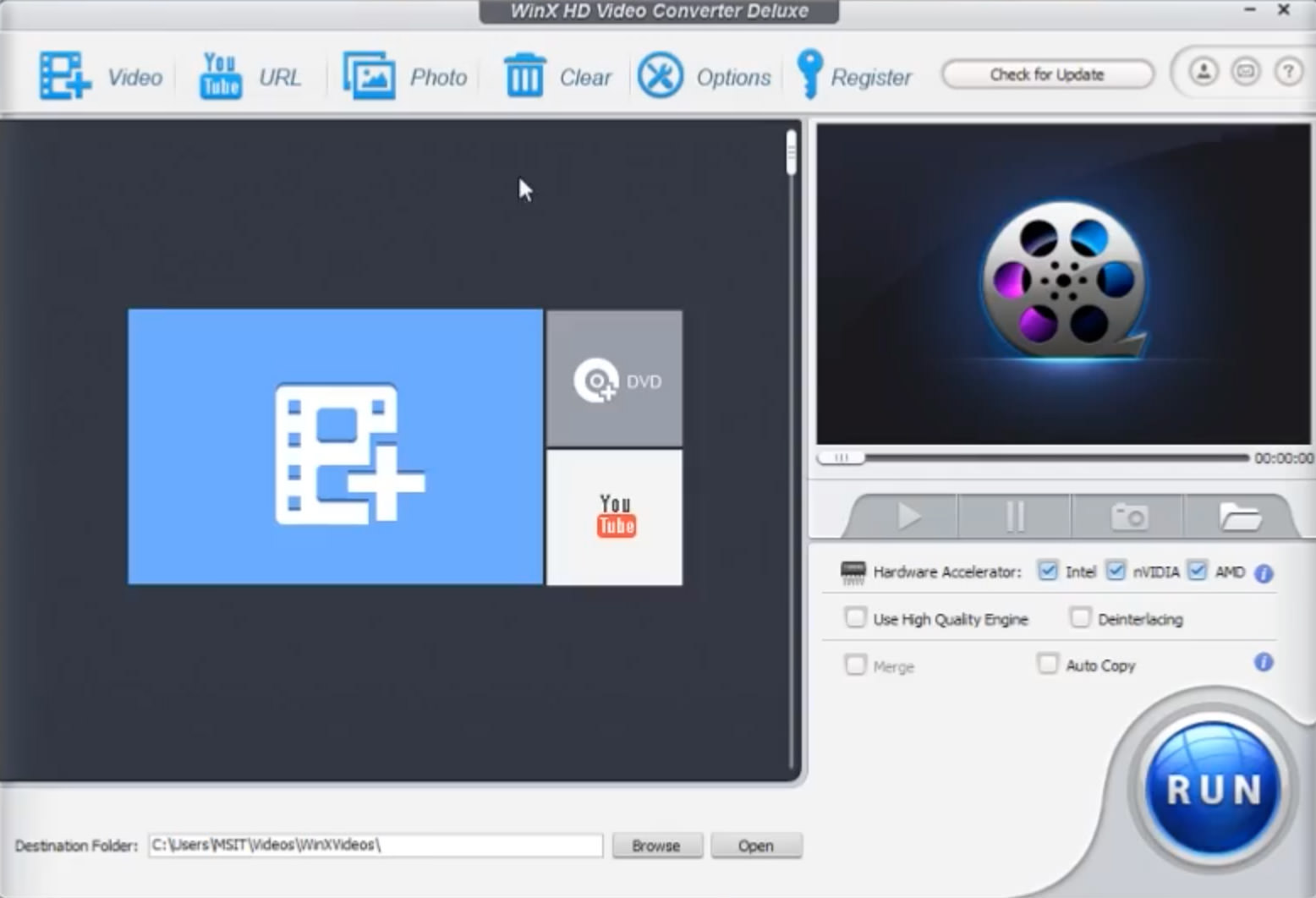
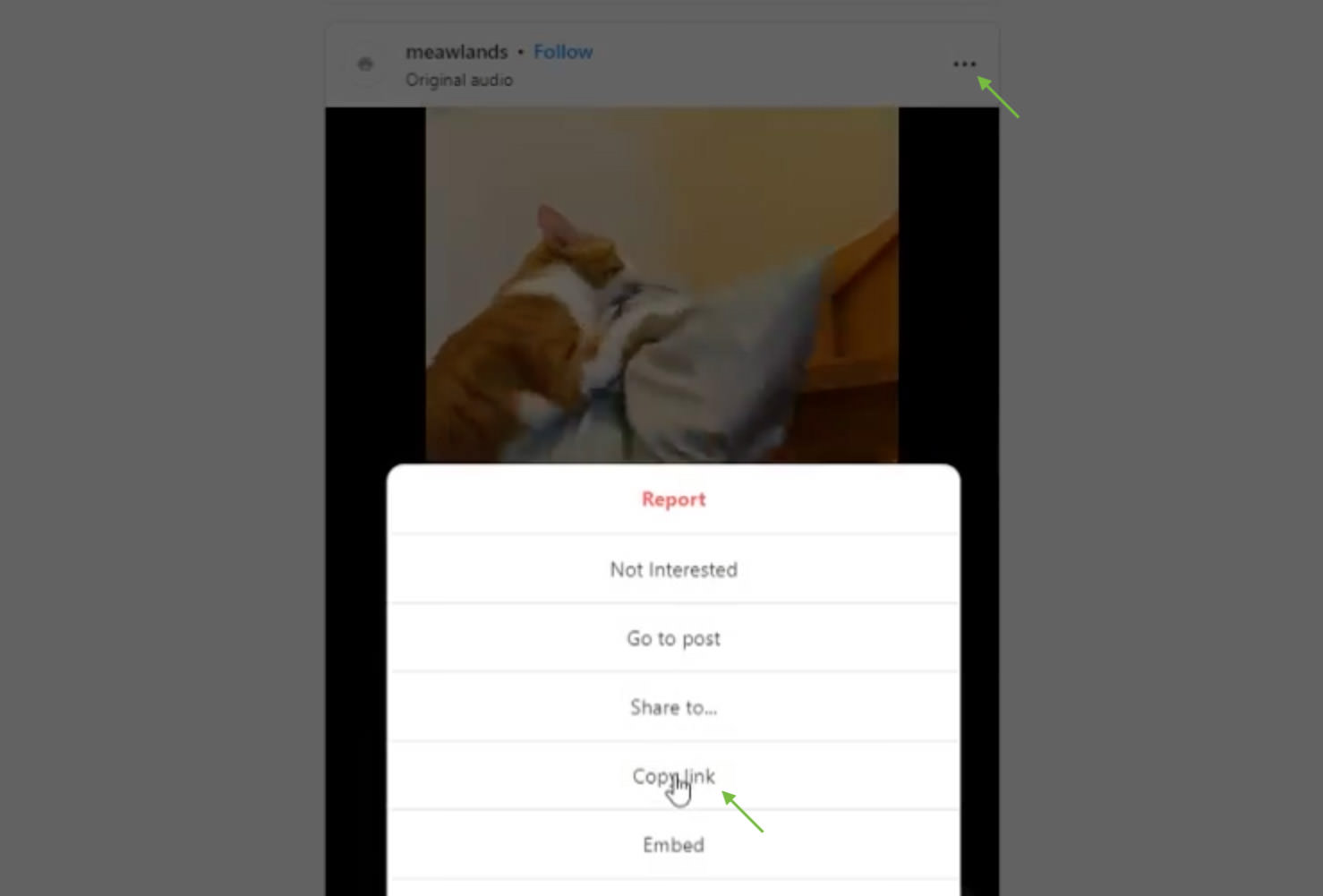
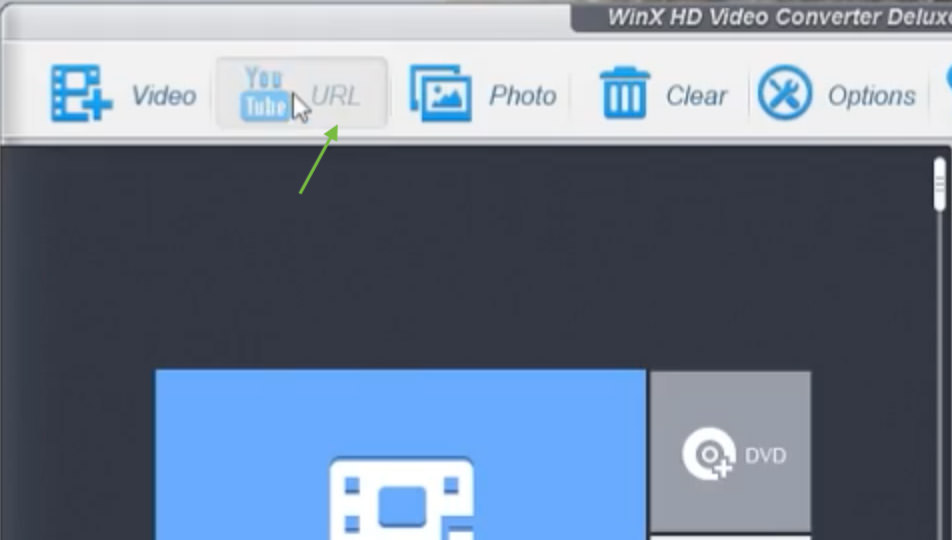
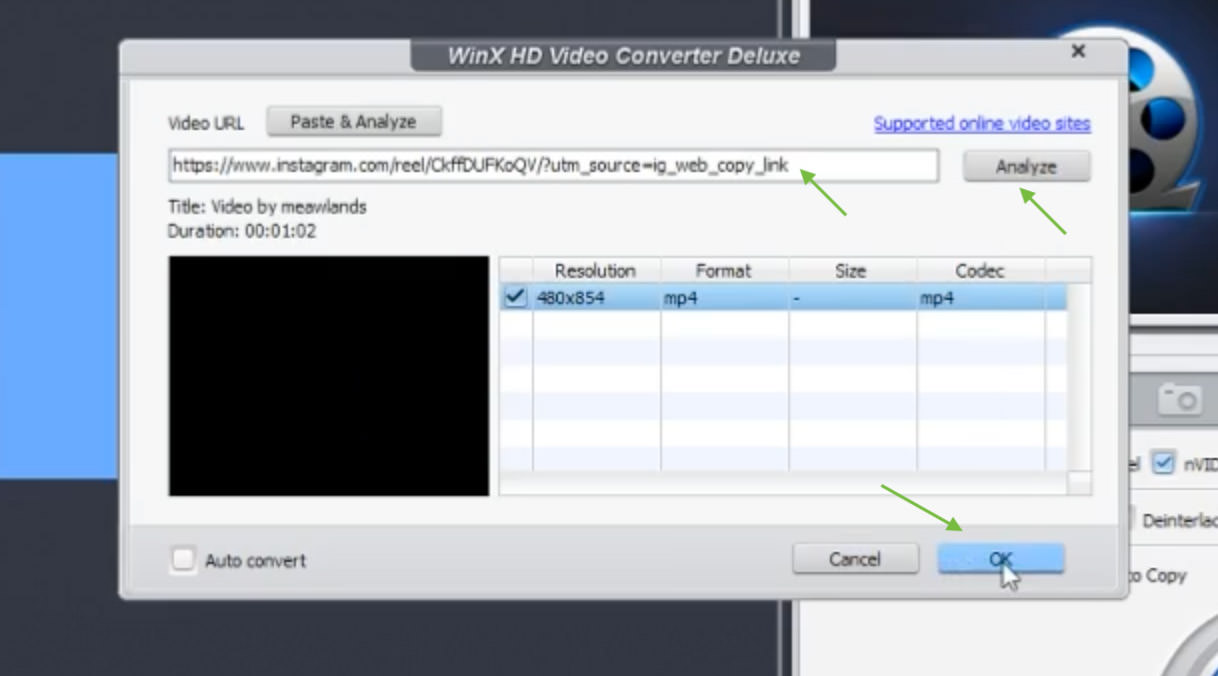
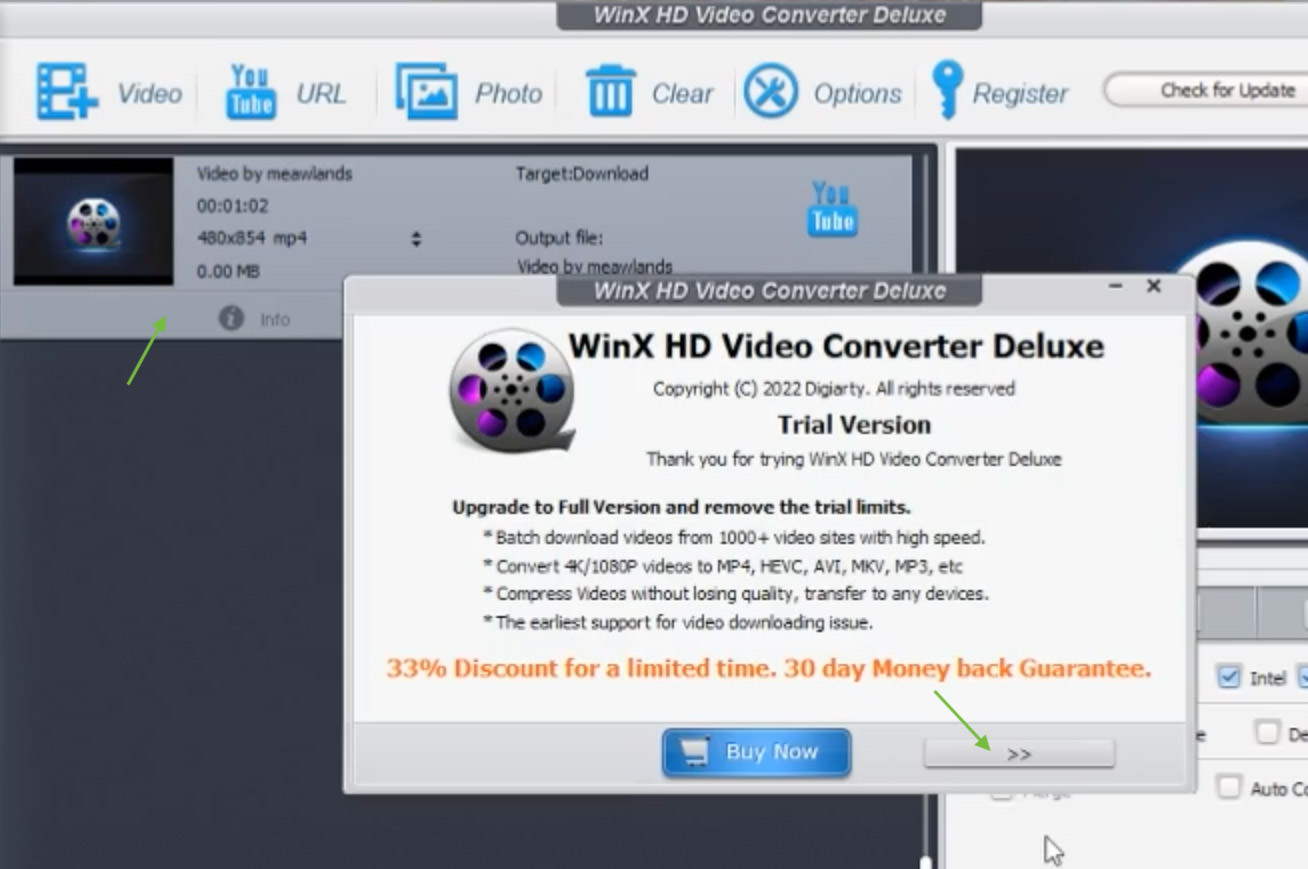
Download Instagram Videos with Online Tools
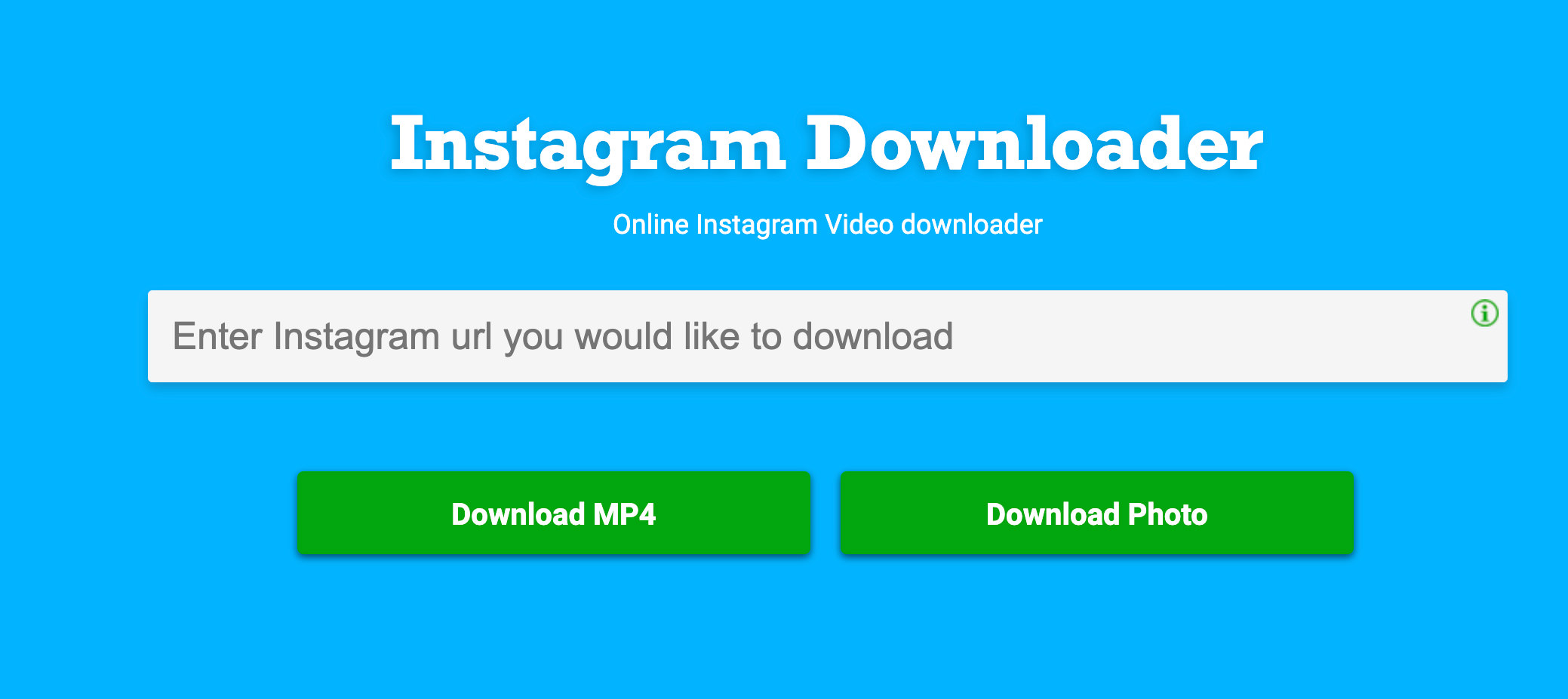
If you prefer not to install any software, you can use online tools to download Instagram videos directly from your browser. For example, you can use this online tool.
To download, simply insert the Instagram video URL and click the download button. The video will be downloaded in .mp4 format. This tool also allows you to download Instagram photos.
Downloading with Online Tool
- Open the Instagram video you want to download and copy its URL.
- Go to DownloadVideosFrom and paste the URL into the text field.
- Click “Download MP4” to start the download process.
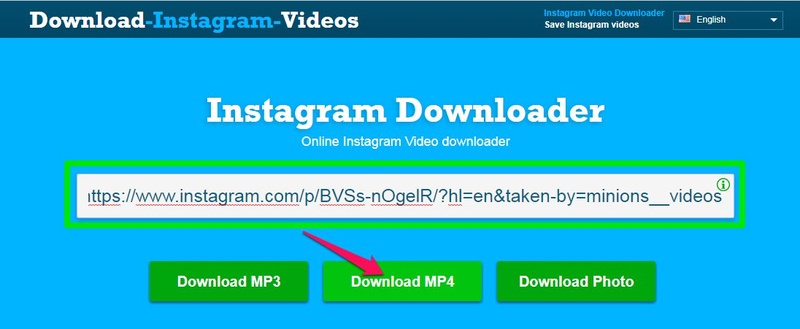
How to Download Instagram Videos via Source Code

For those who prefer not to rely on third-party tools, this method allows you to download Instagram videos by inspecting the source code.
Here’s how:
- Open the Instagram video you wish to download.
- Right-click on the video and choose “Inspect element” or “View page source,” depending on your browser.
- Press Ctrl + F to open the “Find” option and search for “.mp4.”
- Copy the link next to “src=” that ends with “.mp4.”
- Paste this link in a new tab to play the video. Right-click and select “Save video as…” to download.
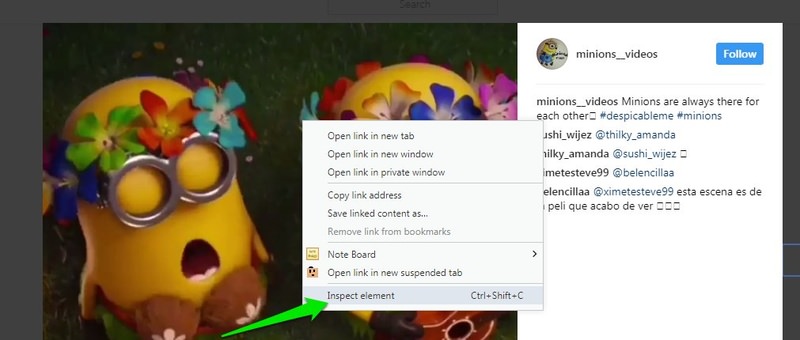
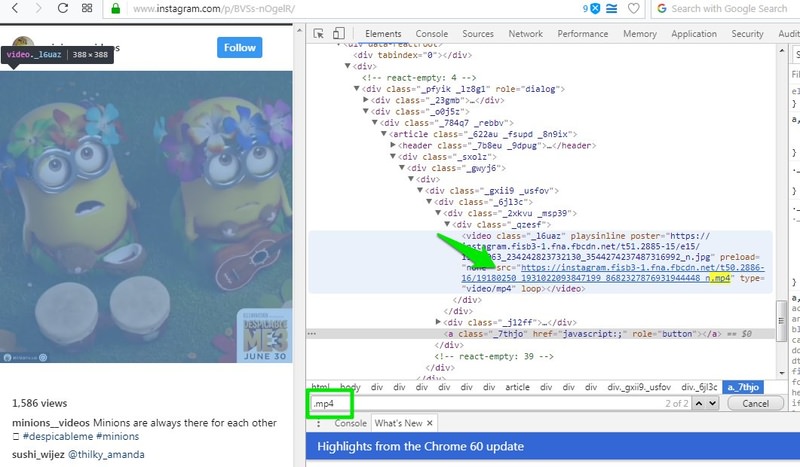
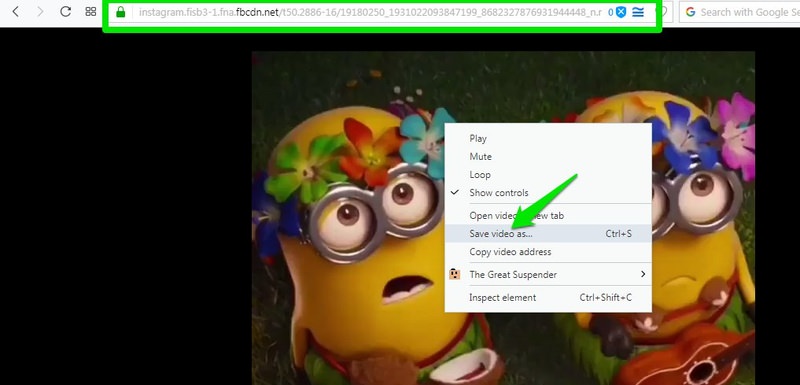
How to Download Instagram Videos on Android
If you are an Android user, there are basically two ways to download Instagram videos on your Android phone: you can either use an app or retrieve the watched video directly from the cache.
1. Retrieve Video from App Cache
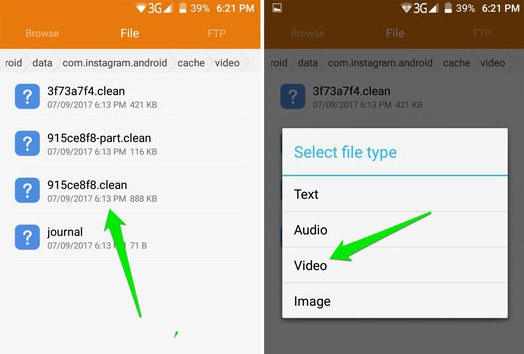
Videos you watch on Instagram are temporarily saved as cache files on your device. Here’s how to find and save them:
- Watch the video you want to download in its entirety to ensure it’s fully cached.
- Navigate to Android > data > com.instagram.android > cache > videos in your phone’s File Manager. Videos will have a
.cleanextension. - Rename the files, changing the
.cleanextension to.mp4. - Tap on the renamed files and choose the “Video” option to play them.
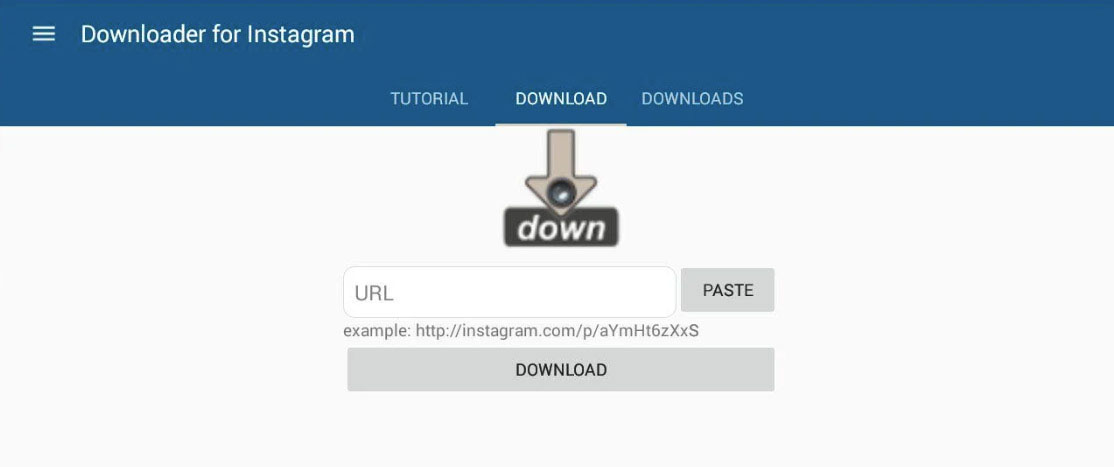
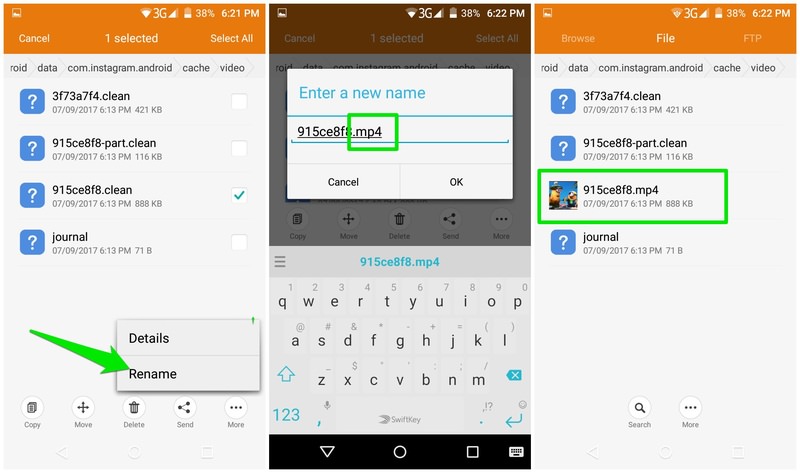
Note: These videos are saved as cache. If the cache is cleared, the videos will be deleted. To keep them permanently, move them to a different location.
2. Using an Android App
Downloading and using an app is perhaps the most straightforward and easiest way to download an Instagram video.
There are plenty of apps available that allow you to do this. Simply head over to the Google Play Store and search for keywords like ‘Instagram video downloader’ or something similar. Most of these apps function in a similar way; however, be sure to check the reviews before downloading.
It’s important to be cautious and avoid downloading any spyware or malware to your Android phone.
How to Download Instagram Videos on iOS
For iOS users, downloading Instagram videos is just as straightforward. Instead of using an app, you can utilize an Apple Shortcut, which many find to be a more convenient method.
Using Apple Shortcuts to Download Videos
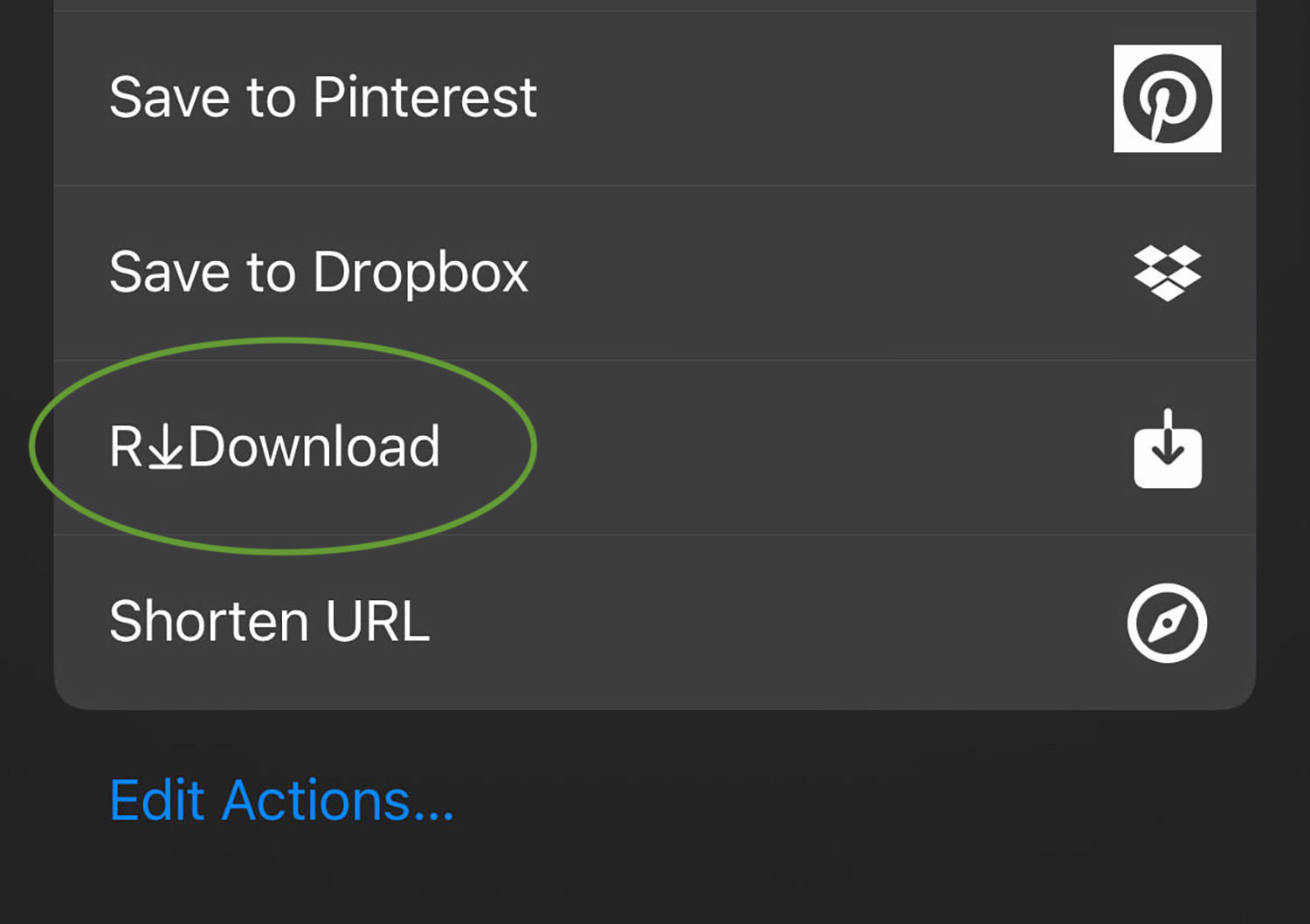
Create a set of instructions or a script in your Apple Shortcuts. Whenever you want to download a video, simply tap “Share” on the video and choose the “Download” option.
For a detailed guide on this, check out our post on downloading online videos using iPhone shortcuts.