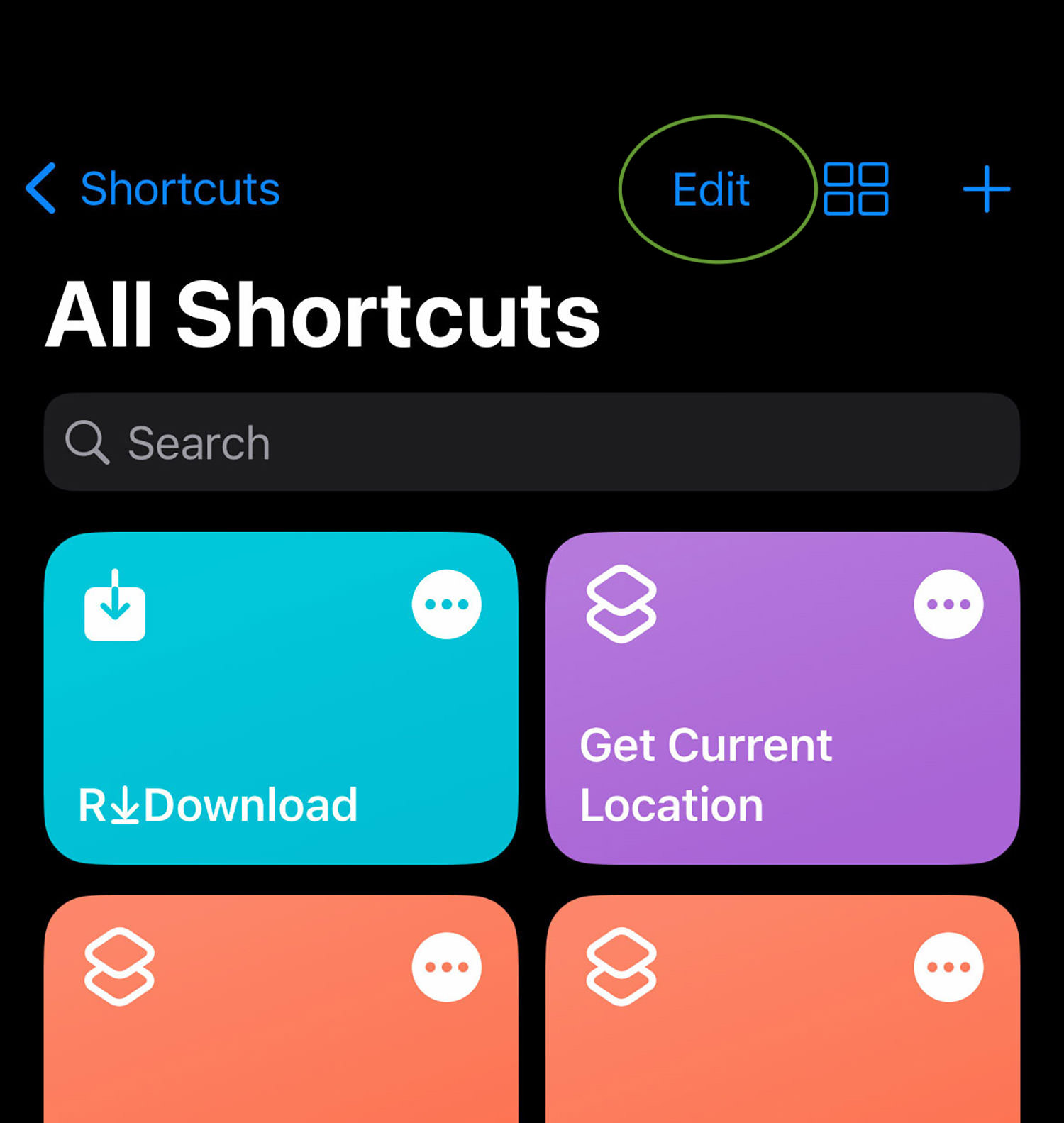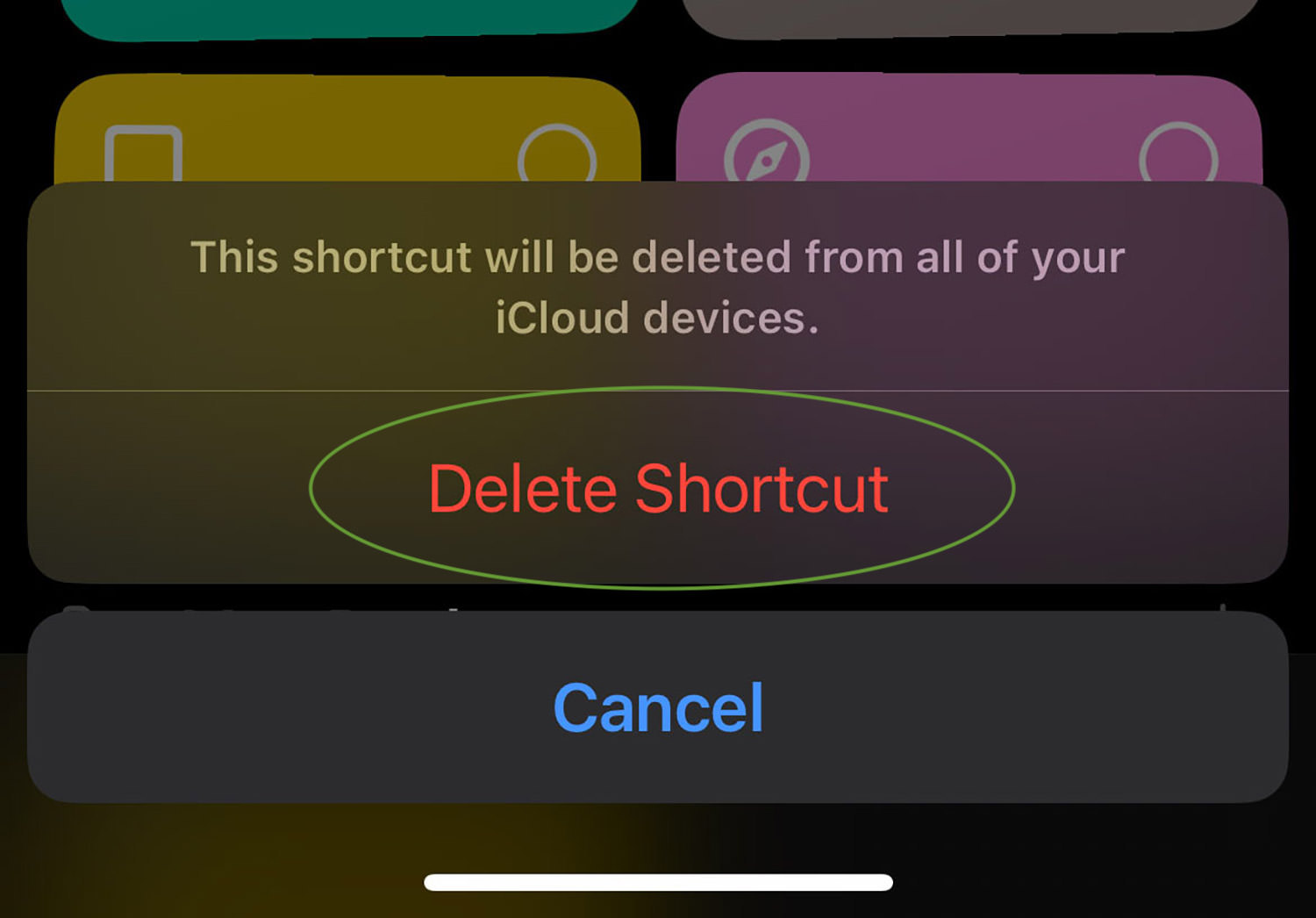How to Download Online Videos Using iPhone Shortcuts
Often, you may encounter a video on social media that you wish to save on your iPhone or iPad for sharing with friends or viewing at a later time. This article shares a nifty little iPhone trick to download videos on your iPhone from platforms such as YouTube, Instagram, Facebook, Twitter, and many more.
The highlight is that there’s no need to depend on any third-party apps to download these videos. All that’s needed is the installation of a simple shortcut on Apple’s Shortcuts App, and it will function seamlessly.
Installing the iPhone Shortcut
Here’s how to install the shortcut for Apple Shortcuts. This will work on iPad too.
- Launch Safari on your iPhone and navigate to this URL.
- Select ‘Get Shortcut’, then choose ‘Open’ to launch it in the Shortcuts app.
- Click on ‘Set up Shortcut’, followed by ‘Add Shortcut’ to incorporate this shortcut into your Shortcuts App.
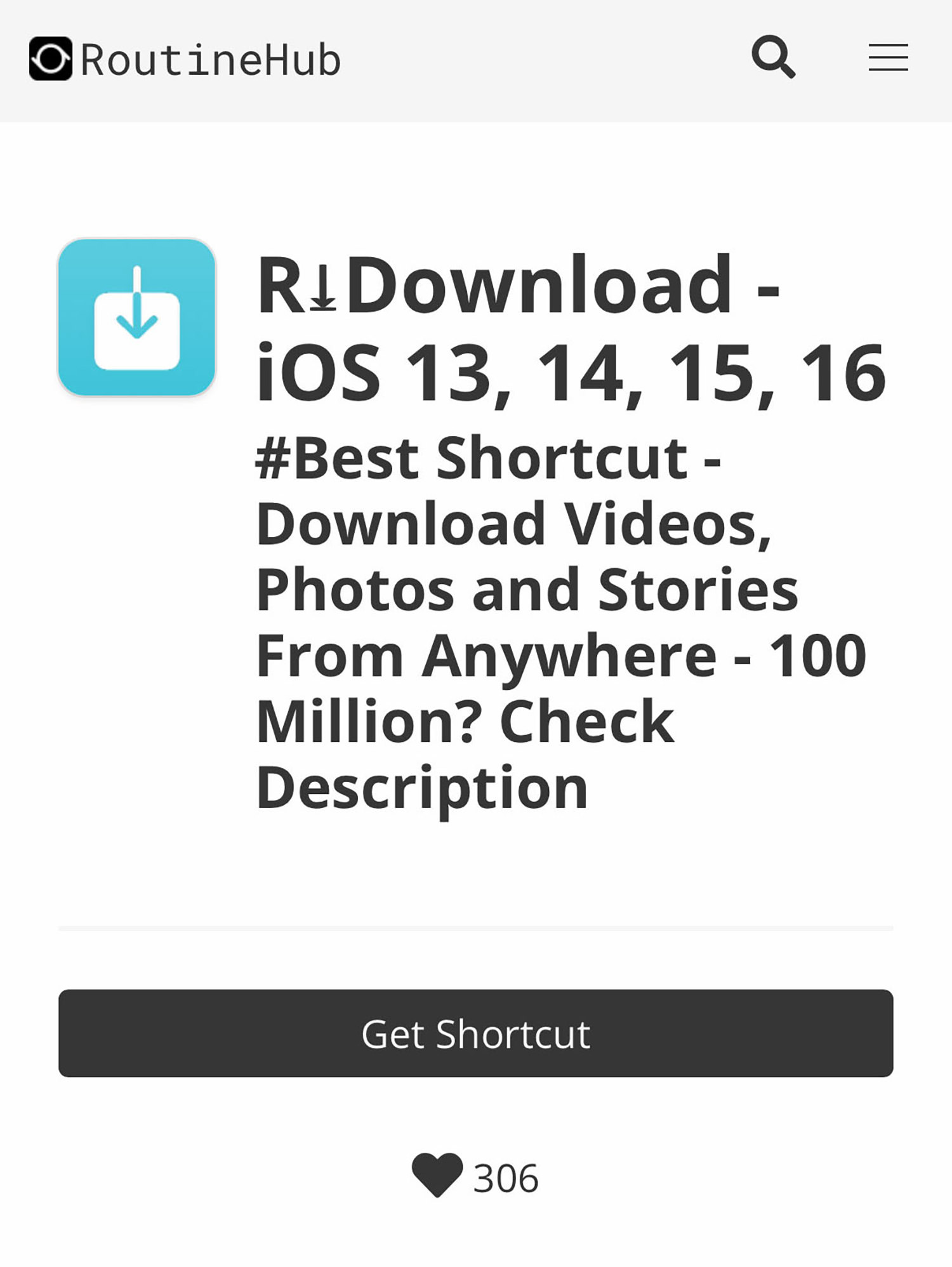
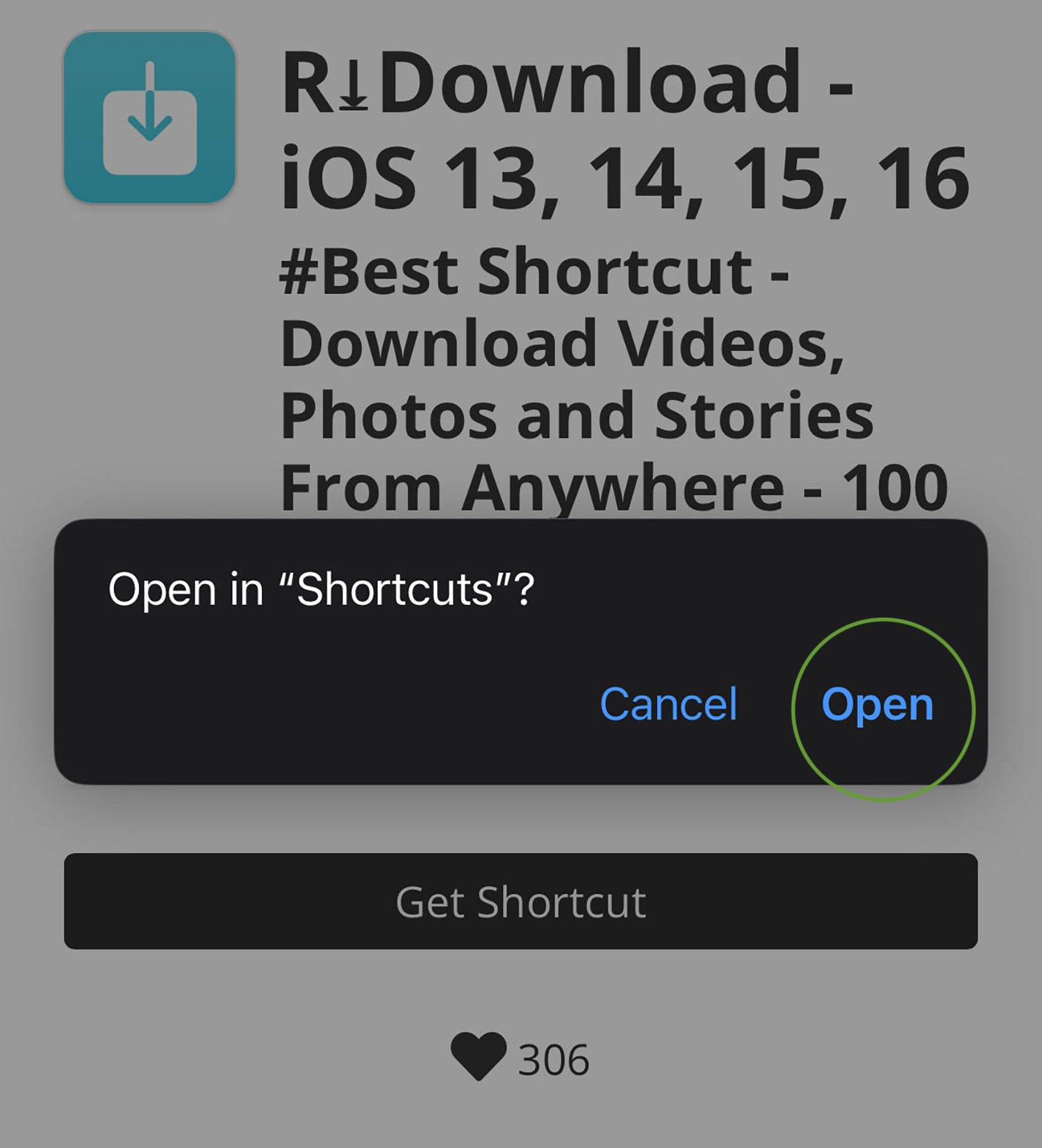
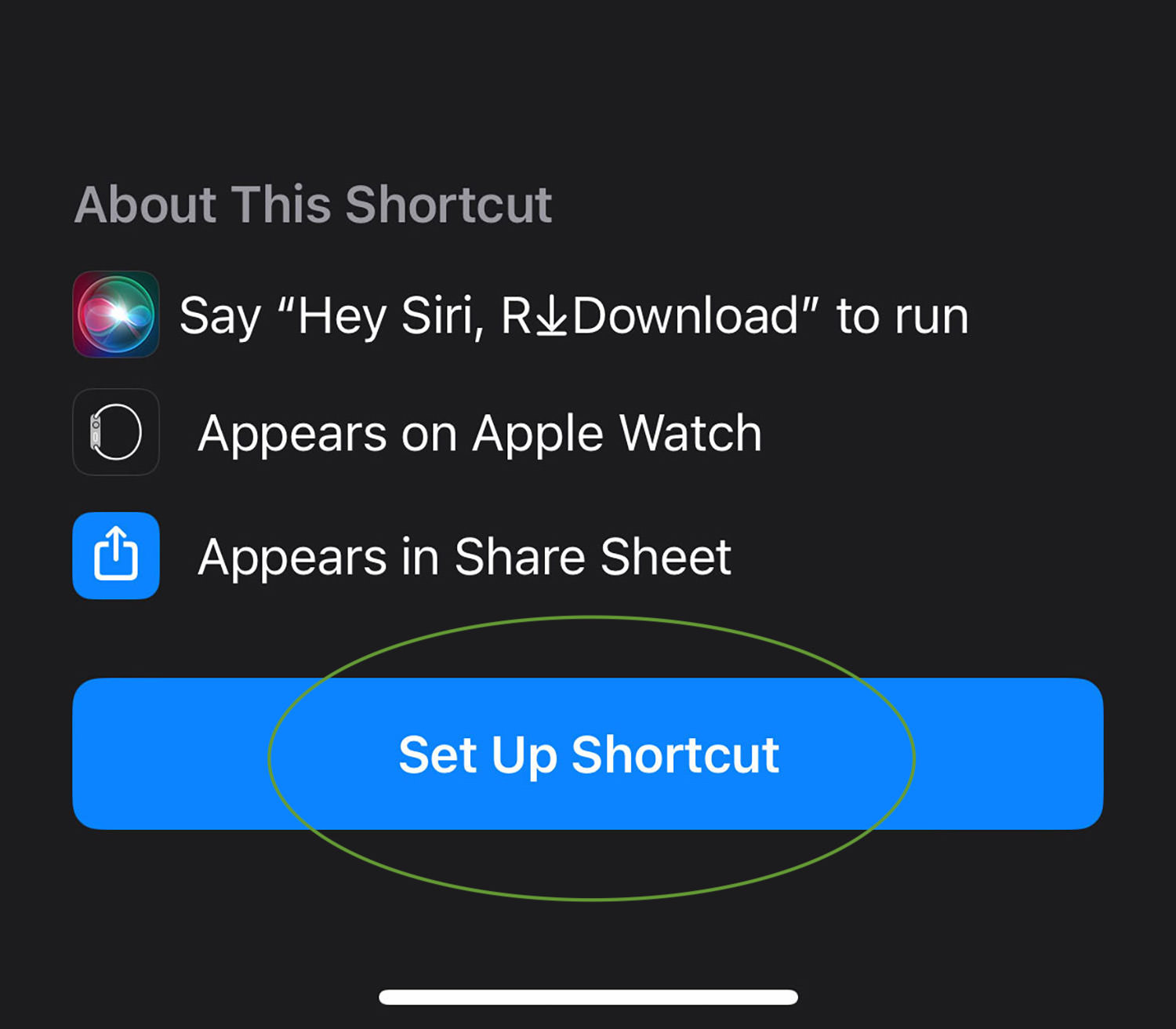
That’s it! To locate this newly added shortcut, tap on ‘Shortcuts’ at the bottom left, and it should be listed as ‘R Download’ on the ‘All Shortcuts’ page.
Downloading Videos Using the Shortcut
To illustrate the process of downloading a video using the recently introduced shortcut, we’ll take Instagram as our example.
- Navigate to any video on Instagram and select the triple-dot icon, also known as the Kebab menu.
- Choose ‘Share’, and then select ‘R Download’. This action will trigger the video download shortcut.
- Click ‘Allow Once’, two or three times, depending on the number of prompts. This permission enables the script to download and store the video in your iPhone’s Photo album.
- Finally, go to your Photo album. You should find the downloaded video already saved there.
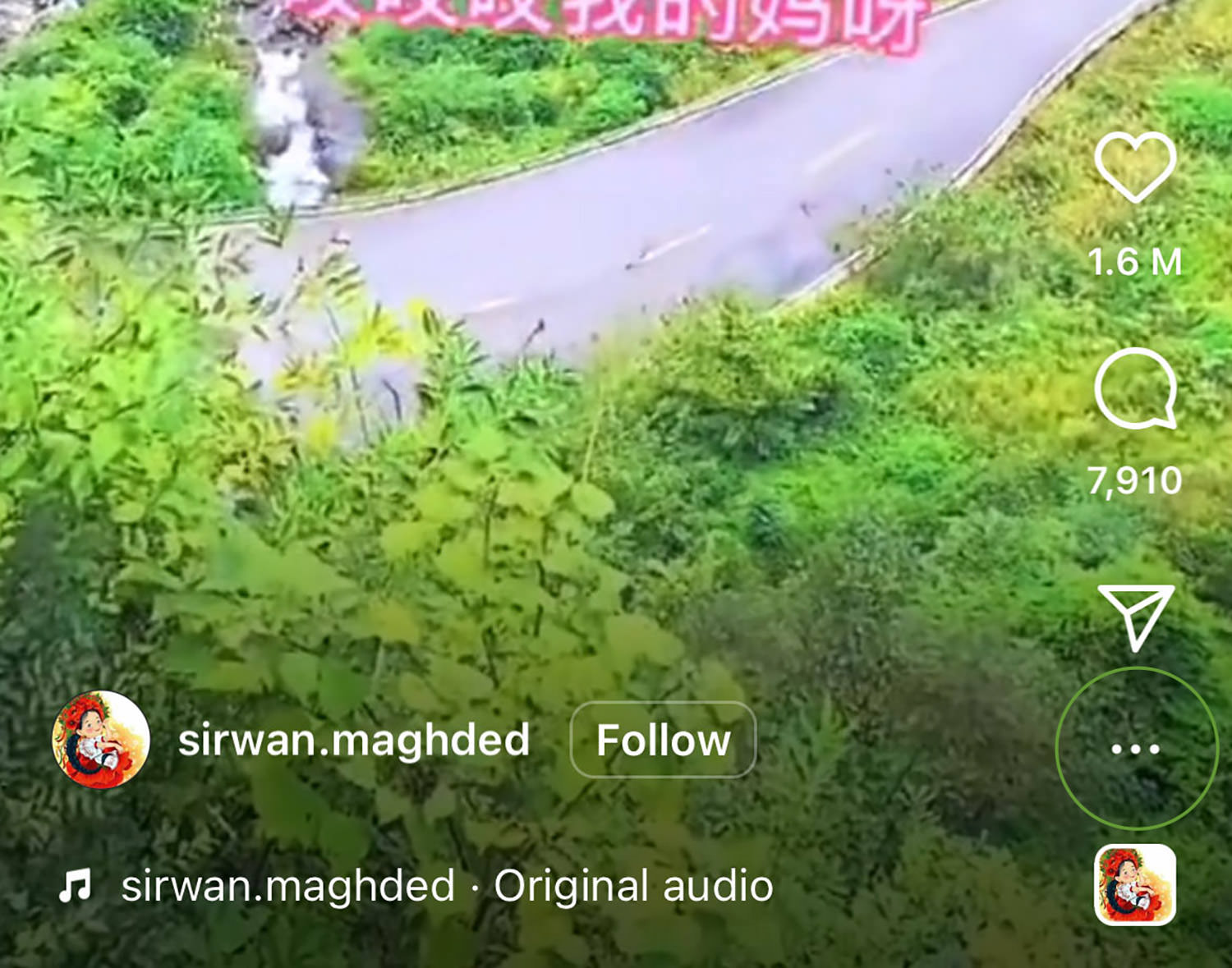
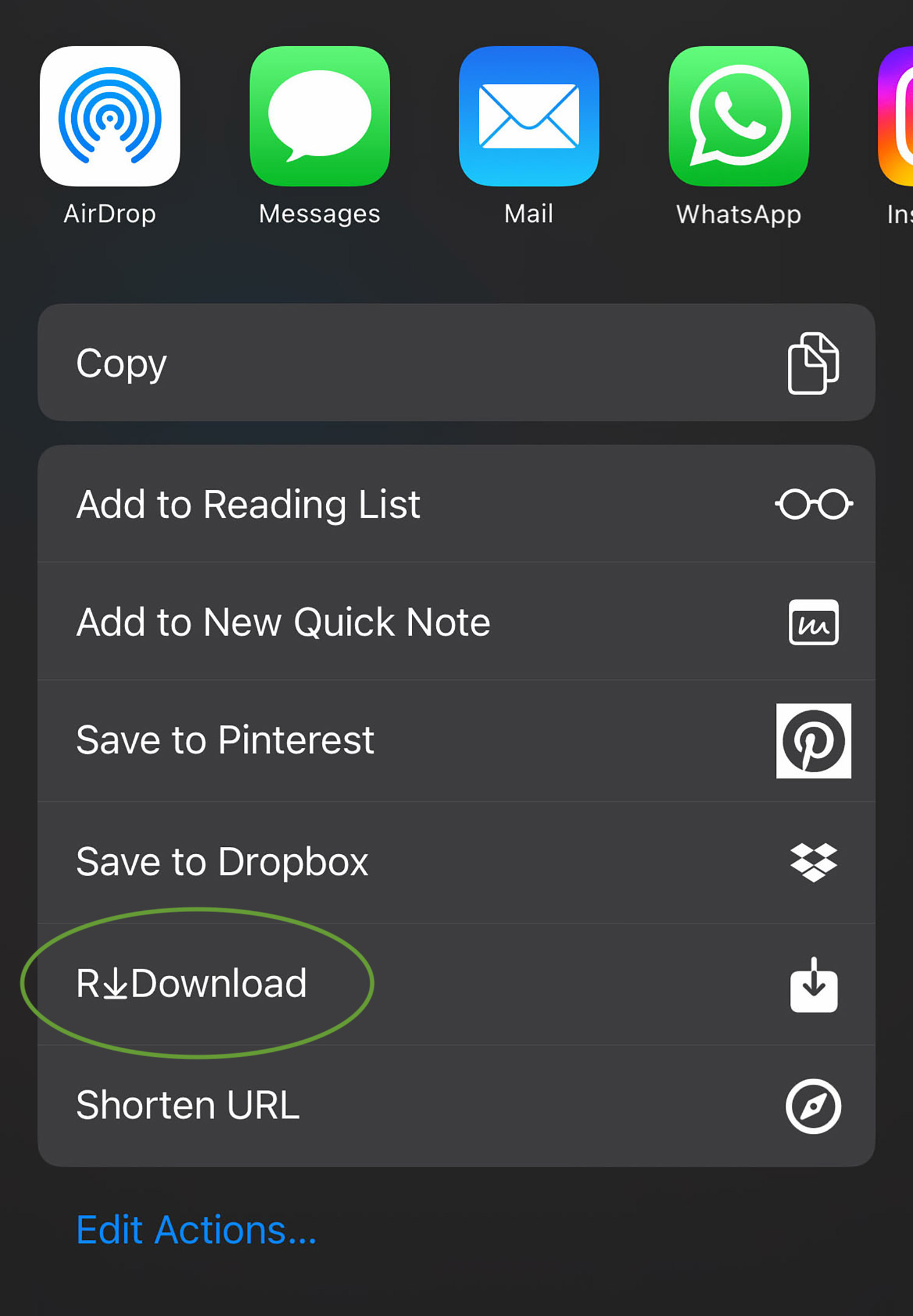
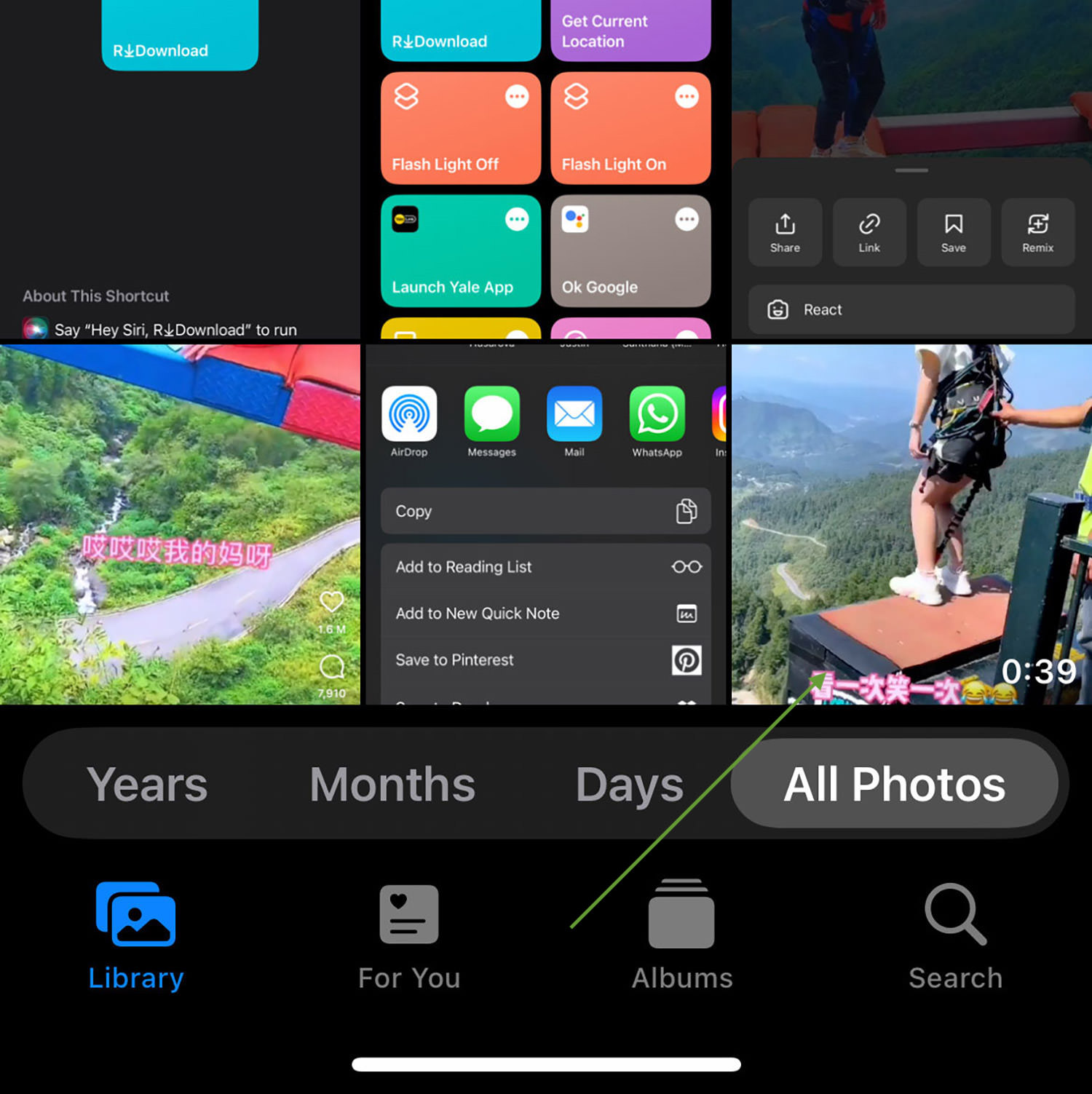
Websites the Shortcut Supports
This shortcut facilitates the download of multimedia files such as videos, audio, photos, reels, stories, etc., from the following websites:
| YouTube | Dailymotion | |
| Video | Ftdckr | Snapchat |
| Snapchat | VK | |
| tdkee | tdnkedIn | Tumblr |
Removing the Shortcut
If you’re no longer using the shortcut and wish to delete it, here’s the process:
- Open the Shortcut app and then tap on ‘Edit’ at the top.
- Select ‘R Download’ by tapping on it once. After that, tap on ‘Delete’, then select ‘Delete Shortcut’ to remove it.