How to Disable “Save Passwords” Option in Browser
The built-in password manager in most browsers is extremely insecure. The fact that it usually uses your PC’s login password for protecting all your other passwords is more than enough reason to drop it in support of third-party password managers.
If you’re concerned about the security of your passwords, then you should switch to a secure password manager such as LastPass and disable the browser’s built-in password manager.
And to help you with this security leap I’m going to show you how to both disable the Save Password option and remove previously saved passwords in all of the major browsers.
Read Also: 3 Essential Tips to Making a Secure, Easy-to-remember Password
Chrome
In Google Chrome, you can disable the Save Password option and remove the saved passwords as follows:
- Click on the main menu at the top-right corner and select Settings from it.
- Click on Show advanced settings at the bottom and then uncheck the option "Offer to save passwords with Google Smart Lock for Passwords" under the Passwords and forms section.
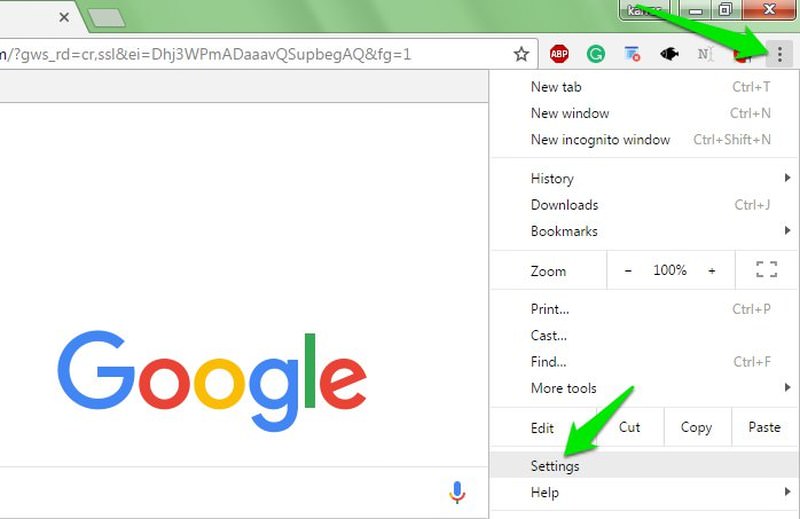

This will stop chrome from prompting you to save passwords every time you log in to a website. If you want to delete previously saved passwords, then click on the Manage passwords link next to it.
A window will open up where you can see all your saved passwords. Simply click the cross (X) button next to each entry to remove it.
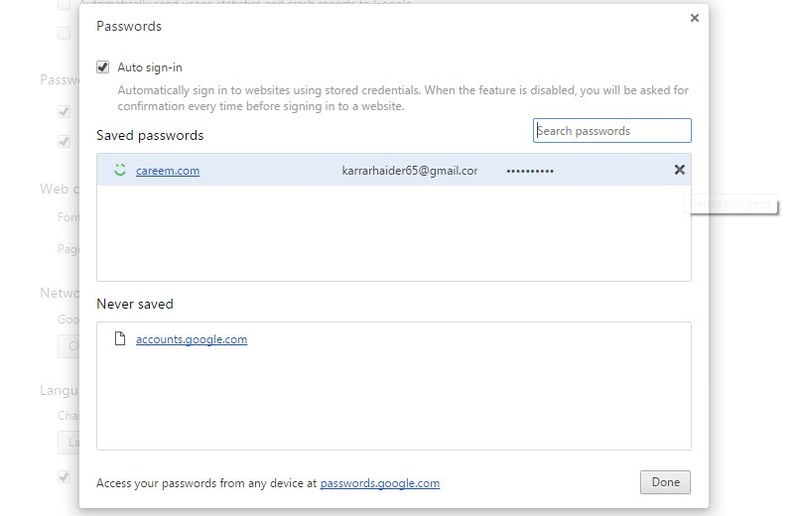
Firefox
To remove the Save Password prompt and already saved passwords in Firefox, follow the steps below:
- Click on the hamburger menu at the top-right corner and select Options from it.
- Move to the Security section and uncheck the option "Remember logins for sites". This will stop Firefox from saving your passwords in the future.
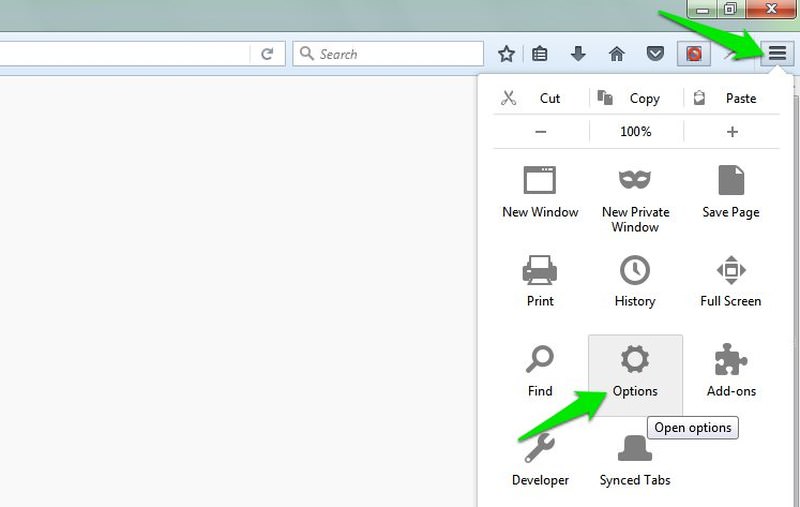

To delete previously saved passwords, click on the Saved Logins button on the same page. Here you can remove saved passwords and even import them to save anywhere else.
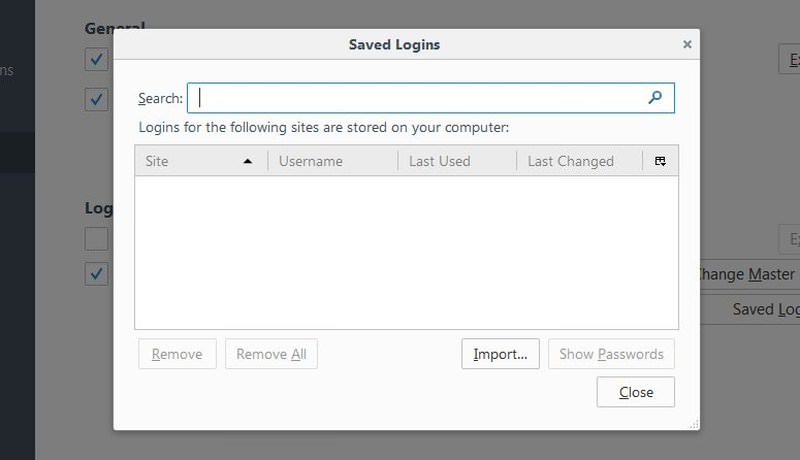
Opera
In the Opera browser you can do the following steps to disable the Save Password option and delete the already saved passwords:
- Step 1: Open the Opera menu from the top-left corner and select Settings from it.
- Step 2: Here move to the Privacy & security section from the left menu and uncheck the option "Offer to save passwords I enter on the web".
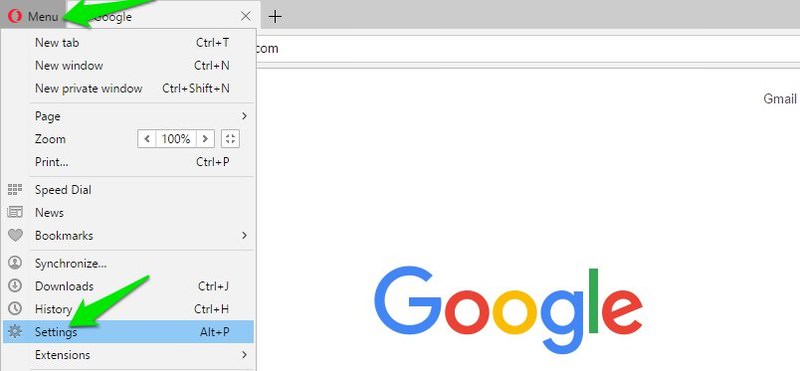
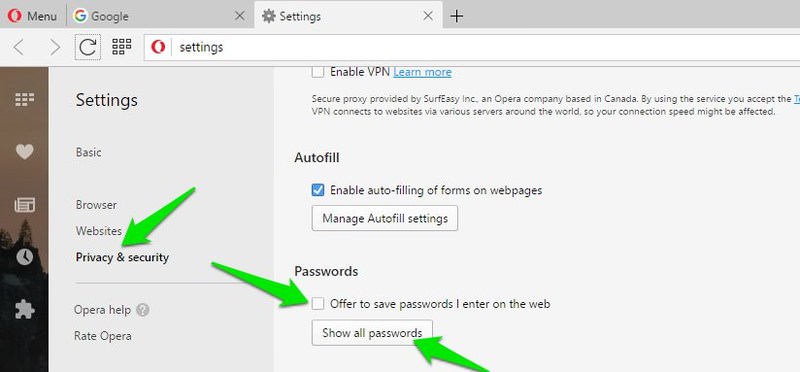
To manage the passwords, click on the Show all passwords button below it. You can click on the cross (X) next to each saved password to remove it.
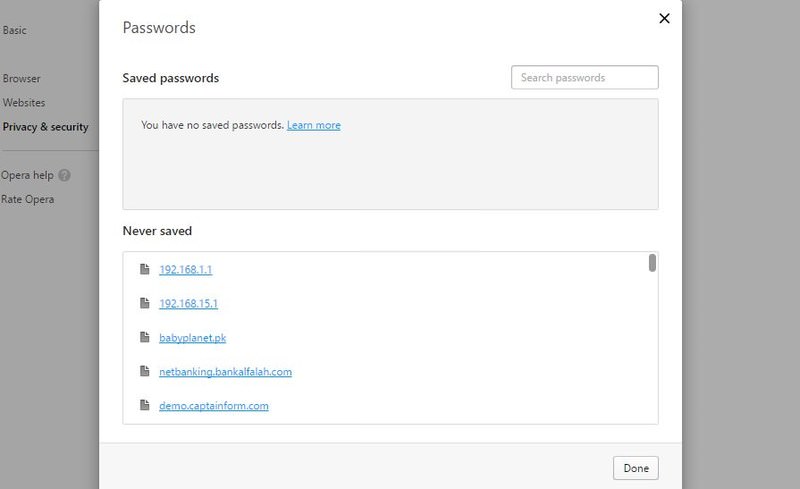
Safari
You can disable the Save Passwords option and manage the previously saved passwords in Safari through below-mentioned steps:
- Open the Safari menu and click on Preferences in it.
- Now uncheck the option Usernames and passwords to stop Safari from saving your passwords.
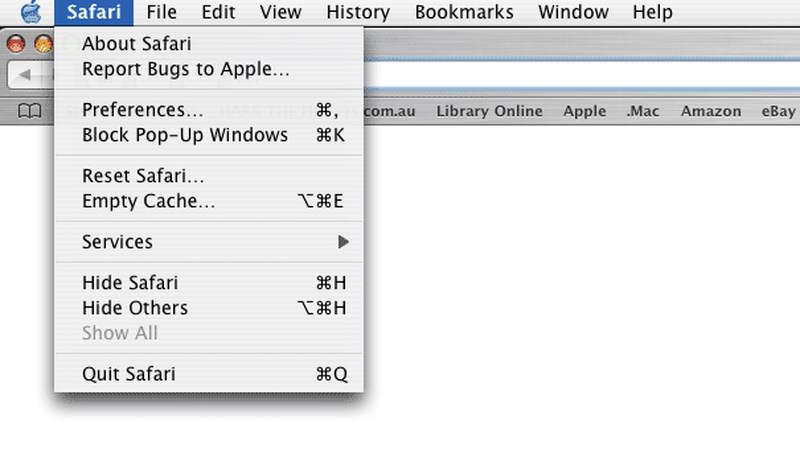

To manage previously saved passwords, click on the Edit button next to the the Usernames and passwords option. Here you can remove passwords individually or in bulk.
Microsoft Edge
In Microsoft Edge, you can prevent the browser from saving your passwords through the following steps:
- Go to the Edge main menu at the top-right corner and click on Settings.
- Here scroll down and click on the View advanced settings button at the end. Scroll further a bit and toggle off the button below the Offer to save passwords option to stop Edge from saving your passwords.
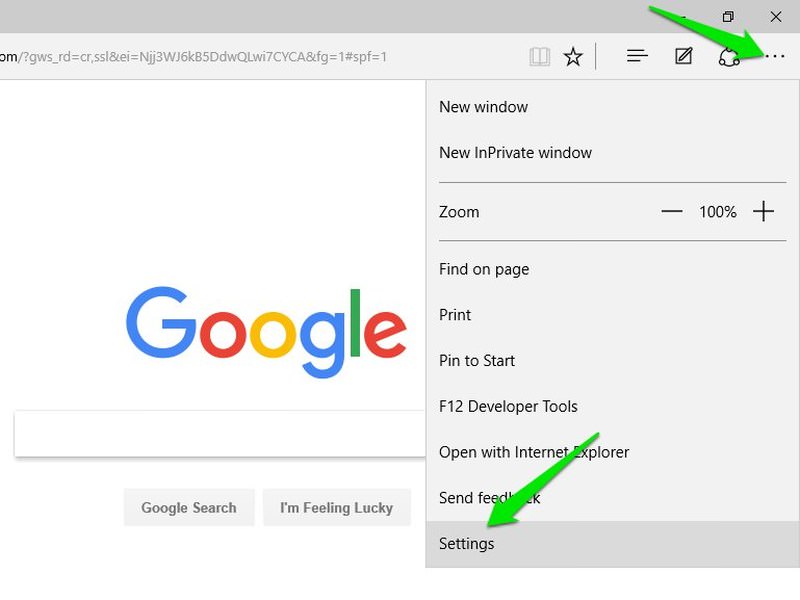
You can click on the Manage my saved passwords button below it to see all the passwords and delete them.
Internet Explorer
And finally, in Internet Explorer, you can manage the Save Passwords option as well as the passwords saved before by doing the following steps:
- In Internet Explorer, click on the Gear menu at the top-right corner and select Internet options from it.
- Move to the Content tab and then click on the Settings button in the AutoComplete section.
- Uncheck the checkbox next to Usernames and passwords on forms and Internet Explorer will stop asking you to save the password.
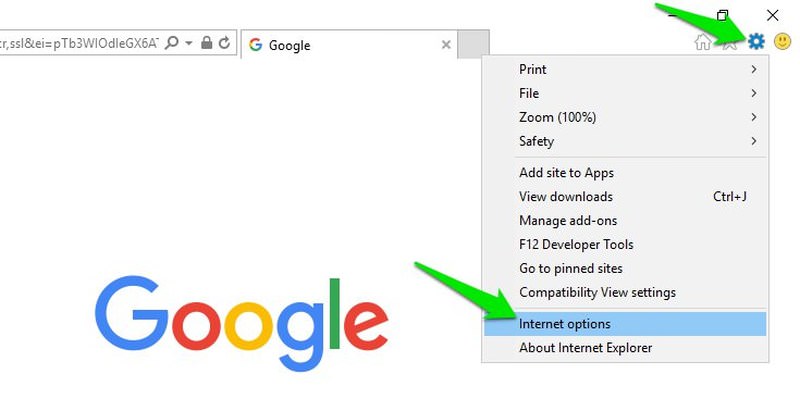
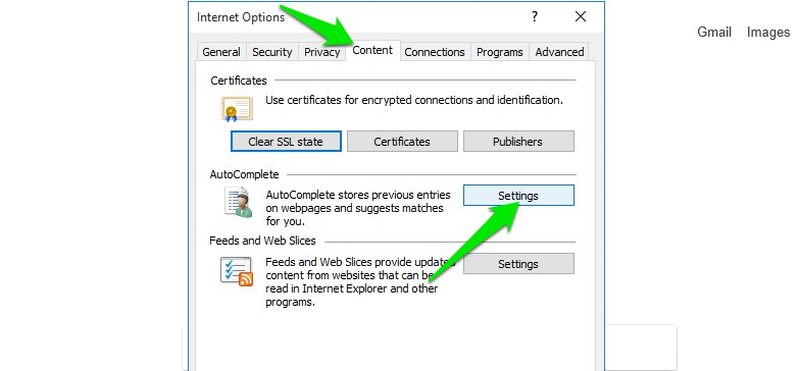
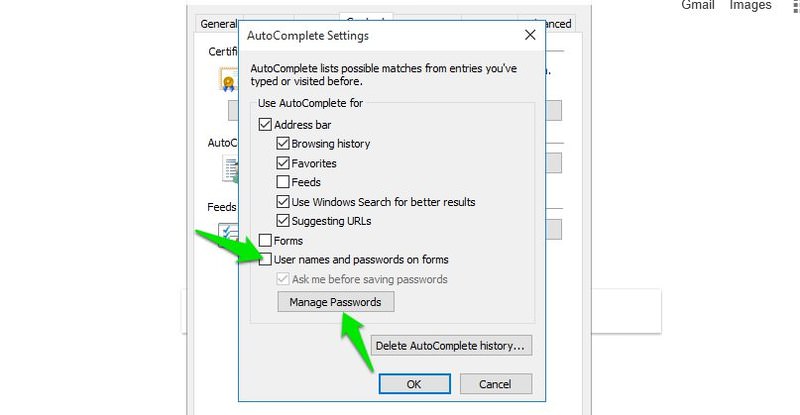
You can click on the Manage Passwords button below it to see all the passwords and remove them.
Alternative ways to Delete saved passwords in bulk
To disable the Save password option, you will have to go into the security settings of the respective browser. However, if you just want to delete all of the saved passwords, then there is an alternative method as well.
All browsers come with an option to clear browsing data. This feature also has an option to delete all the saved passwords in bulk. Usually, this option is located in the Privacy and Security settings of a browser. Go there and check the option Saved passwords and delete them.
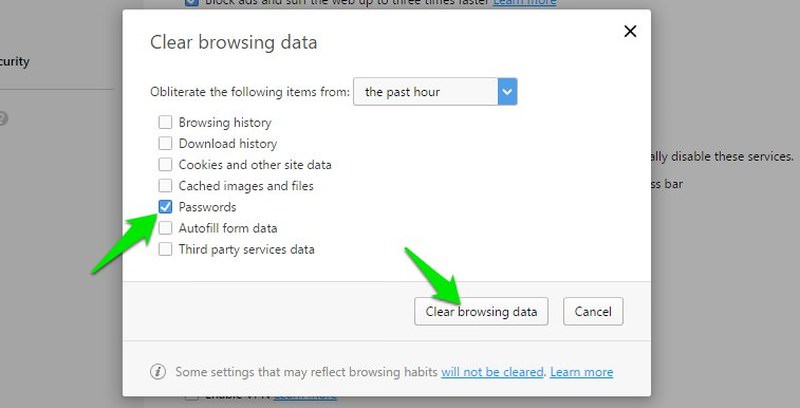
You can use a cleaning tool like CCleaner to delete saved passwords in multiple browsers at the same time. Just open CCleaner and move to the Applications section. You will see all your installed browsers here. Simply select Saved Passwords under each of the browsers and click on Run Cleaner to delete all the passwords.

Do keep in mind that CCleaner also deletes other types of junk files as well in order to clean your PC. If you don’t want to delete the junk data for any reason, then uncheck all the other options first.
How to Deep-clean Your PC with CCleaner
Like every other machine, your PC needs cleaning and maintenance. However, in the flow of daily life, we... Read more
Wrapping up
Even though you can decline the Save password prompt whenever you are asked, disabling the browser manager is still important. Simply because you may accidentally confirm the Save Password prompt while logging in and save a sensitive password in the browser’s insecure vault. And to be honest, the Save password prompt is quite annoying too.