How to Launch Firefox in Private Window Mode by Default
Firefox is the primary browser of choice for many and it allows you to launch private windows by default. So every time you launch the browser, it will open in a private window where your browsing history will not be saved.
Similar to enabling private mode by default in Safari, doing it in Firefox browser is also much easier compared to Chrome and other browsers since the options are available (natively) in Firefox’s settings.
The steps to turn on private window mode in Firefox are very much similar for Windows and Mac. Here’s how it’s done.
Step 1
Launch Firefox, and go to Settings > Privacy & Security, then look for the “History” section.
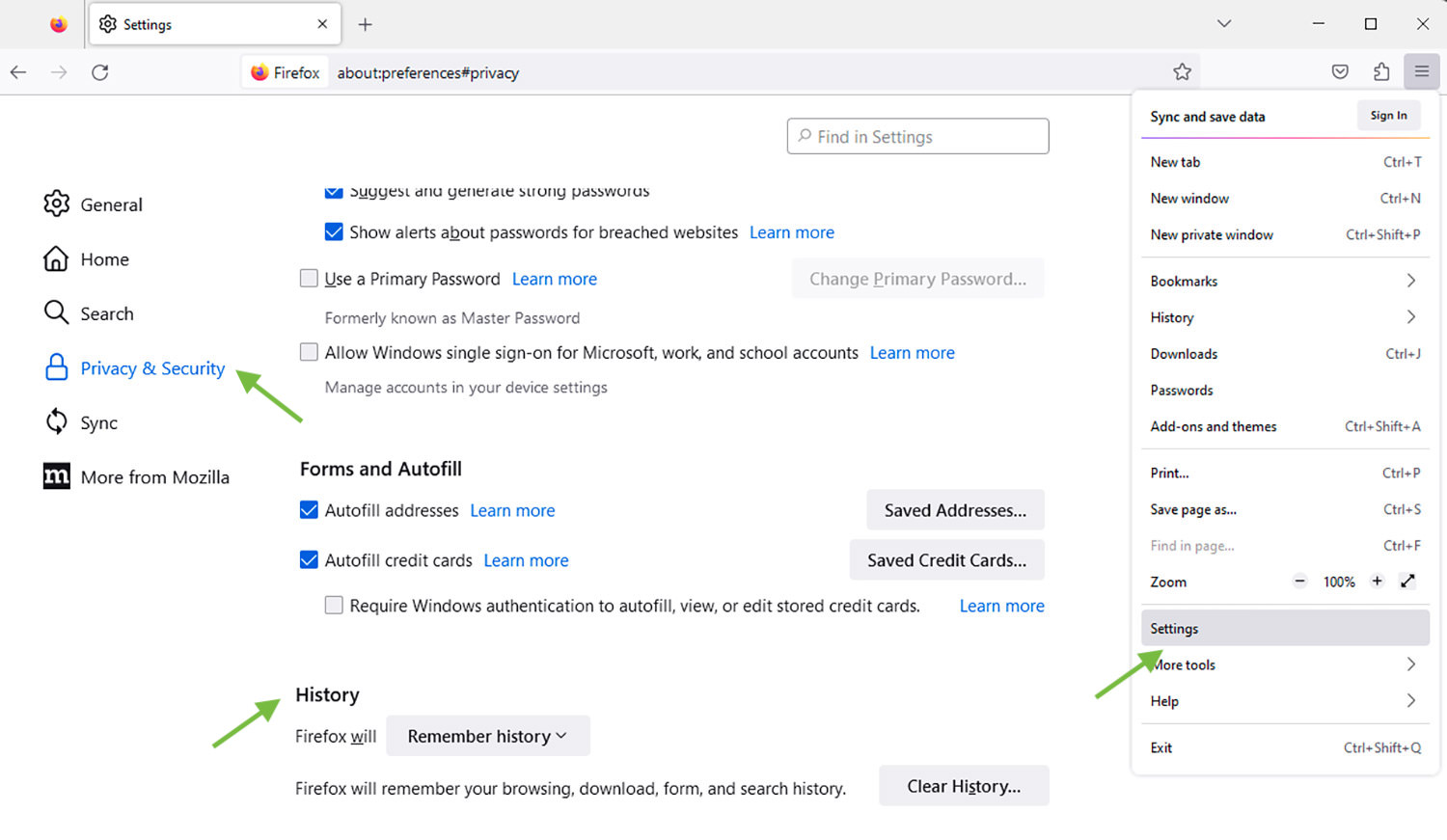
Step 2
Click the “Remember history” dropdown, and select “Use custom settings for history”.
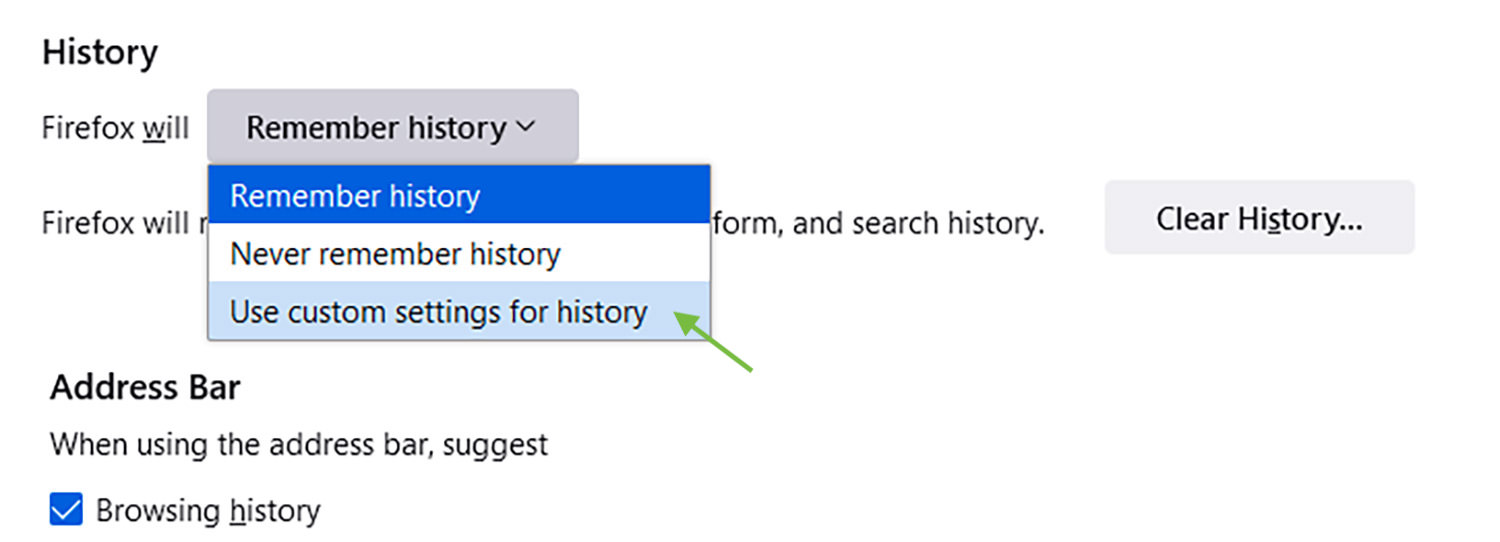
Step 3
Check “Always use private browsing mode” and then restart your Firefox browser.
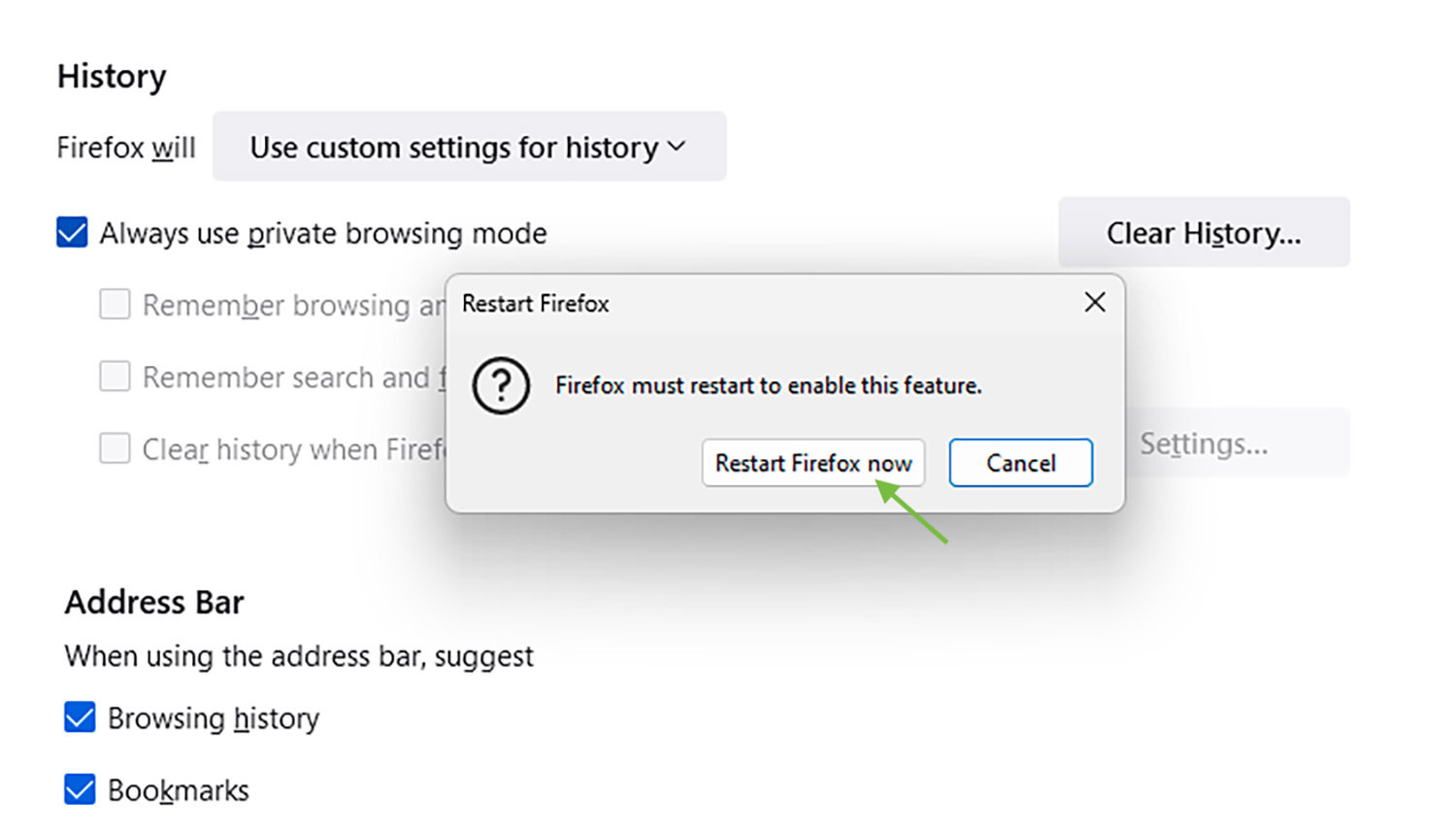
Your Firefox should open in Private Window mode — by default — every time you launch it.