60+ Keyboard Shortcuts for Arc Browser
Arc – developed by the Browser Company – is one of the latest browers in town favor by many, especially designers. It is designed to provide a new browsing experience and it comes with an extensive list of keyboard shortcuts to navigate its unique interface.

In this post, we’ll explore some of the unique features in Arc and its respective keyboard shortcuts that would enable you to use the browser more efficiently.
Tabs
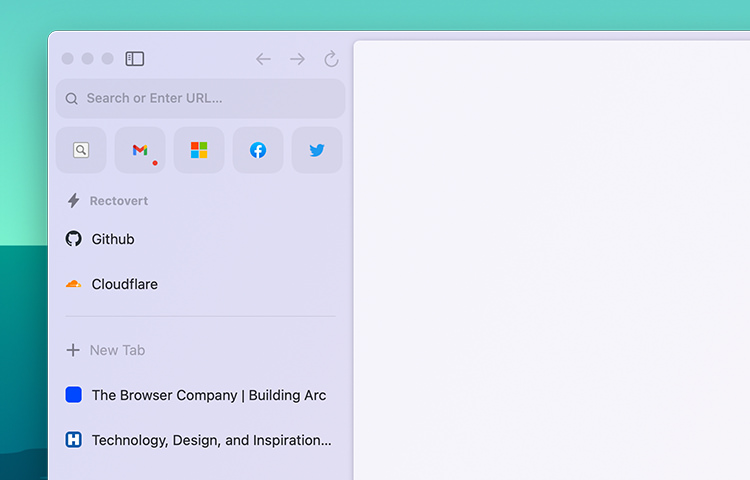
Tab is an essential part of browsing, allowing you to keep multiple web pages open at once. Unlike traditional browsers, however, Arc arranges tabs vertically, which arguably makes opening a large number of tabs more manageable than when having them in a horizontal layout.
Here is the list of the most useful shortcuts for managing tabs in Arc, to take full advantage of Arc’s unique tab management features including archiving, pinning, and clearing tabs.
| Command + T | New Tab |
| Command + W | Archive Tab |
| Command + Shift + T | Reopen last closed Tab |
| Command + { | Previous Tab |
| Command + Option + ↑ | Previous Tab (Alternate) |
| Command + Option + ↓ | Next Tab |
| Command + } | Next Tab (Alternate) |
| Command + Shift + k | Clear unpinned tabs |
| Command + D | Pin/Unpin Tab |
Spaces
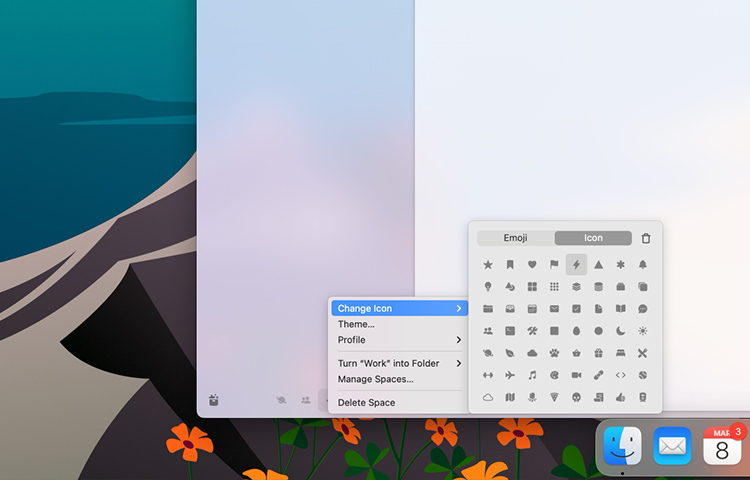
Space is one of the unique features in the Arc browser that allows you to group tabs together into separate workspaces. This is useful if you want to group tabs by topic or project so that it helps stay focused and productive by keeping your workspaces more organized and clutter-free. Each space can be given a name, theme, and even its own icon.
You can switch between spaces by clicking on the space icon in the Space Switcher menu on the sidebar or using the following keyboard shortcuts.
| Command + Option + → | Next Space |
| Command + Option + ← | Previous Space |
| Control + 1 | Go to "Space 1" |
Split-views
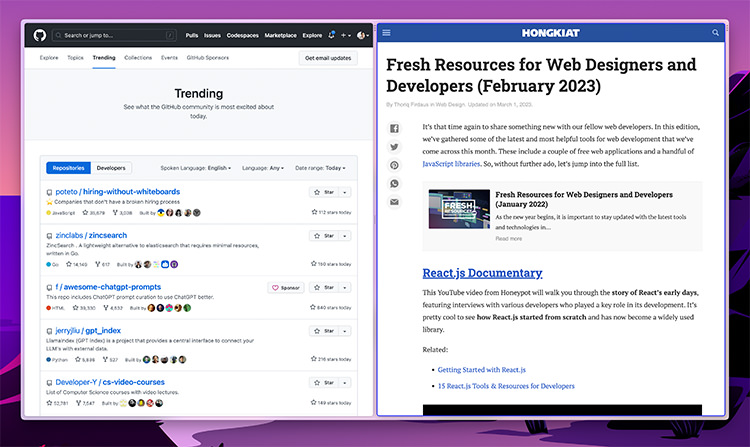
One of the unique features in Arc is the Split view. It allows you to view two web pages side-by-side in the same window. It is perfect for multitasking, research, and comparison tasks.
To help you make the most of this feature, Arc has a few keyboard shortcuts that make it easy to manage your split-view windows.
| Control + Shift + ] | Switch to next Split View |
| Control + Shift + [ | Switch to previous Split View |
| Control + Shift + = | Add Split View (Max. 4) |
| Control + Shift + – | Remove existing Split View |
| Control + Shift + # | Switch to Split View # |
Notes
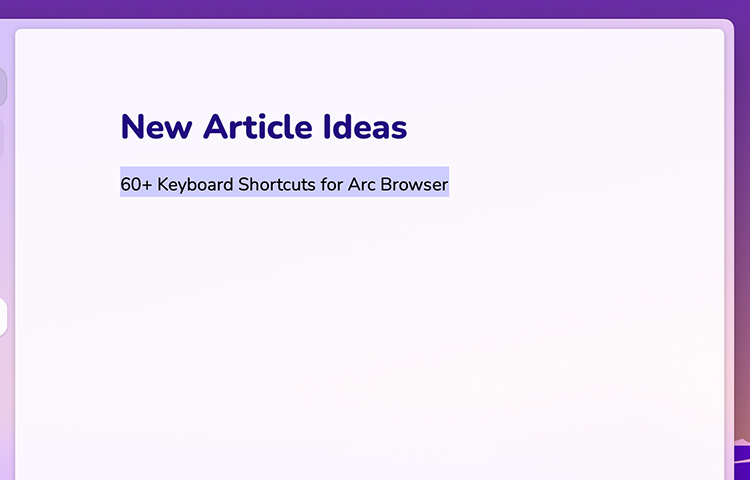
Another unique built-in feature in Arc; with Notes you can create and save notes directly in the browser, without the need for an external app. You can create notes for anything you want, from jotting down quick ideas to keeping track of to-do lists, research notes, etc.
Similar to a tab and webpage, you can also organize your notes into folders and spaces. Let’s take a look at some of the shortcuts available to manage Notes.
| Control + N | New Note |
| Control + Option + N | New Note in Split Mode (Max. 4) |
Page Navigation
Using keyboard shortcuts to navigate a web page can save time, and can be quicker and more efficient than using the mouse or trackpad. Here are some of the keyboard shortcuts available in Arc for efficient page navigation.
| Command + + | Zoom in |
| Command + – | Zoom out |
| Command + 0 | Zoom to Actual Size |
| Command + F | Find text on the page |
| Command + G | Find the next matching result |
| Command + Shift + G | Find the previous matching result |
| Command + Option + F | Find and Replace |
| Command + J | Jump to selection |
| Command + ← | Go back one page |
| Command + → | Go forward (Alternate) |
| Command + [ | Go back (Alternate) |
| Command + ] | Go to the next page |
| Command + Control + F | Toggle full screen on/off |
Page control
These control features are essential for power users and web developers who need to manipulate and test web pages such as screen capture, copy the current page URL, open developer tools to inspect and edit the page’s HTML and CSS, and more.
Similarly, using keyboard shortcuts to do all those can save time and reduce the need to navigate through menus and settings. So let’s see some of these keyboard shortcuts.
| Command + Option + I | Inspect Elements |
| Command + Option + C | Inspect Elements |
| Command + Option + J | Javascript Console |
| Control + C | Cursor picker |
| Command + Shift + S | Sage Page as… |
| Command + P | |
| Command + Option + Shift +V | Paste and Match Style |
| Command + Shift + 2 | Screen Capture |
| Command + R | Refresh page |
| Command + Shift + R | Force refresh the page |
| Command + . | Stop loading |
| Command + Shift + C | Copy the current page URL |
| Command + Shift + Option + C | Copy the current page URL as Markdown |
Browser Windows
These shortcuts allow you to perform common actions, such as opening a new window, minimizing, or quitting the browser. For most, they are much the same as the shortcuts in the other browsers. So if you’ve been using these shortcuts before, you should immediately feel at home.
| Command + N | New browser window |
| Command + Shift + N | New browser in incognito mode |
| Command + W | Close browser window |
| Command + H | Hide Arc browser |
| Command + Shift + H | Hide everything except Arc browser |
| Command + M | Minimize browser |
| Command + Q | Quit Arc |
Little Arc

“Little Arc” is a unique feature in the Arc browser that opens a frameless window that contains only one page at a time, making it perfect for quick lookups; accessing information quickly and easily without interrupting your main workflow or window.
And with these keyboard shortcuts below, you can make the most of this feature and improve your productivity even further.
| Command + Option + N | New Little Arc Window |
| Command + O | Open Little Arc Tab |
| Command + Shift + O | Show Little Arc "Open In" menu |
Others
Arc ships with other useful shortcuts. Some of these shortcuts may not be as commonly used, but I’m sure you will still find it handy to improve your specific tasks and workflows as you explore them more.
| Command + | Go to Preferences |
| commnd + Shift + J | View Downloads |
| Command + Y | View History |
| Command + Shift + L |
Open Library |
| Command + E | Open Extension |
| Command + Option + U | View page source |
| Command + Shift + R | Enter Reader Mode |
| Command + L | Launch Command bar |
| Command + S | Reveal/Hide Sidebar |
| Command + # | Go to Sidebar item # (1,2, etc) |
| Control + Shift + E | New Easel |
My impression of Arc
Arc has been my default browser for a couple of months now. It takes takes some getting used to. But it’s full of big new ideas about how we should interact with the web – and it’s right about most of them.
I think it is a step forward in the evolution of web browsing. It brings refreshments and joy in the browser, and I’m looking forward to how it evolves in the future