BuhoCleaner for Mac Just Got Better (Review)
Over time, your Mac gets filled with stuff you don’t need anymore: old files, duplicate photos, and apps you forgot you had. Just like a cluttered closet makes it hard to find what you want, a cluttered Mac will eventually slow down everything you do on your Mac. That’s where a Mac cleaner app, like BuhoCleaner, comes in handy.
Think of it as a personal helper to tidy up your Mac, getting rid of all the stuff you don’t need and making it run faster and smoother.
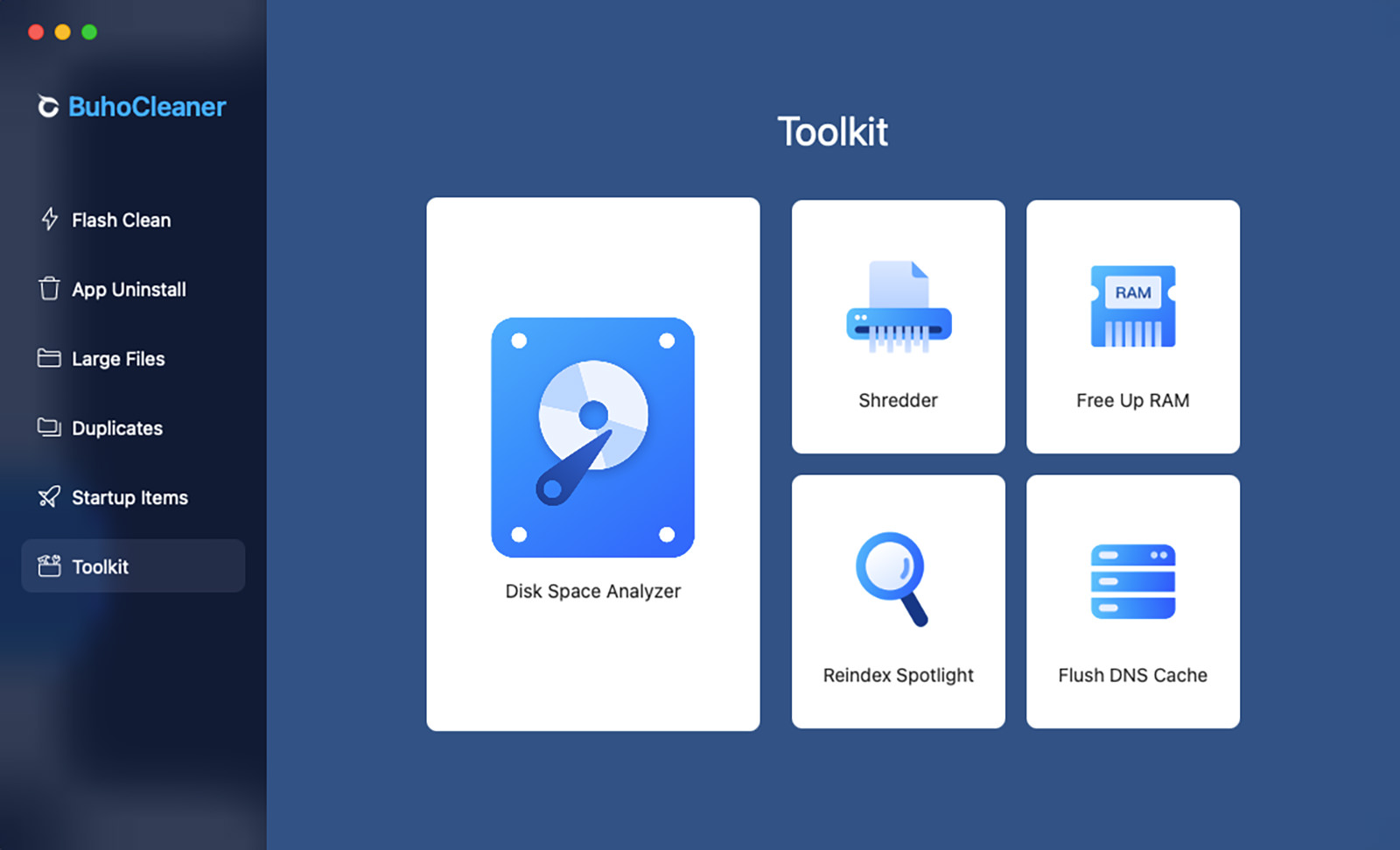
BuhoCleaner doesn’t just clean up; it also helps organize everything. It finds apps you don’t use and removes them safely, ensuring they don’t leave any mess behind. It also helps protect your privacy by clearing out your browsing history and cookies, keeping your online activities just for you.
BuhoCleaner Features:
With the latest update, BuhoCleaner is made to work perfectly with the latest macOS Sonoma and runs great whether you have a newer Mac or an older one. In this post, we’re going to explore the capabilities of this Mac cleaning app.
Cleaning Mac in one click
Flash Clean is a handy tool that helps you locate and remove unnecessary files from your Mac. Just hit the “Scan” button, and it will perform an in-depth search of your file system.
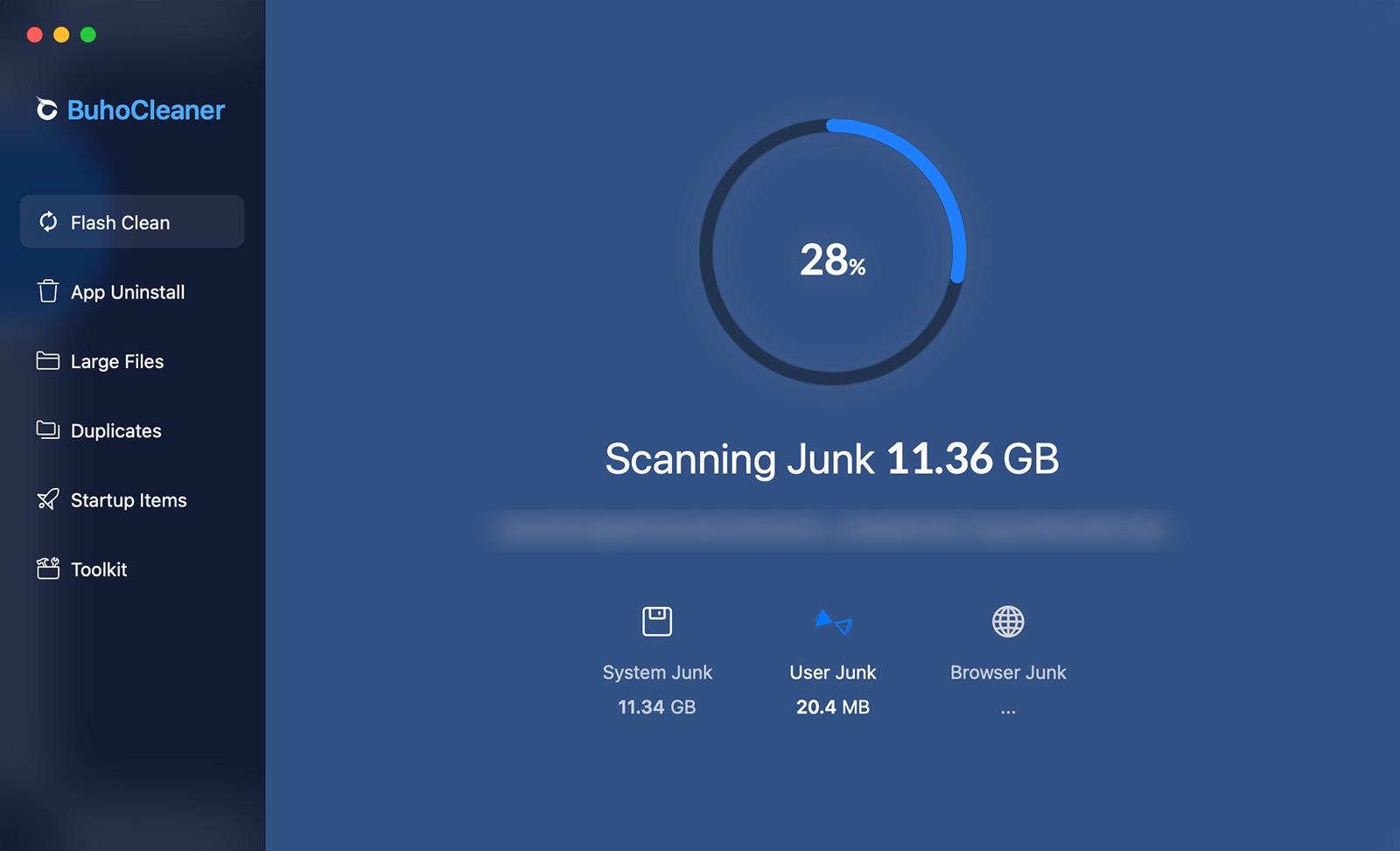
It carefully sifts through both user and system caches, along with user log files, to identify and get rid of all that unwanted clutter. By doing so, it helps free up valuable disk space.
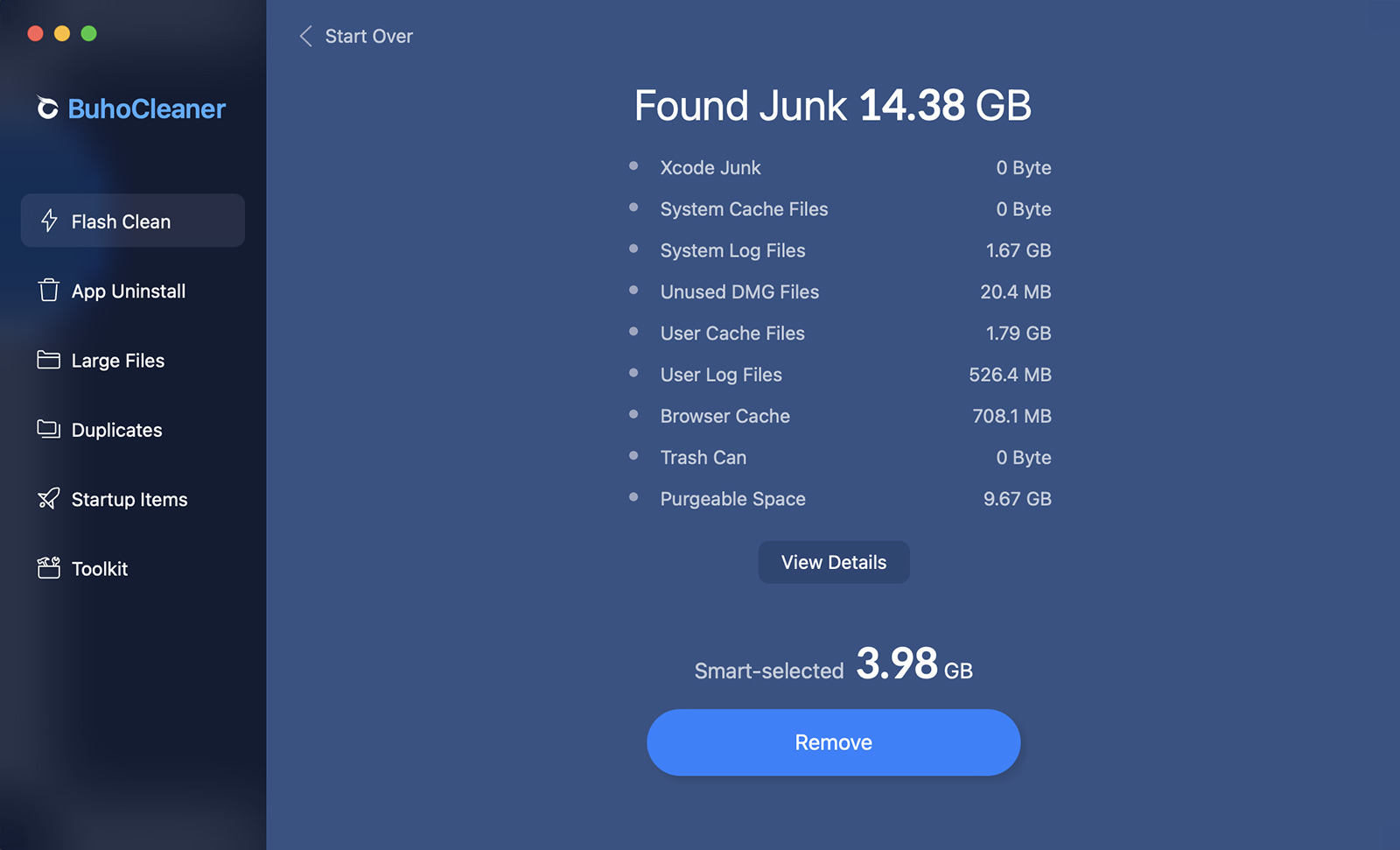
However, it’s important to remember that you’ll need to grant the app full disk access so it can thoroughly explore your file system.
Finding and Deleting Duplicate Files
The "Duplicates” feature in BuhoCleaner assist Mac users in effectively finding and removing duplicate files and folders from their system. Its goal is to make the cleanup of unnecessary copies straightforward, thereby freeing up essential disk space and enhancing the performance of the computer. By focusing on duplicates, it enables users to keep their file system well-organized and efficient.
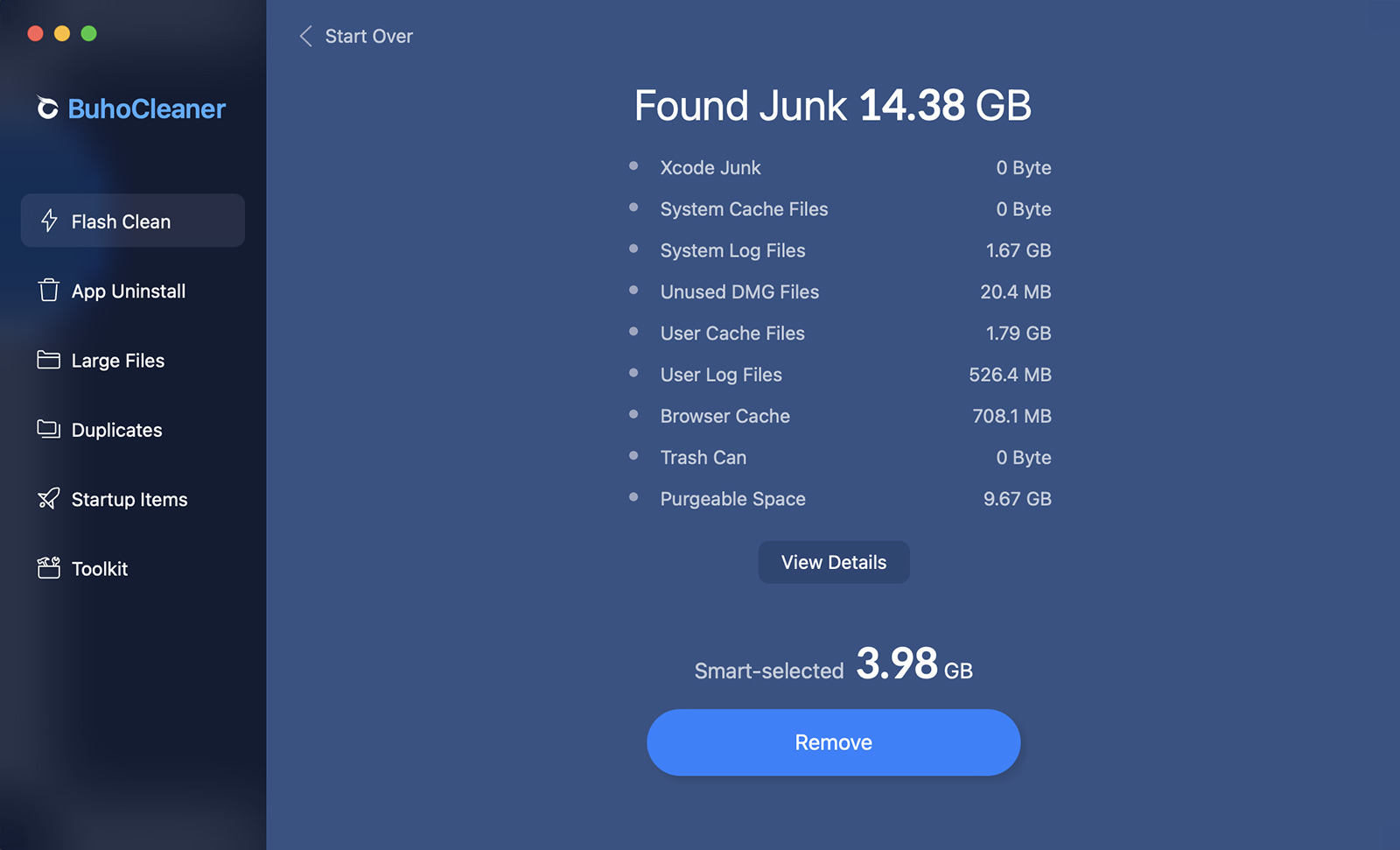
Uninstall Mac apps easily
Uninstalling apps on a Mac is as simple as dragging the app file to the trash. However, this method often leaves behind remnants-bits of the app stored in various places like your documents folder.
The “App Uninstall” feature takes the hassle out of cleaning up your Mac. It offers a straightforward and user-friendly interface that displays all the apps you’ve installed. With just a few clicks, you can identify and remove the ones you no longer use, including those pesky leftover files that hide in other folders or areas of your system.

Identify and delete large files
The “Large Files” feature is like a magnifying glass for your computer. It helps you spot the big, space-hogging files hidden in your file system. When you click “Scan,” BuhoCleaner brings these bulky files into view.
It organizes them by size and the last date you accessed them, allowing you to decide what to do next. You can bulk delete them or preview each one before deciding whether to delete it.
Also, if you are looking for ways to clear your Mac’s system, check out this article.
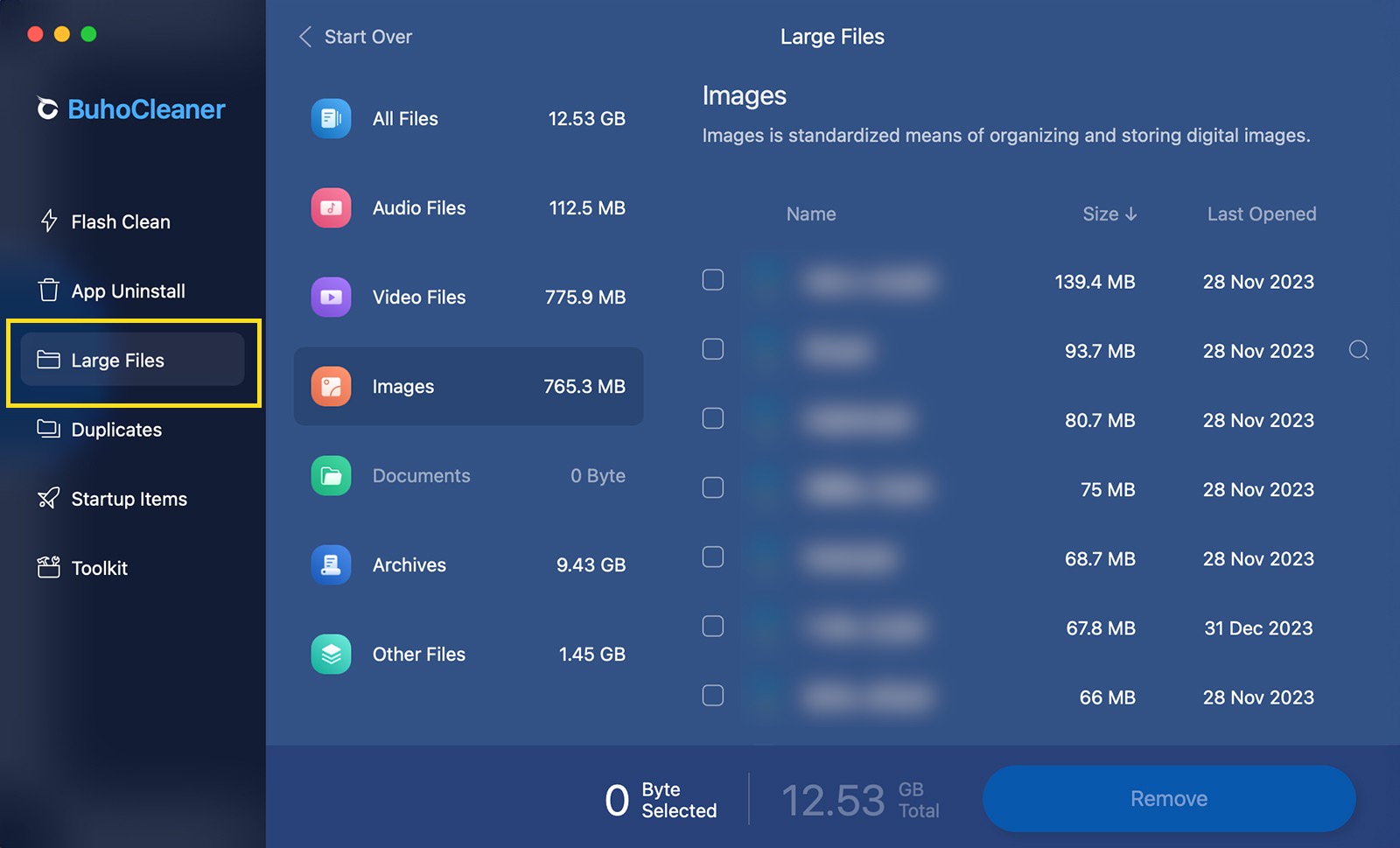
Inspect Mac’s startup items
Startup items are essentially apps or components that automatically launch every time you turn on your Mac or log into your account. They’re quite convenient, saving you the hassle of manually opening them each time. However, having too many can slow down your Mac.
BuhoCleaner’s Startup Item Management feature is designed to help you find and manage these items. It provides a list of all the apps that spring to life when your Mac starts. More importantly, it lets you to decide which ones to keep and which to remove, ensuring a smoother, faster startup.
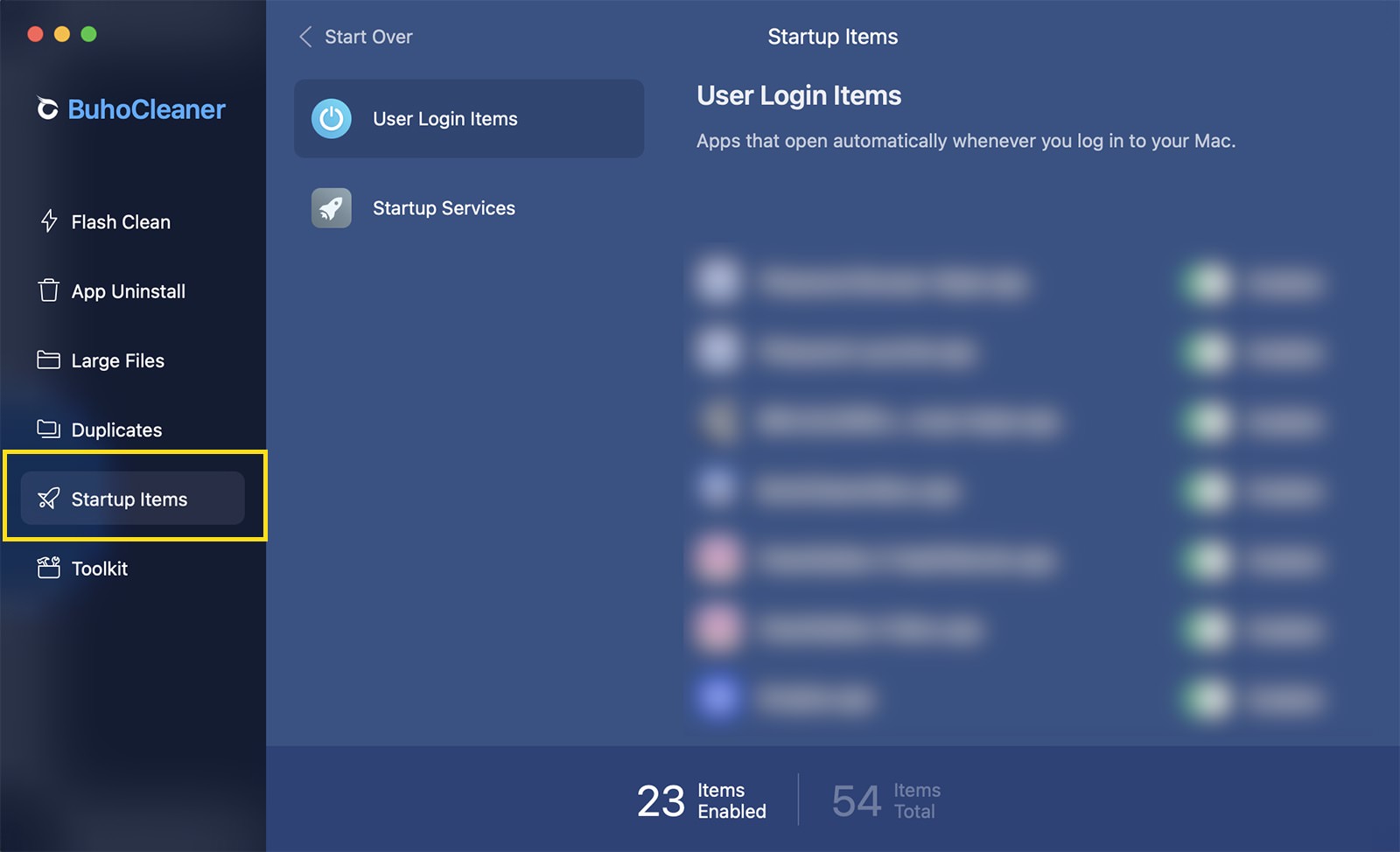
Deep scan Mac’s file system
The “Disk Space Analyzer” feature, found within the Toolkit option, performs an in-depth scan of your entire system. It then presents a visual representation of how your disk space is being used, helping you decide which files and folders are taking up too much space and whether you should remove them.
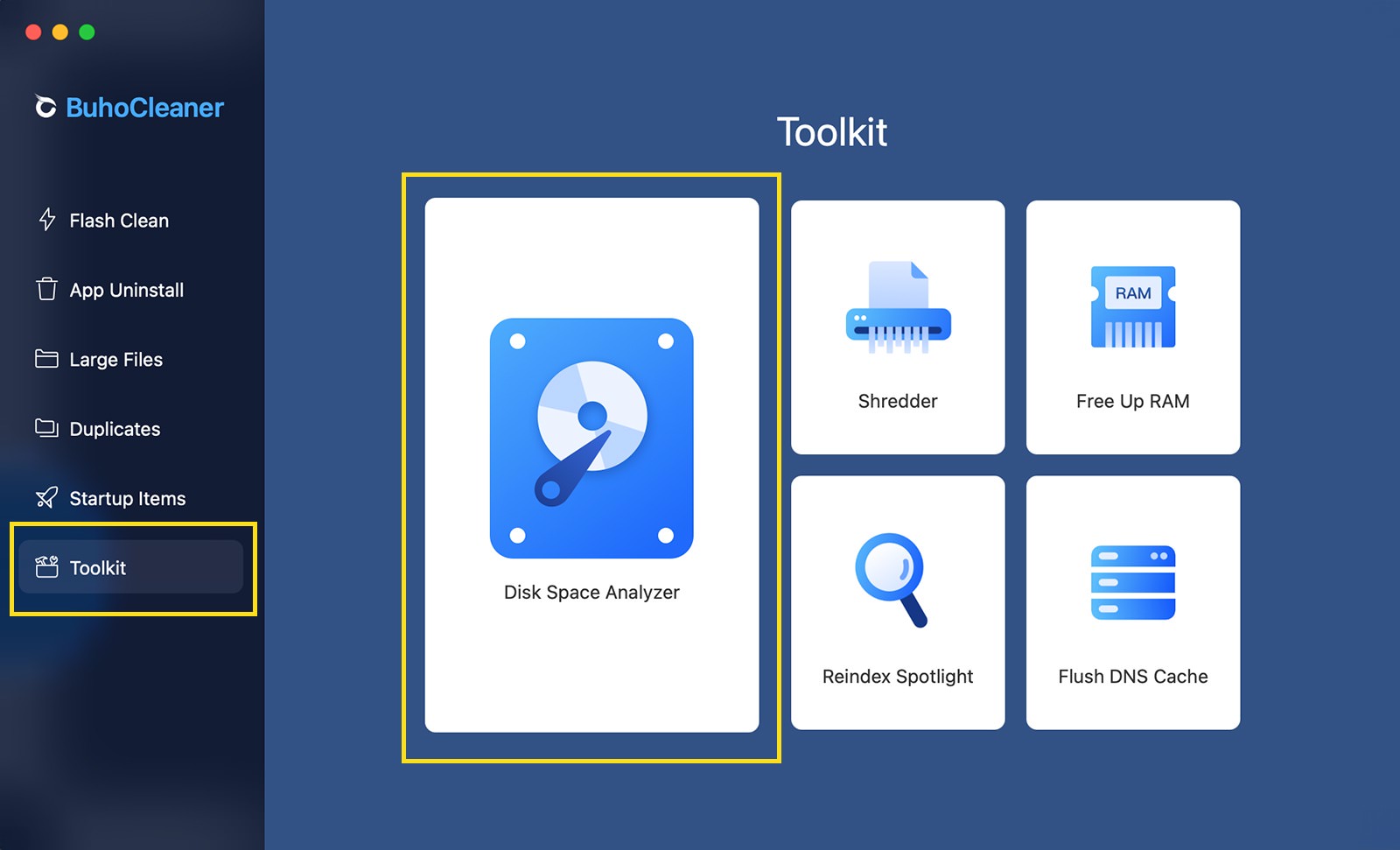
This feature is similar to the previously mentioned “Flash Clean,” but it goes further, reaching into every nook and cranny of your Mac. To allow the app to create a complete map of your storage, you’ll need to grant it full access to your disk.
Shreddering sensitive files
The “Shredder” feature, also found under the Toolkit option, allows users to permanently delete files or folders they no longer need while addressing security and privacy concerns. It securely overwrites the space previously occupied by the deleted file, making it nearly impossible for anyone or any software tool to retrieve or recover it, even if they know where to look.
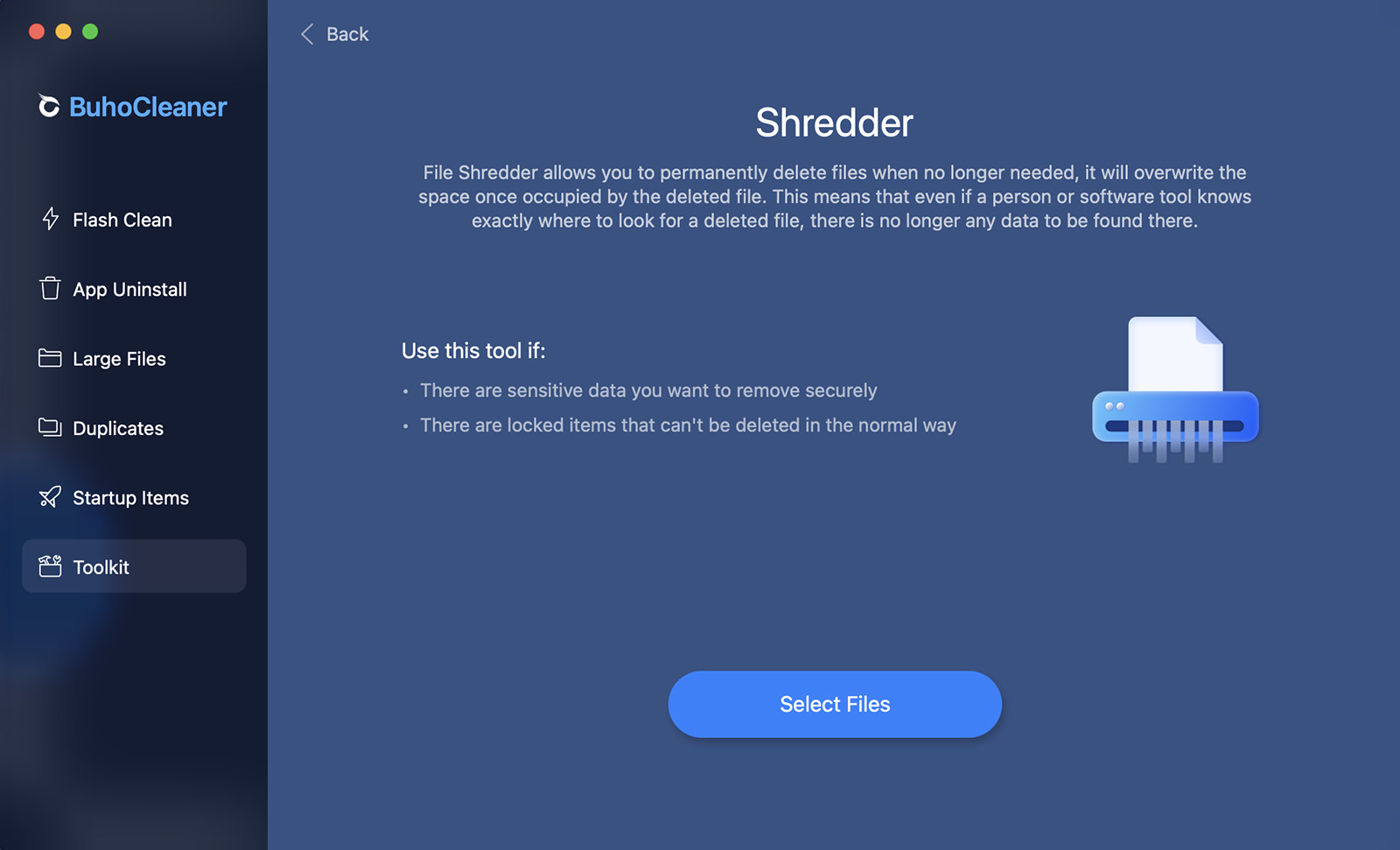
This feature is particularly useful when handling sensitive information such as personal details, confidential business documents, or anything you wouldn’t want to fall into the wrong hands.
BuhoCleaner’s Prices:
You can try the fully functional BuhoCleaner for FREE. The only limitation of the free version is how many files you can delete automatically. The trial version allows you to automatically delete the first 3GB of junk files for free. After reaching the 3GB limit, you can manually delete the remaining files.
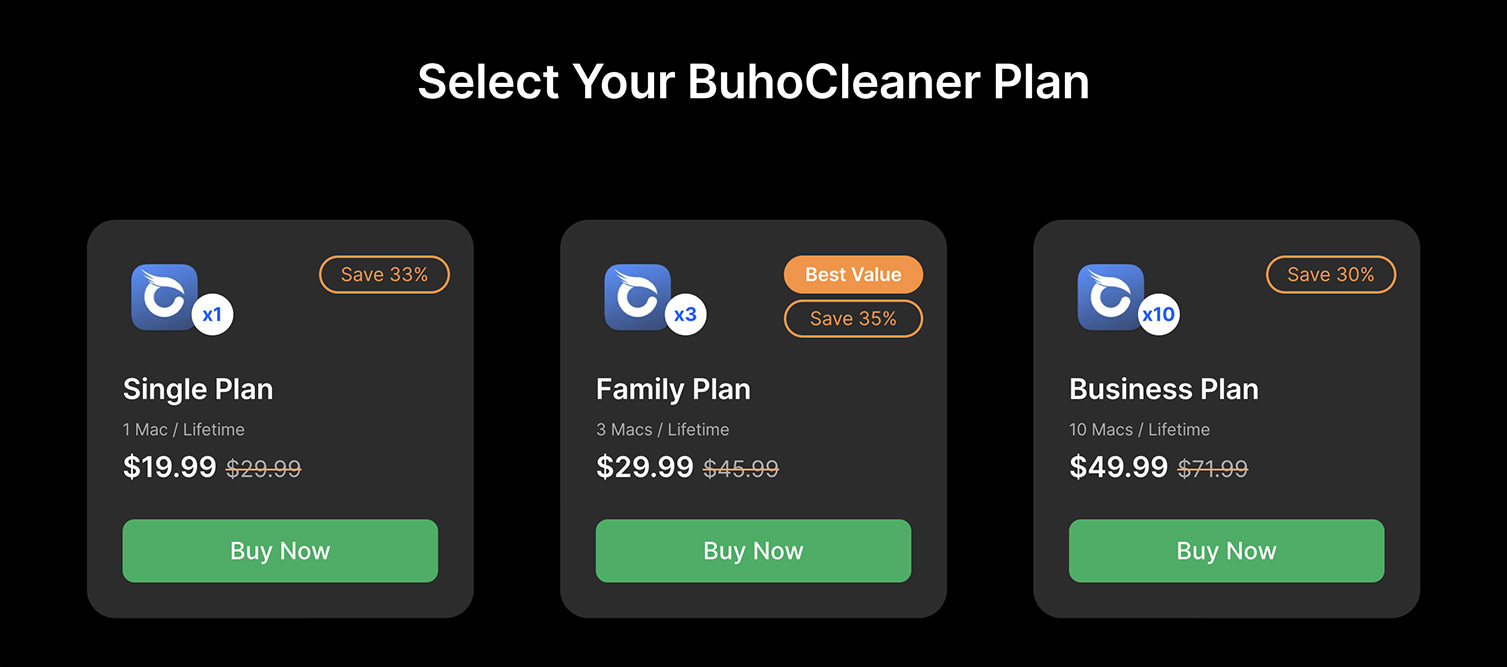
They offer a couple of competitively priced plans that unlock this limitation, as follows:
- Single Plan – (1 Mac/Lifetime) Regular Price $29.99 -> 2024 New Year Sale $19.99 -> Additional Discount $14.99 (Coupon Code:
HONKIA23SG) - Family Plan – (3 Macs/Lifetime) Regular Price $45.99 – 2024 New Year Sale $29.99 -> Additional Discount $22.49 (Coupon Code:
HONKIA23SG) - Business Plan – (10 Macs/Lifetime) Regular Price $71.99 -> 2024 New Year Sale $49.99 -> Additional Discount $37.49 (Coupon Code:
HONKIA23SG)
All plans come with lifetime free upgrades!
Final Thoughts
In this post, I’m sharing just a few features of the app that I particularly like, but keep in mind, these are merely a few of the features the app offers. The app has much more to offer than what’s mentioned here.
You can download Buhcleaner for free and give it a try, or you can unlock all its features with a one-time payment of $19.99. Plus, you can get an additional 20% off by using this promotional code: HONKIA23SG.