Restore Deleted Photos with Stellar Photo Recovery (Review)
Have you ever found yourself in that all-too-familiar panic mode, rummaging through your computer for important images or files, only to realize with a sinking heart that you’ve accidentally deleted them? It’s a moment that can make your heart skip a beat, especially if those files hold sentimental value or critical information.
But, don’t lose hope just yet. Contrary to popular belief, permanently deleted files aren’t always gone for good. In fact, they often linger, hidden away, waiting for the right tool to bring them back to light.
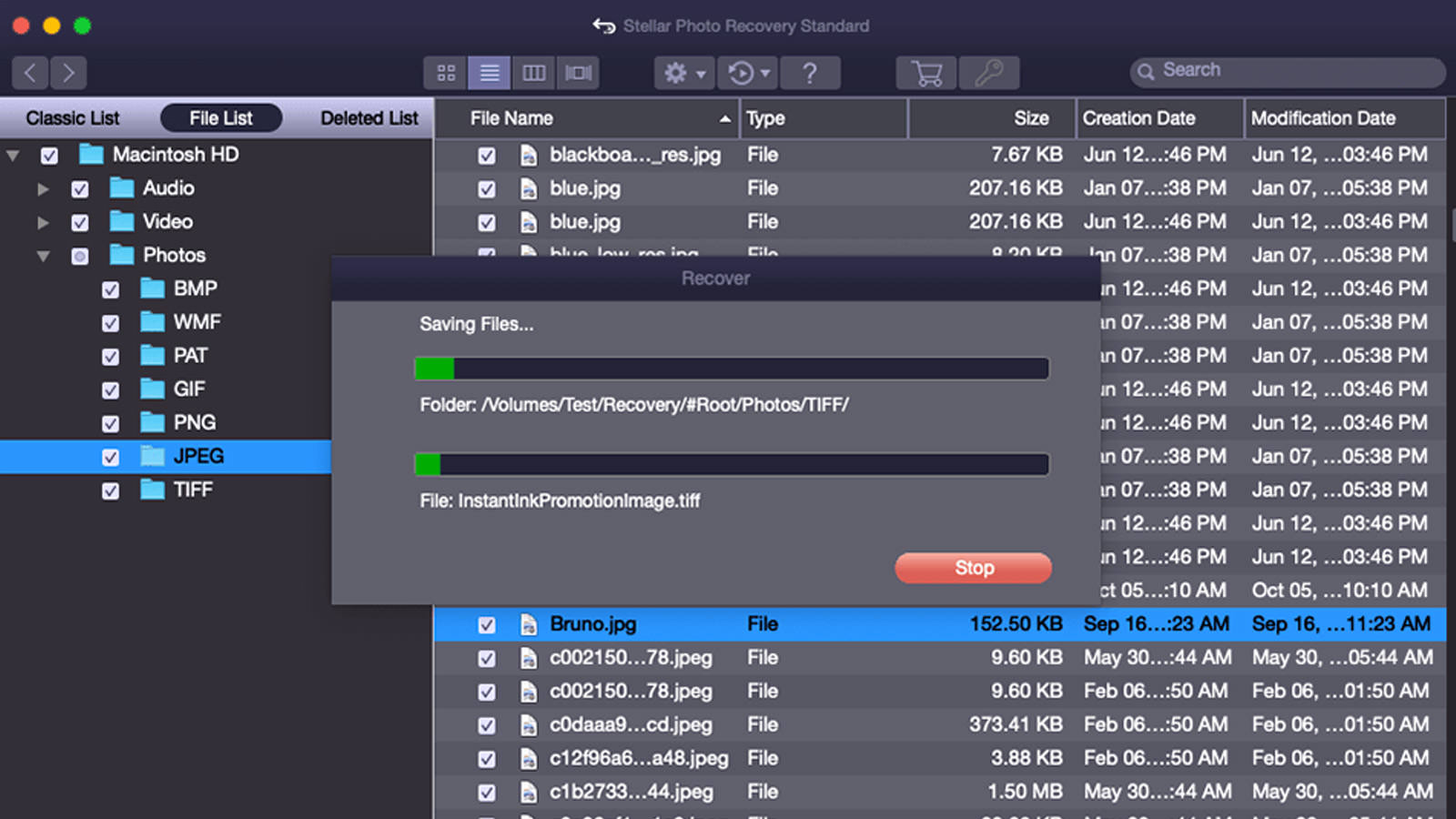
That’s exactly what this post is all about. We’re putting a photo recovery software for Mac to the test – the Stellar Photo Recovery software.
What the tool does?
The Stellar Photo Recovery software, as its name suggests, helps you retrieve lost or deleted photos from hard drives, solid-state drives, memory cards, and USB drives. But it’s not just limited to photos; it can also recover various other file types, including videos and data.
This software is compatible with both Mac and Windows computers and offers a free trial with the capability to preview your deleted files.
Now, onto the testing.
How do we test it?
To verify if the software works as promised, we will conduct a straightforward test. First, we’ll drop some files onto a flash drive. Then, we’ll delete them and empty the Bin to ensure they’re no longer accessible and permanently gone from the computer.
After that, we’ll turn to the Stellar Photo Recovery software. Our goal will be to see if the software can detect these deleted files and successfully recover them.
The entire process will be conducted on a Mac, but the steps should be pretty familiar, if not the same, on a Windows computer.
Download Stellar Photo Recovery
Getting started
Once the software is downloaded, we go ahead and install it. It will then ask for permission to make changes to your computer, which you will need to allow.
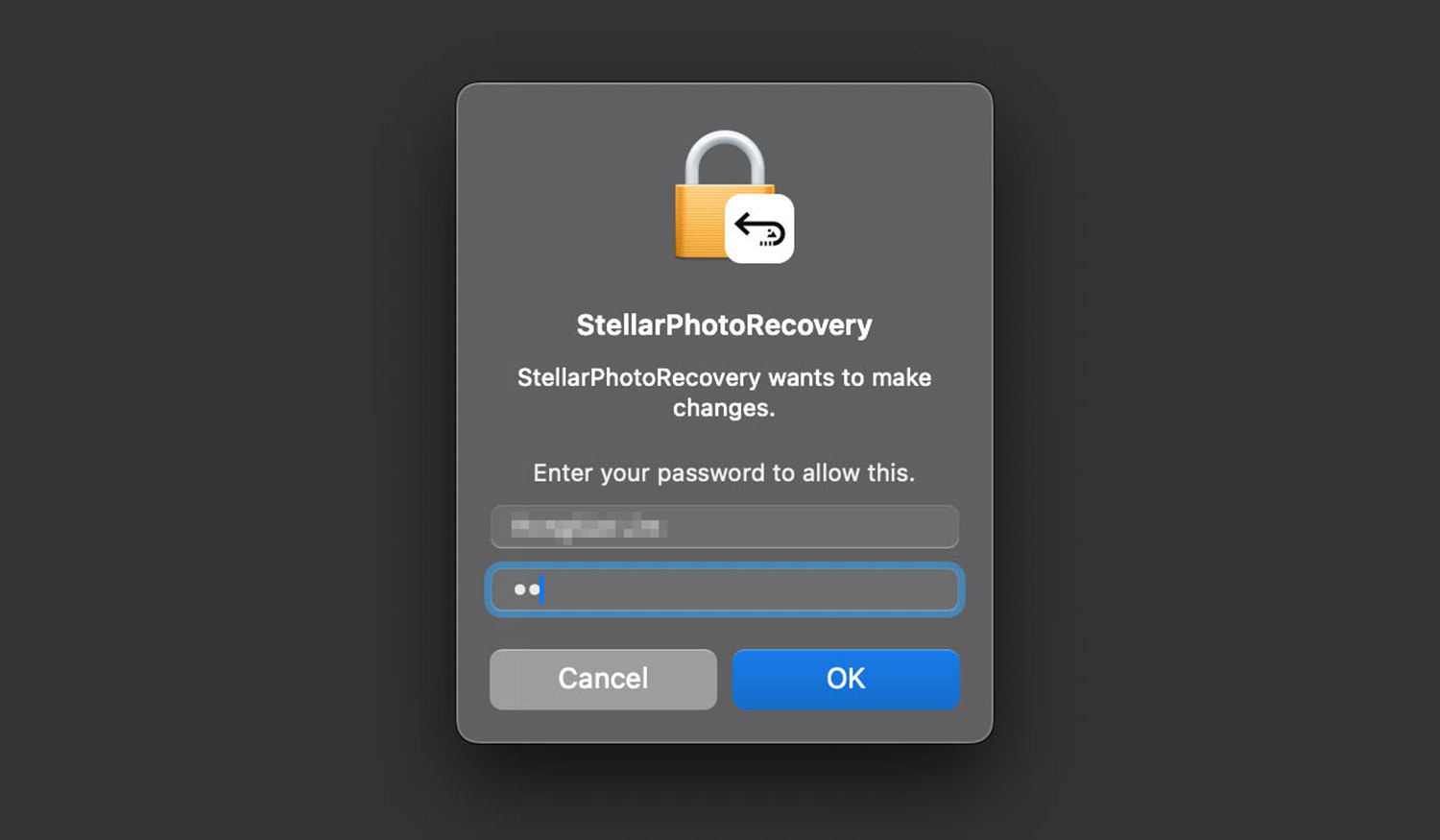
You also have to give it full access if you want it to thoroughly scan your hard drive.
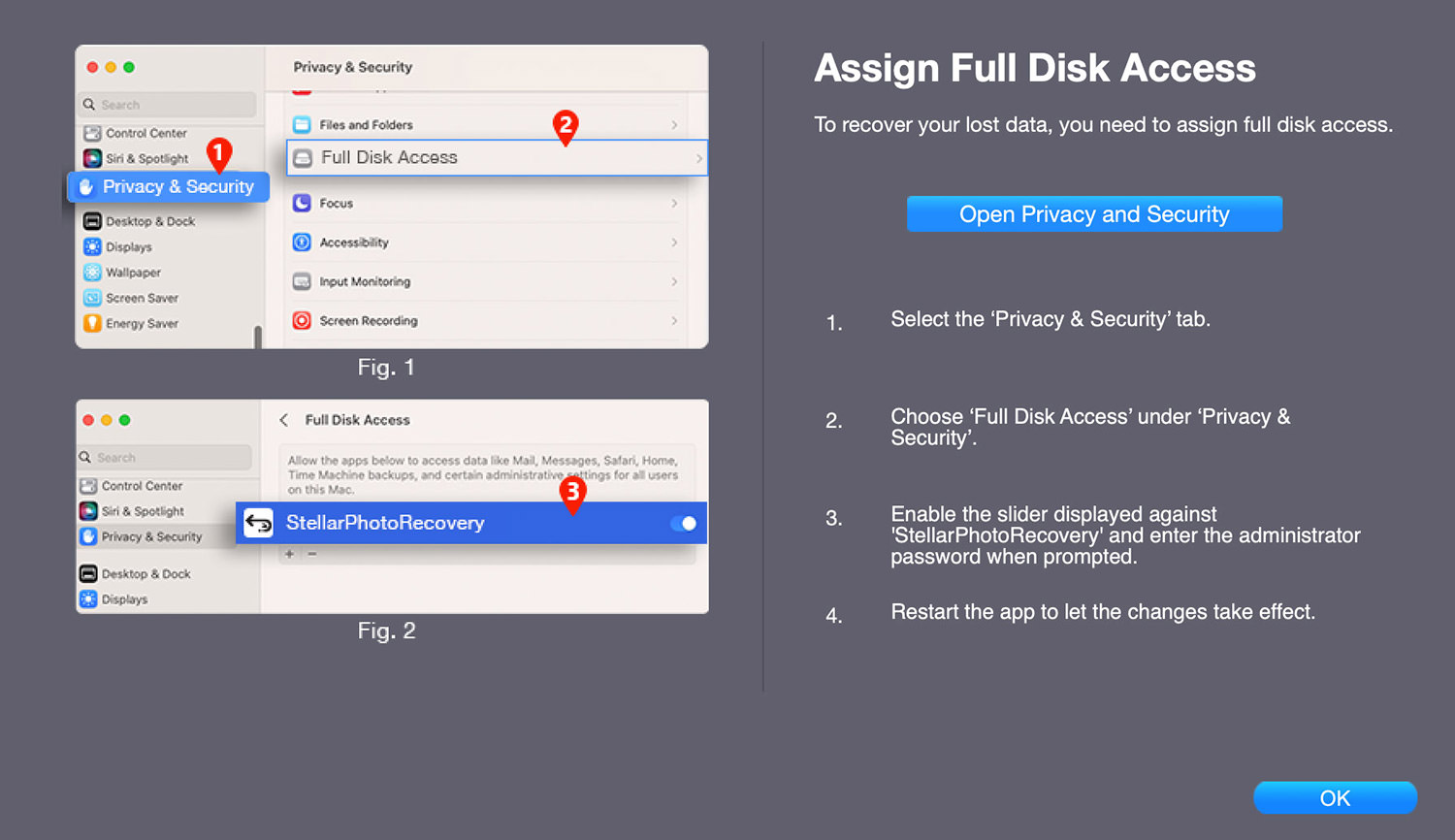
Setting up our test
To test the software’s ability to recover files, we first copied some files to a flash drive, then deleted them and cleared the Bin.
This way, there will be no way to access the files any longer.
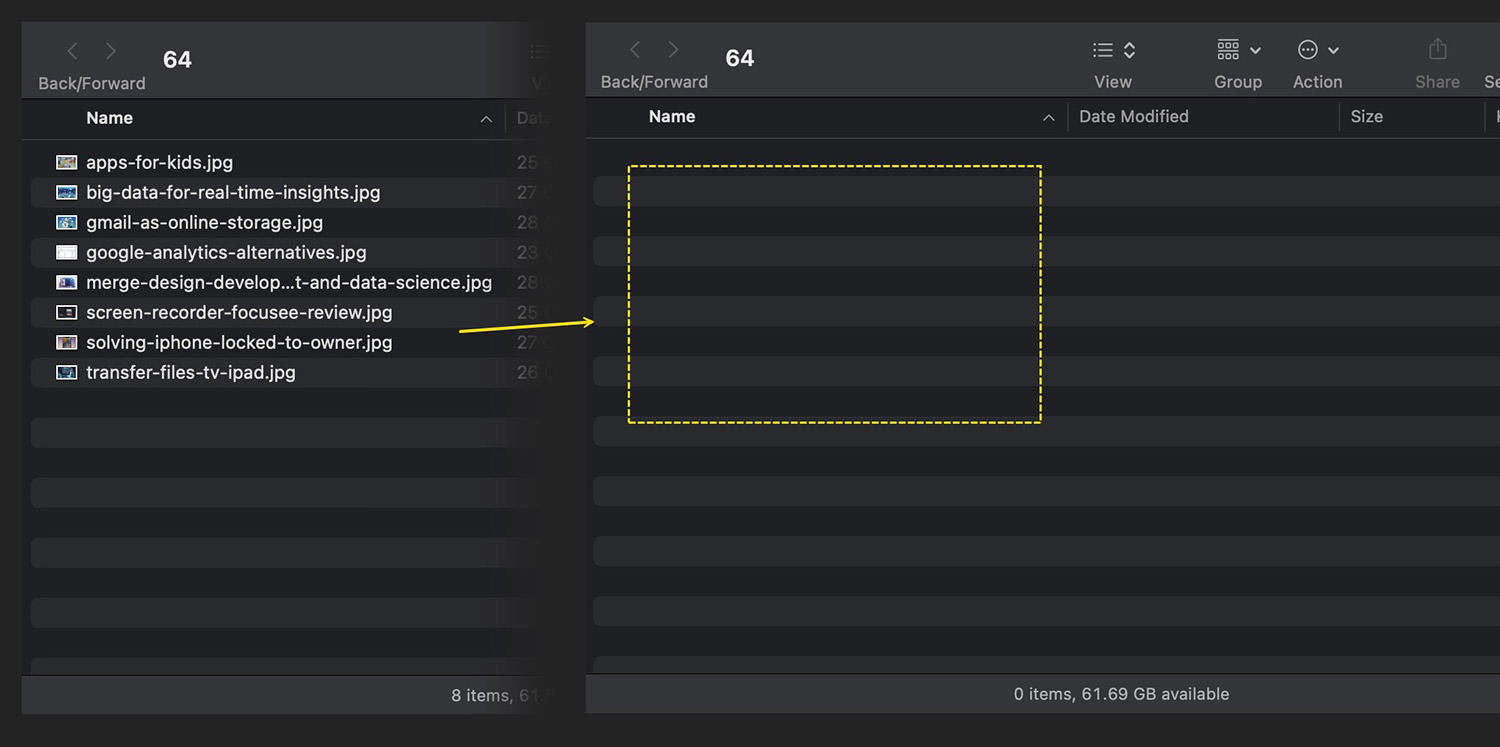
Recovering files with Stellar Photo Recovery
With the flash drive still connected to the Mac, we opened the Stellar Photo Recovery software.
When the software detected the removable drive, a window popped up. We clicked on “Scan Now” to start looking for recoverable files.
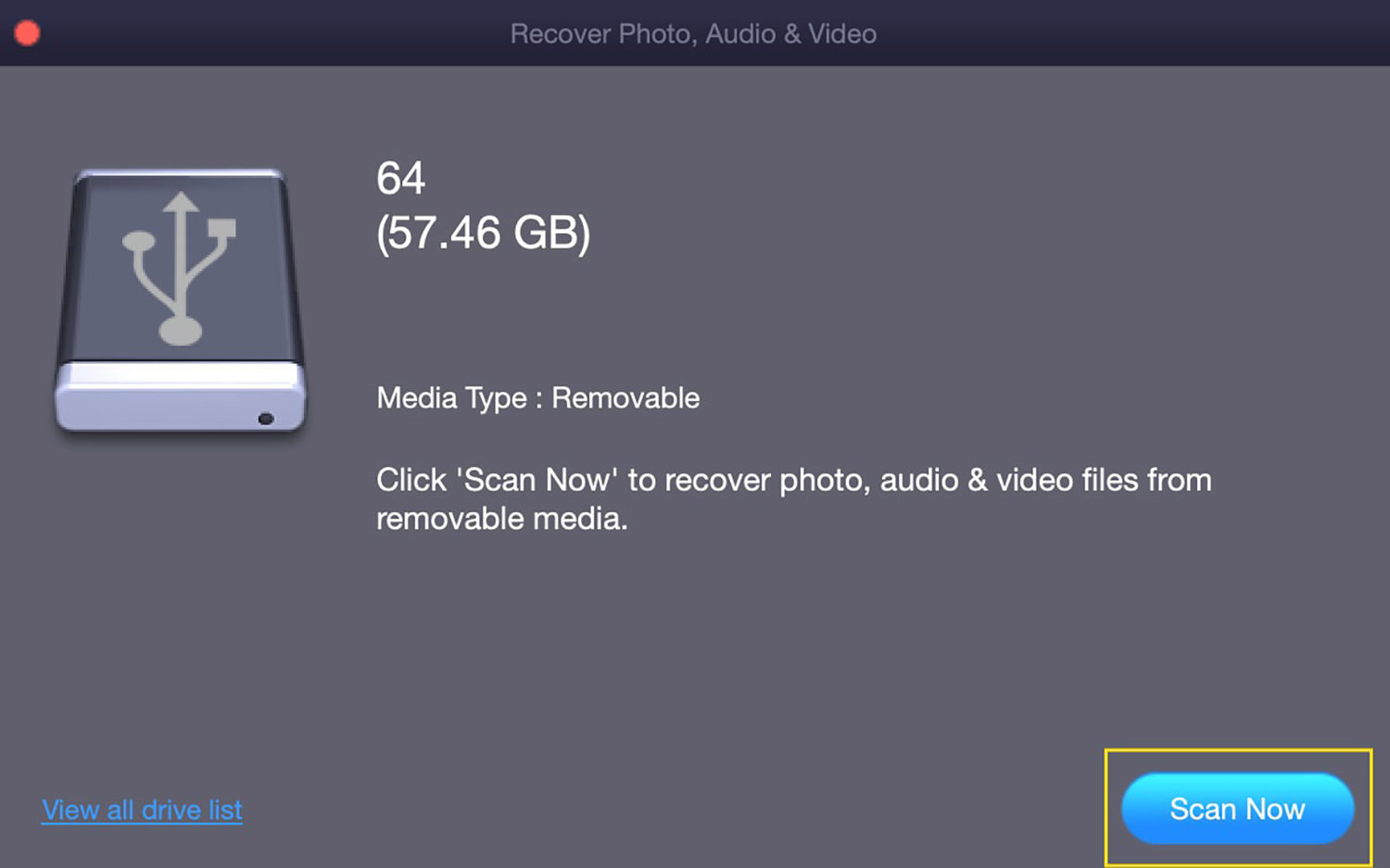
After the scan was done, here’s what we saw.
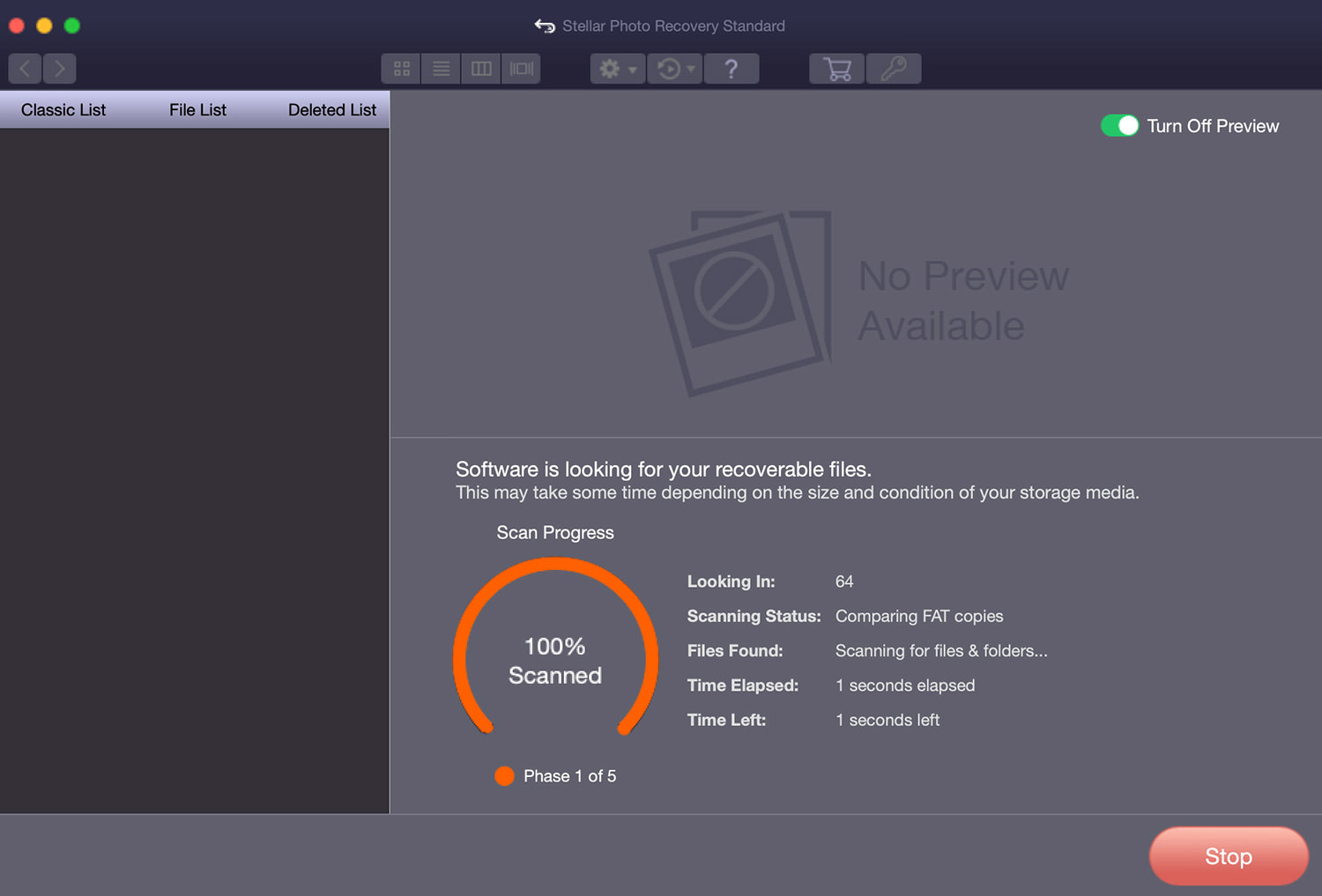
And by clicking “OK,” another window displayed all the files the software had found. By default, all files were selected/checked.
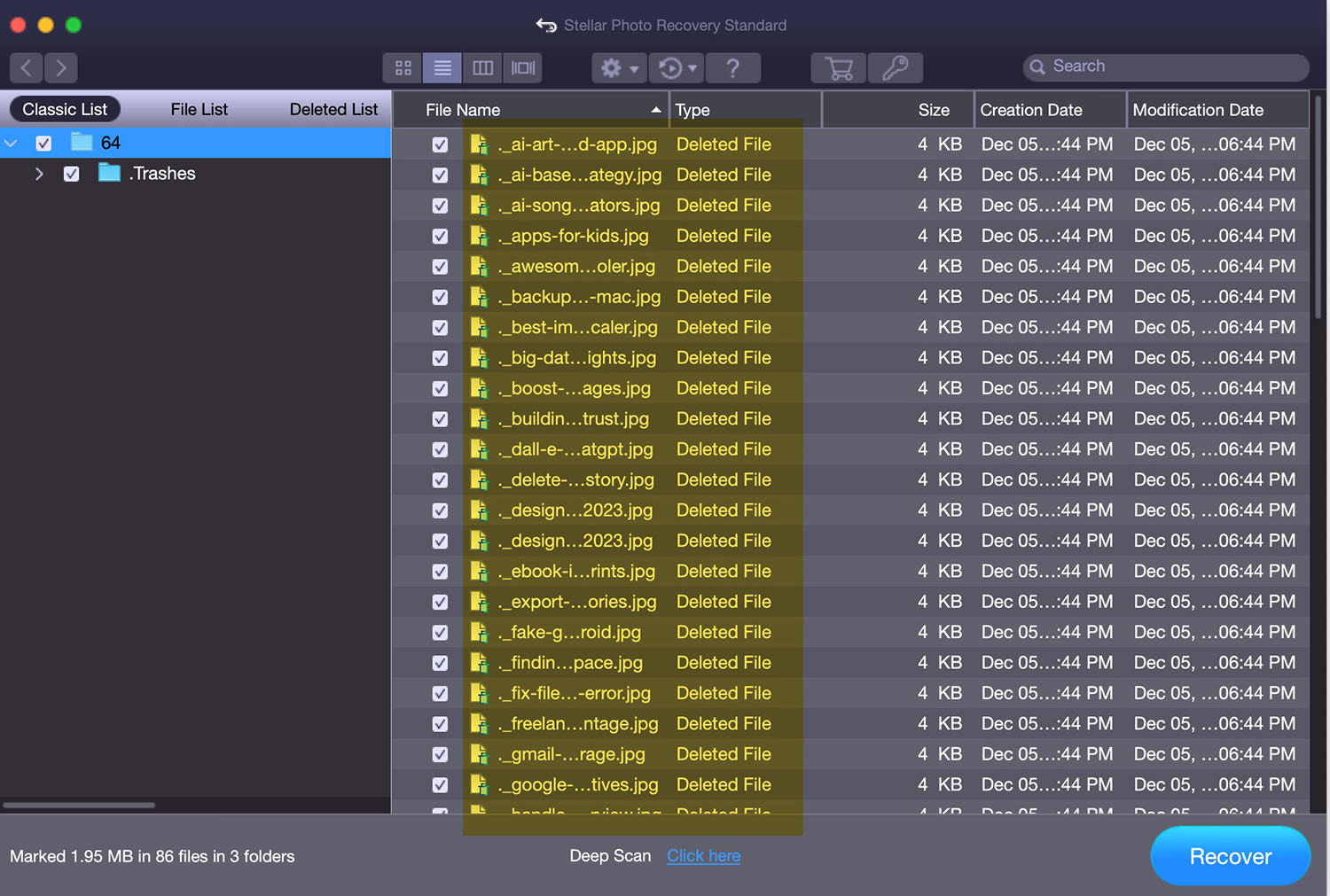
To recover a specific file, you can right-click on it and choose “Recover.”
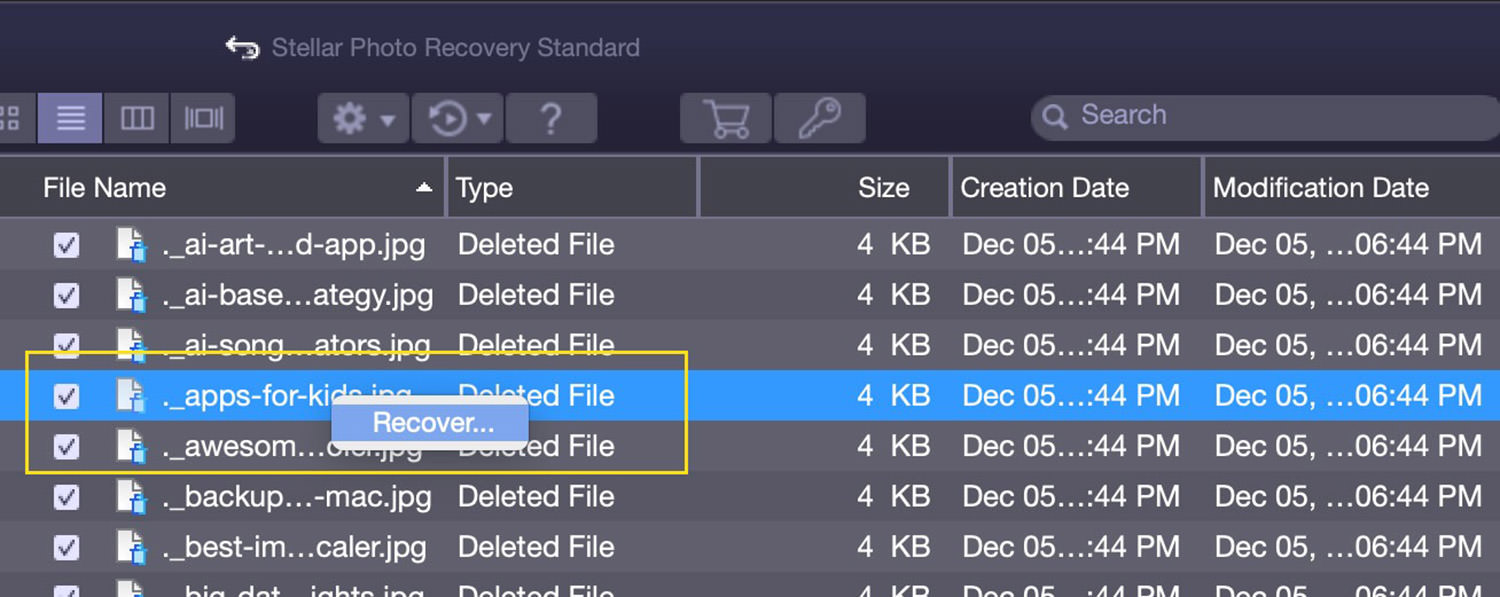
For our test, we selected only the files we had deliberately deleted. After choosing the files, we picked the location where we wanted them saved.

And that’s it! The Stellar Photo Recovery software successfully recovered all the image files we had deleted, and they were also viewable.

The software’s compatibility
The Stellar Photo Recovery software can scan and recover data from damaged, corrupted, or inaccessible memory cards, including various types of SD cards, memory sticks, compact flash cards, and more. It supports SD cards from brands such as Samsung, SanDisk, Transcend, and others.
As for the types of files it can recover, the range includes video and audio formats like MP4, AVI, MKV, MOV, MP3, WAV, and many others.
Pricing options:
The Stellar Photo Recovery software can be downloaded for free, allowing you to scan and locate all files that can be recovered. However, to actually recover these files, you’ll need to select from one of the following plans:
Standard Plan ($49.99):
- Recovers photos, videos, and music files.
- Compatible with all types of storage media.
- Supports a wide range of camera brands.
Professional Plan ($59.99:)
- Includes all features of the Standard Plan.
- Repairs damaged photos.
- Retrieves thumbnails from extremely damaged photos.
Premium Plan ($69.99):
- Includes all features of the Professional Plan.
- Fixes corrupted videos.
- Capable of repairing multiple videos simultaneously.
- Supports various video formats.
Final thoughts
After our test, we can confidently say that this software works as claimed, capable of recovering deleted files. While we haven’t tested various other file formats yet, we anticipate similar results. Its simple user interface makes this software easy to use, even for beginners.
However, it’s worth noting that in the free trial, file recovery is not available. It would be great if they allowed the recovery of a limited number of files in the trial version.
Lastly, here are some pros and cons we’ve identified:
Pros:
- Easy-to-use interface.
- Effective at recovering files.
Cons:
- No option to select all files at once.
- No feature to preview files before recovering.