15 Best Password Managers For 2023
Discover the best password tools and generators to protect your online accounts. Create strong, unique passwords and keep your data secure.
We use so many apps and online services these days, each with its own password to maintain security. It’s not easy to remember all this information or generate a strong password every time you register for a new app. And this is where password managers come into play.
While there are desktop password generators and online password generators to help you create secure and strong passwords on the fly, they don’t seem enough. Password manager, on the other side, not only generates strong and easy-to-remmember passwords, they also help you manage them.
This post lists some of the best password manager tools you can find online. Each tool supports different platforms and offers various features. Read on to learn about the details of each item.
| Free | Plans | OS | Apps | Extensions | |
| 1Password | Windows Mac Linux | iOS Android | Chrome extension Firefox add-on Microsoft Edge add-on Safari extension | ||
| Zoho Vault | Windows Mac Linux | iOS Android | Chrome extension Firefox add-on Safari extension Microsoft Edge add-on | ||
| LastPass | Windows Mac Linux | iOS Android | Chrome extension Firefox add-on Safari extension Microsoft Edge add-on Opera add-on | ||
| Dashlane | Windows Mac | iOS Android | Chrome extension Firefox add-on Microsoft Edge add-on Opera add-on | ||
| RoboForm | Windows Mac Linux | Chrome extension Firefox add-on Microsoft Edge add-on | |||
| Sticky Password | Windows Mac | iOS Android | Chrome extension Firefox add-on Opera add-on | ||
| KeePass | Windows Mac Linux | Chrome extension Firefox add-on Microsoft Edge add-on | |||
| LogMeOnce | Windows Mac | iOS Android | |||
| True Key | Windows Mac | iOS Android | Chrome extension Firefox add-on Microsoft Edge add-on | ||
| Enpass | Windows Mac Linux | iOS Android | Chrome extension Firefox add-on Safari extension Microsoft Edge add-on Opera add-on | ||
| Icecream | Windows | ||||
| SplashID | Windows Mac | iOS Android | Chrome extension Firefox add-on Microsoft Edge add-on | ||
| Buttercup | Windows Mac Linux | iOS Android | Chrome extension Firefox add-on | ||
| Keeper | Windows Mac Linux | iOS Android | |||
| mSecure | Windows Mac | iOS Android | Chrome extension Firefox add-on |
1. 1Password
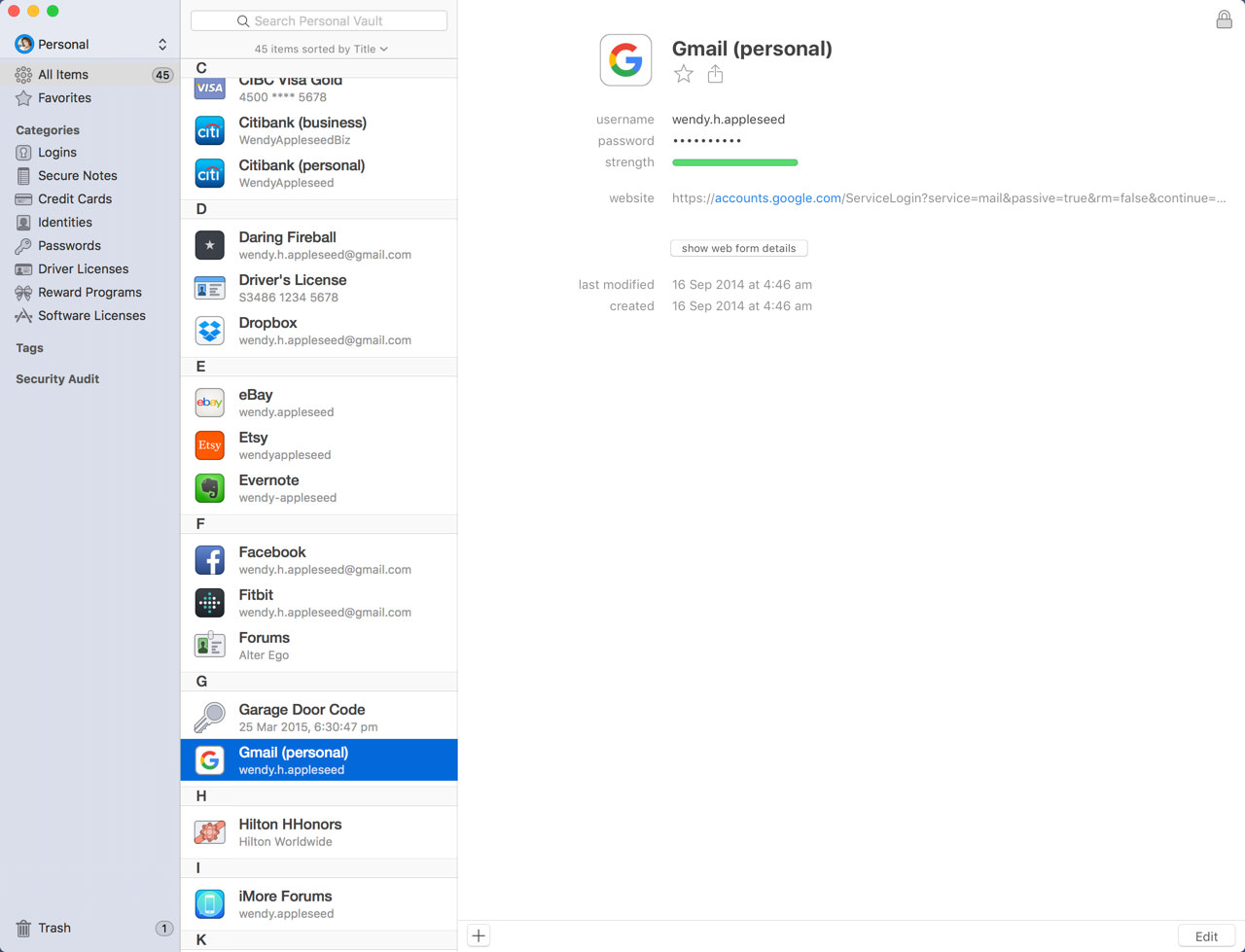
1Password can work on Windows, macOS, Android, and iOS platforms. You can also access data online and sync it across devices. However, it is not free unlike the above solutions, and you must opt for a premium plan. It does not have a two-factor authentication feature, unlike others, but you can choose for fingerprint method on Android and iOS devices.
One of my favorite features is its ‘Travel Mode’, which helps you to clear a device of sensitive data while traveling and get back all data when you are back. Moreover, its ‘1Password Watchtower’ gives you security updates about sites and the services you use. Last but not least, it also offers offline access and an option to restore deleted items.
- Platforms: macOS, Windows, Linux
- Price: Starts at $2.99/month
- Browser Extension: Yes
- Mobile App: Yes
Manage Passwords with 1Password
2. Zoho Vault
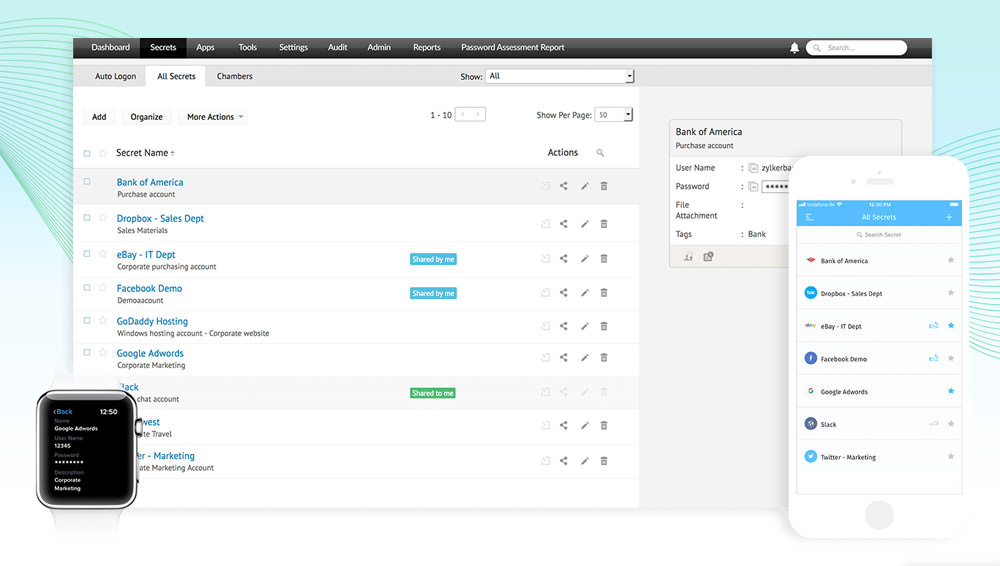
You can use Zoho Vault on desktops like Windows, macOS, and Linux and mobile devices like Android, iOS, and Windows Phone, unlike others. It also has browser extensions for Chrome, Firefox, and Safari, except Microsoft Edge.
What I find interesting about Zoho Vault is its offline access feature, which allows you to download an encrypted file and access the passwords locally without network connection.
Moreover, it comes with two-factor authentication to increase security, allows syncing across all your devices, and generates and saves an unlimited number of passwords – all for free. You can also import passwords from other password managers but not from browsers.
- Platforms: macOS, Windows, Linux
- Price: Free. Paid plans starts at $0.90/user/month
- Browser Extension: Yes
- Mobile App: Yes
Manage Passwords with Zoho Vault
Nowadays, a common internet user has dozens of accounts on websites, apps, and services, and there are often different passwords for different logins. To save time and energy that’s required in managing passwords manually (trust me, it’s a big hassle), you can opt for password manager tools, and in the following, you can read about some of the best ones in detail.
3. LastPass
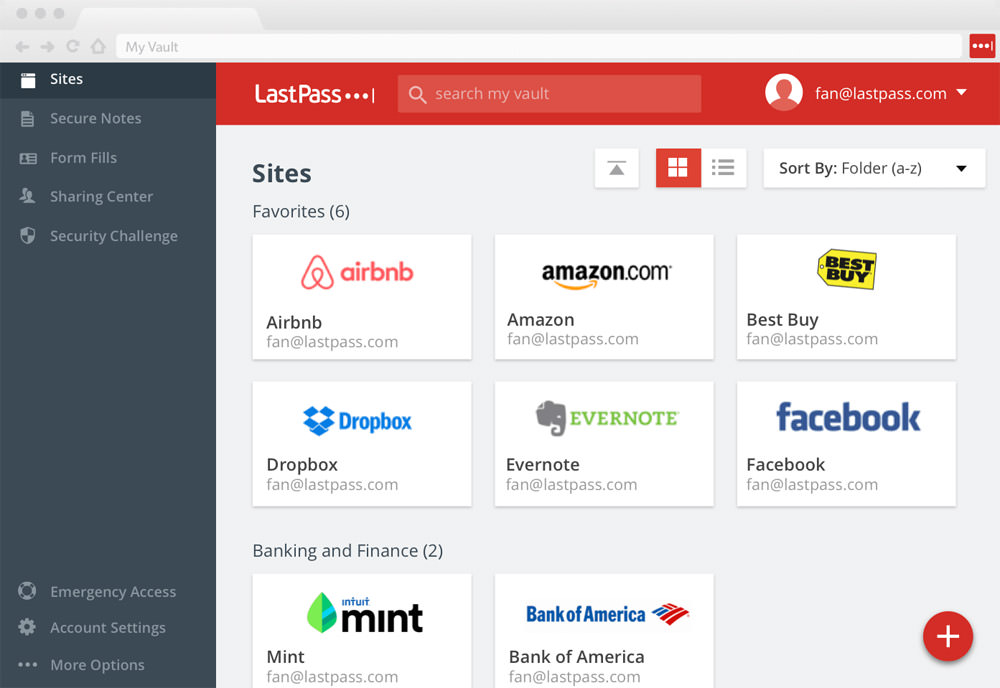
LastPass helps in getting rid of passwords once and for all. If you have LastPass, then there is just one password you need to remember, and that is of LastPass itself.
This app allows configuring multi-factor authentication as well as fingerprint authentication to step-up the security of your stored passwords. Interestingly, there is a password generator to create strong passwords and a sharing option to share passwords and notes securely with others. However, if you’re looking for more like advanced sharing, emergency access, admin dashboard, user management, etc., then you need to opt for one of its premium plans.
- Platforms: macOS, Windows, Linux
- Price: Free. Paid plans starts at $3.00/month
- Browser support: Yes
- Mobile App: Yes
Manage Passwords with LastPass
4. Dashlane
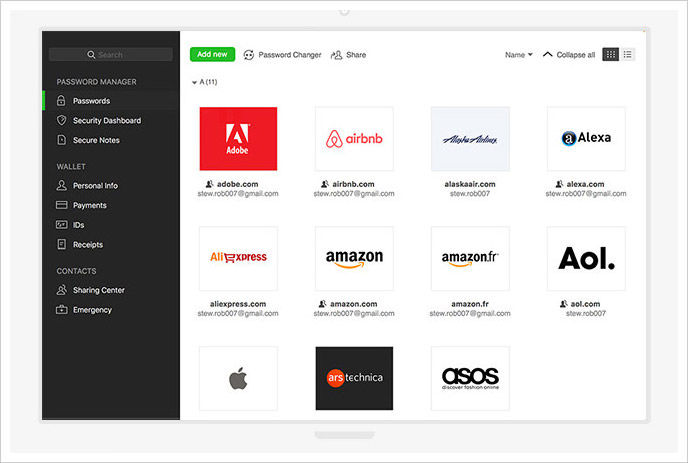
Dashlane can be used on various operating systems like Windows, macOS, Android, and iOS. It can also be installed as a browser extension as well, but unlike LastPass, it does not support using multiple devices in its free plan. Using Dashlane, you can create and save passwords and save notes and other critical information securely.
Dashlane allows two-factor authentication, which includes fingerprint authentication too. You can also share passwords and notes with anyone in a secure way, but this is a premium feature along with others like secure backups, Yubikey support, admin console, etc.
- Platforms: macOS, Windows
- Price: Starts at $2.00/user/month
- Browser support: Yes
- Mobile App: Yes
Manage Passwords with Dashlane
5. RoboForm
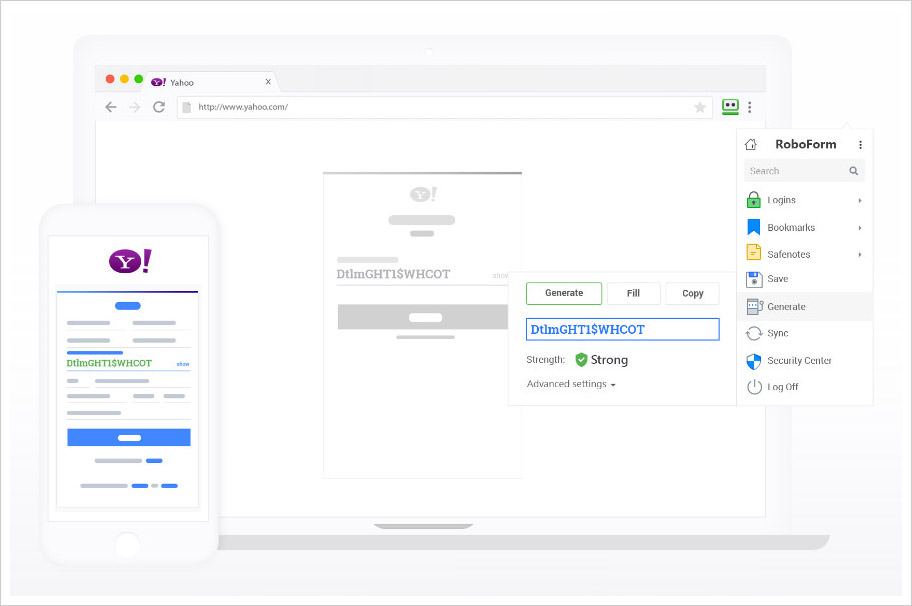
RoboForm can be used on Windows, macOS, Linux, Android, and iOS devices and web browsers as well. It allows syncing of passwords across all of them, but only in its premium version, like Dashlane. This app, to my surprise, adapts to and works well with online services having two-page login forms like that of Google’s and Yahoo’s.
The app allows creating strong login passwords and secure sharing of passwords with others. Moreover, in its paid plans, it offers more features such as web access, multi-device sync, secure, shared folder, digital inheritance of your passwords, two-factor authentication, group sharing, access permission, advanced reporting, and many more.
- Platforms: macOS, Windows, Linux, ChromeOS
- Price: Free. Paid plans starts at $1.99/month
- Browser support: Yes
- Mobile App: Yes
Manage Passwords with RoboForm
6. Sticky Password
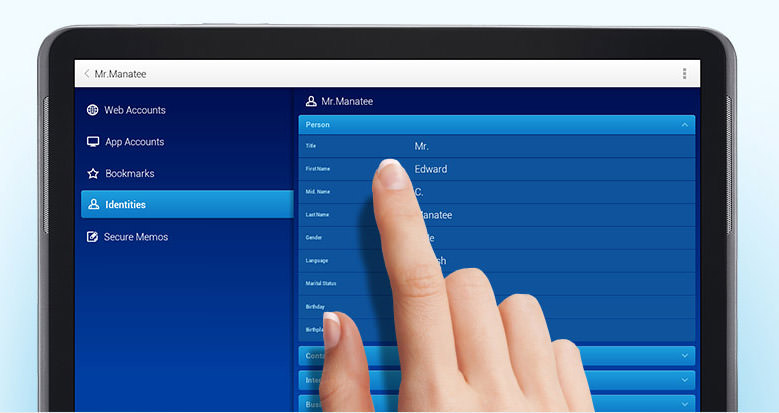
Sticky Password comes with multiple features of a handy password manager and allows using it on various devices like Windows, macOS, Android, and iOS platforms. You can sync data across devices and back it up through its cloud but only in its premium plan, sadly.
What I found interesting is you can also sync passwords across devices through your local Wi-Fi – again, it is not available in its free plan. This app comes with two-factor authentication as well as a fingerprint security option to protect your passwords. Moreover, these security features, along with its handy password generator, is available for all its users.
- Platforms: macOS, Windows
- Price: Free. Paid plans starts at $39.99/year, or $99.99/lifetime
- Browser support: Yes
- Mobile App: Yes
Manage Passwords with Sticky Password
7. KeePass
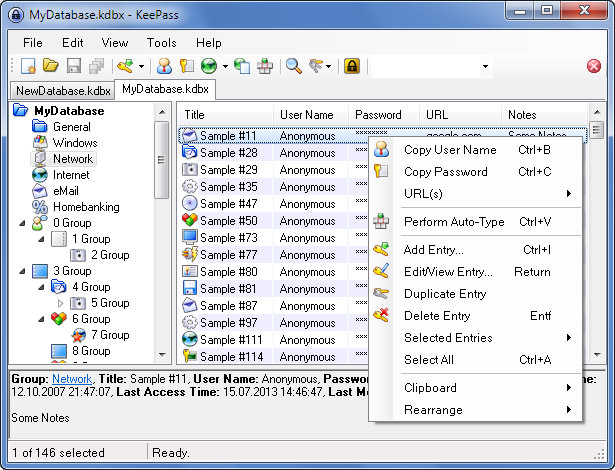
KeePass is a free alternative to most password managers on this list. It can be used on desktops running Windows, macOS, Linux, and BSD. There is no official mobile app of KeePass, but there are some third-party, ported apps like ‘KeePassDroid’ for Android and ‘KeePass Touch’ for iOS. However, it does not have browser extensions, unlike others.
KeePass can import the login details from other password managers like Password Keeper. It can create and save passwords, handle application passwords, and work as a portable app as well. Also, it boasts of all-time data encryption – even in the memory. However, this app does not feature cloud services like sync and backup, unlike its above competitors.
- Platforms: macOS, Windows, Linux
- Price: Free
- Browser support: No
- Mobile App: No
8. LogMeOnce
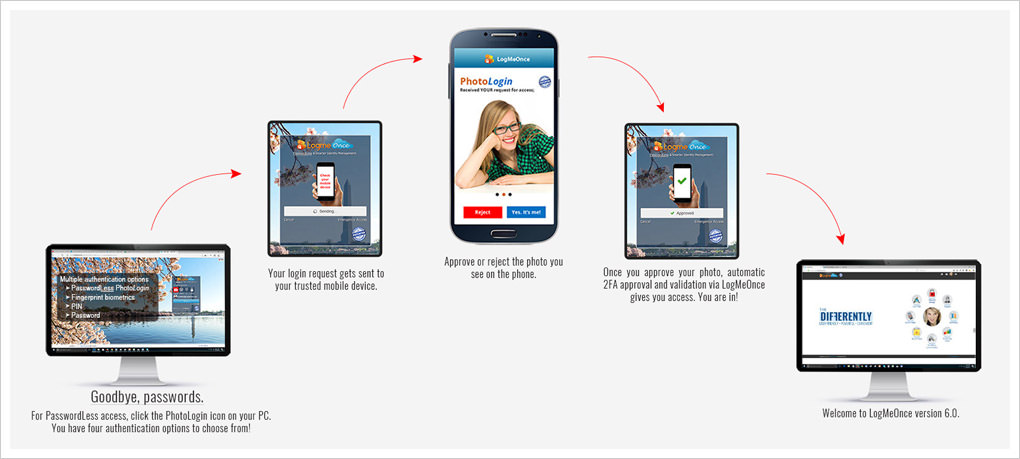
LogMeOnce works on desktop and mobile systems like PC, Mac, Android, and iOS devices, as well as web browsers. It offers a captivating feature called ‘Mugshot’. This feature tracks the failed logins and even captures a picture of the intruder along with his IP address. You can also report failed login attempts.
Another interesting feature is ‘PhotoLogin’, which captures the logging-in person’s photo and sends it to you to grant him access. LogMeOnce allows you to create secure passwords for new logins and import passwords from other password managers. It also offers two-factor and fingerprint authentication along with support for secure sharing and more features.
- Platforms: macOS, Windows
- Price: Free. Paid plans starts at $2.50/month
- Browser Extension: No
- Mobile App: Yes
Manage Passwords with LogMeOnce
9. True Key
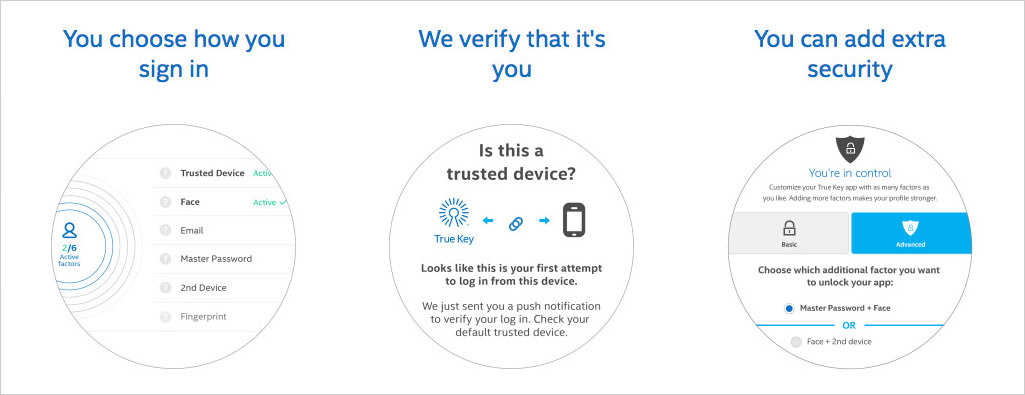
True Key by Intel Security can be used across a range of popular operating systems, namely Windows, macOS, Android, and iOS. It also provides browser extensions for popular browsers, but Apple Safari is not on this list, unfortunately. It offers cloud sync and other password management essentials, but its free plan allows storing 15 passwords only.
Moreover, True Key offers multi-factor authentication features including support for facial and fingerprint recognition. You can also save additional info securely, such as credit card info, personal details, etc. It does offer a password generator like the rest of the password managers on this list, and it also boasts of encrypting local password data on your device.
- Platforms: macOS, Windows
- Price: Free
- Browser Extension: Yes
- Mobile App: Yes
Manage Passwords with True Key
10. Enpass
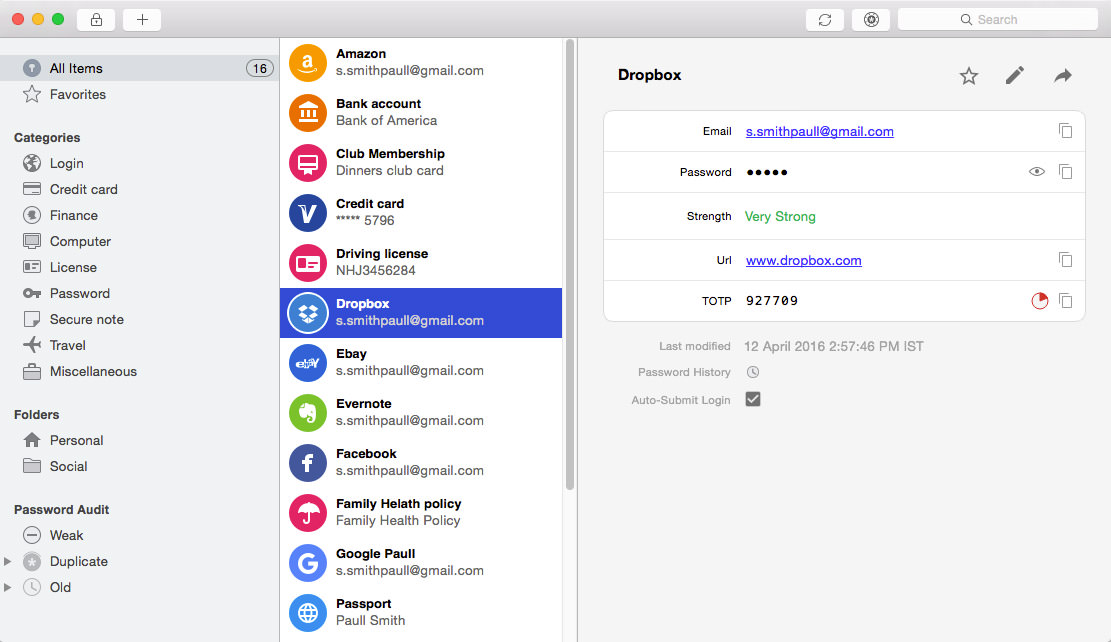
Enpass is a free multi-platform password manager for Windows, macOS, Linux, Android, iOS, and Windows Phone. However, you can store just 20 passwords on its mobile app in the free edition. Enpass also works in all major browsers, including Opera.
What I find extraordinary is you can optionally sync your passwords using third-party cloud services like Dropbox, iCloud, and Google Drive – a feature missing in others. It allows to import of passwords from other password managers and features fingerprint authentication as well. Moreover, it also offers a password generator for creating hard-to-crack passwords.
- Platforms: macOS, Windows, Linux
- Price: Paid plans starts at $1.99/month
- Browser Extension: Yes
- Mobile App: Yes
11. Icecream Password Manager
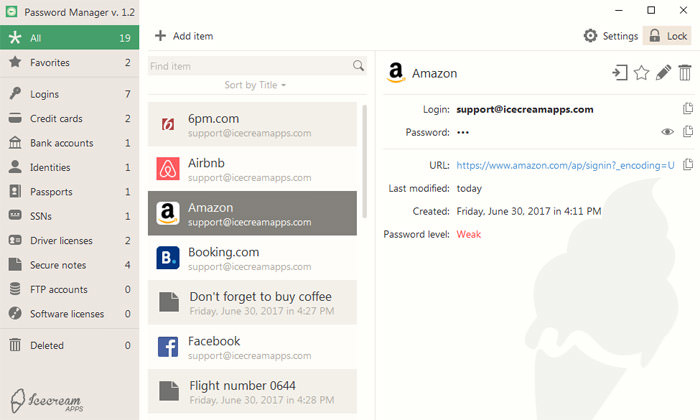
Icecream Password Manager can be used on just Windows PC. It does offer browser extensions for Chrome and Firefox, which helps you save and fill passwords easily. It also allows storing critical information including bank account and credit card information.
Moreover, it automatically backs up the password data locally and optionally also allows to sync and storage of the data in Dropbox. Surprisingly, you can have multiple users using the same app with their login credentials. Lastly, it can also save and secure critical files like documents and images for safe-keeping them with encryption standards.
- Platforms: Windows
- Price: Free
- Browser Extension: Yes
- Mobile App: No
Manage Passwords with Icecream
12. SplashID
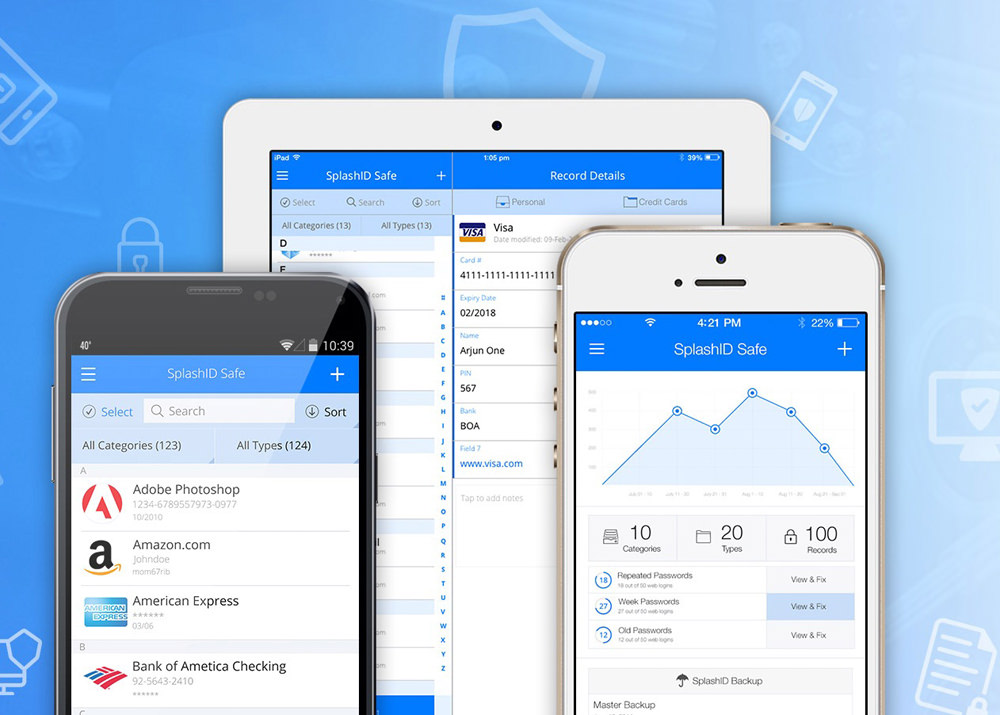
SplashID can be used on a single device for free, but its paid version works on any number of platforms and devices like Windows, macOS, Android, iOS, and Windows Phone. As you may expect from a minimalistic password manager, it lacks sync and backup options, too in its free edition. However, it offers all these in its pain edition, of course.
SplashID can sync data across all your devices using its cloud or your Wi-Fi network. You can also choose to store the password data locally and share secure records with others. However, it does not generate passwords, unlike its competitors.
- Platforms: macOS, Windows
- Price: Free. Paid plans starts at $2.99/month
- Browser Extension: No
- Mobile App: Yes
Manage Passwords with SplashID
13. Buttercup
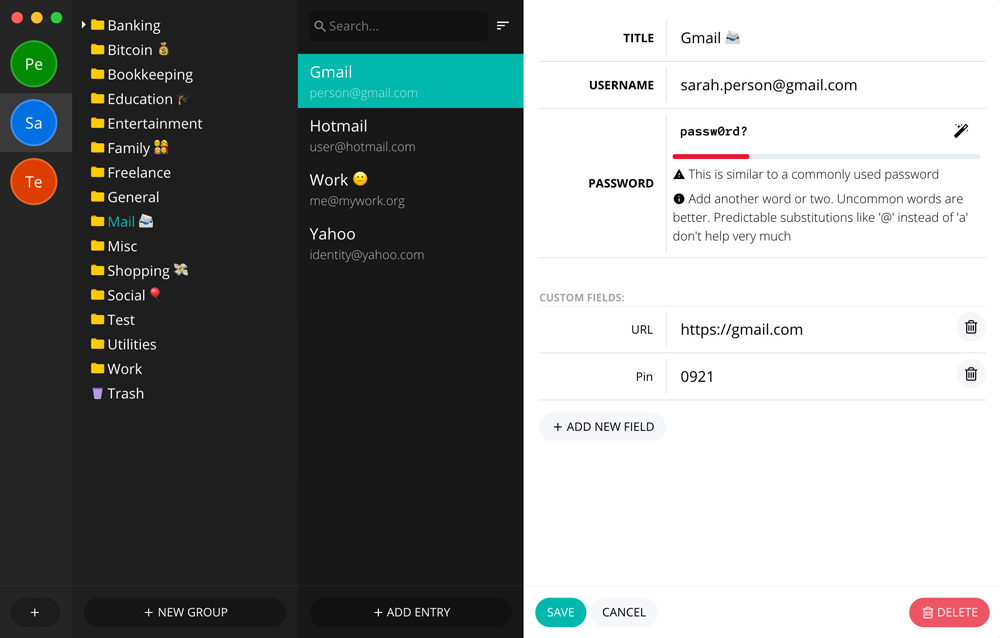
Buttercup is a free and open-source cross-platform password manager. It works on desktop platforms like Windows, macOS, and Linux as well as mobile platforms like Android and iOS. Though it is younger than the above tools yet it provides all basic features and works on popular browsers too. It has a neat and clean interface with no fancy features.
Buttercup allows organizing the password data into groups for easy management and works almost out of the box on every platform. You can save the encrypted password archive on your computer locally or sync it to a cloud service like Dropbox. The latter option lets you sync it with other devices so that you can access your passwords everywhere.
- Platforms: macOS, Windows, Linux
- Price: Free
- Browser Extension: Yes
- Mobile App: Yes
Manage Passwords with Buttercup
14. Keeper
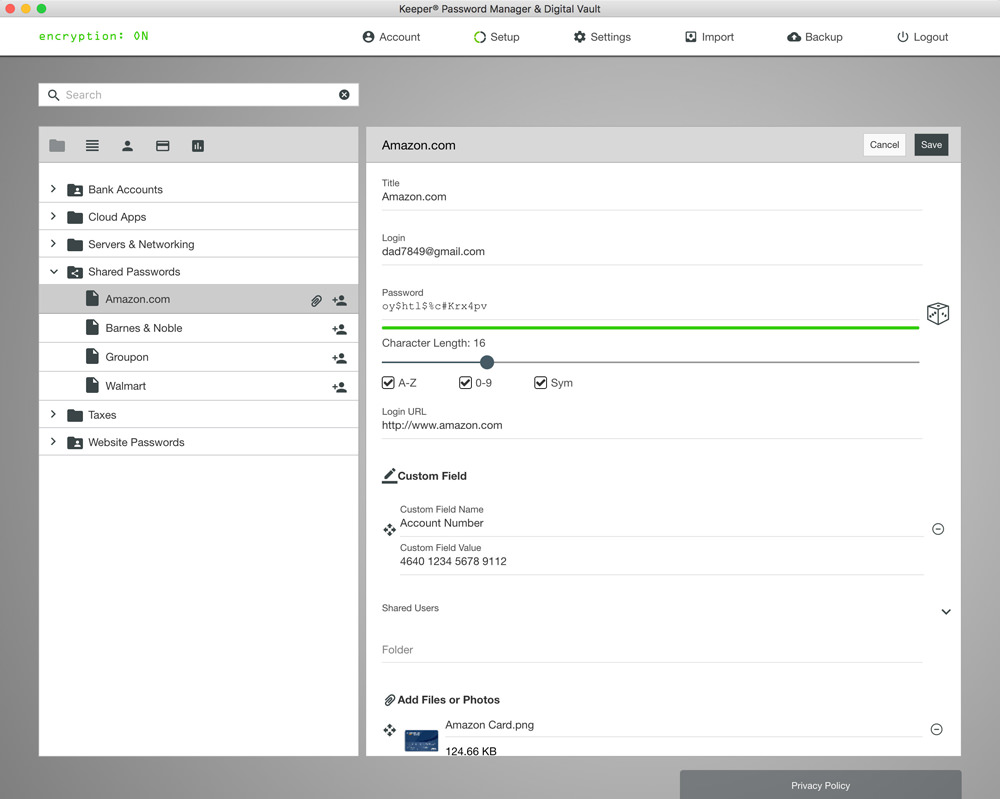
Keeper can be used across platforms including Windows, macOS, Linux, Android, iOS, and Windows Phone and all popular browsers, including Microsoft Edge. Keepers can also store crucial files and documents along with passwords. It comes with two-factor authentication to beef up security and can sync across devices through its cloud service. However, like 1Password, Keeper does not have a free plan.
You can also add and secure info like that of bank accounts and cards with this tool. Surprisingly, it supports multi-factor authentication as well as public hardware-based keys like YubiKey for better security. You can do a lot more like share records with others, grant emergency access to others, import data from other tools, record activity history, generate secure passwords, etc.
- Platforms: macOS, Windows, Linux
- Price: Paid plans starts at £2.99/month
- Browser Extension: Yes
- Mobile App: Yes
15. mSecure
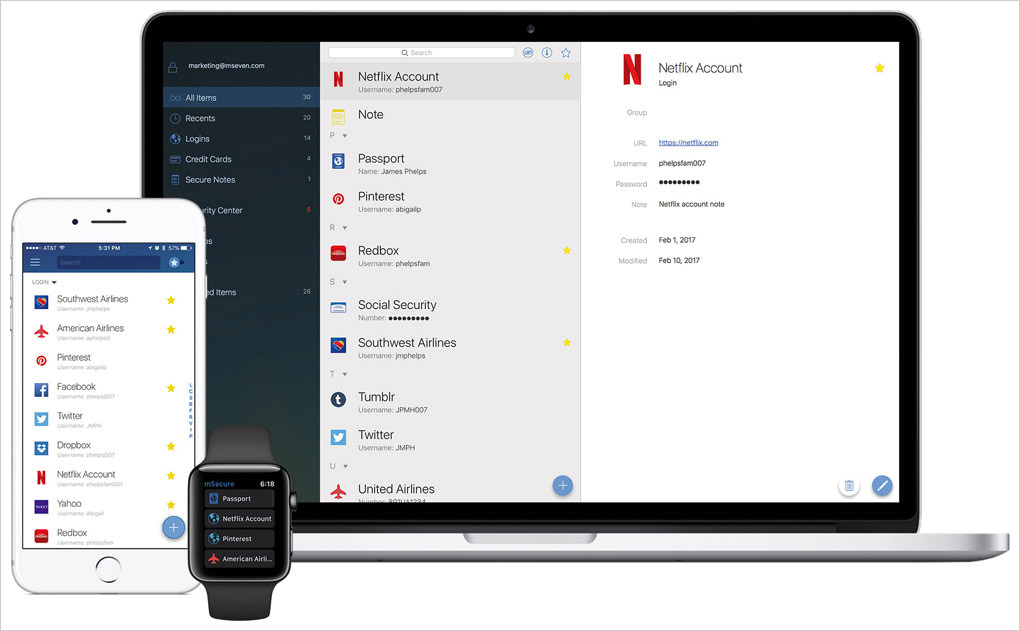
You can use mSecure on Windows, macOS, Android, and iOS platforms. You can also store personal information as well as photo attachments into its vault and sync the data across all these devices. Moreover, you can also use fingerprint authentication on mobile devices. However, just like 1Password and Keeper, mSecure is not a free tool.
This tool features a robust backup and restore feature which auto-backups your data and even allows you to manually do the same or restore data from a backup whenever needed. Also another exciting feature is its batch editing mode, which lets you edit multiple items in one go. Moreover, you can also generate passwords and recover deleted items.
- Platforms: macOS, Windows
- Price: Free. Paid plans starts at $1.66/month
- Browser Extension: No
- Mobile App: Yes