Easily Convert Over 100 File Types Online with CloudConvert
Struggling to open a specific file on your smartphone? The issue often lies in file format incompatibility. Instead of downloading multiple apps to handle different file types, why not convert the file to a format your device can read?
That’s where CloudConvert comes in. It’s a versatile tool that converts around 140 different file types right in your web browser. The best part? You can use it on your mobile device. Here’s what CloudConvert can do for you.
Convert Video, Audio & Images with Adapter
We do almost everything with our smartphones and tablets now including swap multimedia files with friends. However, as... Read more
How to Start Converting Files
CloudConvert supports a wide range of file formats, including archives, audio, CAD, documents, ebooks, images, presentations, spreadsheets, and videos.
Simply go to CloudConvert’s website, upload the files you want to convert, and choose the output format for each. You can even upload multiple files in different formats at once.
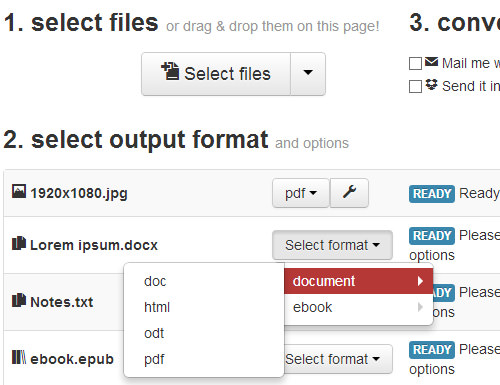
Click the red Start Conversion button to begin. After conversion, you have several options to access your file:
- Download it directly by clicking the green Download button
- Receive it via email
- Save it to your Dropbox or Google Drive
- Get a QR code for a temporary download link (valid for 2 hours)
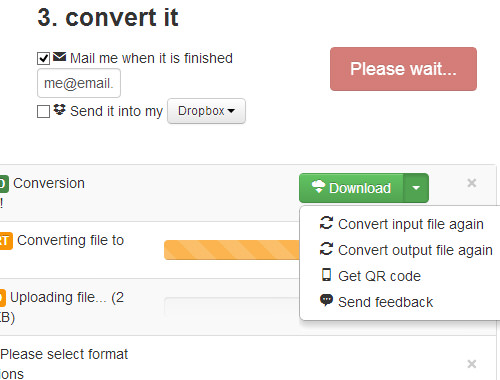
Selected the Wrong File Format?
No worries! You don’t have to re-upload the file. Just choose a new output format and start the conversion again.
Using CloudConvert on Mobile Devices
CloudConvert is also mobile-friendly. Just visit the site on your mobile browser and select files from your gallery or cloud storage like Dropbox or Google Drive.

Choose an output format and tap the Start Conversion button. Once done, you can download the file or have it sent to your email or cloud storage.

Tap the Download button to save the file to your device, where you can open it with other apps.

Final Thoughts
CloudConvert offers a seamless file conversion experience on both desktop and mobile. While it’s free to use, there are some limitations on the number of daily conversions. For more features, you can register for a free account.
