Convert Video, Audio & Images with Adapter
We do almost everything with our smartphones and tablets now including swap multimedia files with friends. However, as most of us would subsequently be annoyed to find out, different devices require different formats of the same file to be able to play it properly.
Whether it is a video, music or audio clip, or even just image files, to find compatibility you will need a one-size-fits-all super conversion tool.
Adapter is that converter tool to help you convert videos, audio clips and images to popular and less than popular formats. You will never look at a converter tool the same way again.
10 Free Mobile Apps to Convert PDF Documents
Everyone knows that handling PDF is really annoying. It's difficult to edit them, and when you are finally... Read more
Using Adapter
Get adapter here, it is supported on both Windows and Mac platforms, and it is free. For videos, audio and image conversion, you can do batch conversions instead of converting files one by one.
Check out what conversions Adapter can do for you:
Video To Video
When converting videos, Adapter lets you pick the platform you want to convert your videos into. By choosing which platform it will convert the video for, the settings will be optimized to suit the chosen platform.
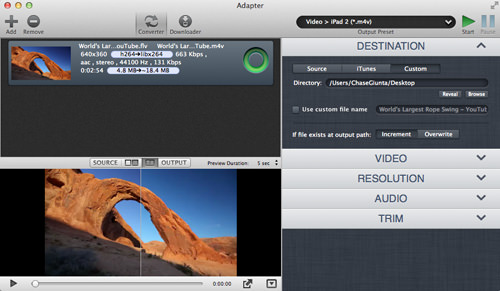
With this feature, even if you don’t know which formats are the right ones, everything is done for you. You can choose to optimize videos for devices by:
- Apple
- Android
- Sony
- Microsoft
- Nintendo
- Blackberry
- Nokia
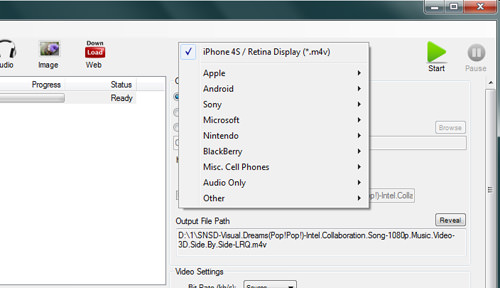
Time Cropping
Adapter also has a few handy tools like for example, Time Cropping.
Once you have a video that you want to convert, you can choose to crop the sections of the videos you want and ready them for conversion. This way, you need not waste time converting parts of the video that you don’t want included.
Set the starting point of the video and the ending time and the cropping will occur at the start of the video conversion.
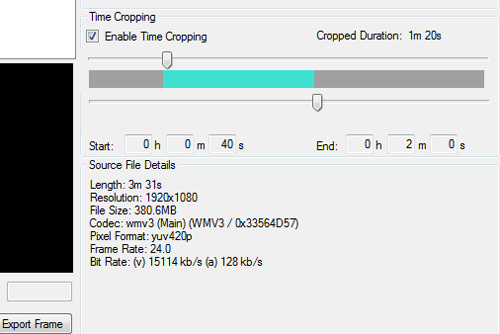
Working Within iTunes
For Apple device owners, Adapter allows you to directly convert and save the video to iTunes, so you can sync the video straight into your devices after the conversion.
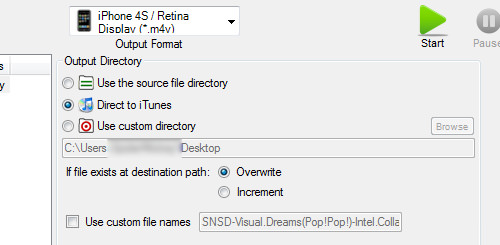
Formats
According to settings, the converted video will be converted to the format which is compatible with the platform that you set for. But if you want to convert the files individually to other formats, you can.
Adapter can convert videos from and to:
- MPG
- FLV
- SWF
- AVI
- MP4
- MKV
- GIF
Or you can create custom settings.
Video To Audio
If you need to convert a video to audio, Adapter does that too. The created audio files are saved in MP3, OGG, M4A and M4R format. If those don’t work, you can convert it further in the audio section.
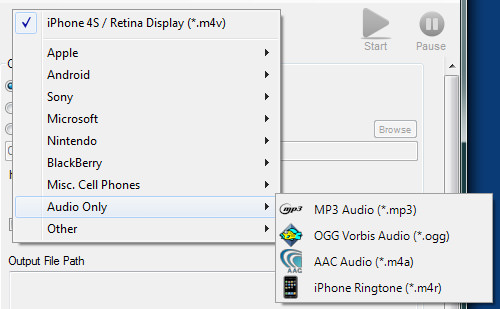
Video To Image
Adapter also has this feature where you can export video frames and save it as an image file. If there is any scene from the video that you want screenshot, just click ‘Export Frame’. The image will be saved in JPEG format.
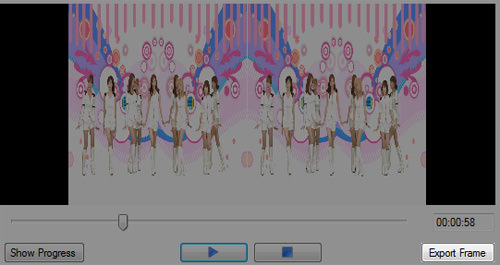
Audio To Audio
As for audio conversion, you can convert the audio to:
- MP3
- M4A
- AC3
- ACC
- WAV
- OGG
- MKA
- M4R

Similar to the feature for ‘video’, for audio you can cut the video and convert it at the same time. And, the converted audio file can be directly saved into iTunes.
And like other converters, you can adjust the settings for sample rate, bit rate, audio channels and encoder.
Image To Image
Other than converting videos and audio, Adapter converts images too. It can convert images to:
- BMP
- PNG
- GIF
- TIFF
- JPG
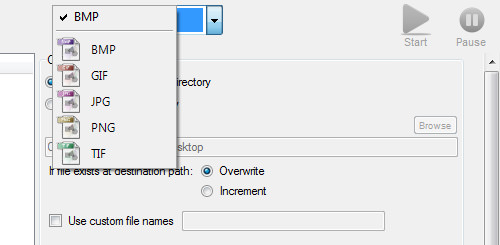
There are only minimal and basic settings for images: you can resize the image and adjust the image quality. Most of the time, that’s enough.
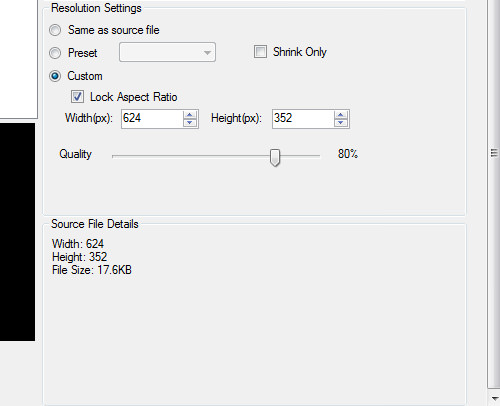
Extra: Download Video
Other than converting, Adapter can download videos from sites like YouTube straight from the application. After loading the video, if you press the ‘video’ tab, the downloaded video will be there. With that, you can get it converted straight instead locating the file and putting it into Adapter.

Limitations
As you can see Adapter is a great converter tool that has almost every conversion required figured out, in one application. But as with all tools, there are some minor limitations.
At the time of this writing, conversions aren’t supported for iPhone 5 yet, only up to iPhone 4S. We believe this is easily rectifiable. Another problem has to do with the video download feature – it isn’t actually working. We got the ad downloaded instead of the video plus the built-in browser doesn’t load very smoothly. But we still love Adapter because it is a conversion machine! Would you try it?