Create Gold and Silver Metallic text in Photoshop
In this guide, I’ll teach you how to make the text effect you see in the main image.
100 Best Photoshop Text Effects Tutorials
100 Best Photoshop Text Effects Tutorials
A comprehensive collection of the best Photoshop text effect tutorials you can find on the internet. Read more
Start by opening a new canvas with a white background (#ffffff). Then, type some text and go to Blending Options to set it up as follows:
Drop Shadow
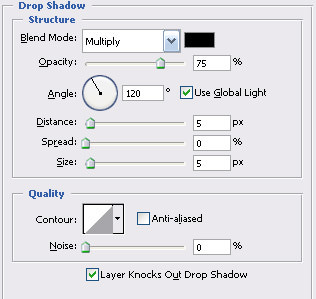
Bevel and Emboss
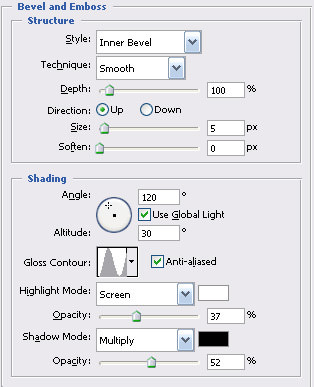
Bevel and Emboss > Contour
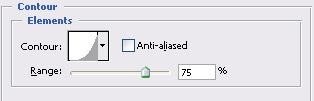
Satin
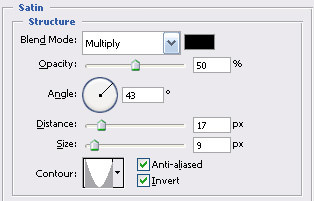
Gradient Overlay

- Color: 0% at #998e00
- Color: 25% at #fff30a
- Color: 50% at #e9d91c
- Color: 75% at #fff30a
- Color: 100% at #998e00
Your text will look like this:

If you want a metallic look instead of gold, adjust the Gradient Overlay settings like this:

- Color: 0% at #535b5e
- Color: 25% at #9a9a9a
- Color: 50% at #4a5154
- Color: 75% at #9a9a9a
- Color: 100% at #535b5e
Here’s how the metallic text will look:
