Integrate CRM Into Gmail Using Streak
If you run a business or are involved in sales, you probably spend most of your time in Gmail, communicating with clients, customers, and maybe even potential employees.
Thing is, Gmail isn’t designed for Customer Relationship Management (CRM) tasks such as organizing and synchronizing sales and customer service. Sure, you could use dedicated CRM software, but what if it were possible to integrate CRM features into Gmail and have everything in one place? With Streak, you can.
Streak is an extension for Google Chrome that integrates with Gmail, providing advanced email organization and CRM features. Streak lets you group emails into Boxes and creates Pipelines for anything from sales to employee recruitment. In addition to these CRM features, Streak also includes a number of other useful email management features to enhance your Gmail experience. Read on to find out more.
20+ Browser Extensions For Better Gmail Experience
Gmail (also known as Google Mail) is one of the top email services that seem to get better... Read more
Getting Started With Streak
First off, you need to use Google Chrome. You can download the Streak extension either from the official site or from the Chrome Web Store. Either way, once you’ve downloaded it, just log into your Gmail account and you should be greeted by a pop-up asking to grant certain permissions to the extension.
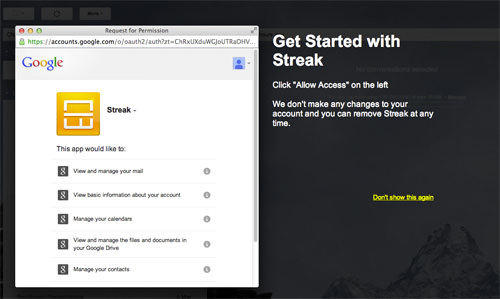
Once you’ve granted permissions to Streak, you’ll be greeted by another pop-up window. This time, the window contains a list of all the preset Pipelines that come with Streak, and choosing any one of these will create a Pipeline for you. This isn’t permanent, so don’t worry if you feel that you might use Streak for other things later on.
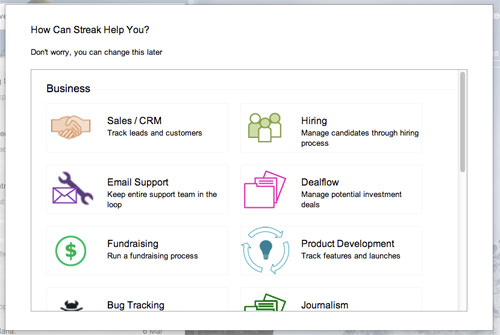
Streak will also offer to give you a quick guided tour. Once you’re done with the tour (or chose to skip it), you’re free to start using Streak how you please.
Streak’s CRM Features
At the core of Streak are what it calls Pipelines and Boxes. Correspondance is grouped into Boxes, and these Boxes are moved along the Pipeline as a sale, or any other business process, progresses.
A Pipeline is essentialy a spreadsheet of a particular business process. Streak comes preloaded with preset sales-related and business-related pipelines such as Sales / CRM, Hiring and Dealflow, plus some personal Pipelines such as Trip Planning. Of course, Streak also lets you create your own Pipelines, in case none of the presets fit the bill.
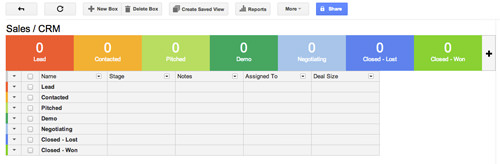
To create a new Pipeline, just click on the +New link beside Pipelines in the left Gmail sidebar. The previously-mentioned preset window will appear and you can pick the type of Pipeline you want.
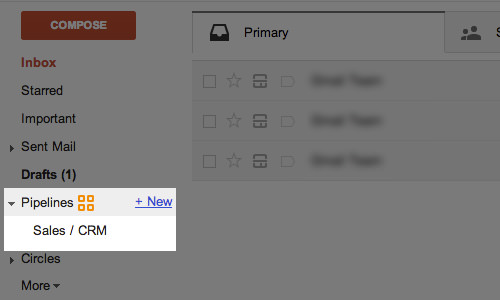
Boxes are Streak’s term for containers that are used to store information about a client, customer, potential employee and so on. Boxes can store emails, files and even reminders. Boxes can only be associated with one Pipeline, and have to be tagged with one of the stages in the Pipeline.
Creating a Box is simple. Just select an email using the checkbox, then click on Boxes. You can name the box yourself or choose from a list of suggestions provided by Streak. After you’ve named the Box, you have to select a Pipeline for the box. A box will include all of the emails within the conversation, as well as attachments and contacts.

When viewing a Box, there’s a sidebar where you can fill in extra information as well as select the stage that the Box is at. These fields and stages differ depending on the Pipeline. This is how the sidebar looks for a Box associated with a Sales / CRM Pipeline:
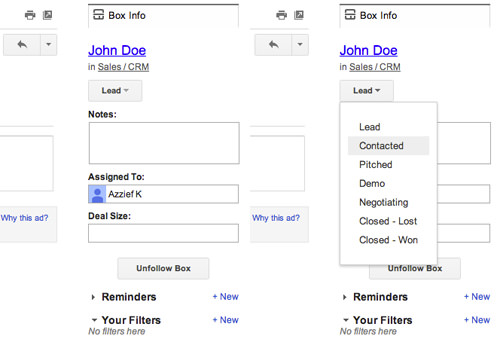
Streak’s Email Management Features
Streak also has a number of useful email management features that should further enhance your Gmail experience.
Email Tracking
Firstly, Streak has an Email Tracking feature. Email Tracking will let you know when the recipient has read your email. Streak will notify you when an email of yours has been read, and can even inform you of when, where and how many times a particular email has been opened.
Email tracking is enabled by default, and can be toggled on a per-email basis in the New Message window. It can also be disabled permanently in the Streak Settings screen, which can be found alongside all the other Gmail settings.
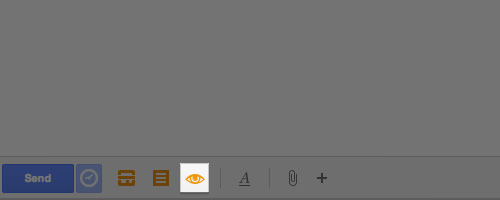
Snippets
Streak also supports Snippets. Snippets are pre-written email messages that can save you the hassle of having to type identical emails over and over.
Creating a snippet is as simple as typing a message in the New Message window, clicking on the Snippets button in the bottom row and clicking Create New Snippet From Current Message.
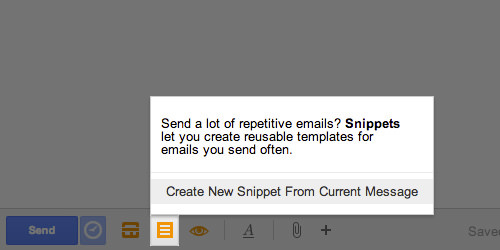
The Manage Snippets window will then pop up. This is where you name your Snippet, set the Shortcut Text and the Pipeline the snippet should be associated with.
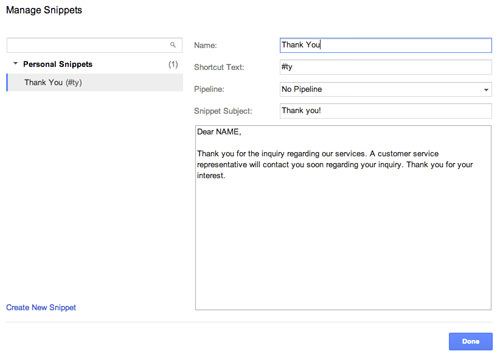
Send Later
In addition to email tracking and Snippets, Streak has a Send Later feature. Send Later lets you schedule emails to be sent in the future. You can also schedule email responses. To use the Send Later feature, click on the Send Later icon in the New Message window and enter the date and time. Note that you can’t activate both Send Later and Email Tracking.
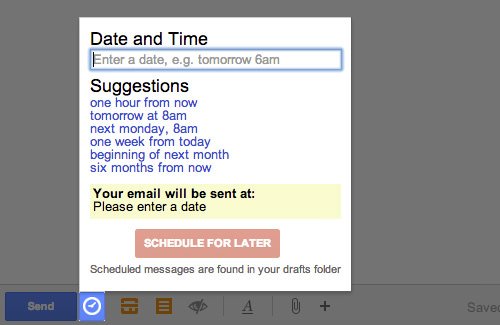
Mail Merge
Finally, Streak also has a Mail Merge feature. Mail Merge is a tool to send mass customized emails. Just click on the Mail Merge link in the New Message window. You can either upload a CSV file with a list of emails, or tell Streak to extract addresses from Boxes. Once you’ve gotten the emails, it’s a simple matter of writing out your email. If you want to customize the email sent to a particular address, just click on each email address and change the text.
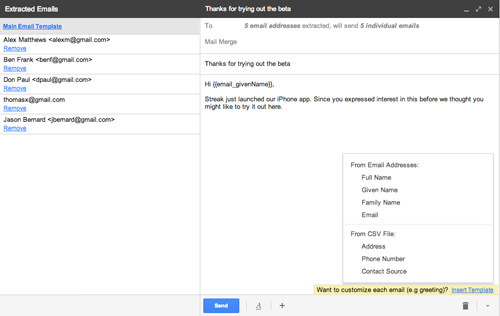
Conclusion
As you can see, Streak is a great way to integrate powerful CRM features into Gmail. The Pipelines and Boxes are great for managing all your customer relations, while the extra features such as Snippets and Send Later should help you maximize productivity and reduce hassle.
The best thing is that all this power won’t cost you a thing. Yes, Streak is free. The developers will eventually implement paid premium features, but Streak will always be free to use.