Explore Gmail’s New Material Design and Top Features”
Note: This post was originally published on May 9, 2018.
Gmail recently received a significant update, introducing a sleek material design interface to enhance user experience. This update also brings several highly requested features, such as smart replies, email snoozing, and the ability to access events, notes, and more directly within Gmail.
The primary goal of this new design and its features is to provide an intuitive interface and boost your productivity in everyday tasks. David Thacker, VP Product Management of G Suite, mentioned that the new Gmail offers features that “can now help you spend more time on work that matters.”
I couldn’t agree more – the new Gmail is truly impressive! After YouTube transitioned to material design in August 2017, this update seemed inevitable. Are you ready to explore the new Gmail?
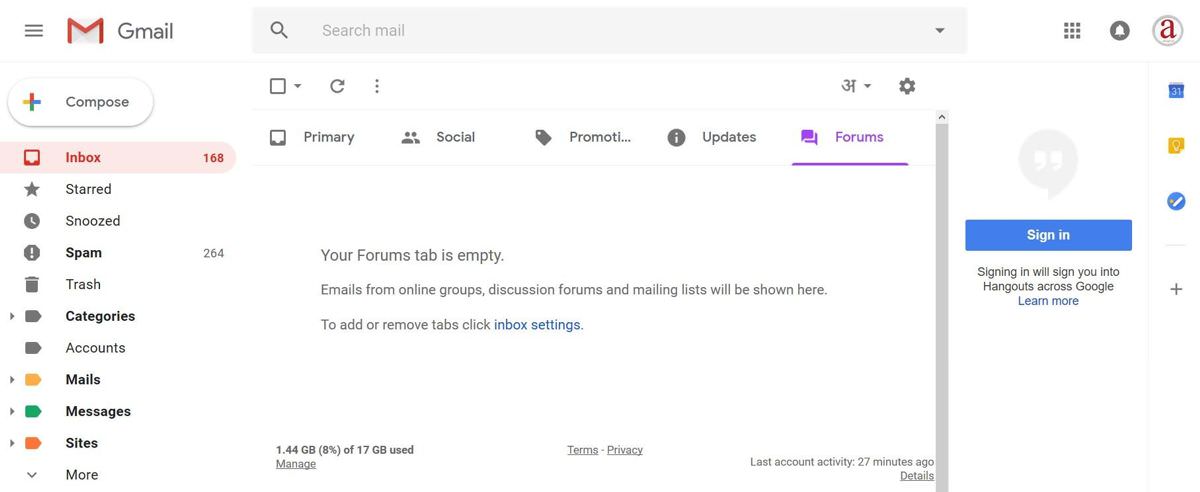
Note: Although the new Gmail is available globally, it’s not yet the default option, so you’ll need to opt-in. Additionally, some new features may not be immediately available after switching but will be rolled out within a few weeks.
How to Switch to the New Gmail
Switching to the new Gmail is straightforward, even though it’s not enabled by default for everyone. Simply open Gmail, click the gear icon in the top-right corner, and select “Try the new Gmail” to activate it.
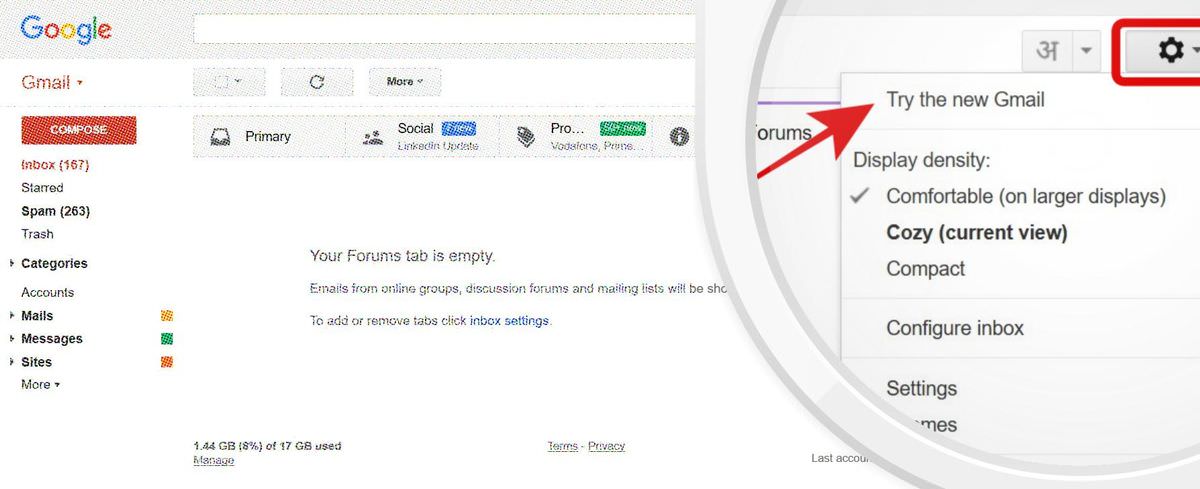
If you don’t see this option, your account might be a school or work account, in which case you should contact your administrator to enable the new Gmail for you.
New and Updated Features
Nudging
The web version of Gmail now includes several AI-powered features, similar to its mobile counterpart, including a nudging feature that reminds you to follow up and respond to important emails. Reminders will appear alongside messages in your inbox to ensure you don’t miss anything crucial.
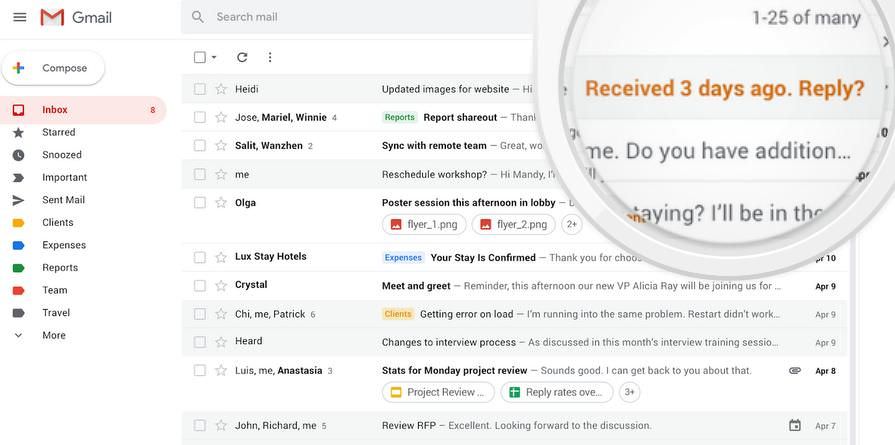
Side Panel
Gmail now features a side panel that allows you to check events and notes directly from your inbox. If you’ve used Hangouts in the sidebar before, you’ll appreciate the convenience of accessing more tools within Gmail itself.
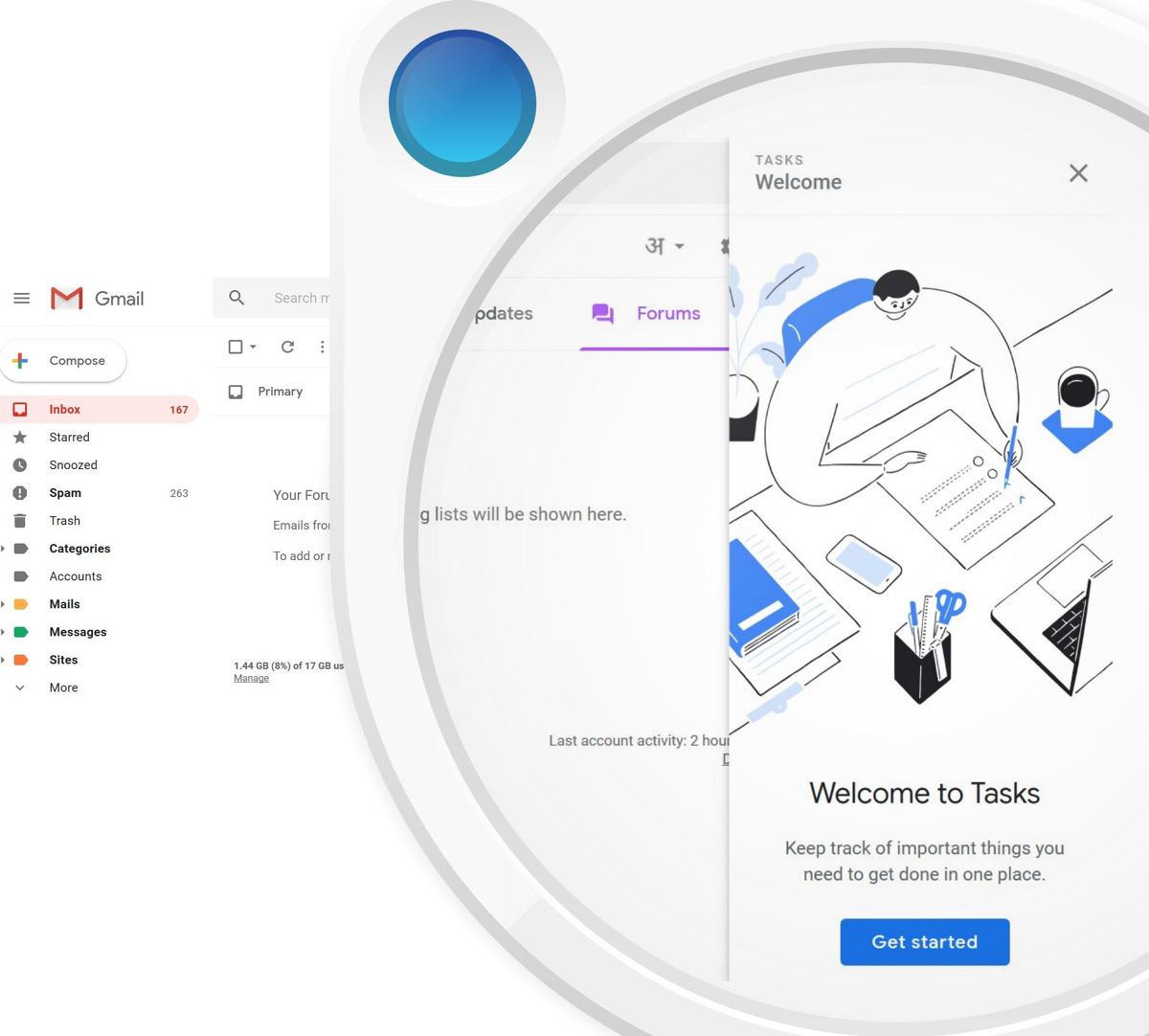
With this update, you can easily access essential work apps right from your inbox, including Calendar, Keep, Tasks, and more, thanks to the support for Gmail Add-ons available in the G Suite Marketplace.
Smart Reply
The long-awaited Smart Reply feature, first introduced in the mobile versions of Gmail, is now available on the web. David Thacker notes that Smart Reply “processes hundreds of millions of messages daily and already drives more than 10 percent of email replies on mobile.”
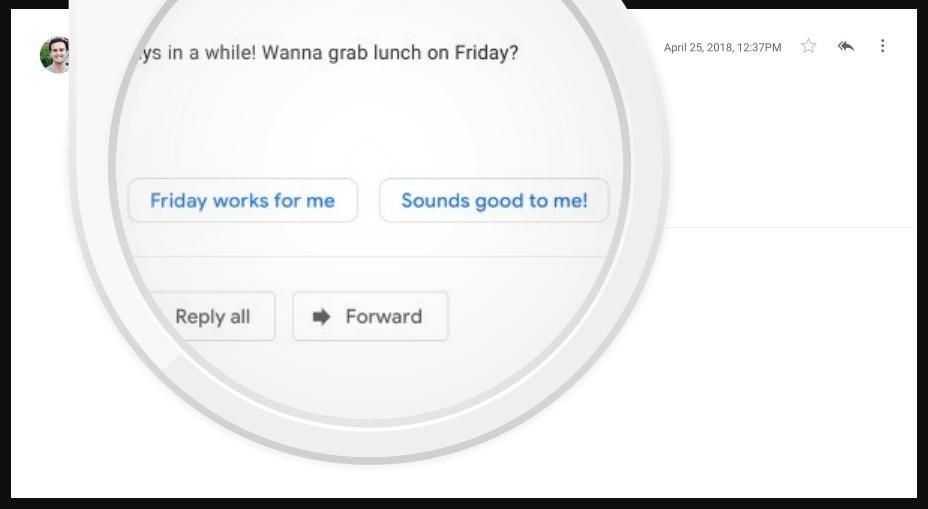
Snooze Emails
The snooze feature allows you to temporarily postpone emails you can’t address immediately. These emails will be removed from your inbox and reappear at a future date or time you select. You can view all snoozed messages under the ‘Snoozed’ option in Gmail’s Menu when you’re ready to review them.
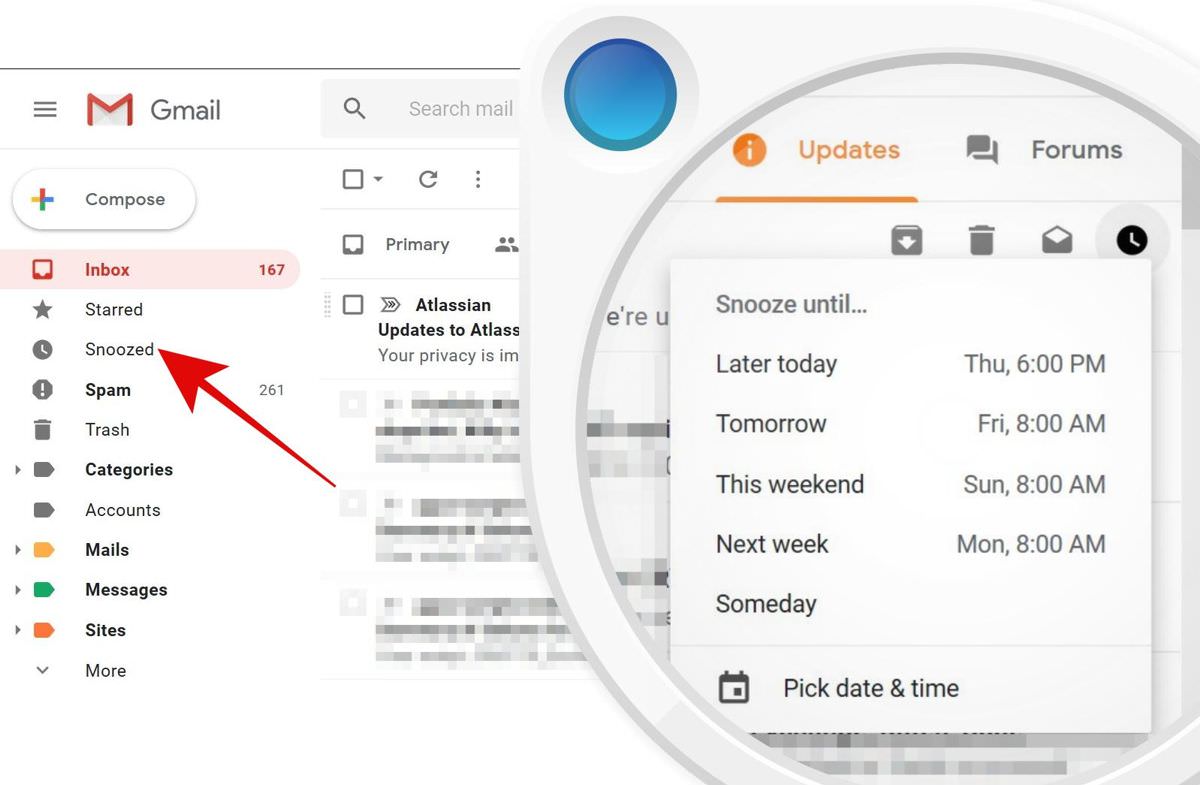
Display Density
Gmail now offers an updated display density setting, allowing you to show more information and options for better inbox management. You can adjust the display density by clicking the gear button and choosing “Display density” to expand or reduce the inbox view based on your screen resolution and preferences.
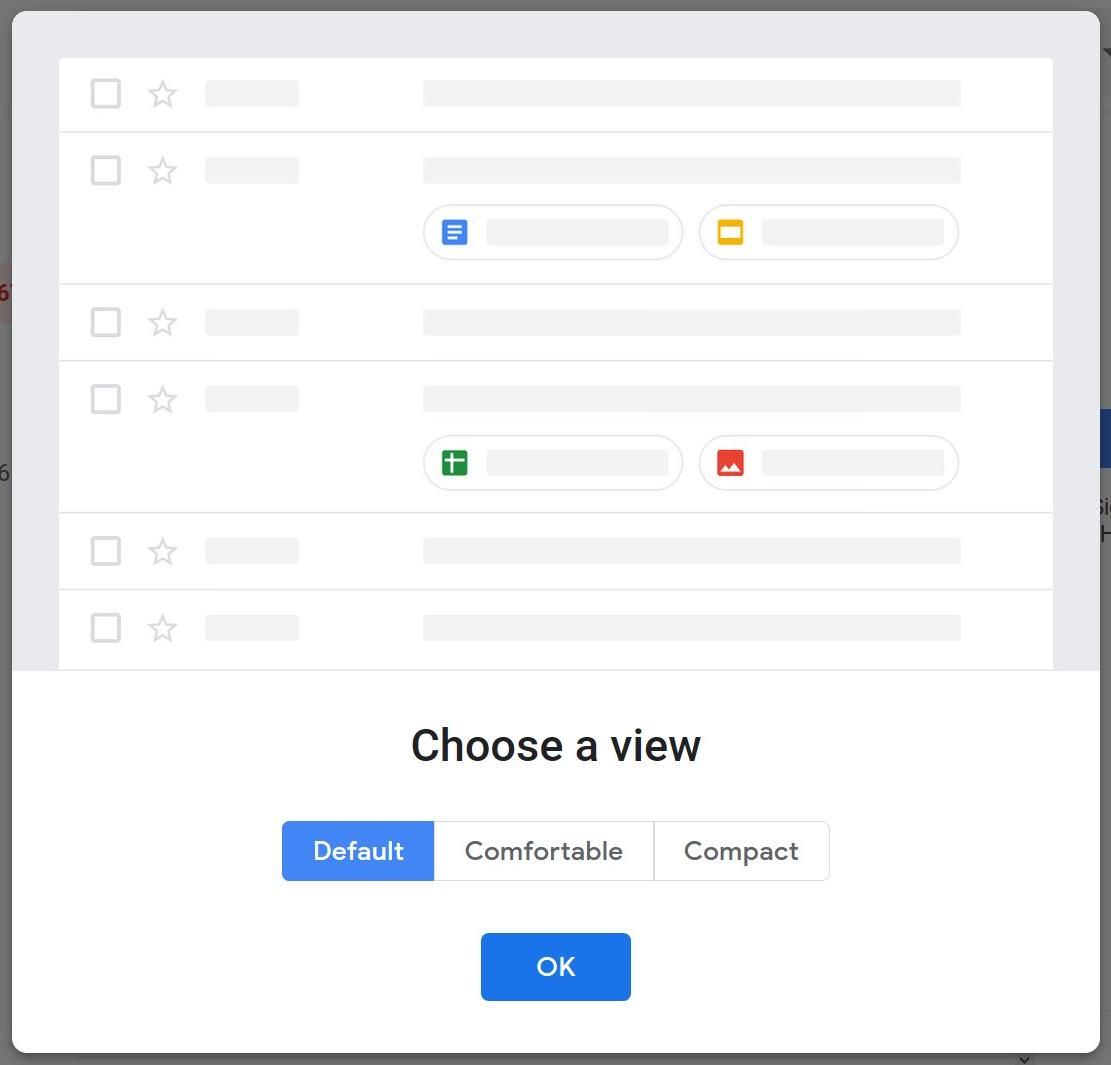
Offline Support
Gmail now features native offline support, eliminating the need for the old Gmail Offline Chrome extension. This allows you to send and respond to emails, archive, delete, or even search emails from the past 90 days without an internet connection.
Confidential Mode
Gmail’s new confidential mode is a long-awaited feature that provides peace of mind when sending sensitive information. This mode allows you to restrict recipients from copying, downloading, forwarding, or printing your emails.
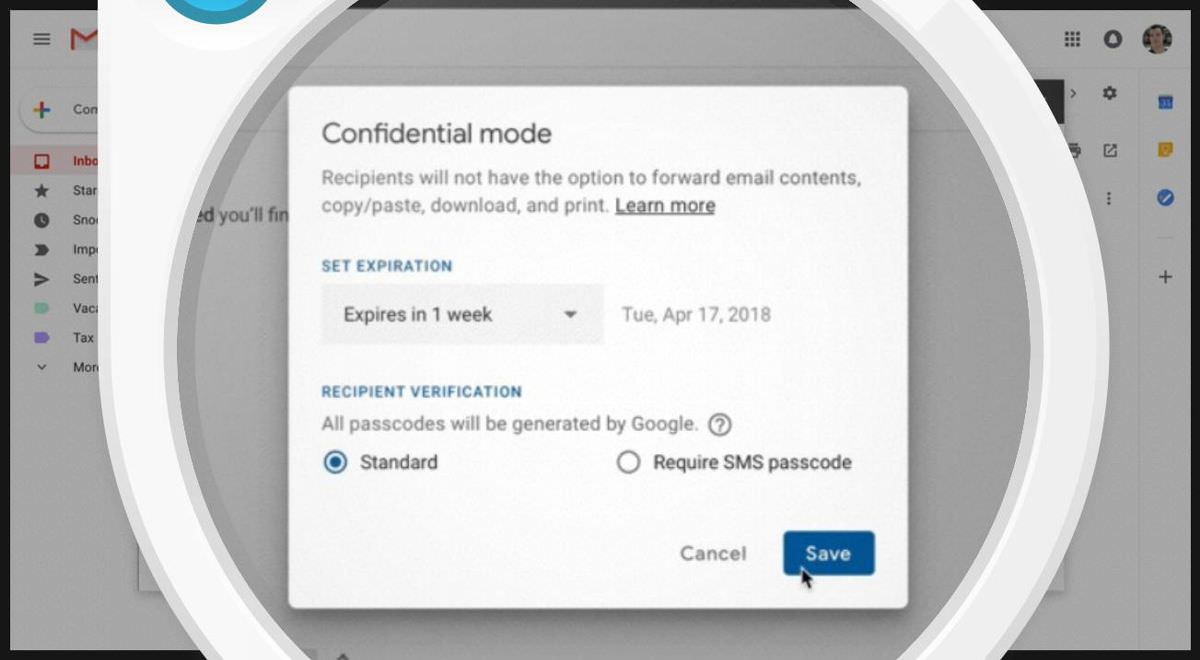
What’s particularly interesting is that Gmail now includes a popular messaging feature – self-destructing messages. With confidential mode, you can set an expiration time for your emails and even add a passcode for secure message sharing.
Advanced Features
The new Gmail also incorporates various enterprise-friendly features that were previously part of “Gmail Labs” in the classic version. These features include canned responses, right-side chat (Hangouts), auto-advance, multiple inboxes, preview pane, and more, all available in the Advanced section of Gmail’s Settings.
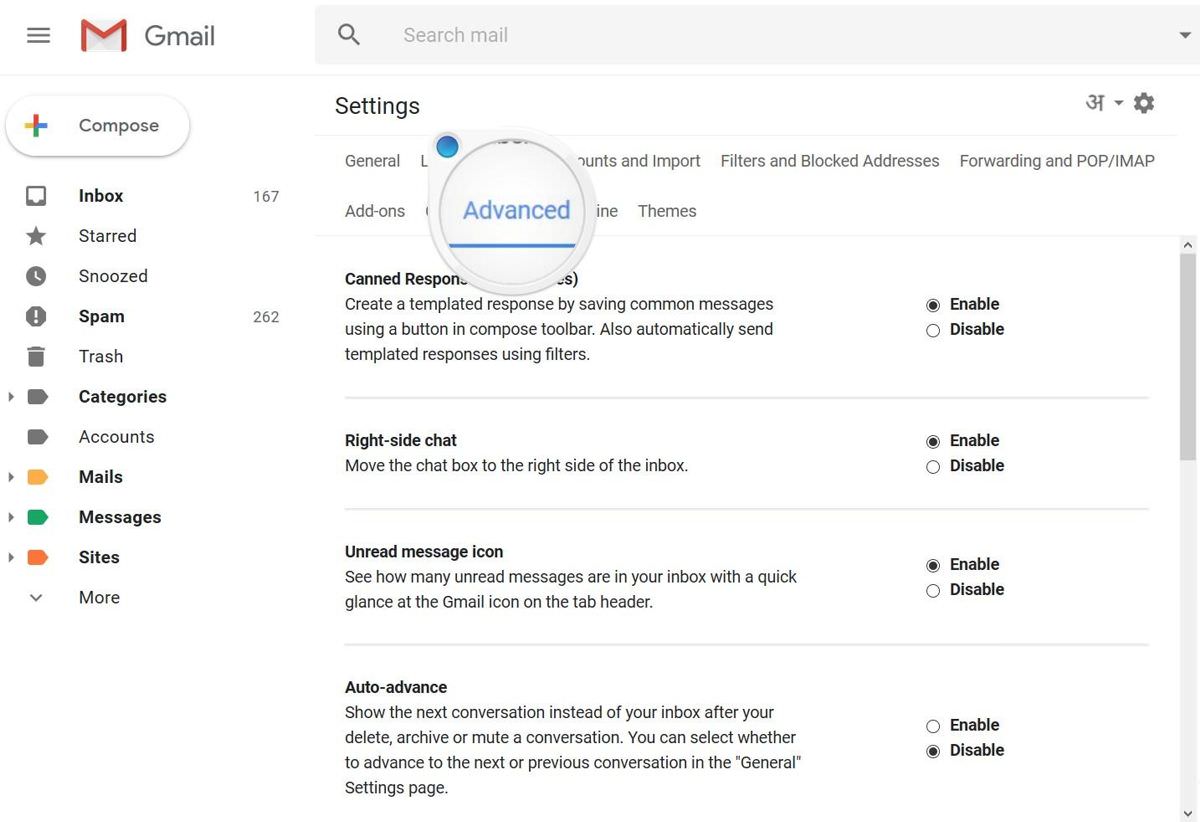
Is the New Gmail Exciting?
It certainly is, at least for me. I had been eagerly awaiting many of these features since I’ve used similar features in Microsoft Outlook and implemented some on my own using Google Apps Scripts for Gmail to enhance my productivity.