Wondershare UniConverter 14 Review
Video content enjoys the lion’s share among the different types of content created online daily. Be it a professional video content creator or a hobbyist, you need to have a fully-featured video editing tool to execute your ideas to perfection.
Wondershare UniConverter has been around for quite some time. And one thing that kept it among the top video editors is that they’ve constantly been upgrading its features.
In the same vein, the company has launched the latest version Wondershare UniConverter 14, with some new and advanced user features.
In this post, we will review the new features an overview of the tool in detail.
In this article:
What Does Wondershare UniConverter Do?

Wondershare UniConverter is a feature-rich video toolbox. It lets you edit, compress, record, transfer, and convert your videos or audio professionally without losing their original quality. It also has an intuitive video editor that lets you trim, crop, and add watermarks, subtitles, and video effects.
The key element of Wondershare UniConverter’s success lies in its performance, i.e., its ability to handle multiple tasks simultaneously and at an impressive rate with GPU acceleration technology provided by Intel/AMD/NVIDIA.
Be it professional video creators, educators, or musicians, the tool is simple enough to use and offers a complete list of features of any audio/ video editing. Plus, it offers many features powered by AI technology and is available for Windows and macOS.
Wondershare UniConverter 14’s New Features
As we’ve mentioned before, the folks behind Wondershare UniConverter strive to keep it up-to-date with modern technology and features. Hence, Wondershare UniConverter 14 has recently been released with improved and new features.
In the following, we’ll walk you through some of the features that have been added to the tool, plus the ones that have been improved for better performance.
1. Video Conversion
The more platforms and mediums we use these days, the more file formats we might need to convert our content. Especially when it comes to videos, you might have to convert the footage from one format to another, or the edited video needs to be in a different format for different platforms.
Wondershare UniConverter 14 offers video conversion feature supporting 1000+ different image, video, or audio formats. Plus, you can convert your videos for different devices (mobile or desktop viewing) and avail of the ‘lossless conversion’ feature for converting files at an exceptional rate and no loss of quality.
Moreover, the tool has been equipped with the high-speed conversion with an improvement in conversion speed to 50%. Moreover, you can save time by processing multiple files through GPU-accelerated multi-threaded conversion. It also supports Mac’s M1 native acceleration.
To convert your files using the Wondershare UniConverter:
- Launch Wondershare UniConverter and click on the Converter option.
- Drag and drop or upload the file to convert in the window that opens. Then choose the format to convert your file into and the output destination and click Start All.
- Your file will start converting, and you’ll be able to see the converted file in the Finished tab, and it’ll be saved in the designated output folder.
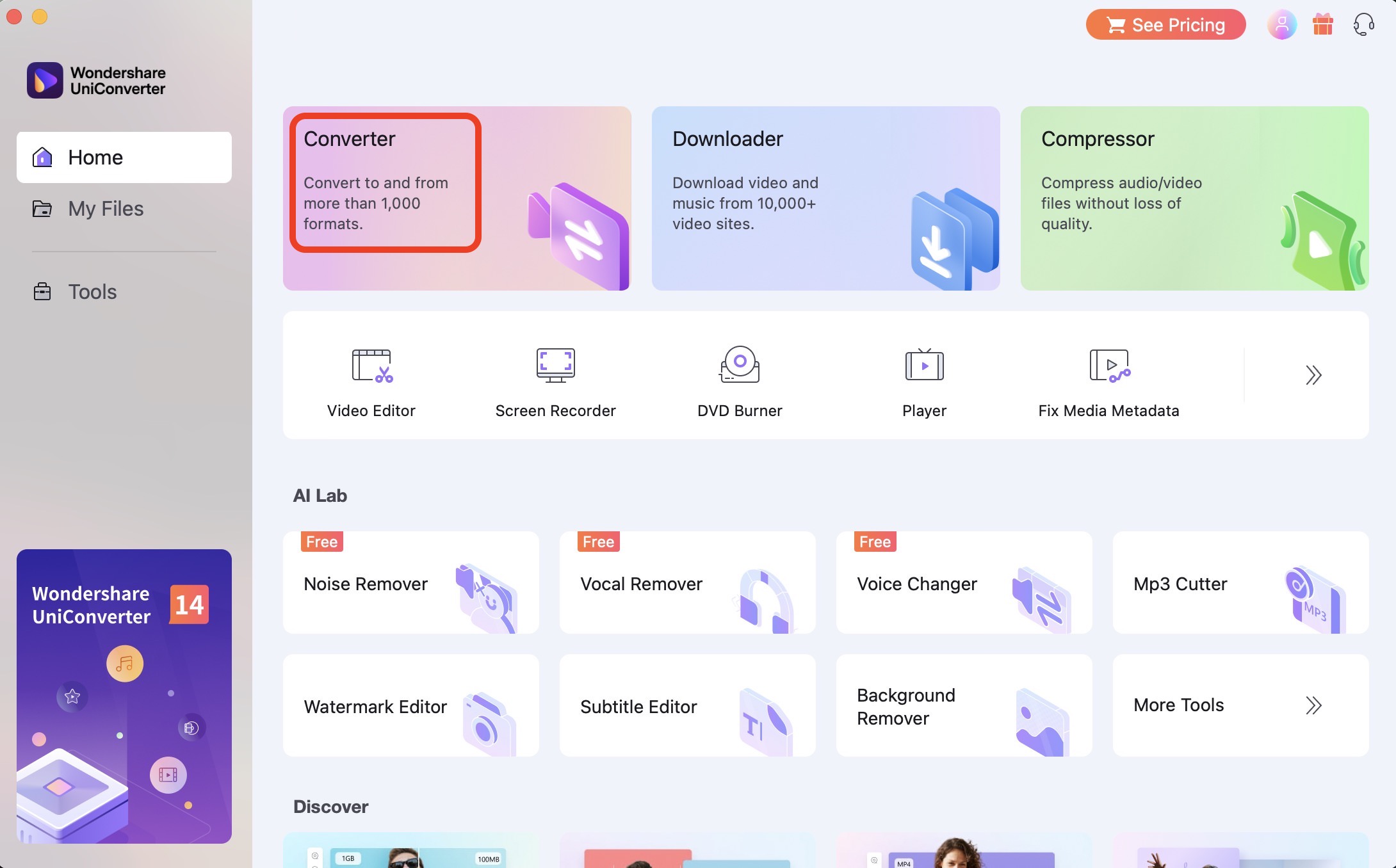
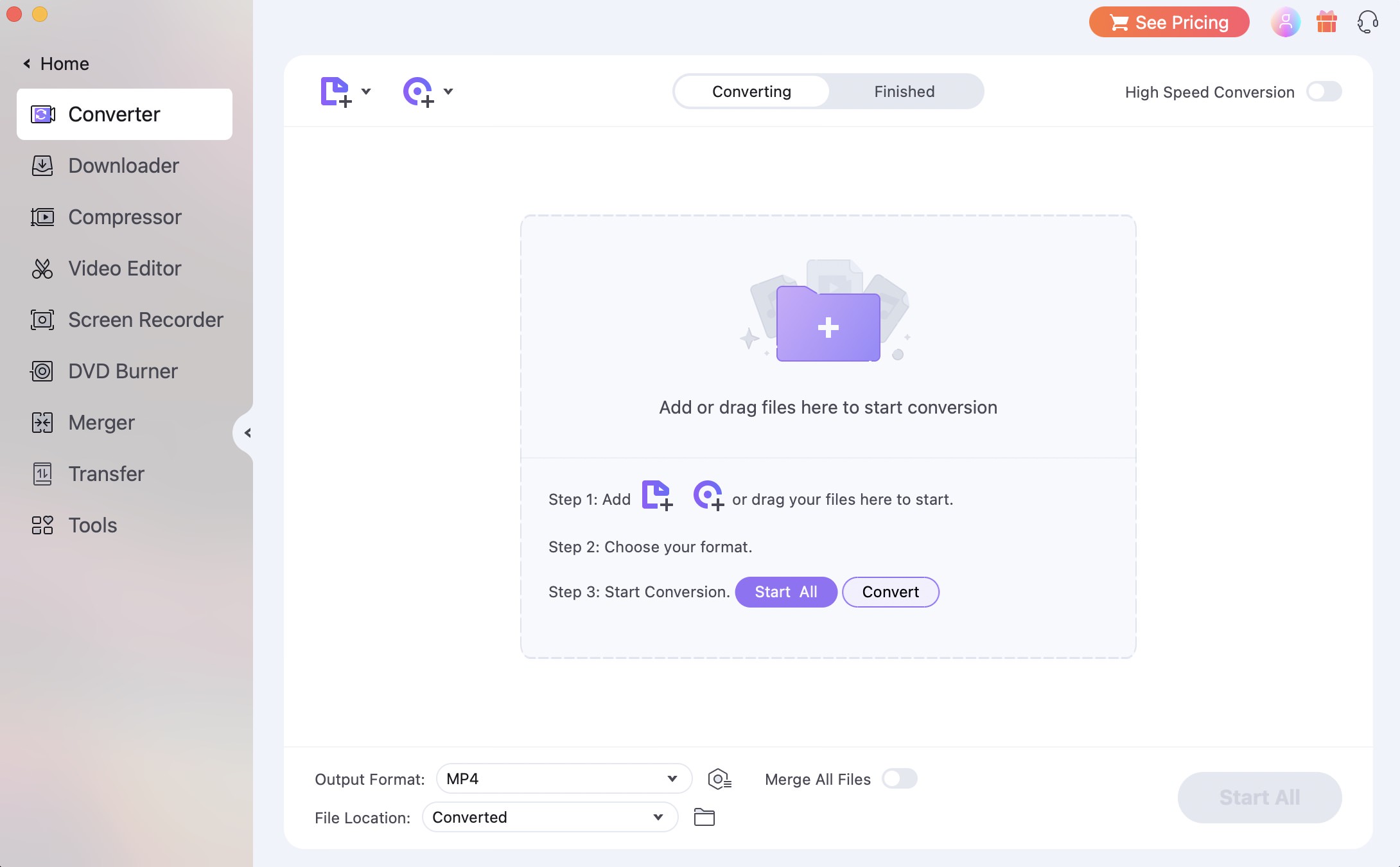
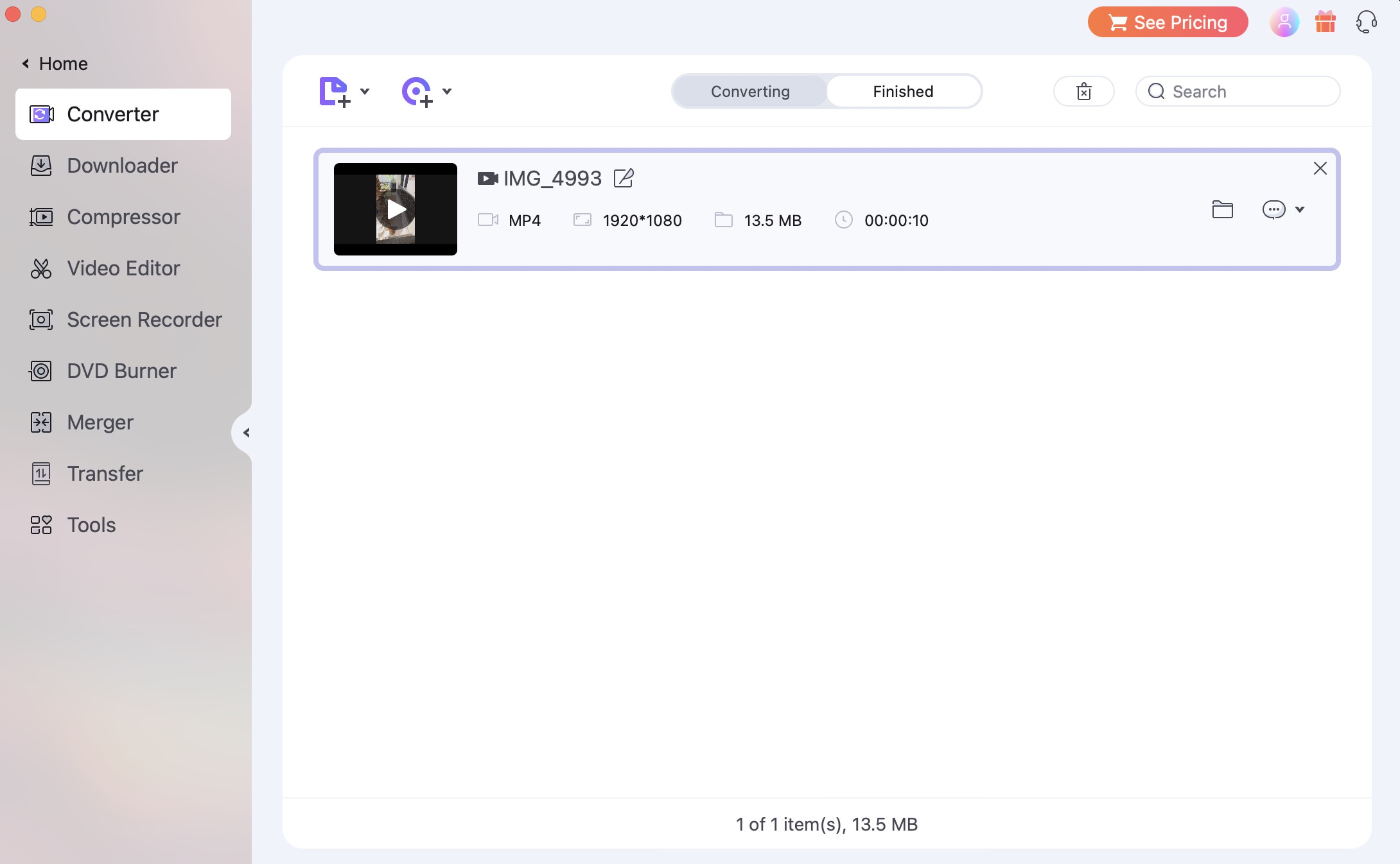
2. Video Compression
We often have to compress videos for sending or uploading on different platforms to match file size limits.
The new Wondershare UniConverter 14 has improved greatly upon its Compression feature that lets you compress video and audio files in more than 1000 different formats. The tool accurately estimates the reduced file size, so you know what you’ll get after the compression.
Moreover, there’s a new feature that lets you choose from different compression modes for different situations. For example:
- High Quality (higher video and audio quality)
- Low Quality (reduced quality but faster compression)
- Recommended (standard quality recommended by the tool)
To compress a file with the tool, here’s what you have to do:
- Launch the app and click on the Compressor option.
- Drag-and-drop or upload your file and click Compress. You’ll see a preview of your file’s current and estimated file size. Here you can also select the output folder and the compression mode. Once done, click Start All.
- The compression will take a few minutes, and you’ll be able to see the compressed file in the Finished tab or the destination folder.
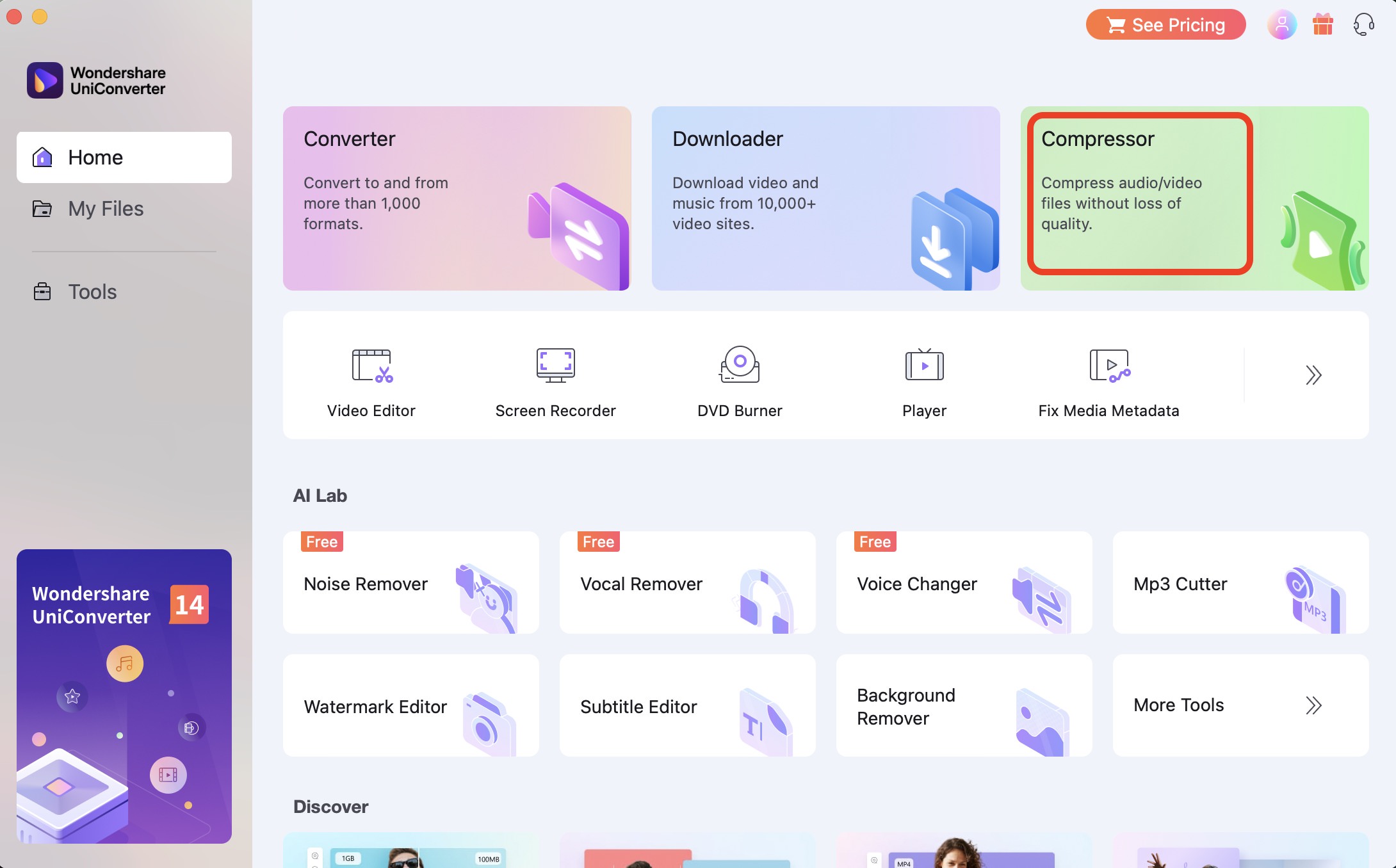
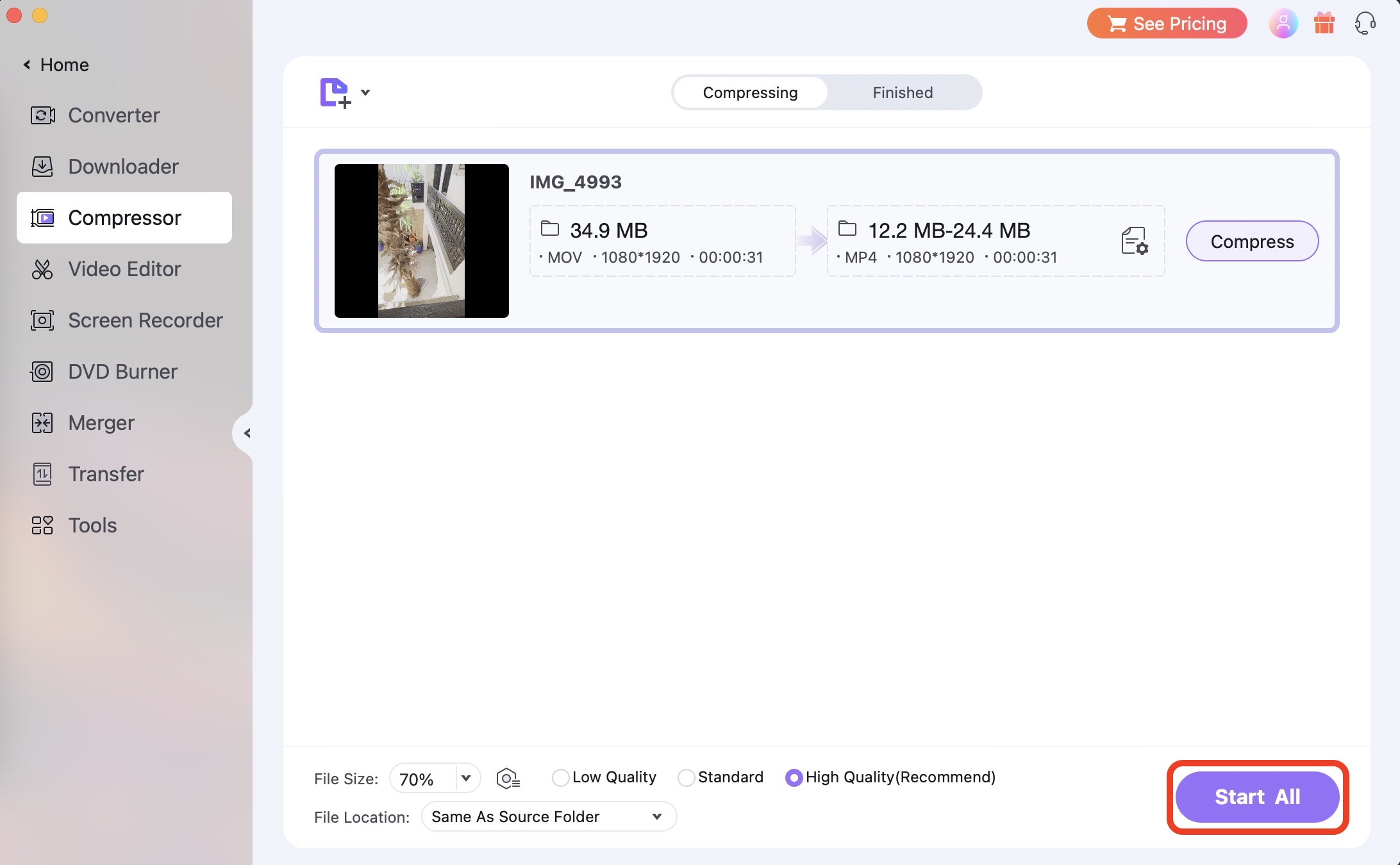
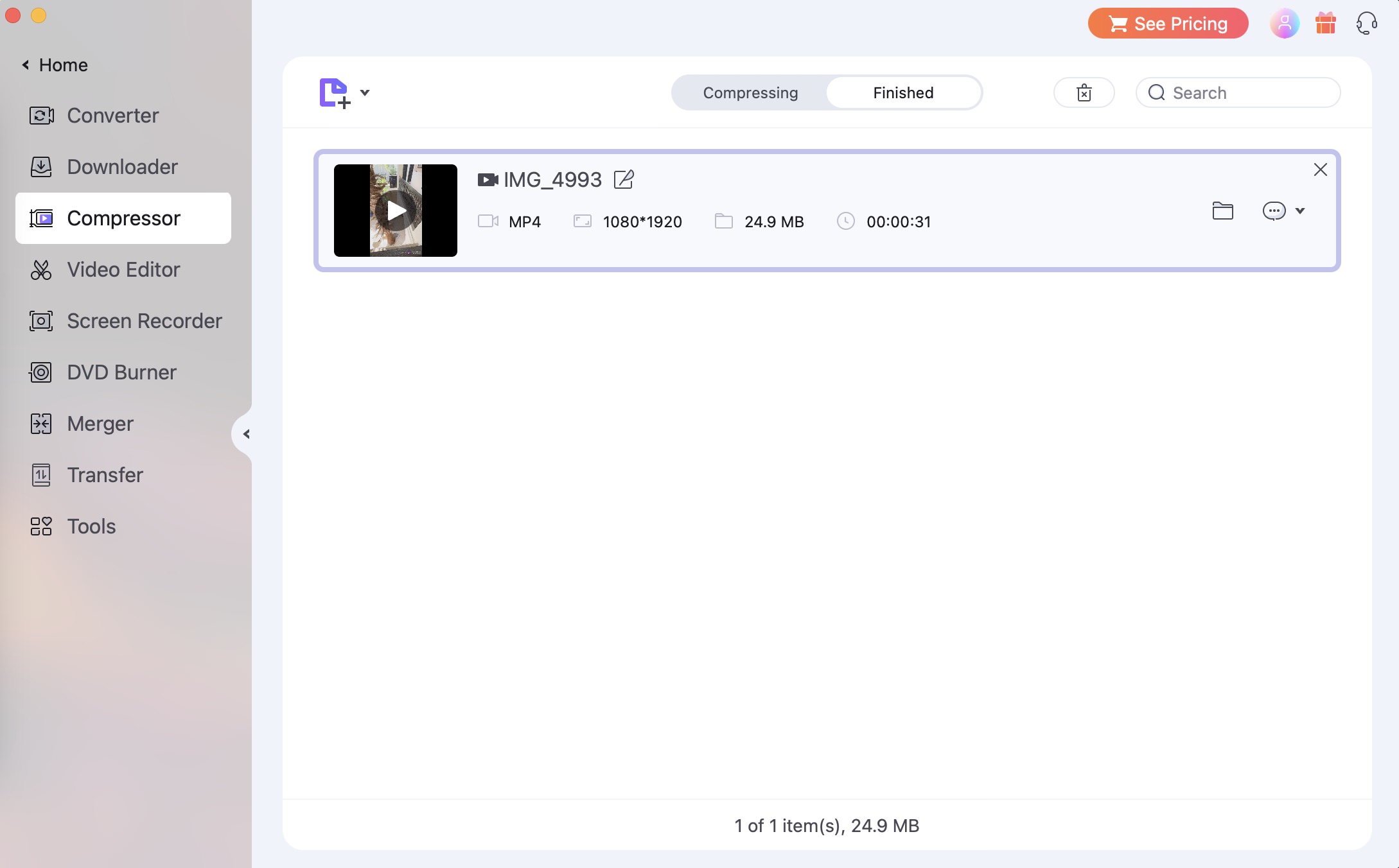
3. AI-Powered Vocal Remover
AI Vocal Remover lets you extract vocals, music, or sound from any video and save it to use in another project.
Through intelligent AI algorithms, the tool analyzes and extracts all kinds of sounds, i.e., the original audio, music, or vocals from any video/ audio file, and you can export any or all of them to your computer.
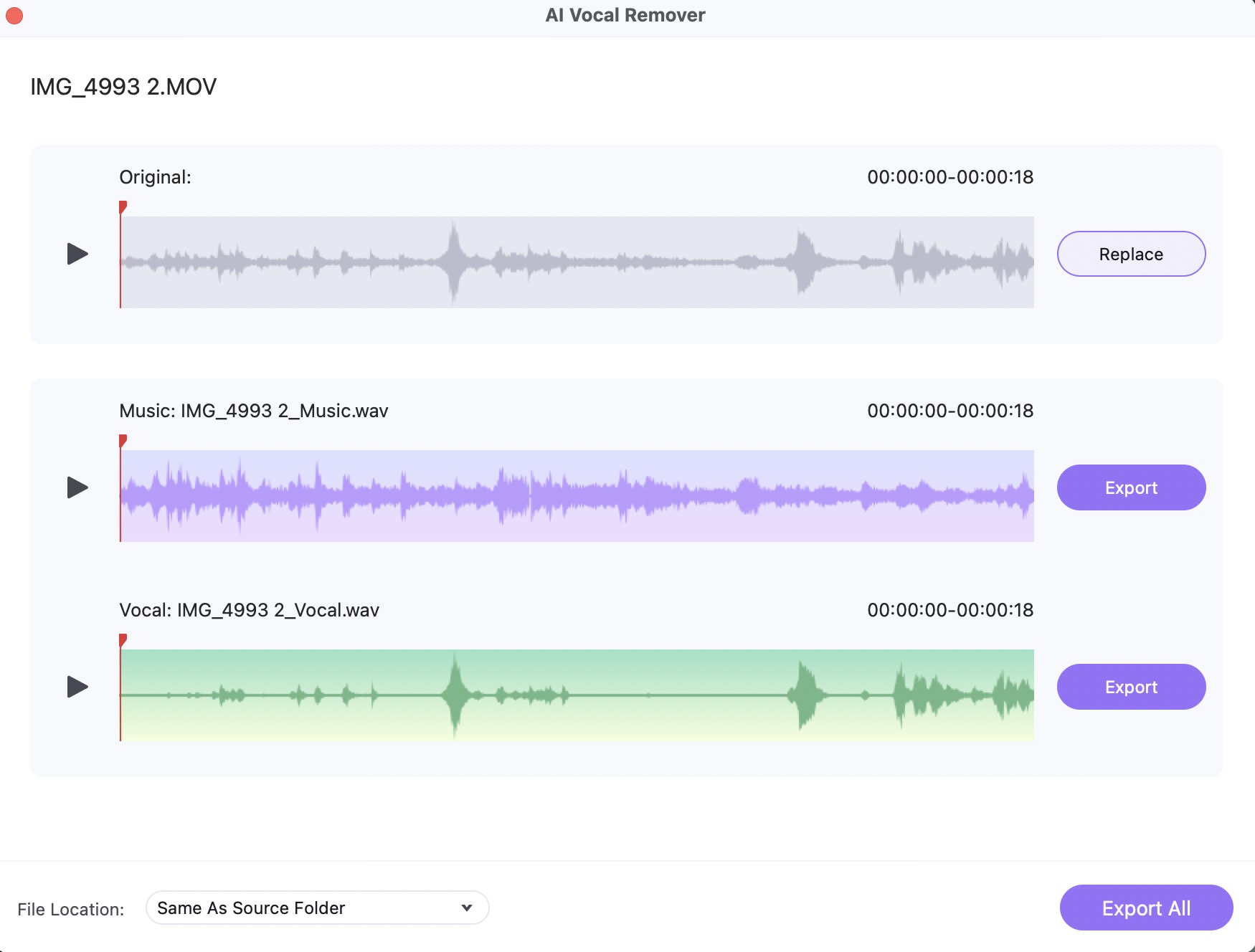
4. AI-Powered Noise Remover
Another interesting feature of the Wondershare UniConverter 14 is the Noise Remover.
It removes unwanted background noise and distorts sounds from a video/audio file through AI technology to improve its sound quality. You can bulk-process different files to remove echo, static sound, humming, wind noise, etc.
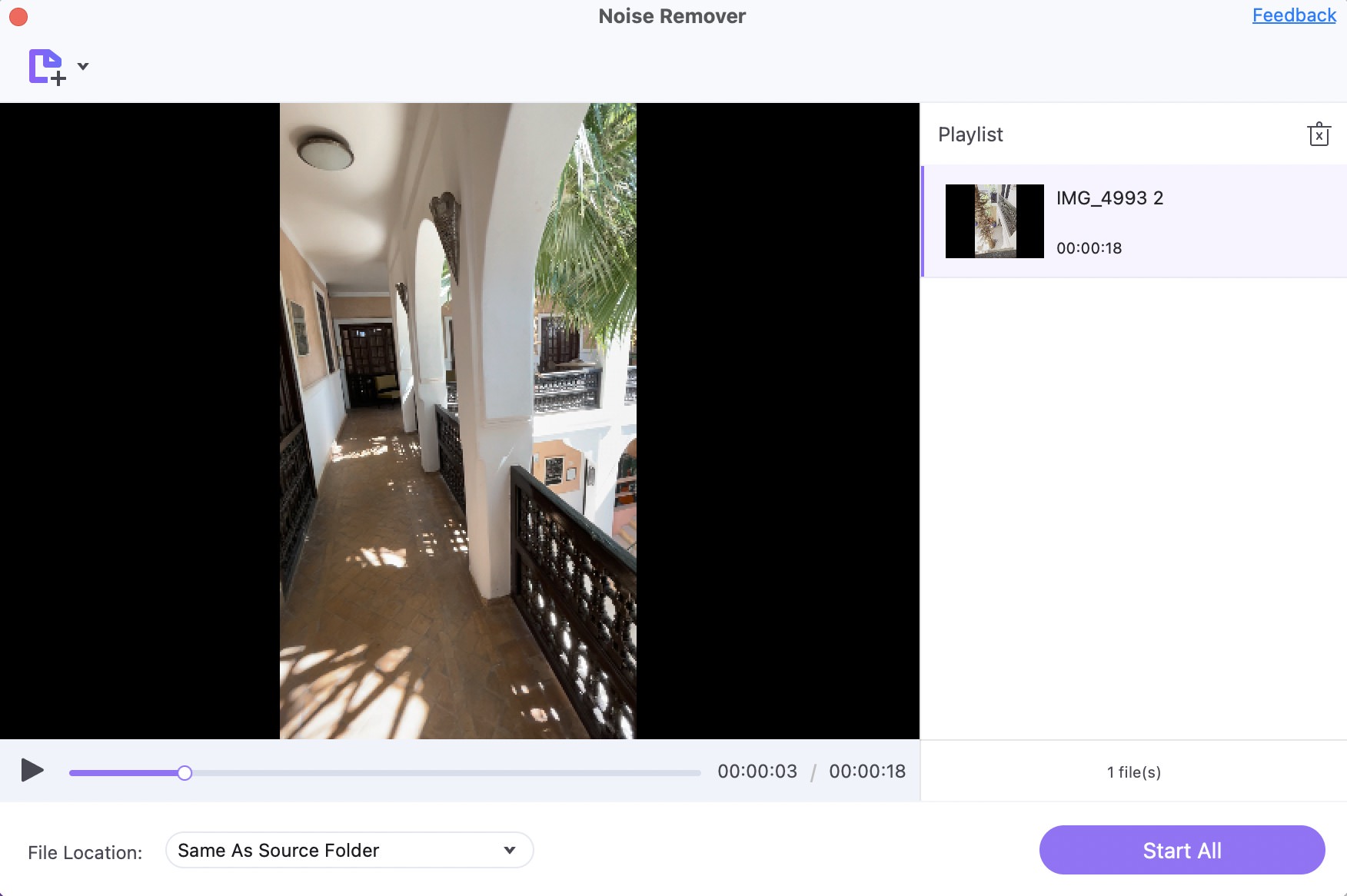
5. Video Player
Wondershare UniConverter 14 has a versatile video player that supports 1000+ formats, including DVD and 8K videos. You can play videos at different speeds and form a playlist of your favorite music/ videos.
But that’s not it. The video player can also capture screenshots or screen recordings with just one click. There’s also a video editor function through which you can trim, crop, or add effects or subtitles to your videos and audio files.
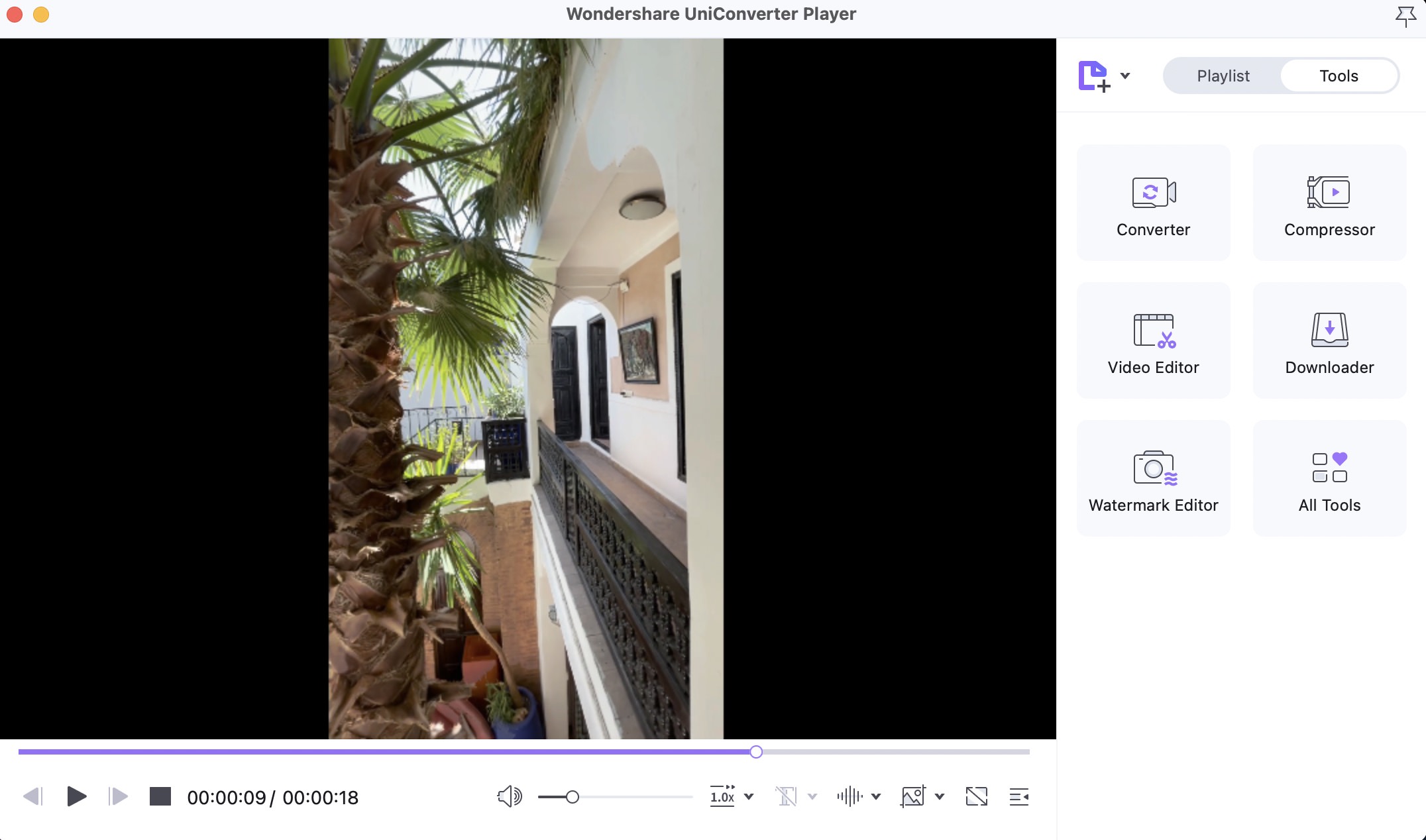
6. Watermark Editor
The new Watermark Editor feature enables you to add or remove watermarks to and from your videos.
You can add an image-based watermark (like your company logo) or a textual watermark. Plus, you can customize the watermark according to your requirements.
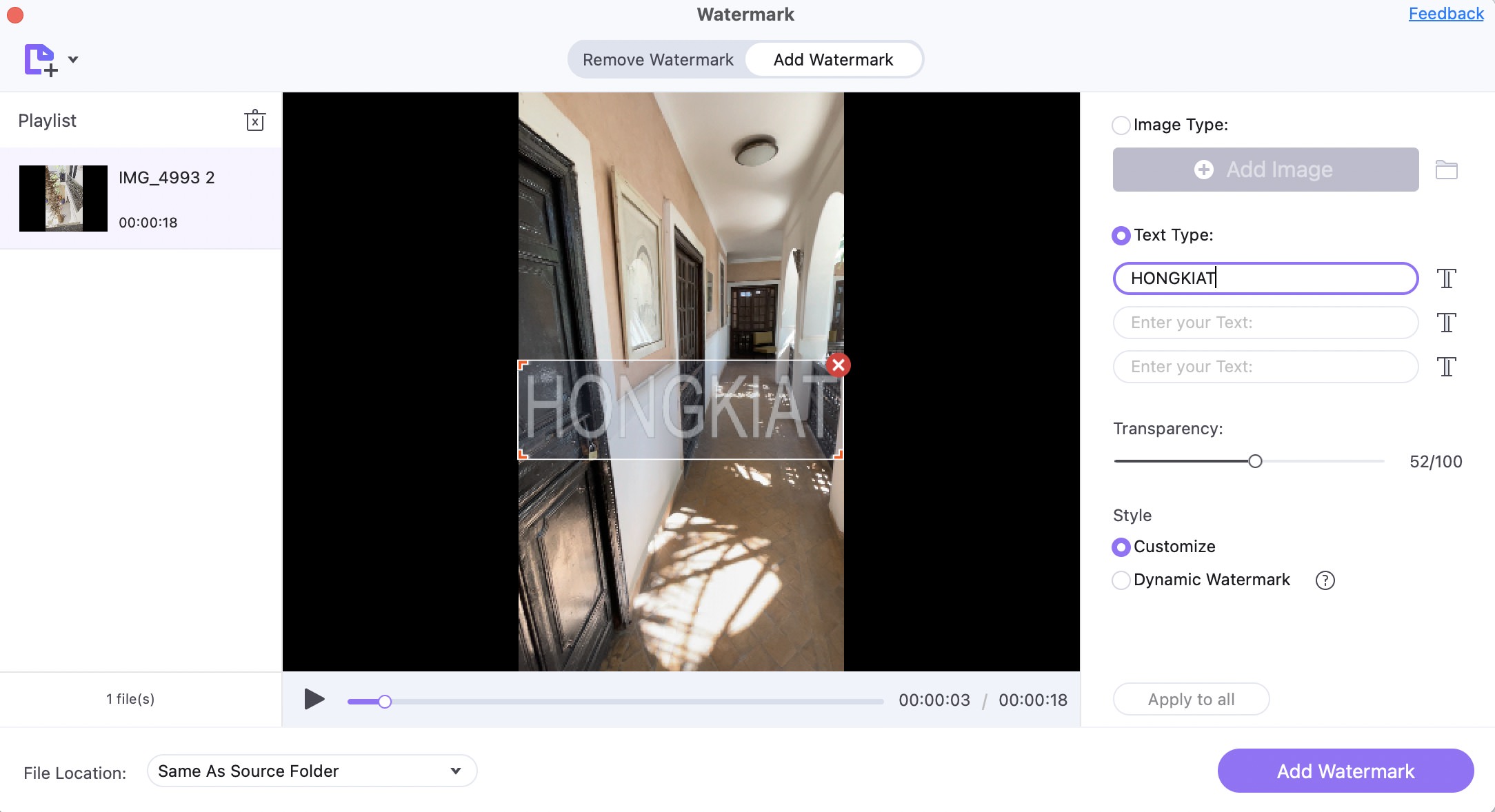
7. My Files
The My Files feature stores all the files and projects you’ve worked on so you can always access them when needed.
It organizes your files as video, audio, images, or other files, and you can search them through date, name, or file size.
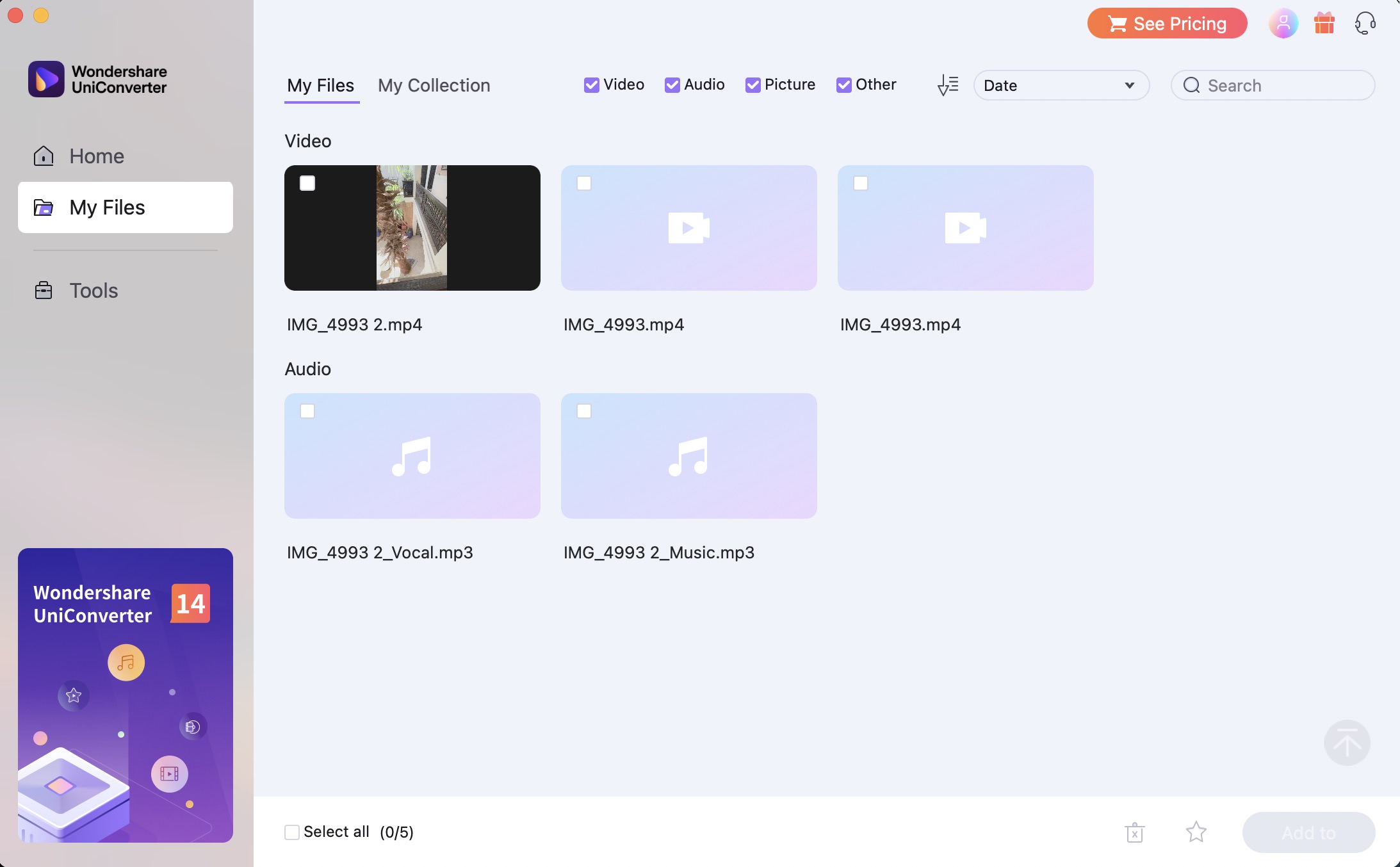
8. Voice Changer
A fun and unique feature in Wondershare UniConverter 14 is the voice changer. It lets you change the voice or sound of your video to any other available options, including male, female, baby, radio, robot, etc.
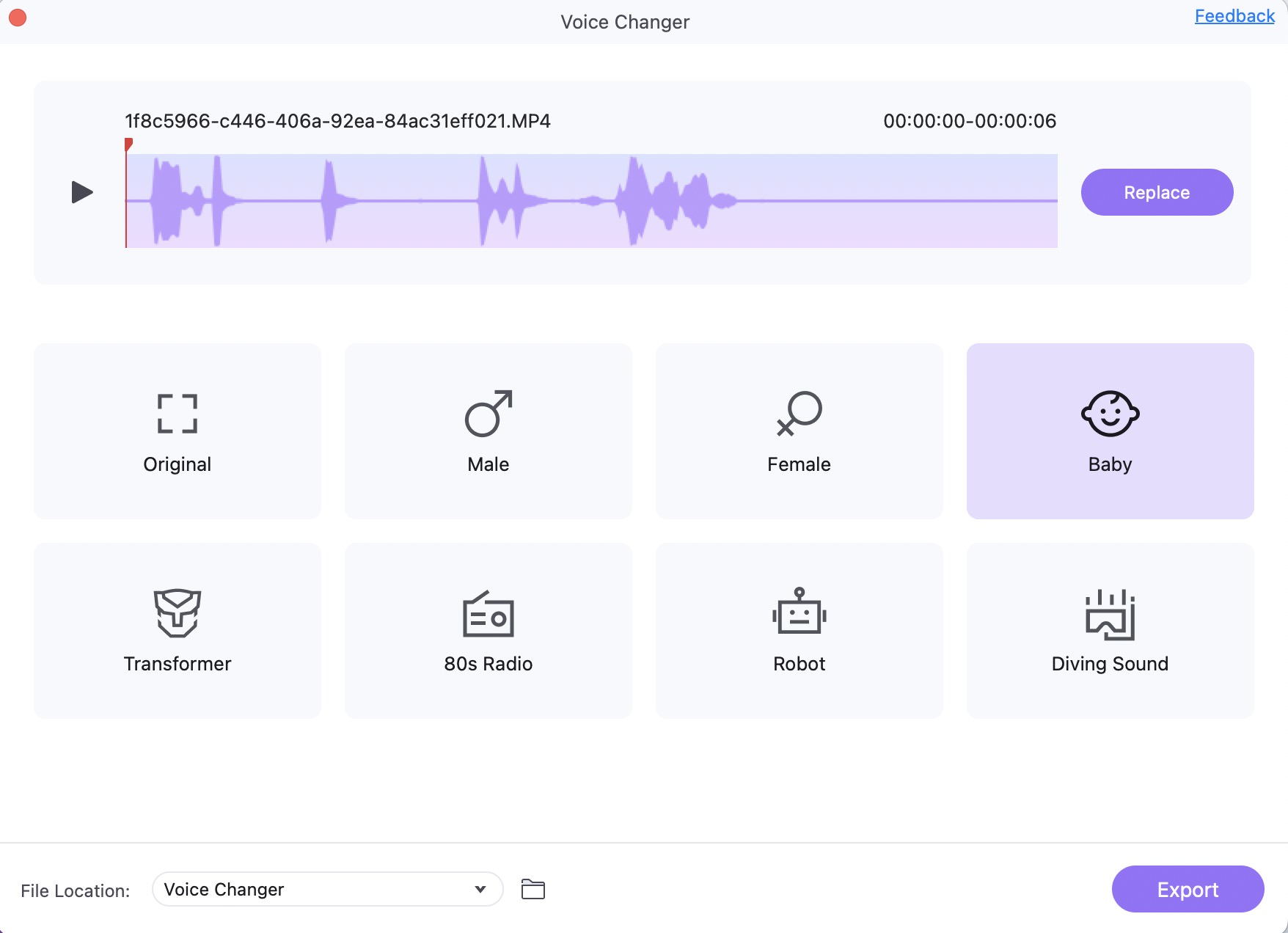
You can click any option and then click Replace to change the voice.
How Much Wondershare UniConverter Cost?
Wondershare UniConverter 14 has so many interesting features; still, the price matters a lot for users. It offers a free trial version with limited features, which is good for testing the tool.
More advanced and comprehensive features are available for paid subscriptions. Here’s an outlook:
- Windows version: $39.99/Year, or $79.99 perpetual
- Mac version: $49.99/Year, or $79.99 perpetual
Click here to find out more about Wondershare UniConverter’s pricing plans.
Wrapping Up
Wondershare UniConverter offers a complete toolbox for video/ audio editing, compression, and conversion. Its latest version, the Wondershare UniConverter 14, has been added with even more improved features to make video editing a breeze for users of any background or professional field.
You can try out the app’s features and see if it benefits your specific video editing needs.