Wondershare PDFelement 9 Review
PDF is one of the most common file formats used in our daily professional lives. You often have to go beyond just opening and reading PDF files, i.e., you have to edit, annotate, convert, or fill up PDF documents. And for this, you could use a decent multipurpose PDF tool.
After testing many PDF tools, there is one I find worth sharing – Wondershare PDFelements – in terms of features and functionality.
In the following, I will review the said tool and its features for those still looking for a reliable PDF tool.

Image: WonderShare PDFelement 9 UI.
What can PDFelement do?
When it comes to free PDF editors in the market, PDFelement seems like an all-rounder. It offers many PDF-related solutions.
For example: read, edit, convert (PDF to Word, Excel, or any other format), resize, compress, organize, and password-protect your PDF documents.
Be it students, educationists, publishers, or a professional from any field of life, this app has simple usability that suits everyone.
Additionally, it is also available as a desktop app (PC and Mac), mobile app (Android and iOS), or on the Wondershare Document Cloud to edit PDF files anywhere.
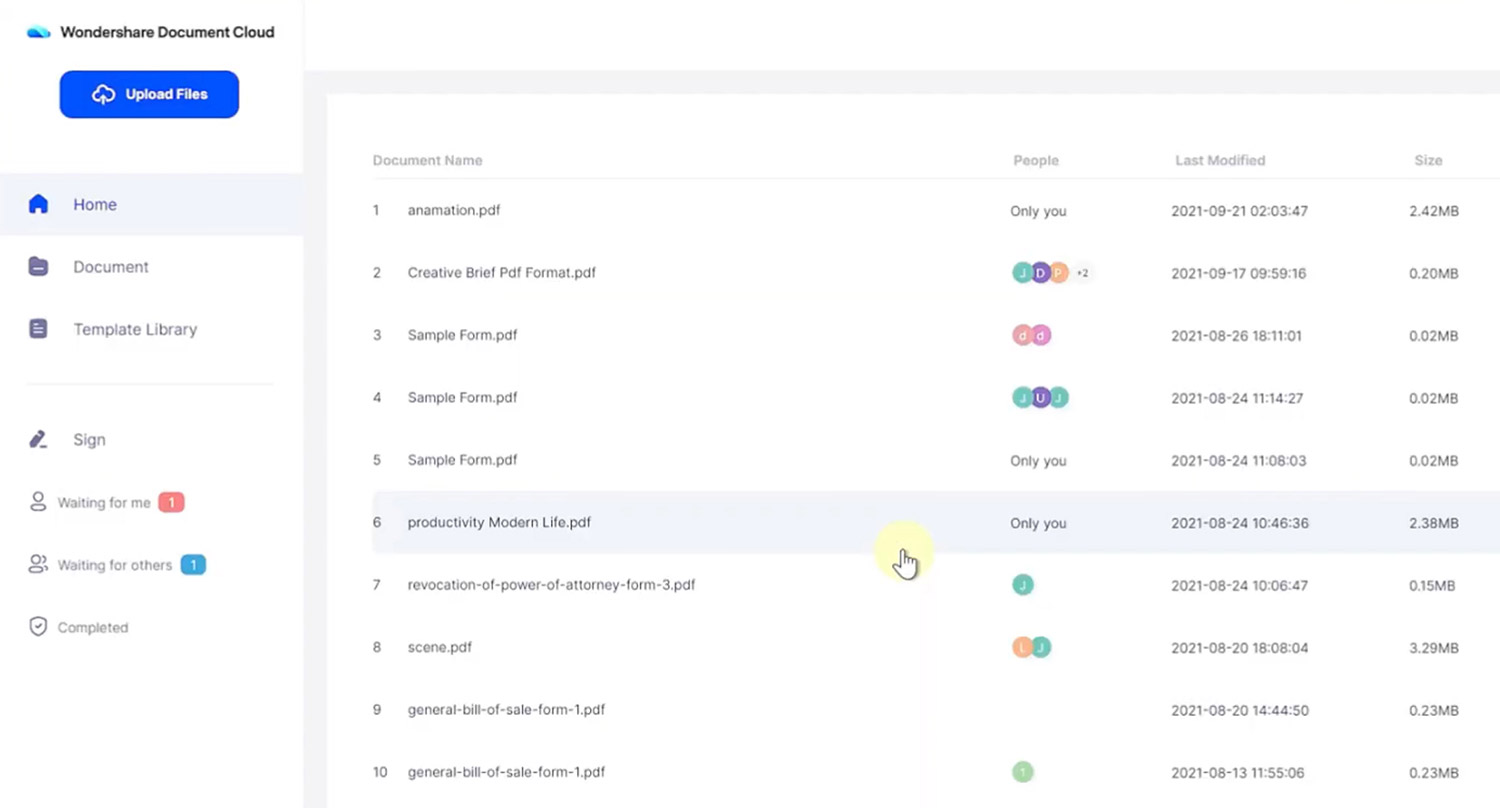
Image: Wondershare Document Cloud UI.
Let’s take a look at some of the features this app is packed with.
1. Read and annotate
Let’s discuss reading and annotating PDF files with this app. PDFelement has several reading modes – single page, double page, or book view.
For more accessible reading, you can zoom in and out the text or adjust the window size. Also, you can enter the full-screen reading mode without toolbars and sidebars for distraction-free reading.
Moreover, during reading, if you would want to annotate the text, there are several options for highlighting, adding text, shapes, drawings, or sticky notes on the documents.
For comments, there are four ways to make them stand out, i.e., callout, note, pencil tool, or text box.
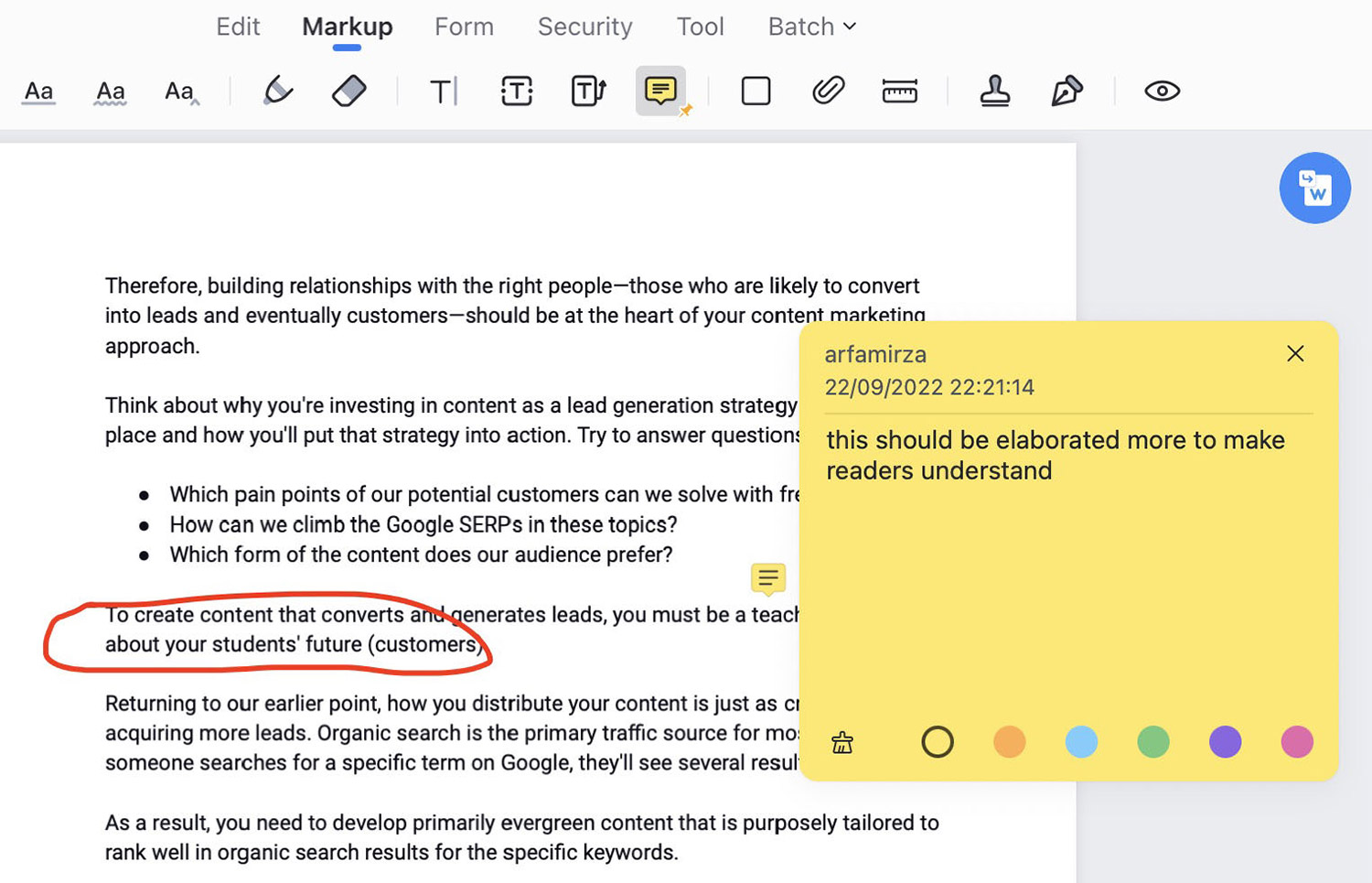
Image: Draw on and add notes to your PDF document.
2. Edit PDF
PDFelement lets you edit your PDF file in many ways. You can add text, images, and shapes, insert links, add watermarks as well as change the font size, style, and color.
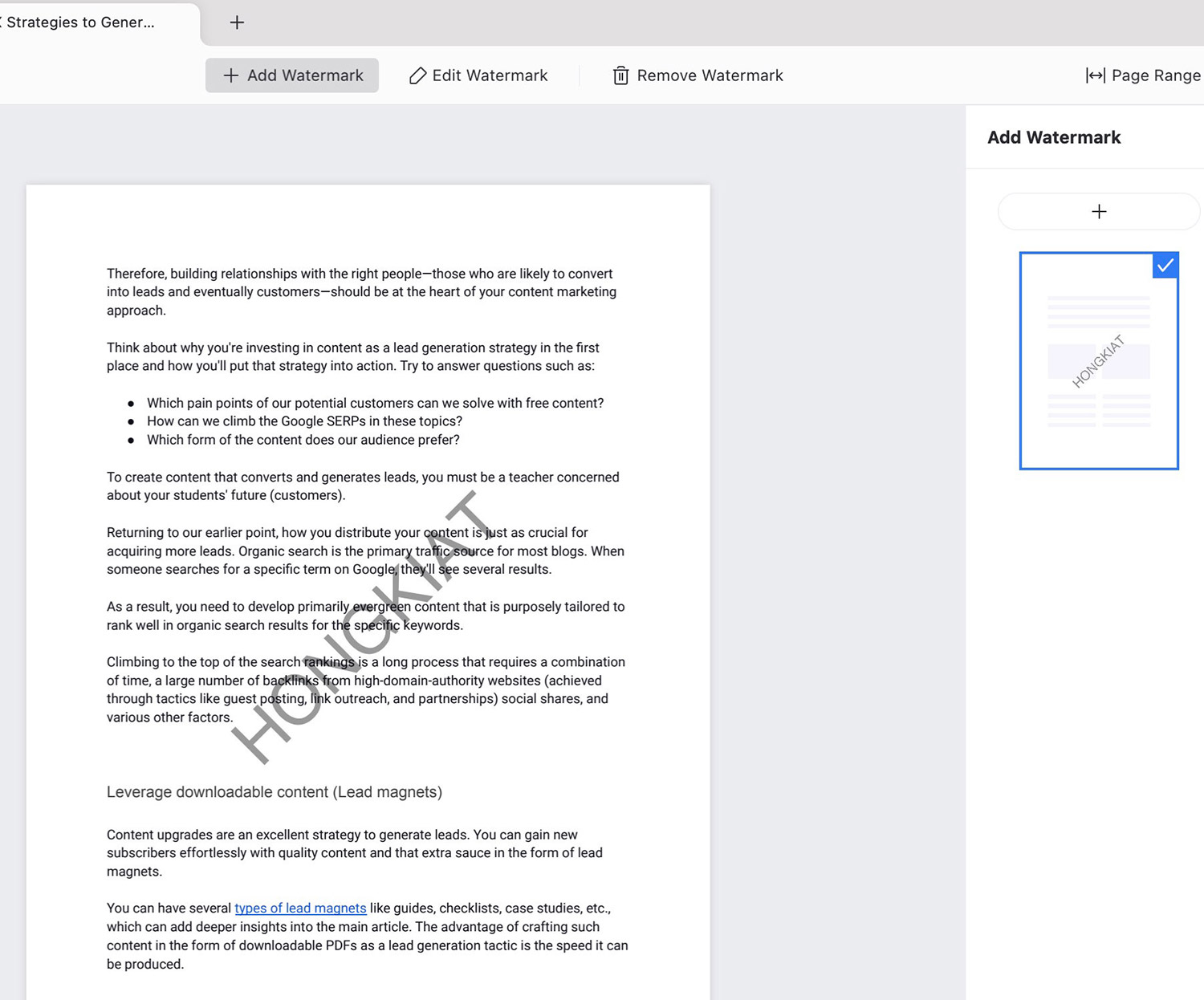
Image: Adding watermark to your PDF document.
There’s also a built-in spell checker to save you from embarrassing spelling mistakes.
Apart from editing the text on your PDF document, you can also edit the image with a good set of tools. Plus, there is an option to add background, rotate, combine, split, or delete pages from your PDF file.
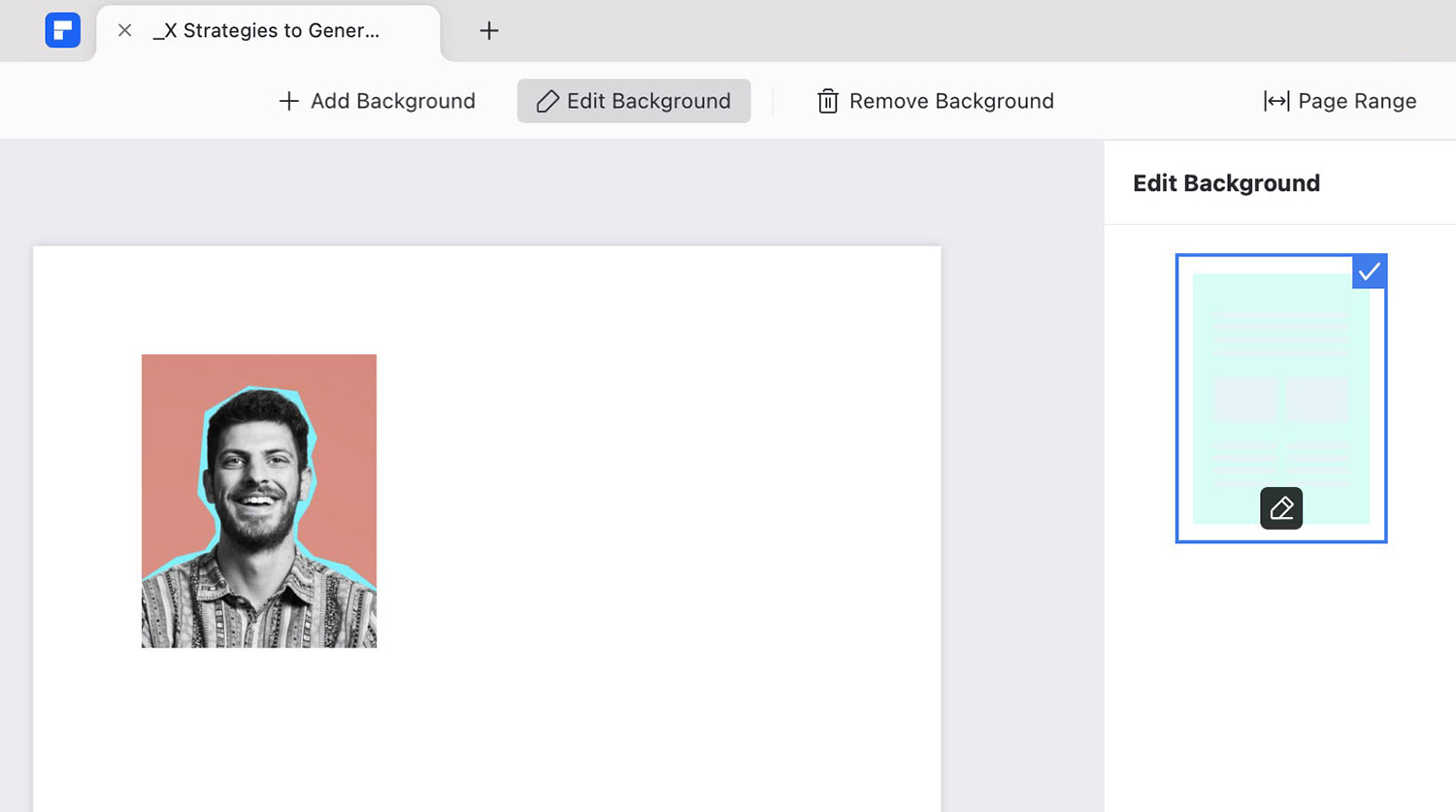
Image: Add/ edit background or image on your PDF document.
3. OCR
Optical Character Recognition, or OCR, is a technology that lets you recognize text inside images and scanned documents.
The OCR feature in PDFelement allows you to convert any scanned document into an editable and searchable PDF file. It has a powerful OCR engine that can edit scanned files in one click.
Just run any document through the OCR feature of PDFelement, and it will recognize the format, text, graphics, and other elements in seconds.
You can then edit any or all elements of the document as per your requirement.
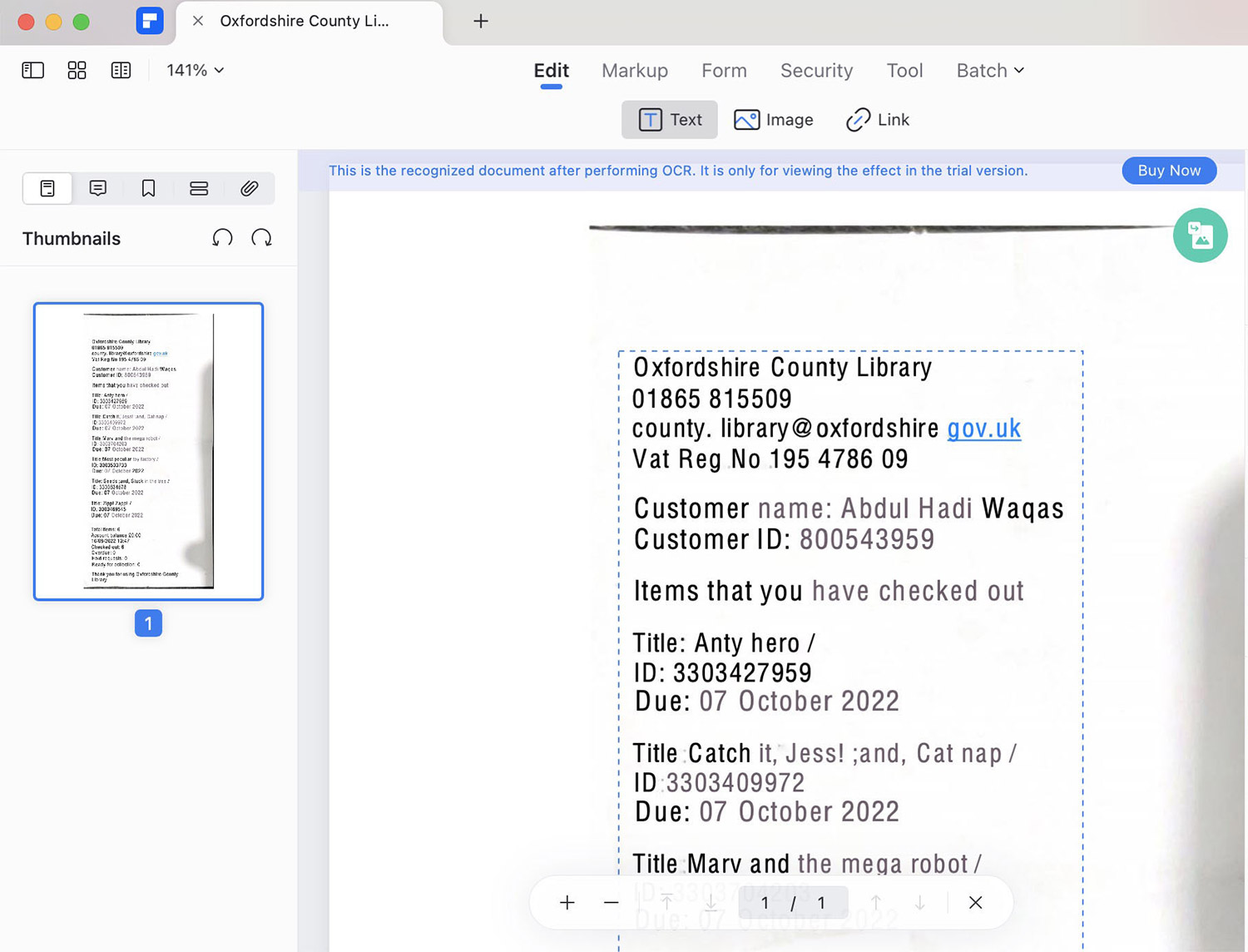
Image: Convert scanned document into an editable and searchable PDF file.
4. Form filler
Since many forms we receive these days are in PDF format, this app has been equipped with the Form Filler feature for seamless editing of any or all kinds of forms, just as you would do in MS Word.
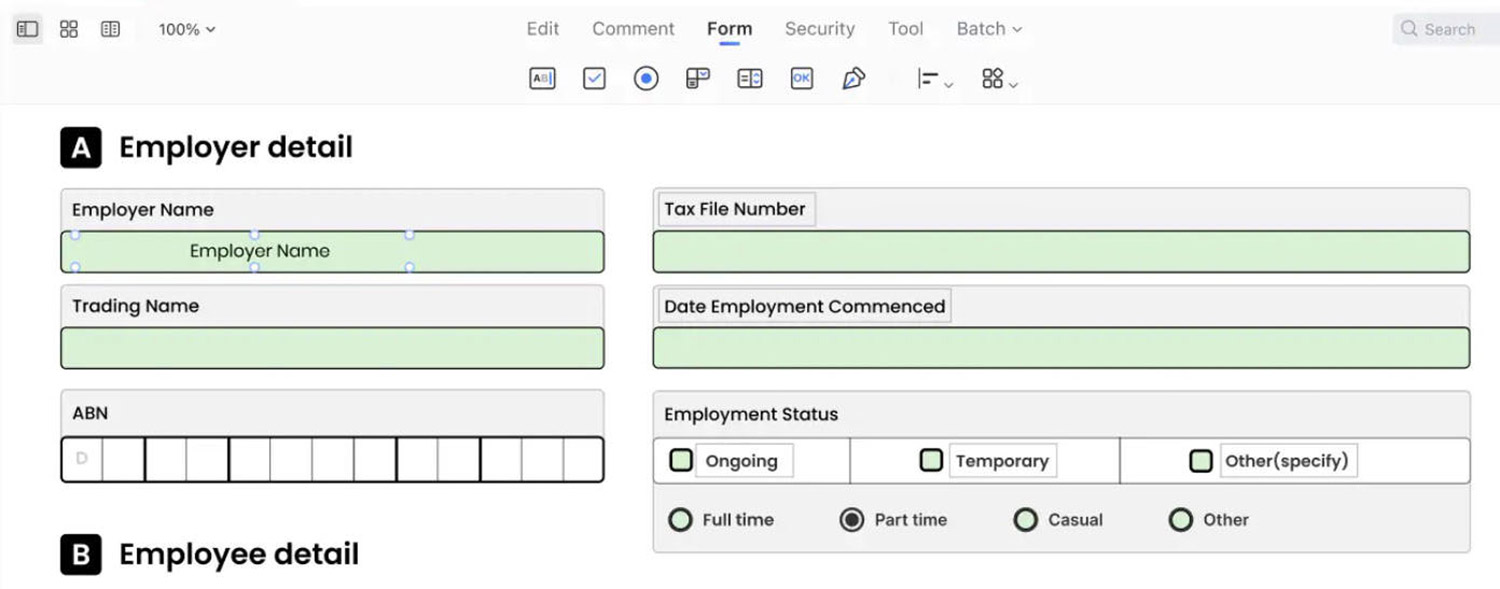
Image: Create fillable forms to send out to anyone with the Recognize Form feature.
You can add a signature, fill out required fields, add an image, watermark, hyperlink, or number to your form.
There’s also an option to create fillable forms to send out to anyone with the Recognize Form feature. Just create a new form, add the required fields and checkboxes, save, and send it out.
5. Batch edit
PDFelement allows you to batch edit or manage multiple PDF files. Through a convenient drag-and-drop process, you can print, compress, create, and manage PDF files in batches.
Moreover, you can add numbering, background, header/footer, and logo, or remove elements through the Batch PDF feature.

Image: Batch converts several files into a different format.
6. Document Cloud
PDFelement allows you to edit, sign, or manage documents through Wondershare Document Cloud, making it truly cross-device.
This gives you ample storage space to save your files online, and you can open them on any computer or mobile device.
The Wondershare Document Cloud also lets you share your documents with your team so you can collaborate on them with others.
The collaborators can add comments, edit, and annotate the document you shared, and you can track who accesses your document.
Think of it as Google Docs for PDF files.
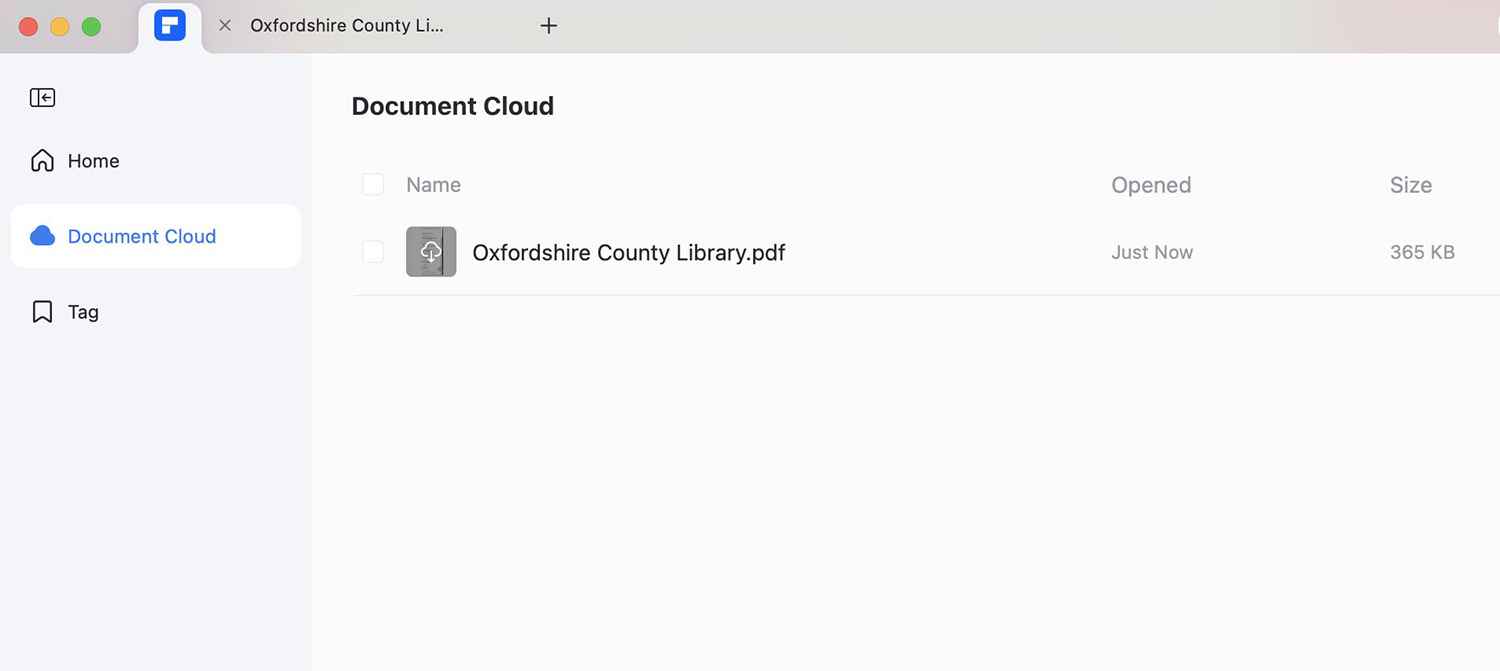
Image: Upload PDF files on Wondershare Document Cloud for sharing and cross-device access.
What does PDFelement 9 (latest version) include?
In the process of constant upgradation, Wondershare has released many versions of PDFelement, with version 9 being the latest and most advanced version.
PDFelement 9 has improved many features and added some new ones. Along with the features mentioned above, here is a list of some new improvements in Wondershare PDFelement 9.
1. Faster speed
PDFelement 9 provides a 10% faster document loading and rendering speed. This is especially a great feature for those who frequently work with PDF files in bulk, as it saves much time and improves workflow.
2. Document management in Cloud
I’ve mentioned the Wondershare Document Cloud a couple of times in this article; in the new version of PDFelement 9, there has been some note-worthy improvement in document management in the cloud.
With this feature, you can create shareable links, save files, exchange documents across multiple devices, and take bulk actions on your PDF documents.
3. UI upgrade
If there’s one aspect where tools have to constantly evolve to improve user experience is the user interface.
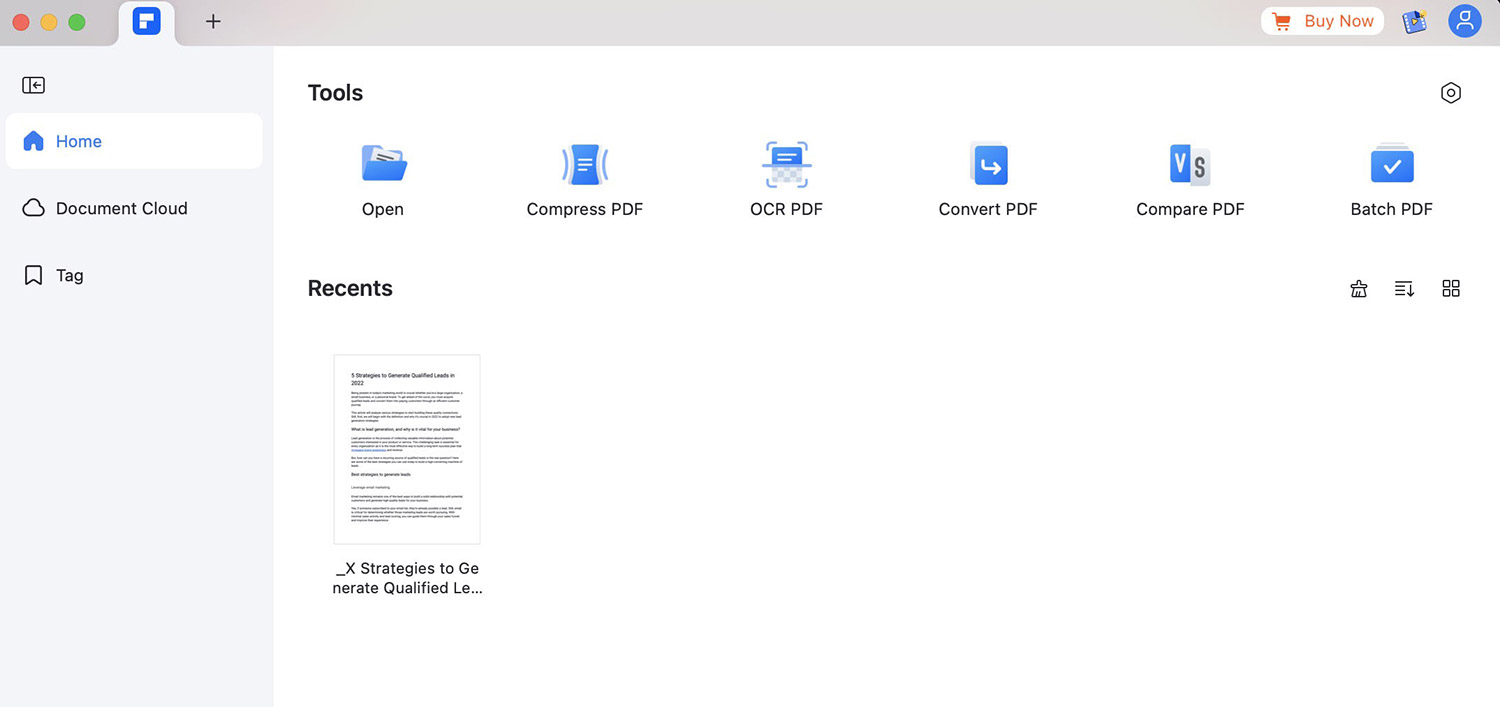
Image: Clean and intuitive user interface.
In the same vein, PDFelement 9 comes with a cleaner and more intuitive UI. With a distinctive look and simplified navigation, the tool offers a more immersive and distraction-free reading mode.

Image: Distraction-free reading mode.
4. New advanced features
Apart from all the above-mentioned features, there are more new features worth knowing. These include the following:
- Intelligent document translation that supports more than 80 languages,
- Annotation generation that creates notes on your document that summarize all the key information
- Added viewing modes like an independent cover, page background, and rotating view.
Comparing PDFelement 9 to similar tools
Here is a comparison of Wondershare’s PDFelement 9 with some of the other popular tools in the market that I’m aware of.
| Feature | PDFelement | Adobe Acrobat Pro DC | Notro Pro 12 | Foxit Phantom PDF | PDFexpert |
| Price | From $129.99 (one-time) | $179.88 per year | From $156 (one-time) | $159 (one-time) | $79.99 per year |
| System support | Windows, macOS, iOS, Android | Windows, macOS, iOS, Android | Windows, macOS, iOS | Windows, macOS, iOS, Android, Chrome | Chrome macOS, iOS |
| User experience | Very easy to use | Bloated and confusing | Easy | Bloated | Very easy to use |
| User interface | Clean and minimal | Complicated | Complicated | Complicated | Simple |
| PDF editing | Multiple editing features and easy functionality | A whole bunch of tool, but not easy to edit and learn tools | Simple functionality but few tools | Too many tools, difficult to learn | Simple editing and viewing |
| OCR funcion | Yes | Yes | Yes | Yes | Yes |
| Licensing | Low-cost, one-time | Annual subscription | High-cost one-time | High-cost, one-time | Annual subscription |
| Conversion speed | 45 sec for converting 100 pages | 2+ min for converting 100 pages | 2+ min for converting | 2+ min for converting | Not supported |
Is PDFelement 9 Free?
Yes, PDFelement offers a free trial for both Mac and Windows. The free version offers all the basic features like editing, page crop, adding up to 3 signatures, setting passwords, and commenting on your PDF file.
However, for more advanced features, like OCR, PDF compression, page extraction, conversion, and batch processing of the document, you need to subscribe to a suitable payment plan.
For individuals, the yearly plan starts from $79.99 to $129.99. For teams and businesses, the annual plan costs $109.
Is PDFelement better than Adobe Acrobat?
Well, it really depends on what kind of features you are looking for. Both PDFelement and Adobe Acrobat offer similar features, but there are still some differences.
Adobe Acrobat has a more intuitive interface, but PDF annotation features are more rich in PDFelement.
In terms of cross-platform availability, both tools come up as winners. However in the matter of price point, PDFelement is surely more affordable.
Closing thoughts
When you have to deal frequently with PDF files, then a good PDF tool adds a lot to your productivity and saves a lot of time.
In the post, I have given all the details that make PDFelement stand out from others in the market.
But no amount of writing can substitute the experience. Give it a try and explore the features for yourself.