9 Twitter Tips You Should Already Know
Ever so often, a social media service would update its look and features to keep things running smoothly. Twitter is no different. Recently, Twitter profiles have seen quite a big change with the new layout being implemented with a bigger display picture and cover header (that’s similar to Facebook) among other changes.
Love it or hate it, the design change came with some new functions as well. Some are still in the process of being rolled out, so you may not have seen them. Others may not be new but have been hidden unless you’re the type to play around with your settings. If you haven’t, we did and here we’ve compiled 9 tips and tricks for you to make the best out of Twitter.
Boost Your Freelance Business with Twitter
Note: This post was first published on Feb 10, 2012. Social media applications such as Twitter can be... Read more
1. Following When You’ve Hit The Limit
Twitter limits you to following a maximum of 1,000 people a day and 2,000 in total. The number may increase when you have more followers than your following list. Instead of waiting for that time, you can get around this limit by following more people through Lists.

All you have to do is simply add the people you want to see tweets from in a designated list. As long as their Twitter is on public, you can read their tweets. Do remember that you can’t Direct Message people you don’t follow but you can still @mention them to communicate. You can have up to 1,000 list and follow up to 5,000 people per list. If you’re interested in other twitter limits, take a look here.
2. Turn Off Promoted Tweets In Settings
At some point of browsing your timeline, you would have come across a tweet that is not from anyone you are following. Known as Promoted Tweets and Promoted Content, these tweets pop up from time to time based on a combination of your web browsings and Twitter’s ad partners. If you prefer to not see them anymore, you can always opt to turn it off through your settings.
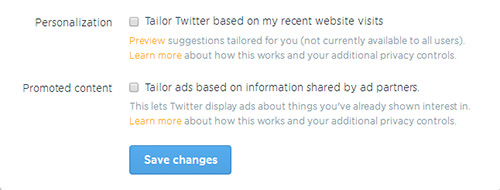
To turn off Promoted Tweets from showing on your timeline, first access your settings. Select the Security and Privacy section and scroll to the bottom. Once there, uncheck the Personalization and Promoted Content buttons repectively. Remember to save your changes once you’re done.
3. Request Your Twitter Archive
Did you know you can ask Twitter for an archive of all your tweets? Yes, even your very first tweet that would be hard to find with Twitter’s API search limits. All you have to do is to click on Twitter’s Request your archive button.
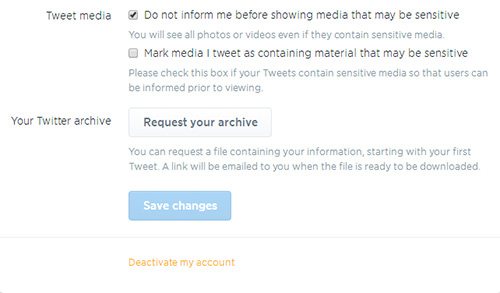
The button can be found in your settings under your Account section. Depending on how many tweets you have accumulated, it will take a few days for Twitter to send a zip file to your email containing your Twitter archive. If you don’t want to download the archive, you can also print it into a book, here’s how you can put your tweets into a published book.
4. Enable Or Disable Photo Tagging
Twitter’s mobile app now has a photo tagging feature. When you tag someone in a picture, that person will receive a notification that he or she has been tagged. Don’t worry, the tag will not take up your precious 140 tweet limit, as it would be in a separate section on its own. You can tag up to 10 people in a photo.
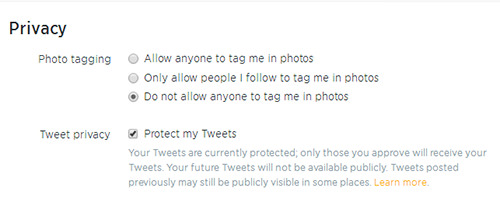
If you rather not have anyone tagging you in photos, just modify your settings. To do that, access your Security and Privacy settings under the gear icon. Check the option you want on your photo tagging preferences. Save your changes when you are done.
5. Modify Web Notifications
One of Twitter’s updates is that you now receive pop up notifications. The notifications alert you when someone has favourited your tweet, Retweeted from you, replied you or mentioned you, when you get a new follower and when you receive a Direct Message. The notifications even let you perform actions such as writing back a reply.
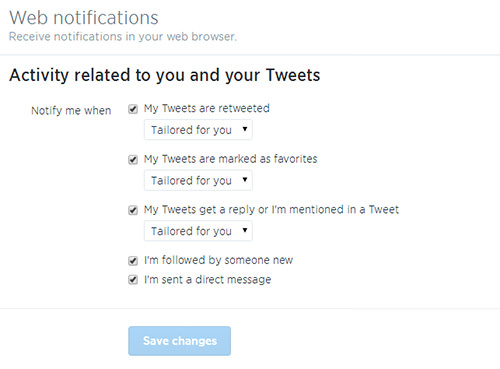
If you’ve been getting more notifications that you can follow, you can always adjust them. Access your Web Notifications settings from the gear icon. Check or uncheck which notifications you want to receive. You can even set who to receive notifications from by clicking on the drop menu for each section.
6. Muting followers
Do you have some people on your follow list that annoyingly tweet constantly? And it gets to the point that your timeline is made up of just their tweets? There is now a way for you to follow them and not have to see their tweets with Twitter’s new mute button.
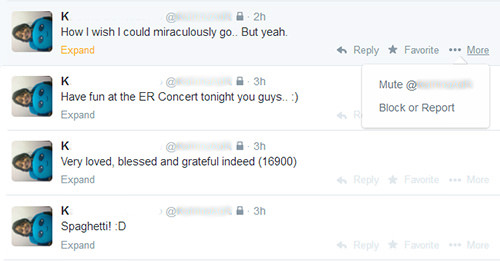
To mute any of your followers, click on the More button on their tweet. You can also go their profiles to mute them by clicking on the gear icon on their profile page. There is currently no option to view all your muted friends but you can check if they are muted on your Following tab. If you change your mind, you can always unmute your friends by going to their profiles or your Following tab.
7. Turning Off Retweets
Okay, so maybe you’re not that annoyed by a friend’s tweets. But you are definitely annoyed by the things they Retweet or maybe they Retweet more than they tweet. In this case, just turn off their Retweets.
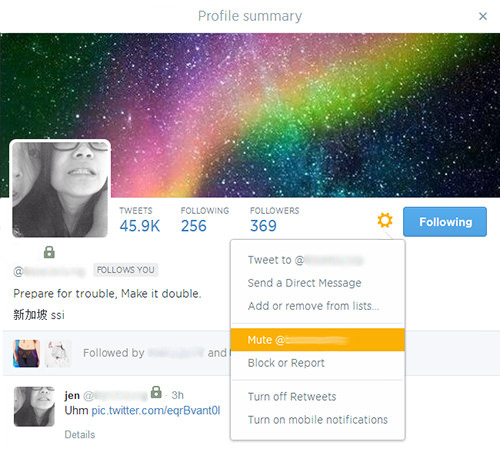
To turn off someone’s retweets, simply go to that person’s profile page. Click on their profile’s gear icon and select Turn off Retweets. If you want to do it from your timeline, click on their name. A pop up window will appear showing you their profile.
8. Filtering Search Results
Twitter’s search does more than just find hashtags. Especially when you use its Advanced Search option. Just think of all the possibilities of what you can search for like Retweets from a person, exact phrases and even multiple hashtags!
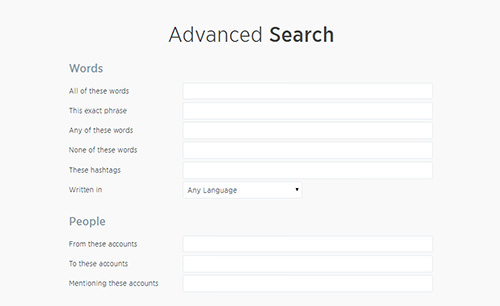
To access the Advanced Search option, first access the Search bar by typing in your query. Once at the results page, select the Advanced Search option on the menu which is located near the top left. You’ll be redirected to a window like the above picture. Fill up the fields you want to search through and hit enter.
9. Keyboard Shortcuts
Does anyone else miss the older Twitter platform, where all you had to do is type RT to Retweet a tweet and DM to Direct Message someone? While there are some things you still type by hand like @ to mention someone, Twitter has a new set of keyboard shortcuts that make it possible to operate Twitter using only your keyboard. You can access them by clicking on the gear icon at the top right of your timeline. Alternatively, you can look at the list below.
| Shortcut | Action |
| N | New Tweet |
| F | Favourite Tweet |
| R | Reply Tweet |
| T | Retweet |
| M | Compose a Direct Message |
| U | Mute User |
| B | Block User |
| Enter | Open Tweet details |
| L | Close all open Tweets |
| / | Search |
| Cmd + Enter | Send Tweet |
| ? | This menu |
| J | Scroll to next Tweet |
| K | Scroll to previous Tweet |
| Space | Page down |
| . | Load new Tweets |
| G + H | Home |
| G + N | Open Notifications |
| G + A | Open Activity |
| G + R | Show Mentions from other users |
| G + D | Open Discover tab |
| G + P | Open Profile |
| G + F | Open Favorites |
| G + L | Open Lists |
| G + M | Open Messages |
| G + S | Open Settings |
| G + U | Go to User |
Now Read: 80 Twitter Tools for Almost Everything
