How to Easily Transfer and Merge Your Google+ Accounts
Note: This post was first published on the Jul 14, 2012.
Early adopters may have created a Google+ account with their @gmail.com addresses. When Google announced support for Google+ in Google Apps, many users faced a dilemma: Should I continue using the Google+ account associated with my Gmail, or should I register a Google+ account with my Google Apps account? Then, there’s the third option of maintaining two sets of Google+ accounts.
If you opt for the third option, you will likely end up with two sets of friends duplicated across different accounts. The best option would be to merge these two Google+ accounts together, and here’s how you can do it using Google Takeout.
Things to Know
Here are a few important things to understand before and after initiating a transfer:
Before the Transfer
Decide which of your accounts will be the Source account and which will be the Destination account. At the end of the transfer, the Source profile will be replaced by the Destination profile. The transfer will occur seven days after you initiate the request, during which time you can still cancel the transfer if it hasn’t started. Once initiated, the transfer will take 48 hours, and you will have limited access to both accounts during this period.
To cancel the transfer, simply log in to your account and click on Cancel Transfer at the bottom of the page. If you get the Source/Destination wrong, this mistake can only be undone after six months.
After the Transfer
Since the Destination profile is the one that stays, a few things will happen after the transfer. Firstly, Circles, Blocks, and Ignores will be copied from the Source profile to the Destination profile. Circles with the same name in both Source and Destination profiles will be merged. However, Profile info, comments, posts, and authorship information in the Source profile will not be transferred. Additionally, Google+ pages associated with the Source profile will not be transferred to the Destination profile.
How to Transfer
Now that you’ve identified the Source and Destination profiles, here’s how to start the transfer:
Step 1. Log in to Google Takeout with your Source credentials.
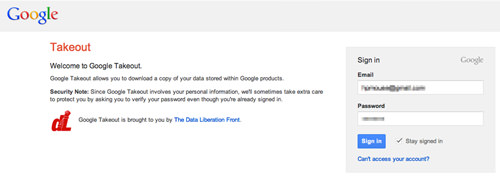
Step 2. Click Transfer your Google+ connections to another account to begin transferring your Circles.
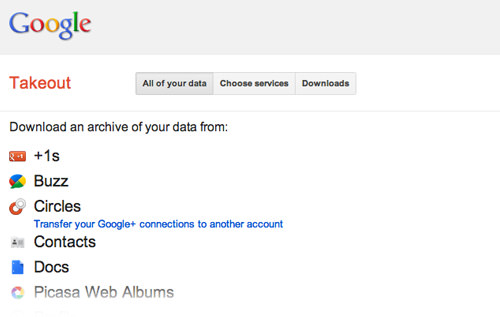
Step 3. Enter your Destination profile’s email address and click Sign in to this account.
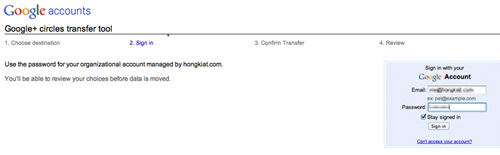
Step 4. Verify the information for both profiles, then click Transfer to start the process.
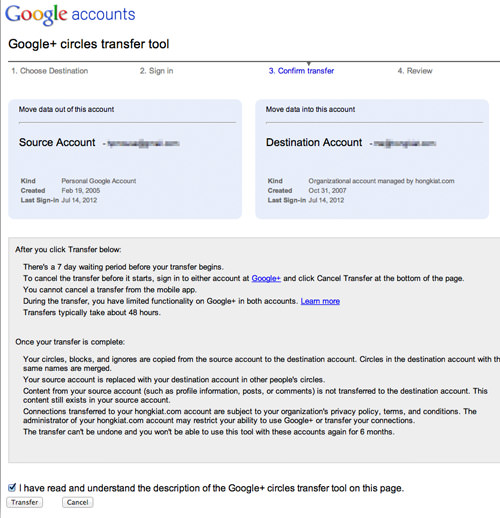
Step 5. Once done, the transfer will complete in the next seven days. You’ll receive an email in your Source email account confirming the transfer.
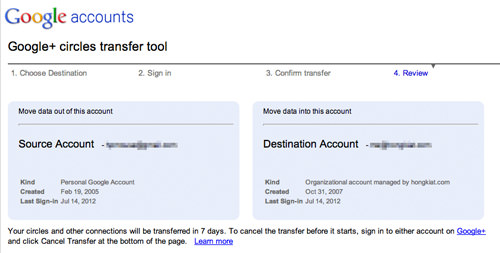
Conclusion
And there you have it. No more juggling between multiple accounts to keep your Google+ profile active. Merge them with Google Takeout and have all your friends under one account.