How to Survive a Dying Battery on Android
Short battery life is one of the biggest downfalls of Android phones, and there are times when you may not have access to a charging point when this dreaded moment comes. In such a situation we know some handy ways to decrease battery usage, and enable your phone to survive on low battery for some time.
Though there are a lot of Andriod apps for longer battery life, however, there are some physical tweaks that could help you get more juice out of that 10-15% battery power you have left. Of course, these tweaks may limit some of the features of the phone, but this may be alright if your ultimate aim is to save your phone’s battery.
Note: It’s not necessary to make all of these tweaks at the same time. You can skip the ones that you can’t afford to make in your current situation because each one of these actions will help you get some or more battery time.
How to Fix Laggy Android Devices
No matter where your loyalties lie, we all hate lag on devices with a vengeance. Gamers despise it... Read more
Step 1. Check battery draining apps and services
Most of the Android phones these days have a built-in system to check which phone components and apps use the most battery. You can use this information to pinpoint what is using most battery and take it down (if possible).
- Go to “Settings” and tap on “Battery” option.
- You should see a graph with all the apps that are draining the battery (tap on the graph if apps are not showing).
- Cellular signals, WiFi signals and Screen will most probably be on top of the list. But don’t worry about them, we will address them below.
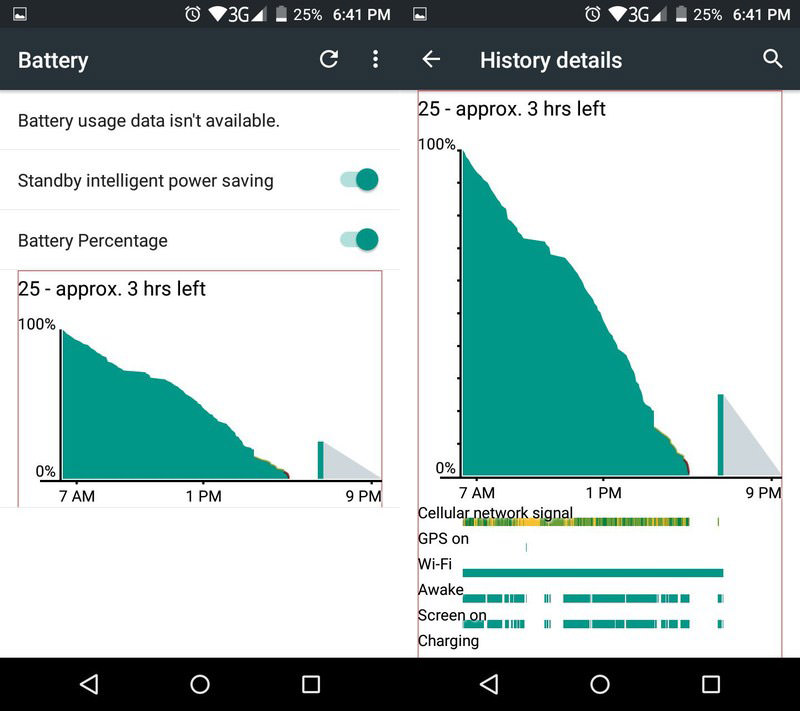
Here your focus would be to look for rogue apps or process that may be draining the battery. If you find any such app, get rid of it if possible or at least stop its processes (we will show you how to do it later in this article).
Step 2. Turn down brightness
Screen brightness eats up a lot of battery power. If you are actively using the phone, then turning down the brightness will surely help you get a whole lot more out of the battery. Usually, you can adjust brightness from the notification bar, but you can also go to Settings > Display and adjust brightness there.
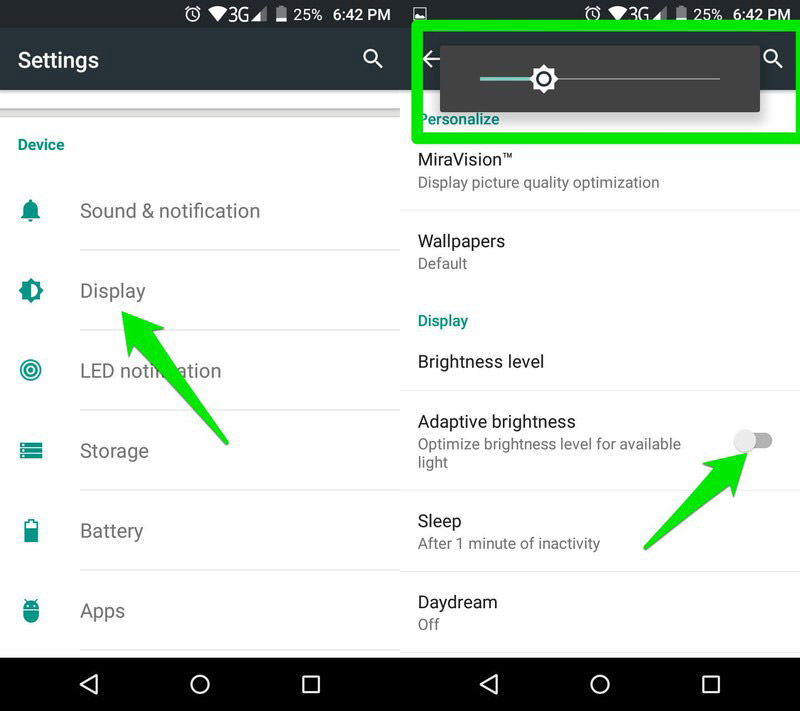
If you are in a low light area, then turning it down to zero (lowest) should be good enough to save battery and use the phone at the same time. Otherwise, adjust it low enough to the point you can see the screen’s content.
While you are at it, you should also disable “Automatic brightness” feature if you haven’t done it already. This feature automatically adjusts brightness based on light conditions in your surroundings. So it is a bad option if you are strictly moving to low brightness even in bright surroundings.
Step 3. Turn off cellular signals
Cellular signals are one of the biggest battery hogs, especially if you are in an area where your phone struggles to get enough signals. If you are not expecting an important call, text message or using mobile internet data, then turning off cellular signals will help immensely.
- From the “Settings”, go to “SIM settings” and turn off the signals to your SIM.
- If you have dual SIM, then turn off signals to both of them.
- You may also be able to do this from the notification bar.

Step 4. Turn off WiFi signals & location data
WiFi signals also contribute a lot in draining the battery, and not always you may be using the WiFi. If you don’t need the WiFi, then simply bring down the notification bar and turn off the WiFi signals.
However, this doesn’t mean you should replace WiFi with internet data, as the Internet data drains, even more battery.
The location services in your Android phone use cellular signals, WiFi signals and GPS, so you can guess how much power it may be using. Many apps and Google services use location data. However, you don’t need location based services all the time and should disable it when you have a low battery.
Go to “Settings” and then tap on “Location”. Here tap on the green switch at the top right corner to turn off location data.

Step 5. Use the built-in battery power saver
Most of the new Android phones come with battery power saver mode to put the phone in the state where it uses the least battery. Battery saver mode turns off background services, auto-sync, GPS location and decreases performance to help you get more juice out of the battery.
In such mode, you may even get multiple hours of uptime in standby mode, and you will still be able to take advantage of cellular and WiFi services. Of course, the performance is affected in this mode, as well as some of the background services, but it’s worth it if you want to survive on low battery.
Usually, the phone will automatically prompt you to switch to battery saver mode along with the low battery prompt. However, do the following steps, if you want to manually:
- Go to “Settings” and tap on “Battery”.
- You should find all the battery power saving options here.
- Depending on your Android phone manufacturer, there might be more than one power saving modes.
- Carefully read the description and choose the right one.
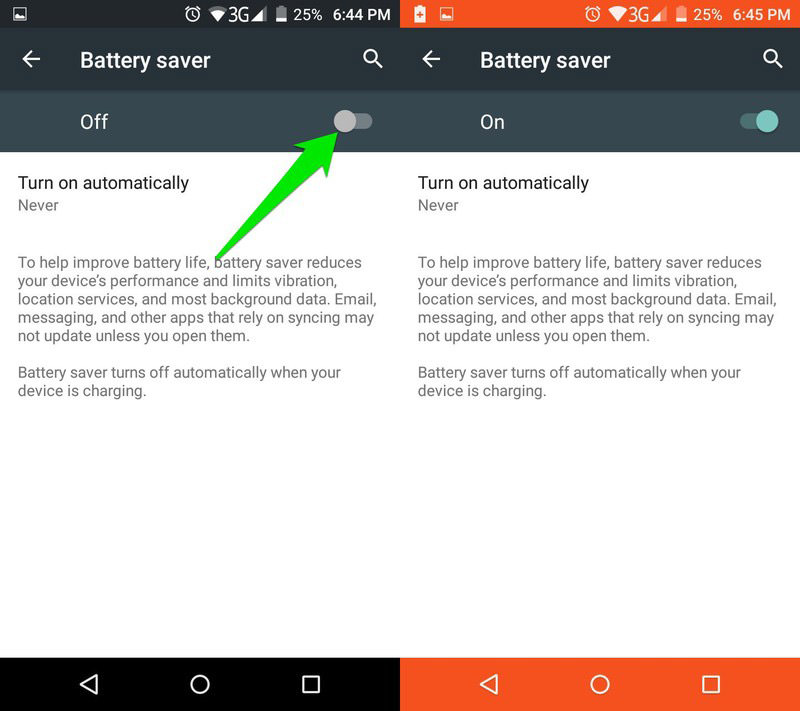
Step 6. Stop running apps
Many apps keeping running in the background even if they’re not active. An example can be instant messaging apps that run in the background to notify you about new messages. If there is no need, you can turn these apps off to increase battery sustain.
- Go to “Settings” and tap on “Apps”.
- Here swipe left to move to the “Running” tab and you will see all the background apps.
- Simply tap on the ones you don’t want to run in the background and select “Stop”.
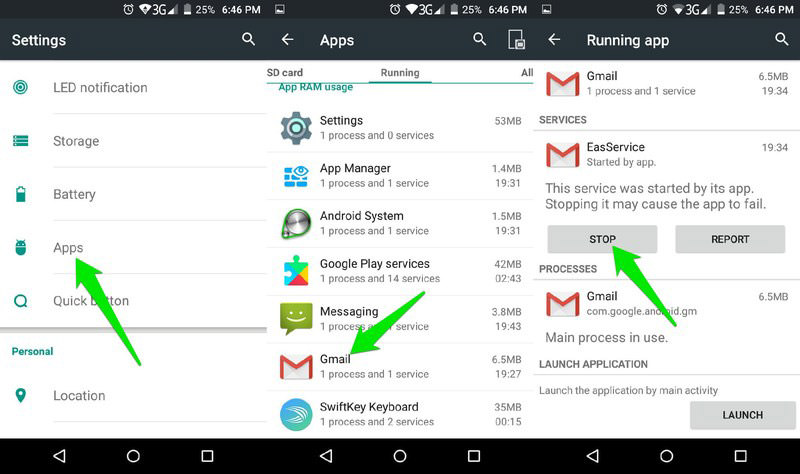
However, make sure you only stop the ones that are not needed by the system, such as third-party apps.
Step 7. Use a single color wallpaper
This might not be the biggest battery saver tip, but it still helps. Most of the Smartphones today use an Amoled screen that uses power to light up colorful pixels. If you will have a single color dark wallpaper, then the screen will have to use less power to show the display.
Best option would be to switch to a completely black wallpaper, or any other dark color wallpaper like dark blue or purple. You can also keep a dark wallpaper with you all the time and switch to it when the battery goes low. Also, never use a live wallpaper when the battery is low, as it’s a serious battery drainer.
In case your smartphone has LED display, switch to a light single color wallpaper (preferably white) as LED uses a constant backlight.
Step 8. Put apps on hibernation
If you are running Android Marshmallow, you can take advantage of the new Doze feature that will automatically hibernate apps when the phone is on standby. With the Doze feature, you can survive 8+ hours on standby mode even with low battery. The hibernated apps will not use any CPU, RAM, network and other resources, so they will not use any battery power either.
If you have an older device running lollipop or older Android version, then you can use the free Greenify app that does the same thing.
Step 9. Turn off auto sync
Many apps continuously sync data with associated accounts for backup and synchronization purposes. After every few minutes, these sync options trigger to look for new data to be synced. This obviously uses more battery power, and things get even worse when new data is available and starts getting synced. You should disable auto syncing while the battery is low to conserve power.
- Go to “Settings” and tap on “Accounts”.
- You will see all your accounts here, such as Google, Facebook or Skype account.
- Tap on each account and turn off all the app data that is being synced to these accounts.
- There will be a toggle next to each app that you can use to turn off/on syncing.
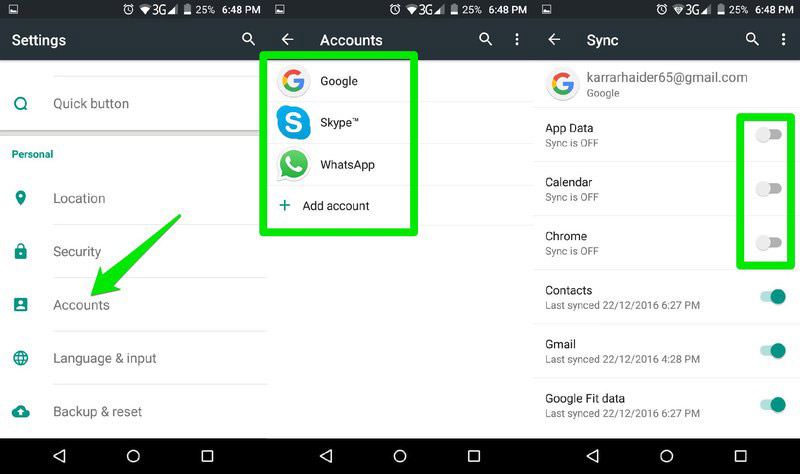
Step 10. Quick battery saving tips
Below are some quick battery saver tips that may help you in your particular situation:
- Try to keep the phone in standby mode as much as possible. Your phone can survive many hours in standby mode even with low battery.
- If you are not waiting for a call or message and instead need to do something else later, then switch off the phone.
- In case you don’t need to be online and aren’t waiting for any call or messages either, try to turn the Airplane mode on. The Airplane mode will disable all signals to and from your phone, as signals use the most battery.
- If your Android’s battery can’t keep up with your daily routine, then you might be interested in buying a portable battery pack or getting a smart charger that can be powered by Sunlight or any other source. A battery pack can be bought for less than $10, but it will give your Android phone another full charge (or multiple charges!).
Concluding thoughts
With a little management, surviving on low battery isn’t a big problem. You just need to make sure no background apps/processes are eating up the resource and the phone stay in standby mode.
However, if you want to actively use the phone while getting the most juice, then things can get a little tricky. In such case, make sure the brightness is low, the phone is in battery saver mode and unrequired signals are turned off; such as WiFi, GPS, Cellular signals, etc.
Do let us know in the comments if you know any tricks to survive on low Android battery.
How to Conserve Smartphone Battery
Smartphones these days have a diverse range of capabilities and multi-functionality running on powerful operating systems. However, this... Read more