How to Collaborate and Share Screens with Screenhero
Update: Screenhero is no longer available. To share your screen on your PC, you can use Google Remote Desktop instead.
Need help with complicated software but your go-to colleague is far away? Screenhero offers features you won’t find in typical remote assistance programs.
With Screenhero, both you and your partner get individual mouse cursors, allowing both of you to operate any software on the host computer.
The software is free and easy to use. Just a single click is needed to share your screen. Both parties need to create an account and use a chat interface. It’s similar to the Share Screen function on Mac OS but works across different platforms.
Best VNC Apps for iPad (2023)
Turn your iPad into a powerful tool for remote computing with these top-rated VNC apps. Read more
Getting Started
First, download Screenhero from its website.
It’s available for Windows (7 & 8) and Mac (10.6.8 and up). After installation, you’ll see a login screen. Click on Create a New Account, enter your details, and you’re good to go.
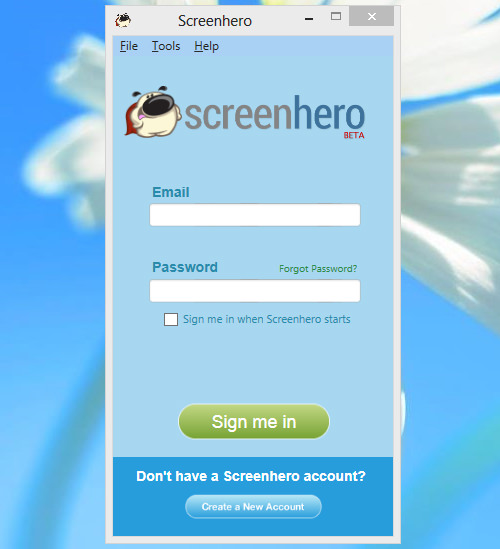
Using Screenhero is straightforward. To add other users, just enter their email, and they’ll show up on your contact list.
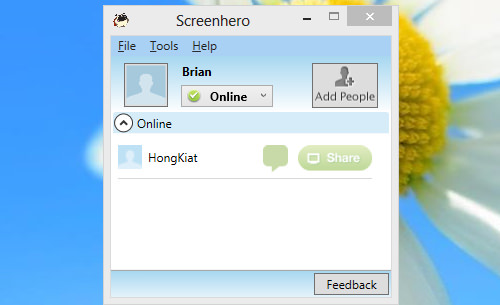
Features for Screen Sharing
Once a contact is added, you can chat with them by clicking the green chat box next to their name. A chat window will appear, and you can start chatting.
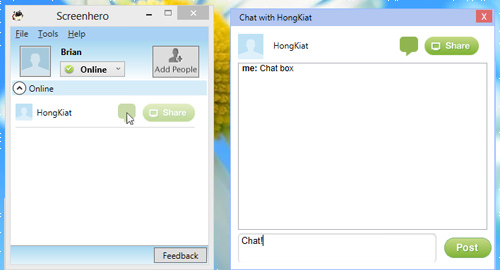
To share a specific program or your entire screen, click the Share button. The other user will get a notification to accept or decline the request.
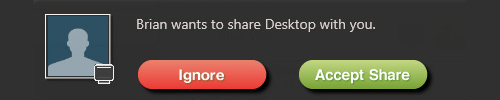
Once accepted, both users get their own mouse cursors, labeled with their names, to control the shared program.
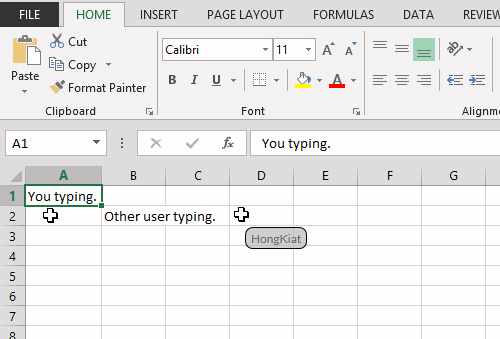
The view is similar for both users. For example, on my screen, it’s labeled ‘Brian’s Desktop’.
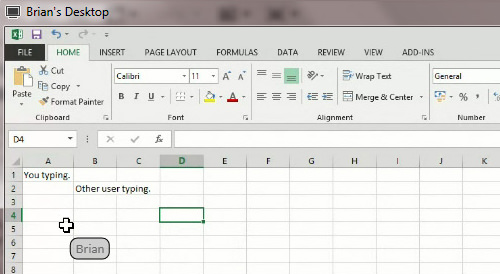
Any software can be controlled by both users using their individual mouse cursors.
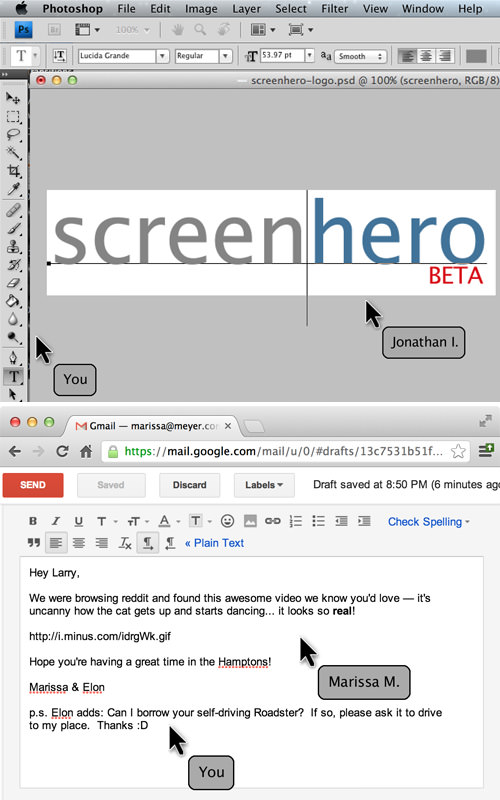
This tool is excellent for troubleshooting or teaching someone how to use a specific program, as it allows both users to interact in real-time.