How to Merge PDF Files on Mac (Without a 3rd-Party Tool)
PDF is one of the most common file formats that we use every day. But when you have to merge different PDF files together, we usually rely on a third-party tool.
For Mac users, however, there is a way out that allows you to merge various PDF files into one single document using a macOS built-in tool right in the Finder. Let’s take a look at how to do it.
Best Free Online PDF Tools to Do Everything
Master the art of handling PDFs with these online tools. Edit, convert, and secure your files with ease. Read more
Merging PDF files on your Mac
To merge different PDF files using this method, here’s what you need to do:
- Gather all your required PDF files in one folder.
- While holding down the Command key, click on each PDF file in the sequence that you want them to appear as one document.
- Now right-click on all of the files, scroll down to Quick Actions and click Create PDF.
- You will get a new single PDF file with all the selected PDFs merged together.
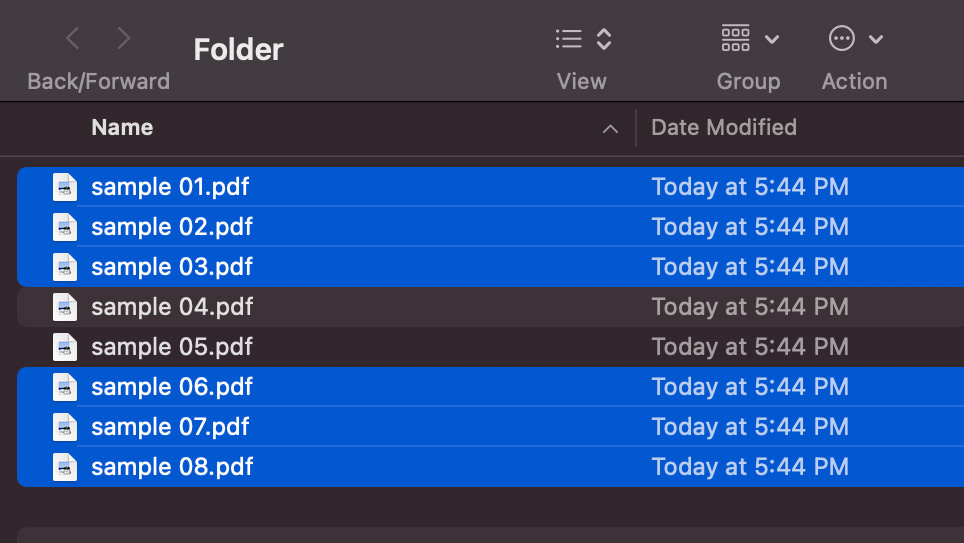
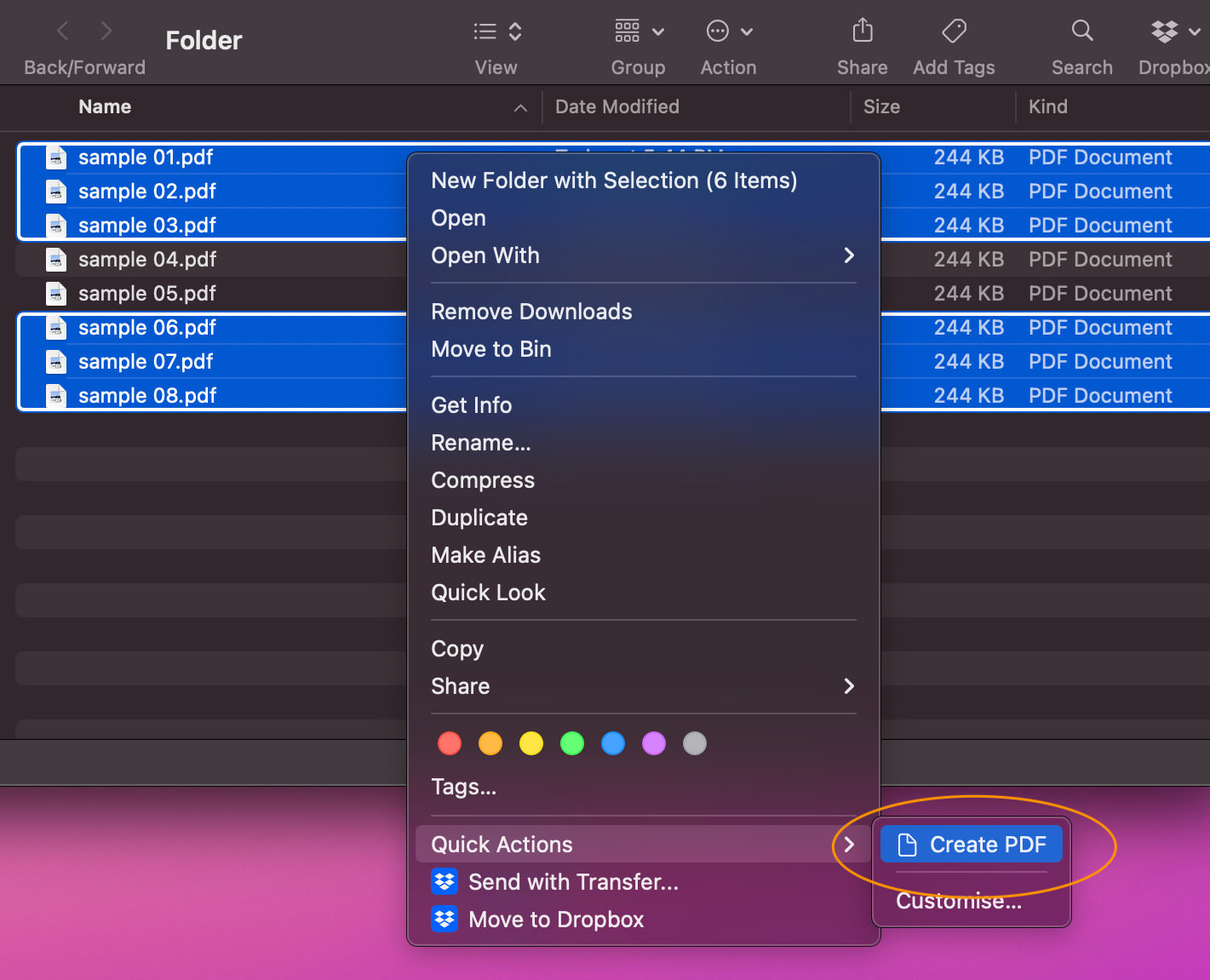
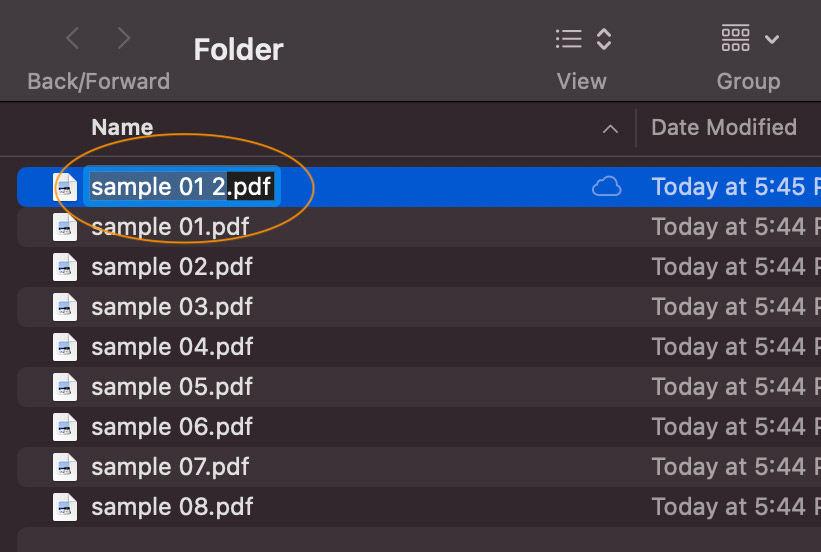
A quick check on the merged PDF file
It’s better to be safe and check if the action you did was successful in creating a single PDF.
To do this, select the merged PDF and press the spacebar once to launch quick view where you can see if the single document follows the required sequence.
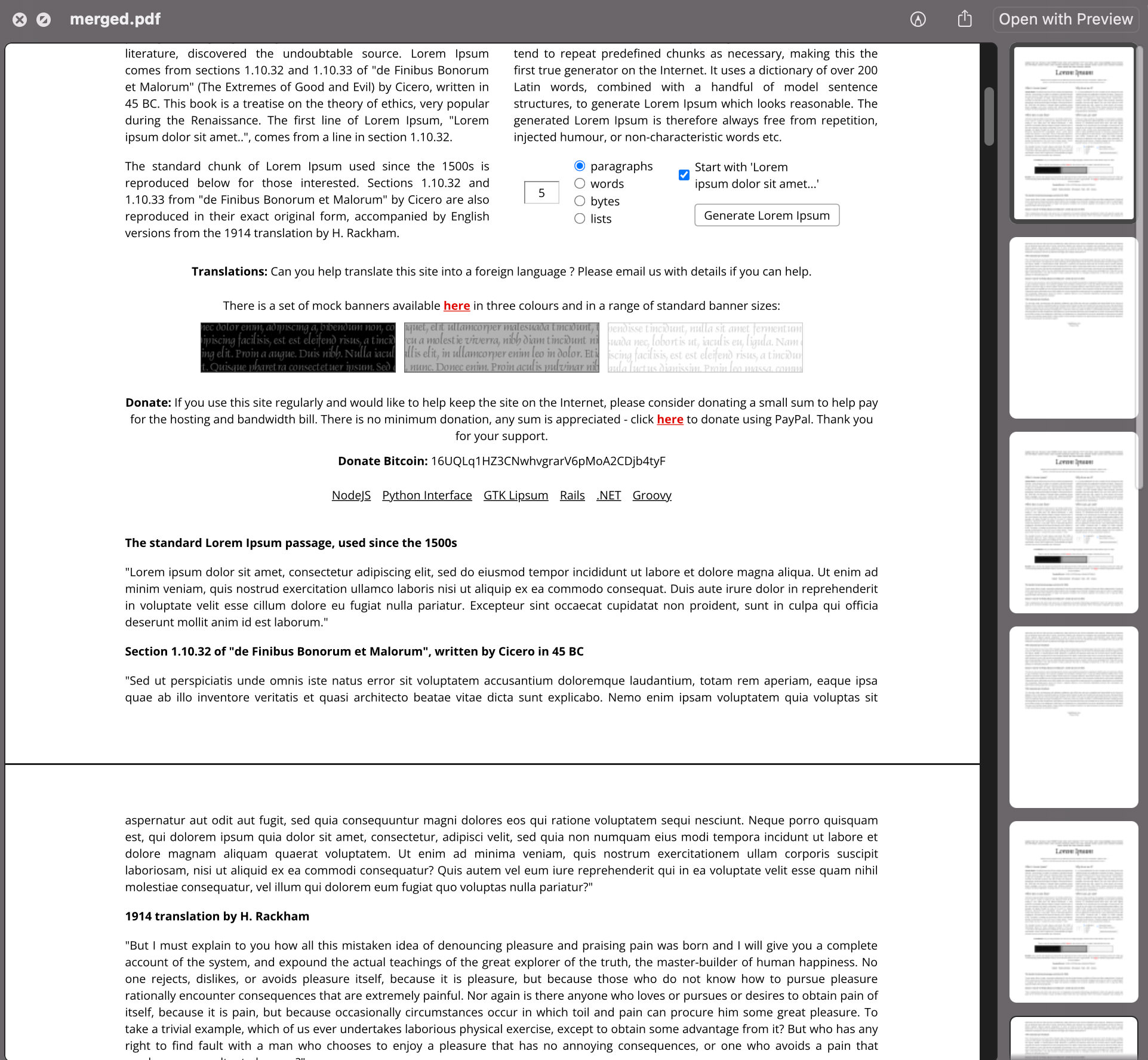
Password-protect PDFs won’t merge
You can merge all kinds of PDF files into a single document using the aforementioned process. However, if the PDFs are password-protected, merging them would not be possible.
Even if a single PDF file among the ones that you want to merge is password-protected, you won’t be able to merge them or create a copy.
Similarly, you cannot merge file formats like .HTML or .TXT into a single PDF file.
Merge Images as PDFs
Just like PDF files, you can merge different images together into one single PDF file. The process of doing this is the same as mentioned above i.e. select images in the required sequence, right-click and scroll down to Quick Actions, and then select Create PDF.
