How to Manage Automatic Backups in Android like a Pro
It is no secret that prevention is better than care, and backing up your crucial data is the best prevention against data loss. Android — being the best mobile platform — packs in native backup options and numerous third-party solutions as well.
However, do you know that you can easily use its backup options to your benefit? Well in this post, I’m going to explain about both backup options — Android’s native backup as well as Google’s cloud sync — to help you efficiently use them.
Once you set up both of them, you will have a powerful backup solution for backing up and protecting your data from accidental loss. And you can configure them as well. Let us begin.
Recommended Reading: How to Move All Data to New Android Device
How to manage Android-based backups?
Android packs in a built-in backup feature, which backs up app data, contacts, and more to Google Drive. You can find it under Settings > Backup & reset. On this screen, you will find all the options of the native backup.
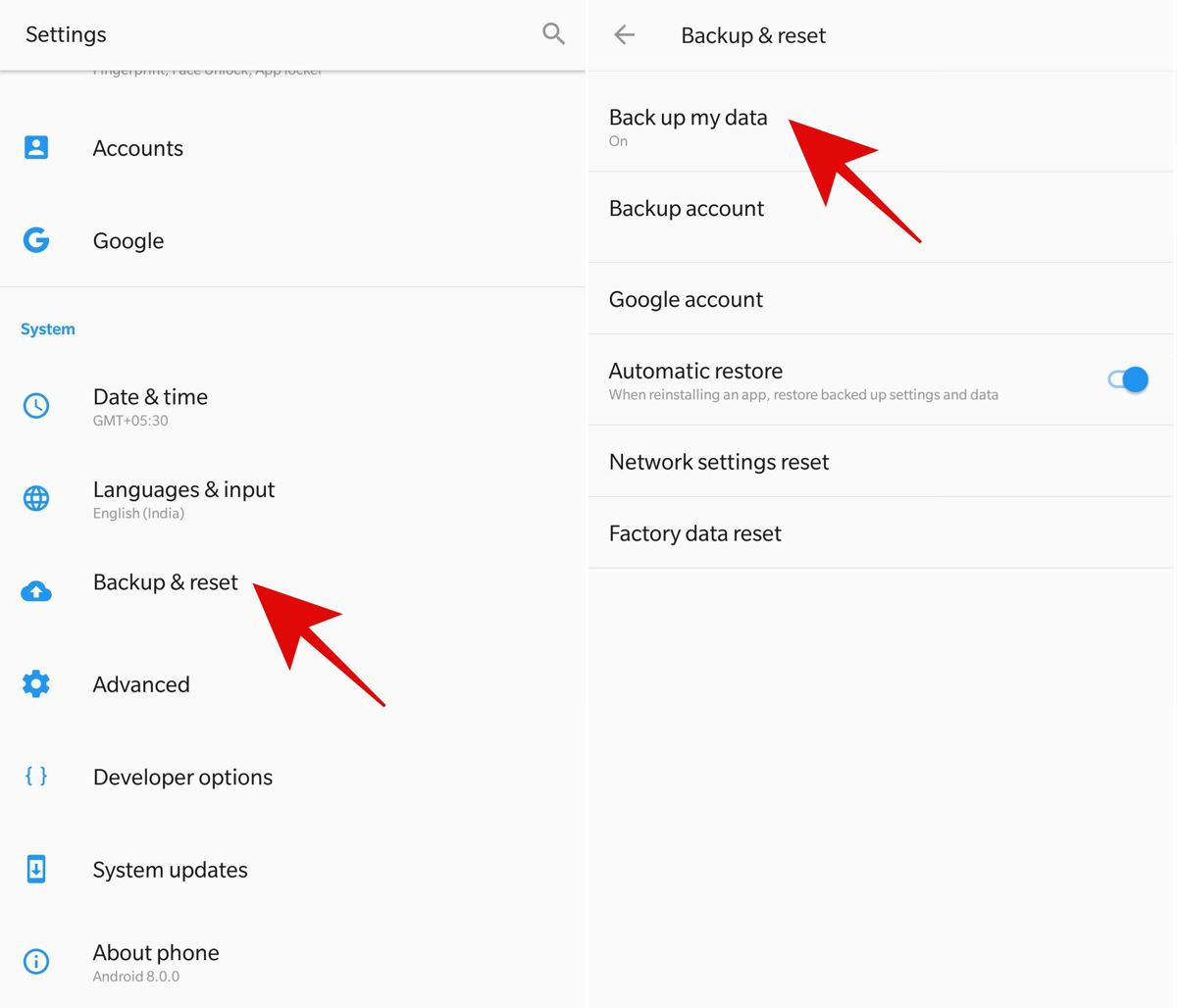
You must check that the backup is enabled. Once you confirm it, you can click Google account to configure its settings. Here, you must enable the toggle named Back up to Google Drive to set up the auto-backup feature.
Backup manually to the Drive
Optionally, you can click Back up now to perform a manual backup. For example, if you need to switch the phone and you wish to back up the latest data before making the switch. Alternatively, it is also useful in a situation wherein you are connected to a high-speed network and wish to backup manually.
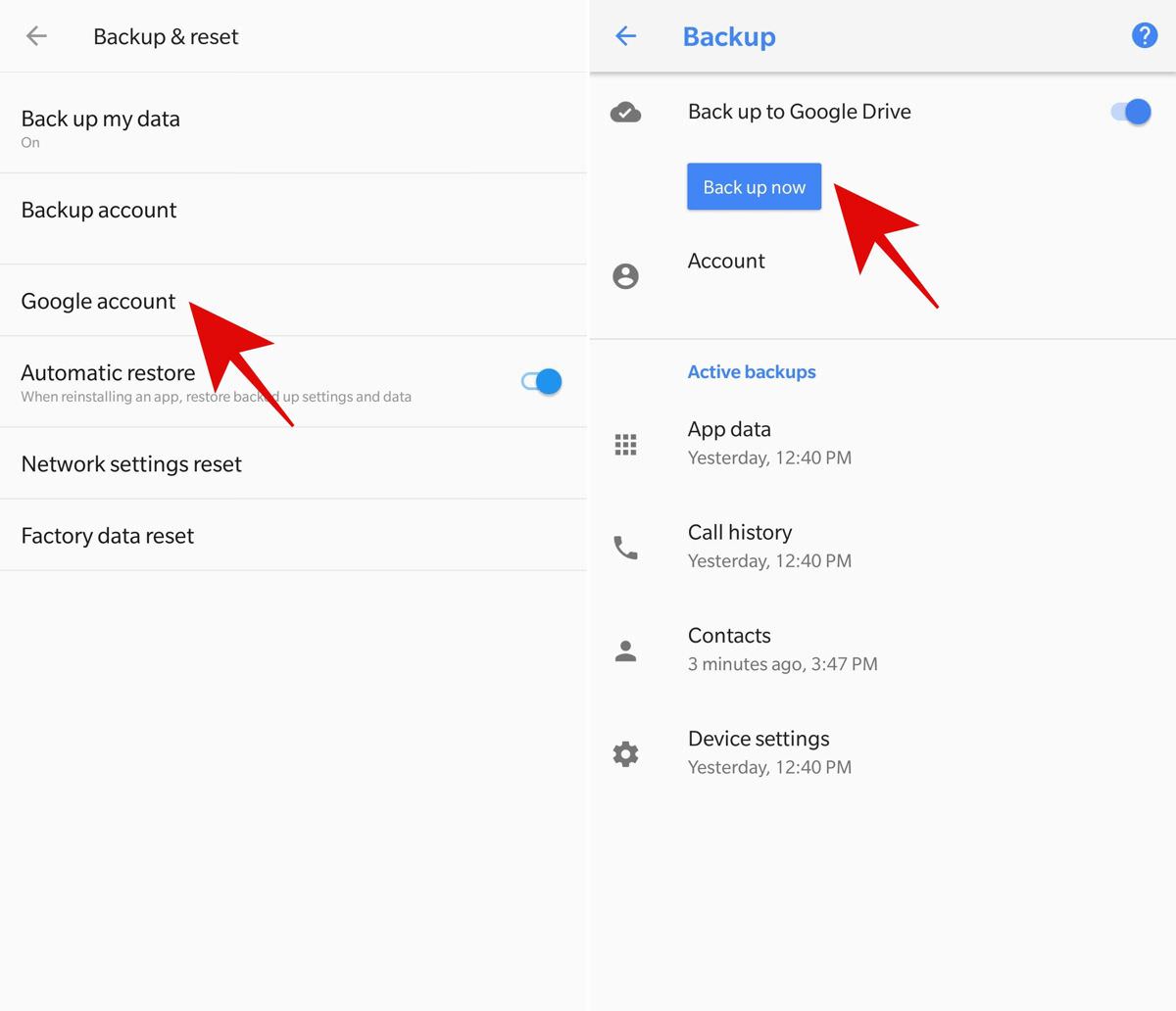
Check the backed-up app data
Additionally, you can check the active backups made by Android. You can tap App data to check the apps whose data is being backed up. Also, you can toggle the option Automatic restore to enable or disable the feature to auto-restore the app data (for all apps) when you reinstall an app on your device.
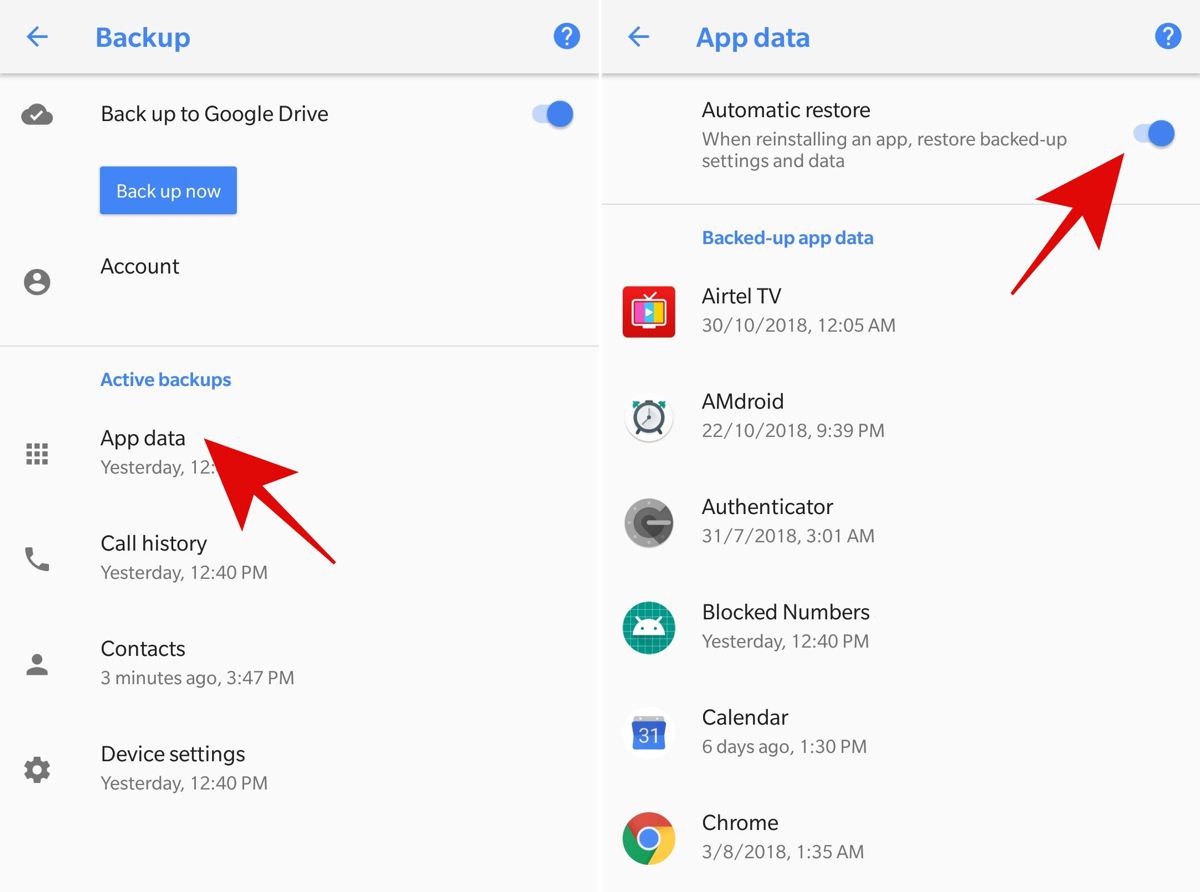
However, some apps do not support the feature of backing up their app data. The reason being it takes some effort from an app’s developer to support this feature, which is not taken by every developer. This screen proves useful since you can confirm if your favorite app supports backing up app data.
Check backup data in the Drive
Although you cannot check or download the backed up data by yourself (since it is managed by Android and Google) yet you can check the connected apps and delete their backed-up data to free up some space. First of all, open the Google Drive for Web in a browser, click the gear icon, and choose Settings.
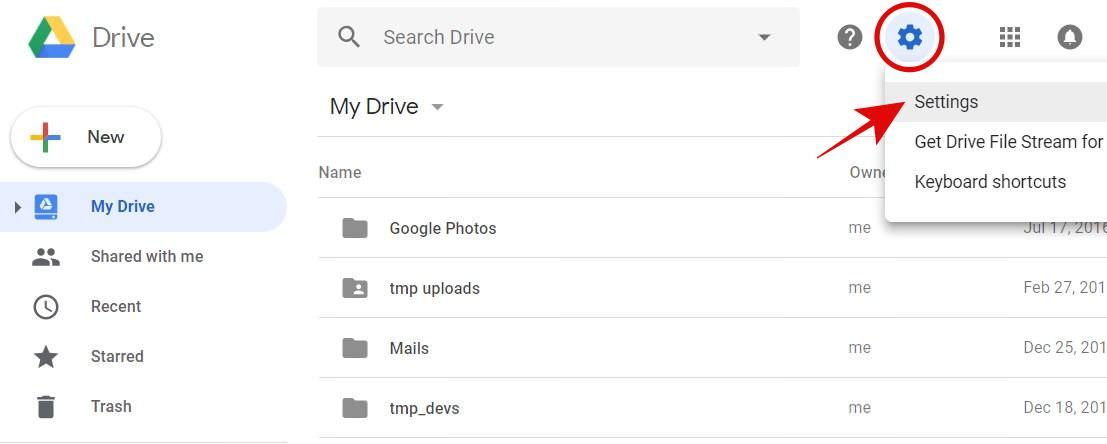
Then, you will see its Settings. In its dialog window, click the option named Manage Apps from the left panel. Finally, you will see the apps backing up data to your account; however, you may not see all the apps. You can click the OPTIONS > Delete hidden app data to delete an app’s backed-up data.
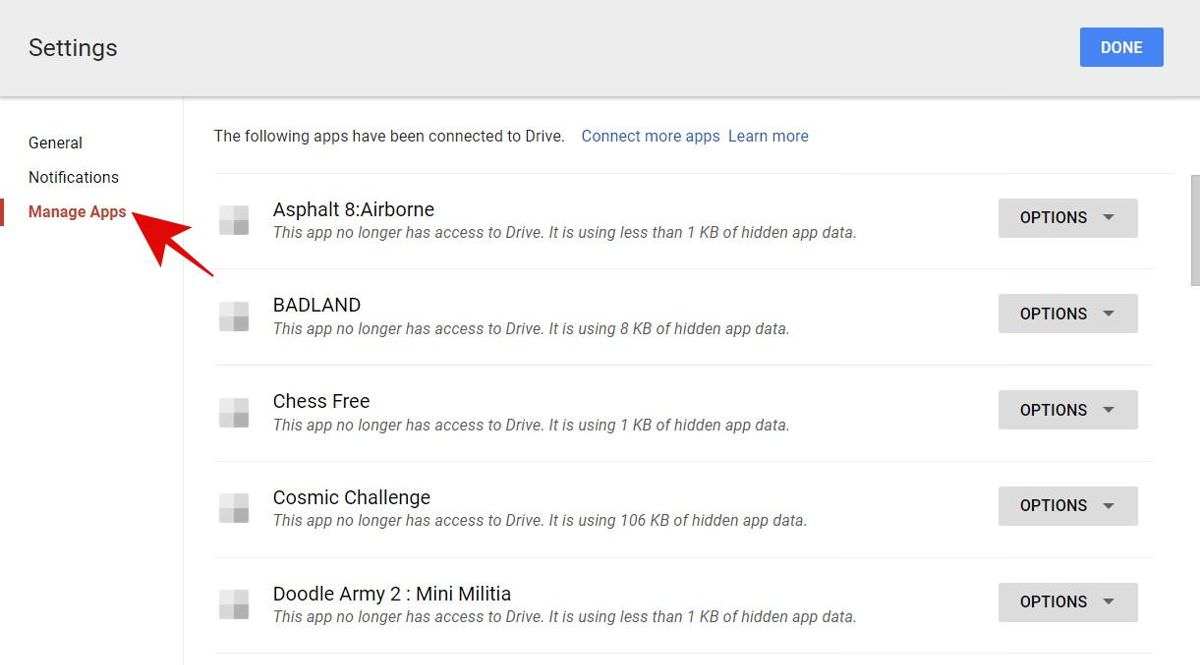
How to set up Google apps’ sync options?
In addition to the native backup feature, Android supports a cloud sync feature as well, thanks to Google. Since Google offers a plethora of apps and services and one usually prefer using them on Android, one can easily back up a variety of data to its cloud servers using the sync feature of its apps and services.
Of course, you require to install and use those apps if you wish to sync almost all types of data. For example, if you have installed Google Keep, then you can sync Keep notes; or say if you use Play Games, then you can sync Play Games Cloud Save, which allows one to back up one’s progress in the installed games.
You can check this feature by heading over to Settings > Accounts > Google. You will see all the types of data you can sync to the cloud: just toggle the options to enable or disable them. If you find a toggle missing, you need to find its Google app on the Play Store and install it, and you will see the option thereafter.
